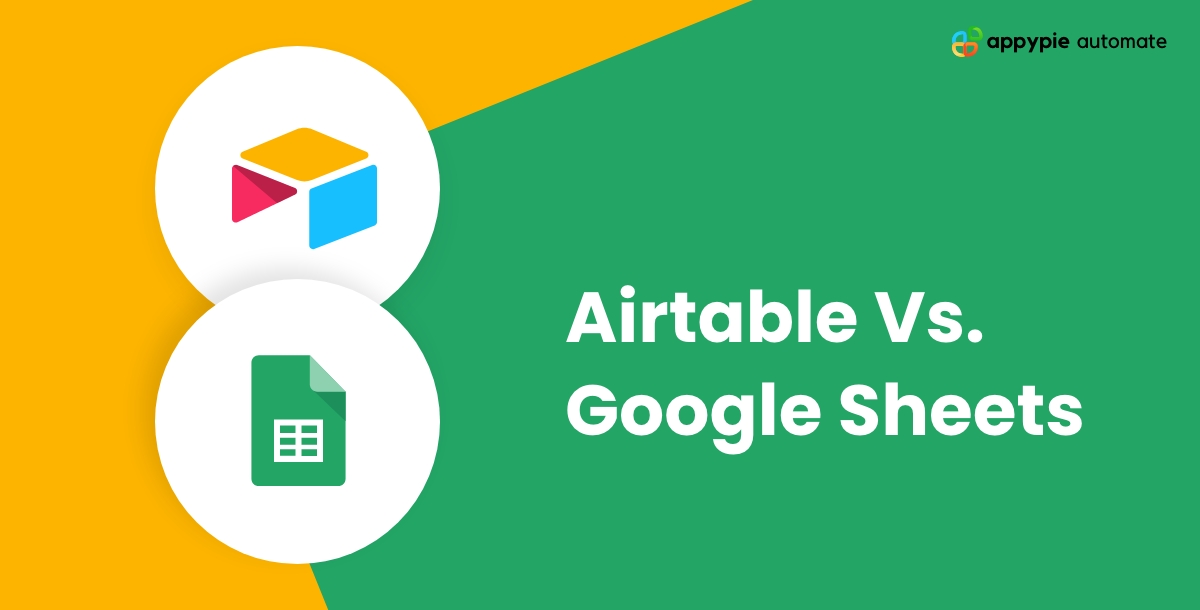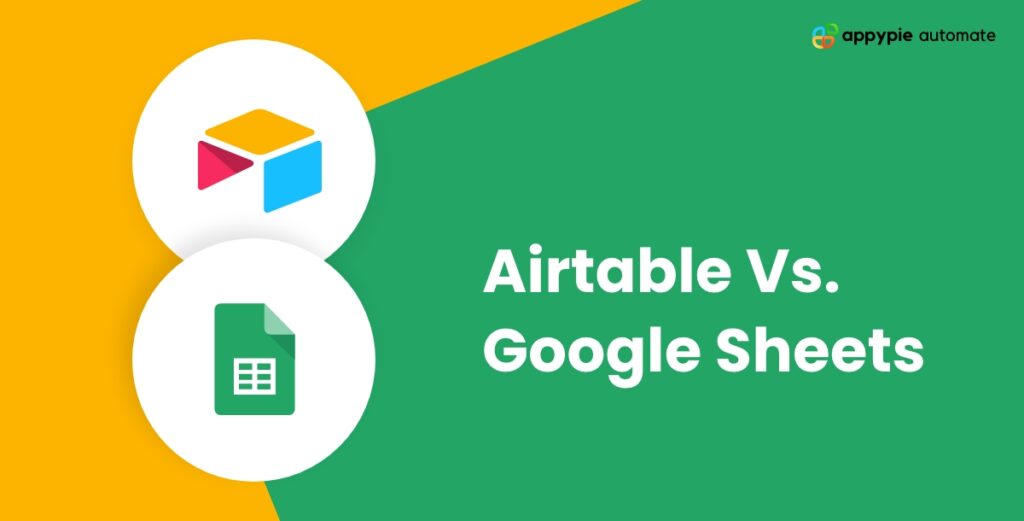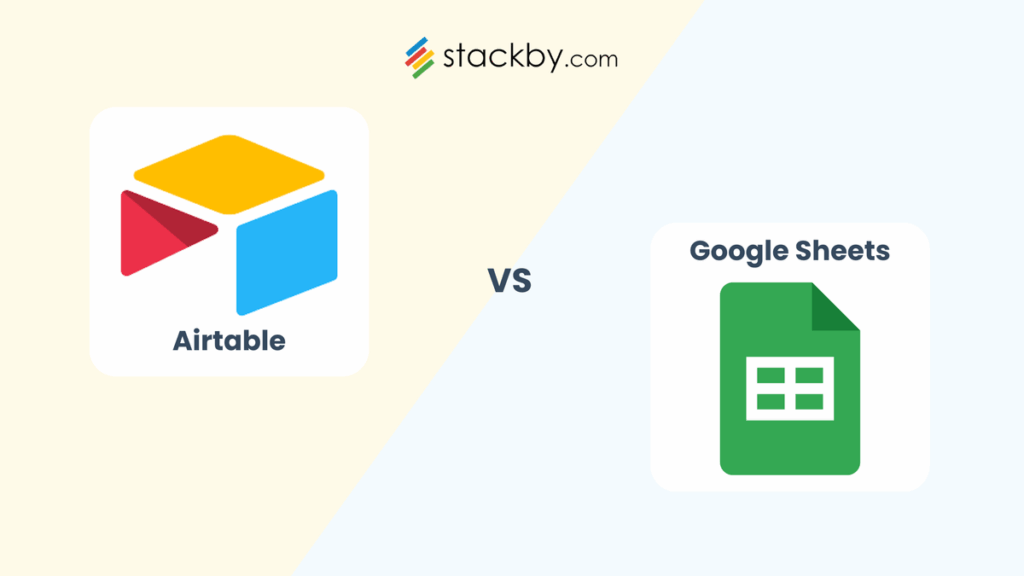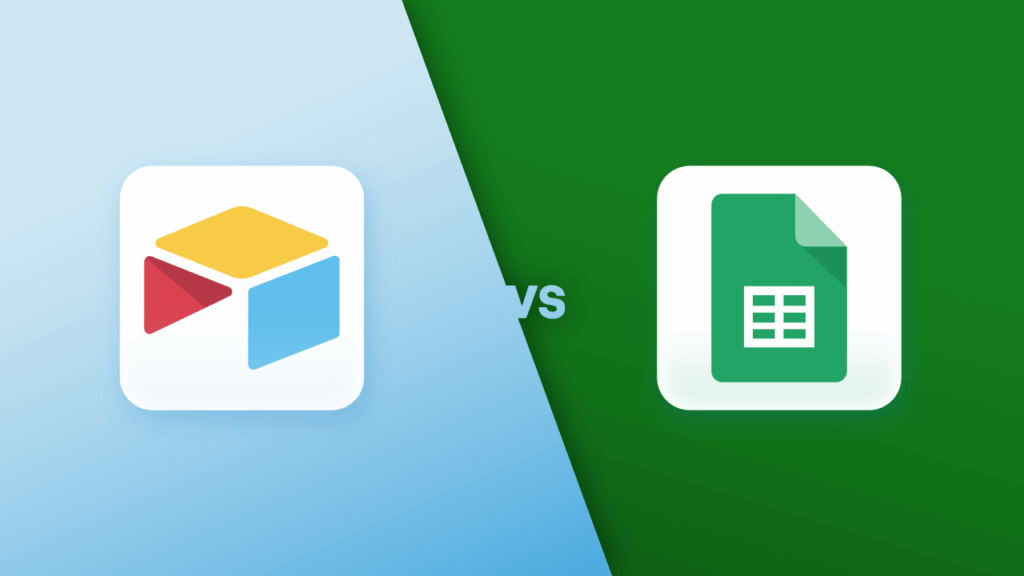In today’s fast-paced world, staying organized and efficient is more crucial than ever. Whether you’re a student juggling assignments, a professional managing complex projects, or an entrepreneur scaling a business, the sheer volume of data and tasks can quickly become overwhelming. The right tool can transform chaos into clarity, boosting your workflow, improving time management, and helping you maintain focus on what truly matters. But with so many options available, how do you choose? Two powerful contenders often emerge at the forefront for data organization and project tracking: Google Sheets and Airtable. Both are fantastic in their own right, but they serve different purposes. This definitive guide will cut through the noise, helping you understand the core strengths of each and empowering you to answer the question: Google Sheets vs. Airtable: Which is Better for Your Project? Let’s dive in and find the perfect fit for your specific needs.
The Spreadsheet Powerhouse: Google Sheets
For many, Google Sheets is synonymous with online spreadsheets. It’s a cornerstone of the Google Workspace suite, offering a familiar, grid-based interface that’s instantly recognizable to anyone who’s ever used Microsoft Excel. But Google Sheets is much more than just a free online spreadsheet; it’s a robust tool for data entry, calculations, analysis, and real-time collaboration. Its accessibility and ease of use have made it a go-to for countless individuals and teams worldwide.
What Google Sheets Excels At:
Google Sheets shines in scenarios where you need the raw power and flexibility of a traditional spreadsheet. Think numbers, formulas, and lists.
- Unrivaled Accessibility & Cost-Effectiveness: It’s entirely free for personal use and seamlessly integrated with other Google services. If you have a Google account, you already have access. This makes it incredibly easy to get started without any financial commitment.
- Powerful Calculation & Data Analysis: From basic arithmetic to complex statistical functions, Sheets offers a comprehensive range of formulas. You can perform intricate calculations, create pivot tables, and generate charts to visualize your data, making it excellent for budgeting, financial tracking, and quantitative analysis.
- Real-time Collaboration: This is one of its strongest selling points. Multiple users can work on the same spreadsheet simultaneously, seeing changes as they happen. Comments, version history, and sharing permissions make it a fantastic tool for team projects, ensuring everyone is on the same page. This greatly enhances team collaboration and transparency.
- Familiar User Interface: For anyone accustomed to spreadsheets, the interface of Google Sheets is intuitive. The learning curve for basic operations is almost non-existent, allowing users to jump straight into managing their data.
- Extensive Add-ons & Integrations: The Google Workspace Marketplace offers a vast array of add-ons that extend Sheets’ functionality, from data cleaning tools to specialized reporting features. It also integrates well with other Google services (Forms, Data Studio) and third-party tools via Zapier or Google Apps Script.
Ideal Scenarios for Google Sheets:
Google Sheets is the perfect choice for a wide array of projects, particularly when your data is primarily tabular and less relational.
- Budgeting & Financial Tracking: Personal budgets, small business expenses, sales tracking, and financial projections. Its formula capabilities are ideal for number crunching.
- Simple Project Tracking & To-Do Lists: For straightforward projects, you can easily create task lists, assign owners, set deadlines, and track progress using conditional formatting. It’s great for individual goal setting or small team task management.
- Data Collection (via Google Forms): Pair Sheets with Google Forms to collect survey responses, event registrations, or feedback, with all data automatically populating into your spreadsheet for analysis.
- Basic Inventories & Asset Management: Keeping track of items, their quantities, and locations in a simple list format.
- Educational Projects & Student Work: Perfect for managing research data, class schedules, group project contributions, and basic statistical analysis for academic assignments.
“Efficiency is doing things right. Effectiveness is doing the right things.” – Peter Drucker. Choosing the right tool is the first step towards doing the right things for your project.
The Relational Database Hybrid: Airtable
Airtable presents a different paradigm. While it looks like a spreadsheet at first glance, it’s fundamentally a relational database disguised with an approachable, visually appealing interface. It bridges the gap between simple spreadsheets and complex database systems, making database power accessible to non-technical users. Airtable thinks in “bases” (like a collection of related spreadsheets), “tables” (like individual sheets), “records” (like rows), and “fields” (like columns), but with a crucial difference: these elements can be intricately linked.
Where Airtable Shines Brightest:
Airtable excels when your project involves interconnected data, diverse data types, and a need for flexible views and powerful automations.
- Relational Data Management: This is Airtable’s superpower. You can link records across different tables, creating powerful relationships. For example, linking a “Projects” table to a “Team Members” table and a “Clients” table allows you to see all associated information at a glance. This is transformative for managing complex interdependencies.
- Rich Field Types: Beyond standard text and numbers, Airtable offers a wealth of field types: attachments, checkboxes, single/multiple select options, formulas, lookup fields, rollups, and more. This makes it incredibly versatile for managing all kinds of information, not just numerical data.
- Multiple Flexible Views: This is where Airtable truly differentiates itself for workflow optimization. You’re not stuck with a grid. You can instantly switch between Grid view (spreadsheet-like), Kanban view (for project pipelines), Gallery view (for visual assets), Calendar view (for schedules), and Gantt view (on paid plans for project timelines). These views help teams maintain focus on different aspects of a project.
- Powerful Automation Capabilities: Airtable allows you to set up sophisticated automations directly within your base. Send email notifications when a status changes, create new records based on form submissions, or sync data between tables. This significantly reduces manual effort and streamlines workflow.
- Robust Project & Content Management: Its relational nature and diverse views make it ideal for managing editorial calendars, product roadmaps, event planning, customer relationship management (CRM), and virtually any project requiring intricate organization.
- Scalability for Complex Projects: Designed to handle more structured and diverse data than a traditional spreadsheet, Airtable performs well even as your project grows in complexity and data volume, maintaining speed and clarity.
When to Choose Airtable:
Opt for Airtable when your project outgrows the capabilities of a flat spreadsheet and requires more structure, flexibility, and automation.
- Complex Project Management: Managing a product launch, an event with multiple vendors and schedules, or a large marketing campaign with diverse assets.
- Content Calendar & Editorial Planning: Tracking articles, their status, authors, deadlines, associated images, and related campaigns.
- Customer Relationship Management (CRM): Managing leads, contacts, customer interactions, and sales pipelines.
- Inventory Management with Detailed Attributes: Tracking products, suppliers, order history, images, and linking them to sales records.
- Recruitment & Applicant Tracking: Managing candidate information, interview stages, feedback, and associated documents.
- Any Project Needing Visual Organization: If you need to see your data as cards, on a calendar, or as a project timeline to improve team focus.
Google Sheets vs. Airtable: A Head-to-Head Comparison
Now that we’ve explored their individual strengths, let’s put Google Sheets vs. Airtable: Which is Better for Your Project? under the microscope with a direct comparison across key features.
Data Structure & Flexibility:
- Google Sheets: Operates on a flat, two-dimensional grid. Data is stored in rows and columns, like a traditional ledger. While you can use formulas to reference data across different sheets within the same workbook, establishing true relational links between distinct datasets is cumbersome and often requires complex formulas (like VLOOKUP or INDEX/MATCH). It’s best for independent datasets.
- Airtable: Built on a relational database model. It organizes data into “bases” (collections of related tables), with “tables” containing “records” and “fields.” Crucially, you can easily create “linked record” fields that connect records between different tables. This allows for powerful data relationships, meaning a change in one table can be reflected in others, providing a holistic view of interconnected information. This structure is superior for managing complex, interdependent data.
Collaboration & Sharing:
Both tools offer excellent collaboration, but with subtle differences in approach.
- Google Sheets: Offers real-time collaborative editing, shared comments, and a comprehensive version history. Permissions can be set at the spreadsheet level (viewer, commenter, editor). It’s highly effective for teams co-editing a single dataset.
- Airtable: Also provides real-time collaboration and version history. Its strength lies in more granular permissions (e.g., collaborator, editor, creator, read-only, comment-only views) and the ability to create shareable “views” or “interfaces” that limit what users can see or edit without exposing the entire underlying data. Record-level comments are also a significant advantage for specific discussions.
Automation & Integrations:
- Google Sheets: Primarily relies on Google Apps Script for custom automation within the sheet itself. It integrates well with other Google Workspace apps (Calendar, Gmail) and can connect to thousands of third-party services via integration platforms like Zapier. Its add-on ecosystem is also vast.
- Airtable: Features powerful, built-in automation capabilities directly within the base. You can set triggers and actions (e.g., “when record status changes, send an email,” or “when a new record is created, update another table”). It also boasts extensive integrations with popular tools via Zapier, Make.com, and its own API, making it a hub for complex workflows.
User Interface & Experience (UI/UX):
- Google Sheets: Classic spreadsheet layout. Very familiar and straightforward for anyone with spreadsheet experience. Its UI prioritizes functionality over visual flair, offering a clean, grid-focused experience.
- Airtable: Offers a more modern, visually engaging interface. It maintains a spreadsheet-like “Grid view” but supplements it with Kanban, Gallery, Calendar, and Gantt views. This visual versatility makes data more digestible and can significantly improve team focus and understanding of project status. The rich field types also enhance visual appeal and data clarity.
Scalability & Performance:
- Google Sheets: Can handle a considerable amount of data, but performance can degrade with extremely large datasets, numerous complex formulas, or a high number of concurrent users. It’s generally best suited for datasets in the tens of thousands of rows rather than hundreds of thousands or millions.
- Airtable: Designed to handle more structured and larger datasets with greater efficiency for relational queries. While not a full-fledged enterprise database, it scales better for complex projects with intertwined data and offers higher record limits (especially on paid plans) before performance becomes an issue.
Learning Curve:
- Google Sheets: Very low barrier to entry for basic use. Most users can start using it effectively within minutes. Mastering advanced formulas and scripts takes time but basic proficiency is quick.
- Airtable: Slightly steeper learning curve than Google Sheets, primarily because of the underlying relational database concepts. Understanding “bases,” “tables,” “records,” and “linked records” takes a bit more thought initially. However, once grasped, its intuitive interface and visual cues make it highly user-friendly.
Pricing:
- Google Sheets: Free for personal use with a Google account. Included as part of paid Google Workspace plans for businesses, offering increased storage, support, and administrative controls.
- Airtable: Offers a generous free tier with limitations on records per base (typically 1,200), attachment space, and features (e.g., no Gantt view, limited automation runs). Paid plans unlock higher limits, advanced features, and priority support, making it a more significant investment for larger or more complex projects.
How to Make Your Choice in 3 Simple Steps
Deciding between Google Sheets and Airtable isn’t about finding the objectively “better” tool, but the better tool for your specific project. Use these three steps to guide your decision-making process.
1. Define Your Project’s Needs: What Kind of Data & Workflow?
- Data Complexity: Is your data primarily flat and numerical (e.g., a simple budget, a list of contacts)? Google Sheets excels here. Or is it highly interconnected, with different types of information needing to link together (e.g., tasks linked to projects, projects linked to clients, clients linked to team members)? This is where Airtable’s relational database structure truly shines.
- Workflow Requirements: Do you need simple list management, or do you require a visual workflow (like Kanban boards for task progression) and sophisticated automations to save time and reduce manual errors? Airtable offers more advanced options for dynamic workflows.
- Data Types: Are you mainly dealing with text and numbers, or do you need to incorporate rich media (images, files), checkboxes, single/multiple selections, and other diverse field types seamlessly? Airtable’s rich field types are a game-changer for varied data.
2. Assess Your Team & Collaboration Style: Who Will Be Using It?
- Technical Comfort: Is your team comfortable with traditional spreadsheets, or are they open to learning a new, albeit intuitive, database-like interface? Google Sheets has a lower entry barrier.
- Collaboration Depth: Do you need basic co-editing, or do you require granular permissions, record-level comments, and the ability to present tailored views to different team members or stakeholders? Airtable offers more sophisticated collaboration controls.
- Team Size & Focus**: For smaller teams or individual tasks, Sheets might suffice. For larger teams managing complex projects where visual context and diverse views are critical for maintaining focus**, Airtable’s capabilities become invaluable.
3. Consider Scalability & Future Growth: Will Your Project Evolve?
- Future Data Volume: Will your data grow significantly over time? If you anticipate thousands of records with intricate relationships, Airtable is likely a more robust and scalable solution for long-term project viability.
- Evolving Requirements: Do you foresee needing more complex automation, advanced reporting, or integration with a wider range of tools as your project matures? Airtable’s ecosystem and built-in automations often provide a clearer path for growth and advanced workflow management.
- Budget: Google Sheets is free for personal use and generally more budget-friendly. Airtable’s paid tiers offer powerful features, but come with a cost. Consider your budget constraints and the value that advanced features will bring to your time management and efficiency.
Integrating Your Chosen Tool for Maximum Efficiency
Once you’ve made your decision between Google Sheets and Airtable, the next step is to integrate it effectively into your daily routine and workflow. Simply having the tool isn’t enough; you need to master it to unlock its full potential for time management and goal setting.
Tips for Google Sheets Users:
- Master Formulas: Invest time in learning common formulas (SUM, AVERAGE, IF, VLOOKUP, INDEX/MATCH, QUERY). They are the heart of Sheets’ power and can automate calculations and data retrieval.
- Conditional Formatting: Use it to visually highlight important data – overdue tasks, high-priority items, budget overruns. This helps you maintain focus on critical information.
- Data Validation: Set up dropdown lists and input rules to ensure consistent data entry and prevent errors, making your data cleaner and more reliable.
- Leverage Google Forms: For collecting structured data (surveys, registrations, requests), Google Forms automatically feeds into Sheets, saving you immense time management on manual entry.
- Explore Add-ons: Browse the Workspace Marketplace for add-ons that can extend functionality, from email merge tools to advanced data cleanup.
Tips for Airtable Users:
- Understand Linked Records: This is fundamental. Practice linking tables to build a truly relational database. For example, link “Projects” to “Tasks,” and “Tasks” to “Team Members.”
- Utilize Multiple Views: Don’t just stick to the Grid view. Experiment with Kanban for task management, Calendar for scheduling, and Gallery for visual assets. Switch views to get different perspectives and improve team focus.
- Build Automations Early: Identify repetitive tasks in your workflow (e.g., sending notifications, changing status) and set up Airtable automations to handle them. This is a massive time-saver.
- Create Interfaces (on paid plans): Design custom interfaces for your team members or stakeholders to interact with your data in a simplified, role-specific way, enhancing collaboration and user experience.
- Experiment with Field Types: Don’t limit yourself to text and numbers. Use attachment fields, multiple select, lookup, and rollup fields to enrich your data and gain deeper insights.
By actively using the features designed to streamline your workflow and support your goal setting, you’ll find that both Google Sheets and Airtable can become indispensable allies in your quest for improved efficiency and productivity.
Conclusion: Empowering Your Project’s Success
Choosing between Google Sheets vs. Airtable: Which is Better for Your Project? isn’t about crowning a single winner. It’s about empowering your specific project with the right tool. Google Sheets stands as the undisputed champion for straightforward data management, powerful calculations, and highly accessible collaboration on tabular data, especially when budget is a primary concern. It’s perfect for individual tracking, simple lists, and basic analytical needs.
Airtable, on the other hand, steps up when your project demands a more sophisticated approach. Its relational database capabilities, rich field types, flexible views, and robust automation tools make it an unparalleled choice for complex project management, content calendars, CRM, and any scenario where interconnected data, visual workflow, and advanced collaboration are paramount. While it comes with a slightly steeper learning curve and a potential cost, the return on investment in terms of time management, improved focus, and streamlined operations can be immense.
Ultimately, your decision hinges on the nature of your data, the complexity of your workflow, your team’s needs, and your vision for future growth. Take the time to evaluate these factors, and you’ll not only choose the right tool but also set your project on a path towards greater efficiency and success. May your data be organized, your projects be streamlined, and your productivity soar!
Frequently Asked Questions (FAQ)
Q1: Is Airtable just a fancy spreadsheet?
No, while Airtable has a spreadsheet-like “Grid view,” it’s fundamentally a relational database with an intuitive interface. This means it can link records across different tables, handle diverse field types (attachments, checkboxes, etc.), and offer multiple powerful views (Kanban, Calendar, Gallery) that traditional spreadsheets do not. It’s far more flexible and powerful for managing complex, interconnected data.
Q2: Can I migrate data from Google Sheets to Airtable (or vice versa)?
Yes, both migrations are generally possible.
- Sheets to Airtable: You can usually copy and paste data directly from Google Sheets into an Airtable grid view, or import CSV files. You might need to adjust field types in Airtable afterward.
- Airtable to Sheets: You can export an Airtable table as a CSV file, which can then be easily imported into Google Sheets. However, the relational links and rich field types of Airtable will be flattened into basic spreadsheet data.
Q3: Which is better for large enterprise projects?
For truly massive enterprise projects requiring robust security, complex integrations with legacy systems, and very high transaction volumes, specialized enterprise database solutions or ERP systems are typically used. However, for managing departmental projects, specific workflows, or rich media assets within an enterprise, Airtable is generally better suited than Google Sheets due to its relational nature, advanced automation, and customizable views. Google Sheets can still serve for specific data analysis or reporting tasks within an enterprise.
Q4: How do they handle reporting and analytics?
- Google Sheets: Excellent for numerical reporting and basic analytics. You can create custom charts, pivot tables, and use formulas for in-depth data manipulation. It integrates well with Google Data Studio (Looker Studio) for more advanced dashboards.
- Airtable: Offers built-in charting and reporting features (especially on paid plans) that are great for visual summaries of your data. Its powerful “Blocks” (extensions) and “Interfaces” allow for highly customized dashboards and reporting. It can also integrate with third-party business intelligence tools for more sophisticated analytics.
Q5: Is it worth paying for Airtable when Google Sheets is free?
The value of Airtable’s paid plans depends entirely on your project’s complexity and your need for its advanced features. If your project involves intricate data relationships, diverse media, complex workflow automations, granular collaboration permissions, or dynamic visual views (like Kanban boards), then the efficiency gains, time management improvements, and enhanced focus that Airtable provides can easily justify the cost. For simpler, tabular data and basic calculations, the free Google Sheets is more than sufficient.
See more: Google Sheets vs. Airtable: Which is Better for Your Project?.
Discover: AskByteWise.