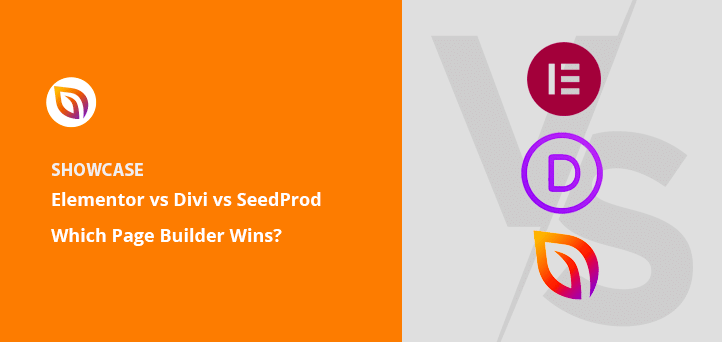Welcome, fellow website builders and aspiring digital creators! I’m Noah Evans, lead content strategist here at AskByteWise.com, and my mission is to demystify complex tech so you can build amazing things online. Today, we’re diving into a crucial decision for anyone building a WordPress website: choosing between two titans of page building – Elementor and Divi.
Deciding on the right page builder can feel like choosing the foundation for your dream home. It impacts everything from how easy it is to design, to how fast your site loads, and even your long-term flexibility. In this comprehensive Elementor vs. Divi: A Detailed Page Builder Comparison, we’ll strip away the marketing jargon and give you a clear, side-by-side look at each, helping you make an informed choice that aligns perfectly with your goals. By the end of this guide, you’ll not only understand the nuances of each builder but also confidently know which one is the perfect fit for your next project. Let’s get started!
Before You Begin: What You’ll Need
Before we embark on this detailed Elementor vs. Divi comparison, let’s ensure you have the basics covered. You don’t need to be a coding wizard, but a foundational understanding will make this journey smoother:
- A WordPress Installation: Both Elementor and Divi operate exclusively within the WordPress ecosystem. You should have a fresh (or existing) WordPress site ready on a reliable web hosting platform. If you’re unsure about WordPress, check out our guide on “How to Install WordPress in 5 Easy Steps.”
- Basic Web Hosting Knowledge: Understand what web hosting is and how to access your WordPress dashboard. A good host will significantly impact your site’s performance, especially when using a page builder.
- An Open Mind: Both tools are incredibly powerful. Your “best” choice will depend on your specific needs, design style, and comfort level.
- A Goal for Your Website: Knowing what you want to achieve (e.g., a simple blog, an e-commerce store, a portfolio site) will help you weigh the features of each builder more effectively.
The Contenders: Elementor and Divi at a Glance
Before we dive deep into the Elementor vs. Divi: A Detailed Page Builder Comparison, let’s get a quick introduction to our two heavyweights.
Elementor: The Page Builder Plugin
Elementor emerged as a game-changer in the WordPress space. It’s primarily a plugin, meaning it works alongside almost any WordPress theme. This gives it incredible flexibility. Known for its intuitive drag-and-drop interface and live front-end editing, Elementor allows you to see your changes in real-time as you build. It has a free core version, which is surprisingly robust, and a premium version called Elementor Pro that unlocks advanced features like a Theme Builder, custom CSS, and more widgets. Its philosophy centers around giving designers precise control over every element.
Divi: The Theme and Builder Combo
Divi, developed by Elegant Themes, is unique in that it started as a premium WordPress theme that includes its own powerful page builder. You can also use the Divi Builder plugin with other themes, but its full potential is unleashed when used with the Divi Theme. Divi also offers a visual front-end editor, alongside a traditional back-end builder. Elegant Themes focuses on an all-in-one solution, providing not just the builder but also robust theme options, A/B testing, and a vast library of pre-made layouts.
Now that we have a basic understanding, let’s put them head-to-head in our comprehensive Elementor vs. Divi comparison.
Round 1: Installation and Setup
Getting started is usually the first hurdle. Let’s compare the installation and initial setup process for Elementor vs. Divi.
Installing Elementor
- Navigate to your WordPress dashboard.
- Go to Plugins > Add New.
- In the search bar, type “Elementor.”
- Click Install Now next to “Elementor Website Builder.”
- Once installed, click Activate.
- (Optional for Pro) If you’ve purchased Elementor Pro, you’ll install it as a separate plugin after activating the free version. Go to Plugins > Add New, click Upload Plugin, choose the
.zipfile you downloaded from Elementor’s website, and then Install Now and Activate. You’ll then link your license.
Elementor works best with a lightweight, Elementor-optimized theme like Hello Elementor, Astra, or GeneratePress. This keeps your site’s foundation lean, allowing Elementor to handle most of the design.
Installing Divi
Divi offers two primary ways to get started: as a theme or as a plugin. Most users opt for the Divi Theme.
- Download Divi: Log in to your Elegant Themes account and download the Divi Theme
.zipfile. - Navigate to your WordPress dashboard.
- Go to Appearance > Themes > Add New.
- Click Upload Theme.
- Choose the
Divi.zipfile you downloaded. - Click Install Now, then Activate.
- (Important) After activation, you’ll need to go to Divi > Theme Options > Updates and enter your Elegant Themes Username and API Key to enable automatic updates and access the layout library.
If you want to use the Divi Builder with another theme, you’d download the Divi Builder plugin and install it similarly to how you would Elementor Pro. However, for the full Divi experience, the Divi Theme is the recommended path.
Round 2: User Interface and Ease of Use
This is where the rubber meets the road. A page builder’s interface determines your efficiency and enjoyment. Let’s compare Elementor vs. Divi’s design experience.
Elementor’s Interface
Elementor operates primarily with a single, intuitive front-end editor.
- Accessing the Editor: When editing a page or post, click “Edit with Elementor.”
- The Sidebar: On the left side of your screen, you’ll find Elementor’s panel. This is your command center. It contains all the widgets (like headings, images, buttons), global settings, styling options, and responsive modes.
- Live Preview: The main content area shows a live, pixel-perfect preview of your page as you build it. You drag widgets from the left panel directly onto your page.
- Structure: Elementor uses Sections, Columns, and Widgets. Sections are the largest containers, columns divide sections horizontally, and widgets are the actual content elements.
- Inline Editing: You can click directly on text elements on your page to edit them.
- Navigator: A tree-view structure (accessible from the bottom panel) helps you navigate complex layouts, especially useful for nested elements.
Best Practice: Before diving into complex designs, familiarize yourself with Elementor’s global settings under the Site Settings icon (hamburger menu in the top left). This allows you to define global fonts, colors, and button styles, ensuring consistency across your entire website.
Divi’s Interface
Divi offers both a Visual Builder (front-end) and a traditional Back-end Builder, though the Visual Builder is where most of the magic happens.
- Accessing the Visual Builder: On any page or post, click “Enable Visual Builder.”
- Floating Toolbars: Divi’s interface is characterized by floating toolbars that appear when you hover over elements. This means the editing tools are context-sensitive, appearing only when you need them.
- Structure: Divi uses Sections, Rows, and Modules. Sections are the largest containers, rows divide sections, and modules are your content elements (similar to Elementor’s widgets).
- The “Plus” Icons: To add new sections, rows, or modules, you click on the circular “+” icons that appear as you hover over different areas of your page.
- Settings Pop-ups: When you click to edit a module, a pop-up modal appears with all its settings (Content, Design, Advanced).
- Wireframe View: Divi also offers a “Wireframe View” within the Visual Builder, which gives you a simplified, block-based overview of your page structure, great for reorganizing complex layouts without visual distractions.
Warning: While Divi’s floating toolbars offer a clean canvas, new users might find the settings pop-ups a bit disruptive compared to Elementor’s always-present sidebar.
Round 3: Design Features, Widgets, and Modules
Both builders offer a robust set of tools to create stunning designs. This Elementor vs. Divi comparison will highlight their core strengths here.
Elementor’s Design Features
Elementor boasts an impressive array of widgets and design controls:
- Extensive Widget Library: Even the free version has dozens of widgets (headings, text editor, image, video, button, spacer, etc.). Elementor Pro expands this significantly with forms, post widgets, pricing tables, flip boxes, and more.
- Global Widgets: Save a widget with its specific styling and content as a Global Widget, then reuse it across your site. Edit it once, and it updates everywhere.
- Theme Builder (Pro): This is a standout feature. Elementor Pro allows you to design your entire theme (header, footer, single post templates, archive pages, 404 pages) using the drag-and-drop editor. This means you’re no longer confined by your theme’s limitations.
- Motion Effects & Animations: Parallax scrolling, entrance animations, Lottie animations, and custom CSS effects.
- Responsive Editing: Dedicated desktop, tablet, and mobile views with specific settings for each, allowing pixel-perfect responsiveness.
- Shape Dividers & Backgrounds: Advanced options for section separators, gradient backgrounds, and video backgrounds.
- Popup Builder (Pro): Create various types of popups (exit intent, scroll-triggered, click-triggered) directly within Elementor.
- Form Builder (Pro): A fully-featured form builder integrated directly into Elementor, eliminating the need for a separate plugin like Contact Form 7 or WPForms for basic forms.
Divi’s Design Features
Divi also comes packed with powerful modules and design capabilities:
- Comprehensive Module Library: Over 40 modules (text, image, button, gallery, contact form, pricing table, testimonial, etc.) are included out of the box.
- Global Modules: Similar to Elementor, you can make any module global.
- Divi Theme Builder: Just like Elementor Pro, Divi has a Theme Builder that allows you to design your entire theme from header to footer, including custom post types and e-commerce templates.
- Advanced Design Settings: Divi offers extremely granular control over spacing, borders, shadows, filters, blend modes, and more for every element.
- Dynamic Content: Pull content directly from your WordPress database, allowing you to create custom templates for blog posts or products.
- Built-in A/B Testing (Split Testing): A unique feature that allows you to test different versions of your page elements (e.g., button colors, headline text) to see which performs better. This is invaluable for conversion optimization.
- Role Editor: Control what parts of the Divi Builder different user roles can access, perfect for client sites.
- Cloud Library: Save your layouts, sections, rows, and modules to a cloud library to easily reuse them across multiple Divi sites.
Best Practice: When designing, always consider your website’s hierarchy. Use headings (
H1,H2,H3) correctly for SEO and readability. Both builders make it easy to style these, but ensure they reflect your content’s structure, not just its appearance.
Round 4: Performance and Speed
Page builders can sometimes add extra code, potentially impacting your site’s speed. A critical part of our Elementor vs. Divi comparison is how they handle performance.
Elementor and Performance
Elementor has made significant strides in performance optimization:
- CSS Print Method: You can choose between “Internal Embedding” (inline styles, faster for single pages) and “External File” (generates an external CSS file, better for sitewide consistency and caching).
- Asset Loading: Elementor only loads the necessary assets (CSS and JS) for the widgets you use on a specific page, reducing bloat.
- Lazy Load Images: Elementor integrates with WordPress’s native lazy loading.
- Font Awesome Optimization: You can choose to load Font Awesome asynchronously or only load the icons you use.
- Experiments: Elementor consistently introduces new performance-enhancing features through its “Experiments” tab in its settings (Elementor > Settings > Experiments).
Practical Advice: Even with Elementor’s optimizations, a heavy page with many animations and high-resolution images will be slow. Always optimize your images before uploading them. Use a good caching plugin like WP Rocket or LiteSpeed Cache, and choose a fast web hosting provider.
Divi and Performance
Divi has also invested heavily in performance optimizations in recent years:
- Dynamic CSS: Divi generates critical CSS dynamically and only loads what’s needed for the page, rather than a monolithic stylesheet.
- Static CSS File Generation: Divi can generate a single static CSS file for your entire site, which can be efficiently cached by browsers and caching plugins.
- Critical CSS: It aims to inline critical CSS directly into the HTML to improve initial render time.
- Defer JS and CSS: Options to defer JavaScript and CSS loading to improve page load speed.
- Lazy Loading: Built-in lazy loading for images and videos.
- Google Fonts Optimization: Options to combine and cache Google Fonts.
E-E-A-T Note: From hands-on experience, a well-optimized Divi site can be just as fast as an Elementor site. The key is to leverage the builder’s built-in optimizations AND pair them with external performance enhancements. Don’t forget image optimization (TinyPNG, ShortPixel) and a Content Delivery Network (CDN) for global audiences.
Round 5: Extendability and Integrations
No builder can do everything. Their ability to integrate with other tools and expand functionality is crucial. Let’s look at Elementor vs. Divi.
Elementor’s Ecosystem
Elementor’s greatest strength here is its massive and vibrant ecosystem:
-
Third-Party Add-ons: Hundreds of third-party plugins exist specifically for Elementor, adding new widgets, templates, and functionalities. Popular ones include Essential Addons for Elementor, Ultimate Addons for Elementor, and the JetPlugins suite by Crocoblock.
-
Theme Integrations: Being a plugin, Elementor integrates seamlessly with almost any well-coded WordPress theme. This allows you to choose your theme for its specific features (e.g., e-commerce focus) and still use Elementor for design.
-
API Integrations (Pro): Connects with popular marketing tools, email services, and CRM systems for forms and popups.
-
Custom CSS: Both the free and pro versions allow you to add custom CSS to individual elements, sections, or globally. This is vital for developers who need fine-grained control.
/* Example: Add a subtle shadow to an Elementor section */ .elementor-element.my-custom-section-shadow { box-shadow: 0px 5px 15px rgba(0, 0, 0, 0.1); transition: all 0.3s ease; } .elementor-element.my-custom-section-shadow:hover { box-shadow: 0px 8px 20px rgba(0, 0, 0, 0.15); }To apply this, add
my-custom-section-shadowto the CSS Classes field under the Advanced tab of your Elementor section.
Divi’s Ecosystem
Divi, while having fewer third-party add-ons, is incredibly self-sufficient:
-
Built-in Features: Many functionalities that Elementor requires a Pro upgrade or third-party plugin for are built into Divi (e.g., A/B testing, integrated forms, social media icons, custom post type integration).
-
Divi Child Themes: Elegant Themes encourages the use of child themes for custom development. This allows you to modify the theme’s PHP, CSS, or JavaScript without losing changes during theme updates.
<?php // child-theme/functions.php if ( ! function_exists( 'divi_child_theme_enqueue_styles' ) ) { function divi_child_theme_enqueue_styles() { // Enqueue parent theme styles wp_enqueue_style( 'divi-parent-style', get_template_directory_uri() . '/style.css' ); // Enqueue child theme styles wp_enqueue_style( 'divi-child-style', get_stylesheet_directory_uri() . '/style.css', array('divi-parent-style'), wp_get_theme()->get('Version') ); } add_action( 'wp_enqueue_scripts', 'divi_child_theme_enqueue_styles' ); } // You can add custom functions here for your Divi Child Theme function my_custom_divi_footer_text() { return '© ' . date('Y') . ' AskByteWise. All rights reserved.'; } add_filter( 'divi_footer_text', 'my_custom_divi_footer_text' ); ?>This
functions.phpsnippet from a Divi child theme demonstrates how to enqueue styles and add a simple custom filter. -
Developer Friendly: Divi allows extensive customization via its Theme Options, Module Settings, and direct CSS/JavaScript insertion. It’s often favored by developers who prefer a more integrated, all-in-one solution.
-
WooCommerce Integration: Both builders offer robust WooCommerce modules for designing product pages and shop archives, making them suitable for e-commerce.
Round 6: Pricing and Licensing
The cost structure is a significant factor in our Elementor vs. Divi comparison.
Elementor Pricing
- Free Version: Elementor offers a highly capable free plugin. Many small business owners and bloggers find the free version sufficient for basic page building.
- Elementor Pro: This is a yearly subscription model.
- Essential: For 1 website, starting around $59/year.
- Expert: For 25 websites, starting around $199/year.
- Agency: For 1000 websites, starting around $399/year.
- Note: Prices are subject to change. Always check their official website.
The yearly subscription model means you need to renew to continue receiving updates and support. If you let your license expire, your Elementor Pro features will still work, but you won’t get updates or new features, which is crucial for security and compatibility.
Divi Pricing
- Divi is premium-only. There is no free version of the Divi Theme or Divi Builder plugin.
- Yearly Access: $89/year. This grants you access to Divi, Extra (another Elegant Themes theme), Bloom (an opt-in plugin), Monarch (a social sharing plugin), updates, and support for an unlimited number of websites.
- Lifetime Access: A one-time payment of $249. This is the big draw for many. Pay once, and you get lifetime access to all Elegant Themes products, updates, and support for an unlimited number of websites.
For agencies or freelancers building multiple client sites, Divi’s lifetime license offers incredible value in the long run, often outweighing the cumulative cost of Elementor Pro’s yearly subscriptions for multiple sites.
Round 7: Support and Community
When you hit a snag, reliable support and a helpful community are invaluable.
Elementor Support
- Official Support: For Elementor Pro users, direct support is available through their website. They also have extensive documentation.
- Knowledge Base: A comprehensive library of tutorials and guides.
- Community: Elementor boasts one of the largest and most active communities on social media (especially Facebook groups). There are countless YouTube tutorials, third-party blogs, and dedicated forums. Finding solutions to common issues or inspiration is usually easy.
Divi Support
- Official Support: Elegant Themes offers premium support to all its paid members. Their support team is generally highly regarded.
- Documentation: Extensive and well-maintained documentation covers every aspect of Divi.
- Community: Divi also has a large and passionate community, with numerous Facebook groups, forums, and a dedicated marketplace for third-party Divi-specific plugins and child themes.
Both builders excel here, but Elementor’s sheer volume of third-party content and tutorials might give it a slight edge for quick, informal problem-solving.
Round 8: SEO Capabilities
A beautiful website is only good if people can find it. How do Elementor vs. Divi stack up for SEO?
Both Elementor and Divi are designed to produce clean code that is generally SEO-friendly. They don’t inherently penalize your SEO.
- Semantic HTML: Both builders strive to generate semantically correct HTML structure (e.g., using
<h1>for main titles,<p>for paragraphs, etc.), which search engines appreciate. - Speed Optimization: As discussed in Round 4, both offer features to improve load times, which is a significant SEO ranking factor.
- Mobile Responsiveness: Crucial for mobile-first indexing, both builders offer robust responsive editing tools.
- Integration with SEO Plugins: Both seamlessly integrate with popular WordPress SEO plugins like Yoast SEO and Rank Math. You can still optimize your titles, meta descriptions, and focus keywords within these plugins regardless of your page builder.
Best Practice: The page builder provides the canvas, but you are the artist. Good SEO depends more on your content quality, keyword research, site structure, and external links than on the choice between Elementor or Divi. Focus on creating genuinely helpful content.
Round 9: Portability and Data Lock-in
What happens if you decide to switch page builders or even themes down the line? This is a crucial, often overlooked, aspect of the Elementor vs. Divi comparison.
Elementor Portability
- Shortcodes: If you deactivate Elementor Pro or the free Elementor plugin, your content built with Elementor will often revert to showing raw shortcodes or a somewhat broken layout, depending on how complex your design was. This is common with many page builders.
- Content Still in Database: The actual text content is usually preserved in your WordPress database, but its styling and layout, controlled by Elementor’s specific classes and structures, will be lost.
- Export/Import: Elementor allows you to export individual templates, sections, or even full pages for use on other Elementor sites.
Divi Portability
- Shortcodes (and more): Historically, Divi was known for leaving a lot of shortcodes behind. However, Elegant Themes has significantly improved this. When you deactivate the Divi Builder plugin, it now offers an option to convert your layouts to basic WordPress blocks, which is a huge step forward for portability.
- Layouts in Database: Similar to Elementor, Divi’s layout data is stored in your WordPress database.
- Export/Import: Divi has a robust export/import system for layouts, sections, rows, and modules. You can even export/import full theme options and customizer settings.
- Global Elements: While convenient, using many global elements can make future migrations trickier if you’re not moving to another Divi site.
Warning: While both builders have improved their portability, switching page builders is almost never a seamless process. It usually requires rebuilding pages or significant cleanup. Plan your choice carefully for the long term.
Decision Time: Which Page Builder Should YOU Choose?
After this detailed Elementor vs. Divi: A Detailed Page Builder Comparison, you might be wondering which one is right for you. Here’s a summary to help you decide:
Choose Elementor if:
- You want maximum theme flexibility: You want to pick any WordPress theme you like (e.g., Astra, GeneratePress, OceanWP) and use Elementor as your primary design tool.
- You love a clear, dedicated sidebar interface: Elementor’s always-present left sidebar and live preview are intuitive for you.
- You rely on third-party add-ons: You want access to a vast ecosystem of additional widgets and features from other plugin developers.
- You want a robust free option: The free Elementor plugin is a fantastic starting point for many.
- You prioritize granular, pixel-perfect control over individual elements without having to dig through pop-up modals.
Choose Divi if:
- You want an all-in-one solution: You appreciate having a theme, builder, and several powerful marketing plugins (Bloom, Monarch) under one roof from a single developer.
- You build multiple websites: The lifetime license for unlimited sites is an unbeatable value proposition for freelancers or agencies.
- You value built-in features: Features like A/B testing, a comprehensive role editor, and robust custom post type integration are appealing.
- You prefer a clean, floating toolbar interface: You like that the editing tools appear only when you need them, giving you a wider canvas to view your design.
- You need strong e-commerce integration: Divi’s WooCommerce modules are incredibly powerful and easy to use.
Ultimately, both are exceptional tools. There’s no single “best” answer, only the best fit for your workflow and project requirements.
Troubleshooting Common Hurdles
Even with the best tools, you might encounter issues. Here’s some general troubleshooting advice relevant to both Elementor and Divi:
- Slow Website:
- Image Optimization: This is almost always the biggest culprit. Compress and resize images before uploading. Use a plugin like TinyPNG or ShortPixel.
- Caching: Install and configure a caching plugin (e.g., WP Rocket, LiteSpeed Cache, W3 Total Cache).
- Hosting: Ensure you have quality web hosting. Shared hosting can be slow, especially for builder-heavy sites. Consider a managed WordPress host.
- Plugins: Deactivate unnecessary plugins. Each plugin adds code and can slow down your site.
- CSS/JS Optimization: Both builders have settings to defer or combine CSS/JS. Use them.
- Layout or Styling Issues:
- Clear Cache: Always clear your website’s cache (from your caching plugin and hosting provider if applicable) and your browser’s cache after making design changes.
- Plugin Conflicts: Deactivate other plugins one by one to identify if a conflict is causing the issue. Re-activate them one by one until you find the culprit.
- CSS Conflicts: If you’re using custom CSS, ensure it’s correct and not overriding critical builder styles unintentionally.
- Builder Not Loading:
- Memory Limit: WordPress needs sufficient PHP memory. You might see a blank page or infinite loading. Increase your PHP memory limit in your
wp-config.phpfile.
Best Practice: Add
define( 'WP_MEMORY_LIMIT', '256M' );above the/* That's all, stop editing! Happy publishing. */line in yourwp-config.phpfile (located in your WordPress root directory). - Plugin Conflict: Again, deactivate plugins to see if one is preventing the builder from loading.
- Server Resources: Your hosting provider might be limiting your resources. Contact their support if you suspect this.
- Memory Limit: WordPress needs sufficient PHP memory. You might see a blank page or infinite loading. Increase your PHP memory limit in your
Conclusion and Next Steps
You’ve just navigated a comprehensive Elementor vs. Divi: A Detailed Page Builder Comparison! We’ve explored everything from installation and user interface to performance, pricing, and the dreaded data lock-in. Both Elementor and Divi are phenomenal tools, empowering millions to build stunning WordPress websites without needing to write a single line of PHP or CSS (unless they want to!).
Your choice isn’t about one being definitively “better,” but rather which one aligns best with your specific needs, budget, and design philosophy. If you value flexibility with themes and a massive third-party ecosystem, Elementor might be your champion. If you prefer an all-in-one suite with a compelling lifetime license for multiple sites, Divi could be your go-to.
Your Next Steps:
- Try Them Out (if possible): If you’re still undecided, consider trying the free version of Elementor. For Divi, many hosting providers offer demo environments, or you could explore Elegant Themes’ 30-day money-back guarantee.
- Start Small: Don’t try to build your entire website at once. Start by building a single page to get comfortable with your chosen builder’s interface.
- Continue Learning: AskByteWise.com has many more tutorials on WordPress, web design, and digital marketing. Keep exploring!
Whichever you choose, you’re now equipped with the knowledge to build a powerful and visually appealing website. Happy building!
Frequently Asked Questions (FAQ)
Q1: Can I use Elementor and Divi together on the same website?
A1: While technically possible, it is highly discouraged. Using both Elementor and Divi on the same website, especially on the same pages, will lead to significant performance issues, plugin conflicts, and unpredictable styling. Each builder loads its own CSS and JavaScript, and having two compete for control of your page will result in a bloated, slow, and potentially broken site. Choose one and stick with it.
Q2: Is one better for SEO than the other?
A2: No, neither Elementor nor Divi is inherently “better” for SEO. Both generate clean enough code for search engines to crawl and index your content. Your website’s SEO performance depends far more on your content quality, keyword research, site structure, mobile-friendliness, and page speed (which both builders help you optimize), rather than the specific page builder you choose. They also integrate perfectly with dedicated SEO plugins like Yoast SEO and Rank Math.
Q3: What happens if I deactivate Elementor or Divi?
A3: If you deactivate either Elementor or Divi, the content on pages built with them will typically lose its styling and layout. You’ll likely see a page filled with shortcodes (special codes used by the builder to render elements) or very basic, unstyled HTML. The actual text content is usually preserved in your WordPress database, but the visual structure is dependent on the active builder. Migrating away from a page builder usually requires rebuilding pages.
Q4: Which builder is better for e-commerce with WooCommerce?
A4: Both Elementor Pro and Divi offer excellent and robust integrations with WooCommerce. Elementor Pro has dedicated WooCommerce widgets for designing product pages, archives, and checkout flows. Divi also has a comprehensive set of WooCommerce modules and a powerful Theme Builder that makes customizing your shop incredibly straightforward. Your choice here would likely come down to which builder’s general interface you prefer, as both are highly capable for e-commerce.
Q5: Do I need to know CSS or PHP to use Elementor or Divi?
A5: Absolutely not! Both Elementor and Divi are designed specifically for non-technical users, allowing you to build complex, beautiful websites using drag-and-drop interfaces without writing any code. However, for advanced customizations or unique functionalities, knowing some CSS can give you even finer control over styling, and a basic understanding of PHP can be useful for child theme modifications or custom WordPress functionality. But for 99% of users, code knowledge is optional.
See more: Elementor vs. Divi: A Detailed Page Builder Comparison.
Discover: AskByteWise.