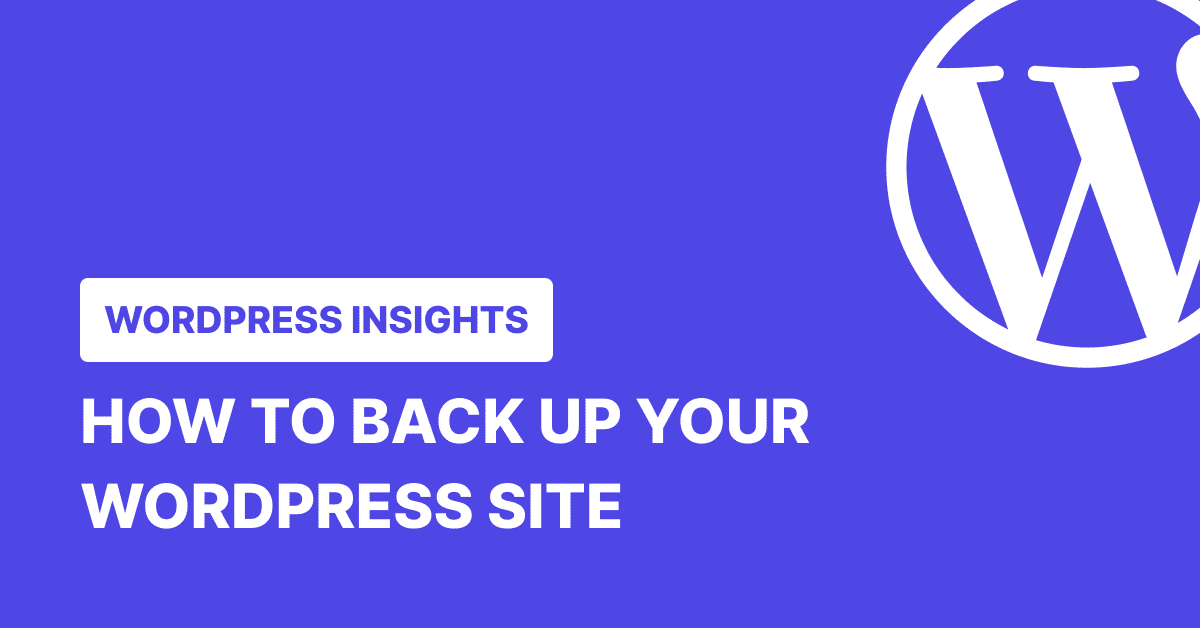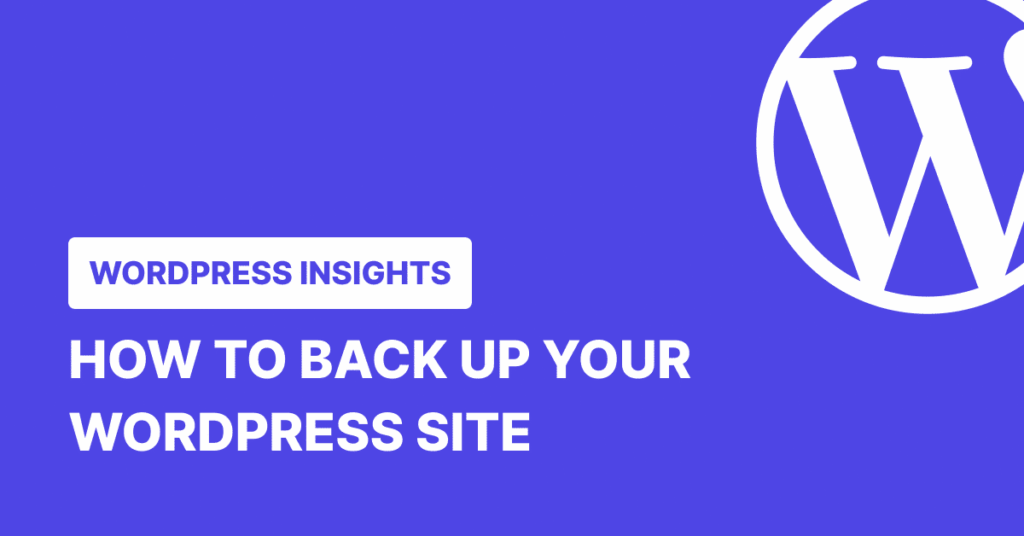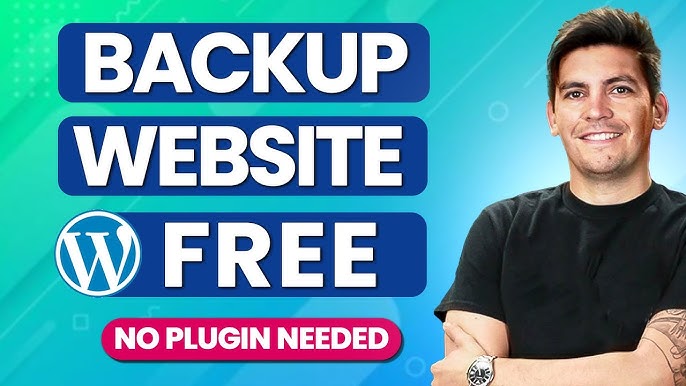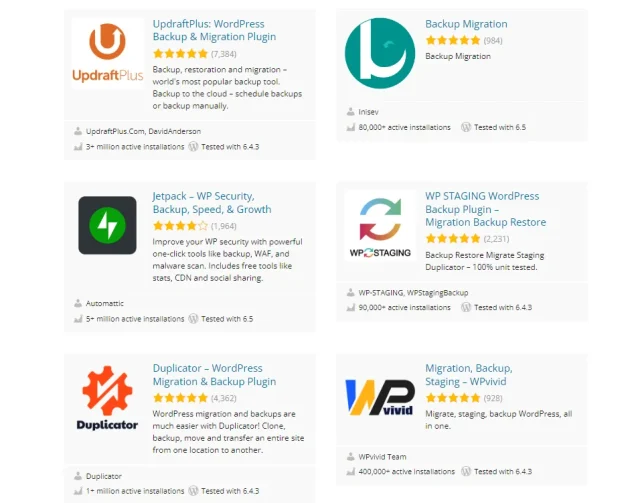Hello there, fellow website warrior! Noah Evans here, lead content strategist at AskByteWise.com, where our mission is to make complex tech simple for everyone. Today, we’re tackling one of the most critical yet often overlooked aspects of owning a WordPress website: creating a reliable backup. Learning how to back up your WordPress site (for free) is not just a recommendation; it’s an absolute necessity. Whether you’re a DIY blogger, a small business owner, or a budding developer, understanding these techniques will save you countless headaches, potential data loss, and even your sanity. This comprehensive guide will walk you through easy-to-follow, step-by-step instructions for both plugin-based and manual backup methods, ensuring your digital efforts are always protected.
Why Backups Are Absolutely Crucial for Your WordPress Site
Imagine this: you’ve spent countless hours crafting your perfect WordPress site. The design is flawless, the content is stellar, and traffic is growing. Then, disaster strikes. Maybe an update goes wrong, a plugin conflict brings down your site, a security breach compromises your data, or your hosting provider experiences an unforeseen issue. Without a recent backup, all that hard work could vanish in an instant.
Think of a backup as your digital insurance policy. It’s a complete snapshot of your website – including all your WordPress files (themes, plugins, uploads, core files) and your database (posts, pages, comments, settings). Having this snapshot means you can quickly restore your site to a previous, working state, minimizing downtime and data loss. This isn’t just about recovering from a catastrophe; backups are also invaluable when you’re making major changes, testing new plugins, or performing site migrations. They give you the confidence to innovate without the constant fear of breaking something.
Before You Begin: Essential Prerequisites
Before we dive into the nitty-gritty of how to back up your WordPress site (for free), let’s make sure you have everything you need. Think of these as your basic tools for the job:
- WordPress Administrator Access: You’ll need to be logged into your WordPress dashboard as an administrator to install plugins and access certain settings.
- Web Hosting Control Panel Access (e.g., cPanel): Many hosts provide a control panel like cPanel (or a custom alternative) that allows you to manage your files, databases, and other server settings. This is essential for manual backups.
- FTP Client (Optional but Recommended for Manual Backups): A program like FileZilla allows you to connect to your server and transfer files. If your host provides a robust file manager in their control panel, an FTP client might not be strictly necessary, but it’s a powerful tool to have.
- A Reliable Storage Location: Where will you save your backups? Local drive, external hard drive, cloud storage (Google Drive, Dropbox, Amazon S3)? Choose a location that’s secure and easily accessible. Never store your only backup copy on the same server as your website.
With these ready, let’s explore our two primary methods for backing up your WordPress site.
Method 1: Backing Up Your WordPress Site Using a Free Plugin (Recommended for Beginners)
For most WordPress users, especially beginners, using a dedicated backup plugin is the simplest and most efficient way to secure your site. These plugins automate much of the process, making it easy to schedule backups and restore your site with just a few clicks. For this guide, we’ll focus on UpdraftPlus, one of the most popular and feature-rich free backup plugins available.
Installing and Configuring UpdraftPlus
UpdraftPlus allows you to back up your files and database separately, schedule automatic backups, and store them directly on cloud services.
- Navigate to Your WordPress Dashboard: Log in to your WordPress admin area.
- Install UpdraftPlus:
- Go to Plugins > Add New.
- In the search bar, type “UpdraftPlus” and press Enter.
- Locate “UpdraftPlus WordPress Backup Plugin” by UpdraftPlus.Com.
- Click Install Now.
- Once installed, click Activate.
- Access UpdraftPlus Settings:
- After activation, you’ll see a notification prompting you to press “Click here to start!” or you can navigate to Settings > UpdraftPlus Backups.
- This will take you to the plugin’s dashboard.
Performing Your First Backup with UpdraftPlus
Now that UpdraftPlus is installed, let’s create your first full backup.
- Initiate a Manual Backup:
- On the UpdraftPlus Backups page, under the “Backup/Restore” tab, click the large blue Backup Now button.
- A pop-up will appear. Ensure the following options are checked:
- Include your database in the backup.
- Include your files in the backup.
- (Optional but recommended) Send this backup to remote storage. (We’ll configure remote storage next).
- Click Backup Now.
- UpdraftPlus will now start processing your backup. This might take a few minutes, depending on the size of your site and your server’s resources. You’ll see progress indicators.
- Monitor Progress: Keep the tab open until the backup completes. Once done, you’ll see your backup listed under the “Existing backups” section.
Configuring Automatic Backups and Remote Storage
The true power of UpdraftPlus lies in its ability to automate backups and store them securely off-site.
- Access Settings Tab: Go to the Settings tab within the UpdraftPlus interface.
- Set Up Backup Schedule:
- Files backup schedule: This controls how often your themes, plugins, uploads, and core files are backed up. For most active sites, “Weekly” or “Daily” is recommended. Choose “Daily” if you update content frequently.
- Database backup schedule: Your database changes more frequently than your files. “Daily” is often a good choice here.
- Retain this many scheduled backups: This setting determines how many backup copies the plugin keeps. Keeping 3-5 copies is generally a good practice, allowing you to roll back a few days or weeks if needed.
- Choose Your Remote Storage: This is crucial for off-site storage.
- Scroll down to the “Choose your remote storage” section.
- Select your preferred cloud service (e.g., Google Drive, Dropbox, Amazon S3, OneDrive). Google Drive and Dropbox are excellent free options for individuals.
- Clicking on your chosen service will usually present an authorization link. Follow the instructions to connect UpdraftPlus to your cloud account. You’ll typically be redirected to the service’s website to grant permission, then back to your WordPress site.
- Save Changes: After configuring your schedules and remote storage, scroll to the bottom of the page and click Save Changes.
Best Practice: Always send your backups to a remote storage location separate from your web server. This protects your data even if your server completely fails or is compromised.
Restoring Your WordPress Site with UpdraftPlus
Restoring your site is just as easy as backing it up with UpdraftPlus.
- Access Existing Backups: Go to Settings > UpdraftPlus Backups and navigate to the “Backup/Restore” tab.
- Select a Backup: Under “Existing backups,” you’ll see a list of your previous backups. Each entry will show the date and time.
- Initiate Restore: Click the Restore button next to the backup you wish to use.
- Choose Components to Restore: A pop-up will appear asking which components you want to restore:
- Plugins: Restores your installed plugins.
- Themes: Restores your installed themes.
- Uploads: Restores your media library (images, videos, etc.).
- Others: Restores miscellaneous files outside of core WordPress, plugins, themes, and uploads.
- Database: Restores your site’s content, settings, and users.
- For a full site restore, select all options.
- Confirm and Proceed: Click Next. UpdraftPlus will retrieve the backup files (from remote storage if configured) and begin the restoration process.
- Finalize Restoration: Once the restoration is complete, you’ll be prompted to delete old directories. It’s generally safe to click the link to remove them.
Warning: Restoring a backup will overwrite your current site data. Make sure you’re restoring the correct backup and understand that any changes made after that backup was created will be lost.
Method 2: Manual Backup of Your WordPress Site (via cPanel/FTP & phpMyAdmin)
While plugins are convenient, understanding how to perform a manual backup is incredibly valuable. It gives you full control, deepens your understanding of your WordPress site’s structure, and serves as a reliable fallback if, for some reason, you can’t access your WordPress dashboard. This method involves backing up your WordPress files and your WordPress database separately.
A. Backing Up Your WordPress Files (Themes, Plugins, Uploads, Core)
Your WordPress files include everything that makes up your site’s functionality and appearance: the core WordPress installation, all your themes, plugins, and your entire media library (images, videos, PDFs) stored in the wp-content/uploads folder.
There are two primary ways to download these files: using your hosting provider’s cPanel File Manager or using an FTP client.
Option A1: Using cPanel File Manager
This is often the easiest method if you have cPanel access.
- Log in to Your cPanel: Access your hosting account’s cPanel interface. Your hosting provider will have given you the URL and login credentials.
- Open File Manager: Under the “Files” section, click on File Manager.
- Navigate to Your WordPress Root Directory: You’ll typically find your WordPress installation in a folder like
public_html,www, or a specific subdirectory if you have multiple sites. This is the folder containing files likewp-config.php,wp-admin,wp-content, andwp-includes. - Select All WordPress Files and Folders:
- Click on one file or folder, then click Select All (usually located in the top menu bar).
- Alternatively, you can manually select everything within your WordPress root directory.
- Compress the Files:
- With all files and folders selected, click the Compress button in the top menu.
- Choose Zip Archive as the compression type.
- Give your archive a recognizable name (e.g.,
yourdomain-files-backup-YYYY-MM-DD.zip). - Click Compress Files. This process can take a few minutes depending on your site’s size.
- Download the Zip Archive:
- Once the compression is complete, the new
.zipfile will appear in your WordPress root directory. - Select the
.zipfile and click the Download button in the top menu. - Save the file to a secure location on your local computer.
- Once the compression is complete, the new
Option A2: Using an FTP Client (e.g., FileZilla)
If you prefer an FTP client or don’t have cPanel access, this method is equally effective.
- Install and Open FileZilla (or your preferred FTP client): If you don’t have one, download FileZilla Client from its official website.
- Connect to Your Server:
- You’ll need your FTP credentials, which you can usually find in your hosting account’s dashboard or cPanel (under “FTP Accounts”).
- In FileZilla, enter the following in the Quickconnect bar:
- Host: Your domain name or IP address (e.g.,
ftp.yourdomain.com). - Username: Your FTP username.
- Password: Your FTP password.
- Port: Usually
21(or22for SFTP).
- Host: Your domain name or IP address (e.g.,
- Click Quickconnect.
- Navigate to Your WordPress Root Directory: In the “Remote site” pane (right side), find your WordPress installation (e.g.,
public_html). - Create a Local Backup Folder: In the “Local site” pane (left side), create a new folder on your computer where you want to save the backup.
- Download All WordPress Files:
- In the “Remote site” pane, select all the folders and files within your WordPress root directory (e.g.,
wp-admin,wp-content,wp-includes,wp-config.php, etc.). You can click the first item, hold Shift, and click the last to select all. - Drag and drop the selected files and folders from the “Remote site” pane to your newly created local backup folder in the “Local site” pane.
- This will initiate the download. This can take a considerable amount of time for larger sites.
- In the “Remote site” pane, select all the folders and files within your WordPress root directory (e.g.,
B. Exporting Your WordPress Database
Your WordPress database stores all your actual content: posts, pages, comments, user information, plugin settings, and most of your website’s configuration. Without it, your site is just empty files.
-
Identify Your WordPress Database Name:
- Connect to your site via FTP or cPanel File Manager.
- Locate the
wp-config.phpfile in your WordPress root directory. - Right-click and select View/Edit (in FileZilla) or Edit (in cPanel File Manager).
- Look for a line similar to this:
define( 'DB_NAME', 'your_database_name' ); - Note down
your_database_name. This is the database you need to export. - Close
wp-config.phpwithout saving any changes unless you explicitly intended to.
// ** MySQL settings - You can get this info from your web host ** // /** The name of the database for WordPress */ define( 'DB_NAME', 'your_database_name_here' ); // THIS IS THE ONE! /** MySQL database username */ define( 'DB_USER', 'your_database_username_here' ); /** MySQL database password */ define( 'DB_PASSWORD', 'your_database_password_here' ); /** MySQL hostname */ define( 'DB_HOST', 'localhost' ); -
Access phpMyAdmin:
- Log back into your cPanel.
- Under the “Databases” section, click on phpMyAdmin.
-
Select Your WordPress Database:
- In the left-hand sidebar of phpMyAdmin, click on the database name you identified in
wp-config.php. This will expand to show all the tables (e.g.,wp_posts,wp_users).
- In the left-hand sidebar of phpMyAdmin, click on the database name you identified in
-
Export the Database:
- In the top menu bar, click the Export tab.
- Export method: Choose Custom – display all possible options. This gives you more control.
- Tables: Select all tables (it’s usually selected by default).
- Output:
- Compression: Select
gzippedorzippedfor a smaller file size, especially for larger databases. - Format: Ensure SQL is selected.
- Compression: Select
- Object creation options: Ensure Add DROP TABLE / VIEW / PROCEDURE / FUNCTION / EVENT / RENAME TABLE / TRIGGER statement is checked. This is crucial for a clean restore.
- Scroll down and click the Go button.
- Your browser will download a
.sql(or.sql.gz/.sql.zip) file. Save it alongside your file backup.
Best Practice: After performing manual backups, delete the
.zipfile from your server (created in cPanel File Manager) to save disk space and enhance security.
Storing Your Backups Safely (The 3-2-1 Rule)
Simply having a backup isn’t enough; you need to store it strategically. Follow the “3-2-1 Rule”:
- 3 copies of your data: The original, plus two backups.
- 2 different storage types: For example, one on your local computer and one in the cloud.
- 1 off-site copy: A copy stored geographically separate from your primary data (e.g., a cloud service or an external drive stored at a different location).
This rule ensures that even if one storage method fails, you still have other options to recover your data.
Testing Your Backups: Don’t Skip This Step!
A backup is useless if it doesn’t work when you need it. Regularly test your backups to ensure they are complete and restorable.
- Create a Staging Site: The safest way to test is to create a staging environment (a copy of your site) on a subdomain or a local development environment (like XAMPP or Local by Kinsta).
- Restore Your Backup to the Staging Site: Use the restoration method (plugin or manual) to restore your latest backup to this test environment.
- Verify Functionality: Check if everything works as expected: pages, posts, images, forms, plugin functionality.
- Fix Issues: If you encounter any problems, troubleshoot them and adjust your backup process.
Troubleshooting Common Backup Issues
Even with the best intentions, you might run into a few snags. Here are some common problems and how to address them:
- Incomplete Backups / Timeout Errors:
- Cause: Large sites can exceed server
max_execution_timeormemory_limitwhen compressing files or exporting databases. - Solution:
- Plugin: UpdraftPlus has built-in chunking to handle large sites. Ensure you’re on the latest version. You might need to temporarily increase
max_execution_timein yourphp.inior.htaccessfile (consult your host). - Manual: For very large files, download individual
wp-contentfolders via FTP instead of zipping the whole site. For huge databases,phpMyAdminmight time out. You might need to use SSH (command-line) for database export if your host allows it, or use a specialized tool like BigDump for import.
- Plugin: UpdraftPlus has built-in chunking to handle large sites. Ensure you’re on the latest version. You might need to temporarily increase
- Cause: Large sites can exceed server
- Permissions Issues:
- Cause: The backup plugin might not have the necessary permissions to create or write files to certain directories.
- Solution: Check your folder permissions.
755for folders and644for files are standard WordPress permissions. You can usually change these via FTP or cPanel File Manager.
- Insufficient Disk Space:
- Cause: Your hosting account might not have enough space to create the zipped backup file on the server before transferring it to remote storage.
- Solution: Free up some space by deleting old backups, unused themes/plugins, or optimizing your media library. Upgrade your hosting plan if necessary.
- Corrupted Backup Files:
- Cause: Interrupted transfers, server errors, or issues during compression.
- Solution: Always perform checksums or hash comparisons if available. More importantly, test your backups regularly! If a file is corrupted, you’ll find out during the test, not during a disaster.
Conclusion: Make Backups a Habit, Not an Afterthought
Congratulations! You’ve just learned how to back up your WordPress site (for free) using both convenient plugin-based methods and robust manual techniques. By now, you should feel confident in protecting your valuable website content and functionality.
Remember, consistent backups are the cornerstone of good website management. They provide peace of mind, allow you to experiment freely, and are your ultimate safety net against unforeseen problems. Don’t wait until disaster strikes; make backing up your WordPress site a regular, non-negotiable part of your routine.
Next Steps for a Bulletproof Website:
- Automate: If you’re using a plugin like UpdraftPlus, ensure your schedules are set up and running consistently.
- Verify: Periodically log into your remote storage (Google Drive, Dropbox) to confirm your backups are actually being saved there.
- Test: As emphasized, restore your backup to a staging environment at least once every few months.
- Beyond Backups: Explore other aspects of WordPress security, like strong passwords, security plugins (e.g., Wordfence, Sucuri), and regular updates to themes, plugins, and WordPress core.
Your website is a valuable asset; treat it with the care it deserves!
Frequently Asked Questions (FAQ)
Q1: How often should I back up my WordPress site?
A1: It depends on how frequently your site changes.
- Daily: For e-commerce stores, active blogs, or sites with frequent content updates and user interactions (comments, forum posts).
- Weekly: For sites that update content a few times a week.
- Monthly: For static sites or portfolios that rarely change.
For your database, which holds all your content, a daily backup is generally recommended, even if your files are backed up weekly.
Q2: What’s the difference between a full backup and a partial backup?
A2: A full backup includes all your WordPress files (core, themes, plugins, uploads) and your complete database. This is the ideal type of backup as it allows for a complete restoration of your entire site. A partial backup might only include your database, or just your files, or specific folders. While partial backups can be useful for very specific situations (e.g., just backing up a new plugin), a full backup is always safer for disaster recovery.
Q3: Can I restore a backup created with a plugin manually, or vice versa?
A3:
- Plugin-created backups (e.g., UpdraftPlus): These are often in a proprietary format and are best restored using the same plugin. While the files and database components are standard, the plugin orchestrates the restoration process.
- Manual backups (files and
.sqldatabase): Yes, these can be restored manually. You would upload the files via FTP/File Manager and import the.sqldatabase via phpMyAdmin. This is why knowing the manual method is a great fallback!
Q4: Are free backup plugins secure?
A4: Reputable free backup plugins like UpdraftPlus are generally secure. They have large user bases, are regularly updated, and undergo scrutiny from the WordPress community. However, always download plugins from the official WordPress Plugin Directory, check their reviews, and ensure they are actively maintained. The security of your backup also depends heavily on where you store it (e.g., using a secure cloud service).
Q5: Will backing up my WordPress site slow it down?
A5: A backup operation is resource-intensive, especially for larger sites. It involves reading many files and processing the database. During a backup, your site might experience a slight, temporary slowdown. This is why it’s best to schedule automatic backups during off-peak hours when your site traffic is lowest. Manual backups also put a temporary load on the server during the compression and download phases.
See more: How to Back Up Your WordPress Site (for Free).
Discover: AskByteWise.