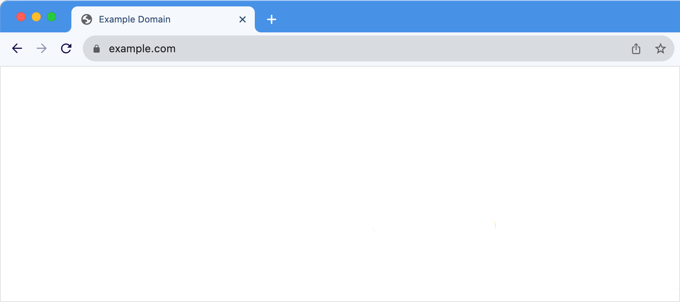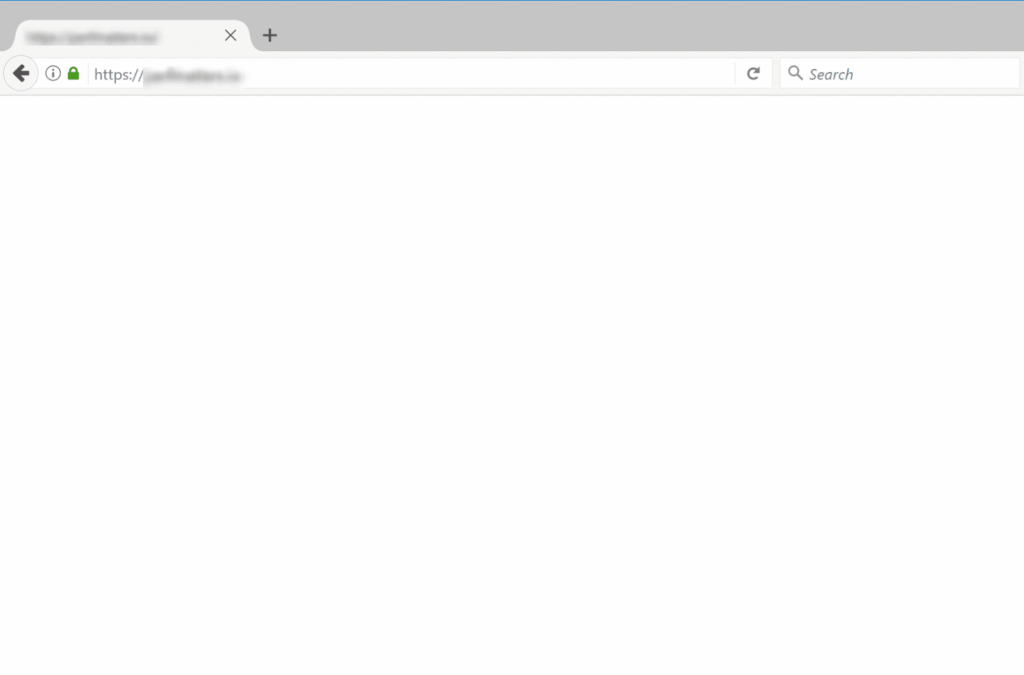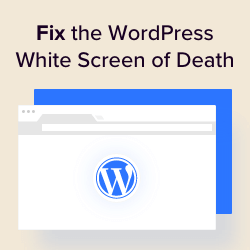Hey there, fellow website warrior! Noah Evans here, lead content strategist at AskByteWise.com. If you’re reading this, chances are you’ve just stared at the dreaded WordPress White Screen of Death (WSOD) – a blank, white page where your vibrant website used to be. It’s like your digital home just vanished into thin air, leaving you with that “uh oh” feeling. Believe me, I’ve been there more times than I can count, both on my own projects and helping countless AskByteWise readers through it.
But here’s the good news: the WordPress White Screen of Death, while alarming, is almost always fixable, and often without needing to hire a developer. It’s usually a sign that something went wrong during an update, a plugin conflict, or a theme issue. Our mission at AskByteWise is “Making Complex Tech Simple,” and that’s exactly what we’re going to do today. We’ll walk through a systematic, step-by-step guide to help you identify the root cause and learn how to fix the WordPress White Screen of Death yourself. Let’s get your site back online!
Before You Begin: Essential Preparations
Before we dive into the technical fixes, it’s crucial to get a few things in order. Think of this as putting on your safety gear before tackling a DIY project.
1. Don’t Panic!
The WSOD is a common WordPress issue. Staying calm will help you follow the steps methodically and avoid making things worse.
2. Back Up Your Website
Warning: This is the most critical step. If you can still access your hosting control panel (like cPanel) or your host provides an automated backup system, please make a full backup of your website files and database right now. If your site is completely down and you can’t access the dashboard or hosting panel, contact your host immediately to see if they have recent server-side backups. Many hosts perform daily backups automatically. Never attempt fixes without a recent backup if possible.
3. Gather Your Login Credentials
You’ll need:
- Your WordPress admin login (though you might not be able to use it initially).
- Your hosting account login (for cPanel, Plesk, or your host’s custom panel).
- Your FTP client credentials (hostname, username, password, port). If you don’t have an FTP client, download a reliable one like FileZilla now.
4. Understand FTP and File Manager
Most of the fixes involve directly accessing your website’s files.
- FTP (File Transfer Protocol): This is how you connect to your web server using a client like FileZilla to upload, download, and modify files.
- Hosting File Manager: Your hosting control panel (e.g., cPanel) usually includes a web-based File Manager. This works similarly to an FTP client but is accessed through your browser. If you’re new to FTP, the File Manager can be an easier starting point.
Step 1: Clear Your Browser Cache (The Quick Check)
Sometimes, the WSOD isn’t a problem with your website at all, but rather with your browser’s cached version of your site. It’s a long shot, but it’s the easiest fix, so always start here.
- Hard Refresh: Press
Ctrl + F5(Windows/Linux) orCmd + Shift + R(Mac) to perform a hard refresh. This forces your browser to download fresh copies of all files. - Clear Browser Cache: If a hard refresh doesn’t work, go into your browser settings and completely clear your browsing data, focusing on cached images and files. Then try accessing your site again.
- Try Another Browser/Incognito Mode: Open your website in a different web browser or in an Incognito/Private browsing window. This ensures no local cache or browser extensions are interfering.
If your site still shows a blank white page, it’s time to dig deeper.
Step 2: Enable WordPress Debugging (Your Best Detective Tool)
This is often the most critical step in identifying the root cause of the WSOD. WordPress has a built-in debugging system that, when enabled, will display error messages on the white screen instead of just a blank page. These messages are like breadcrumbs leading you to the problem.
-
Access your
wp-config.phpfile:- Connect to your website via FTP using FileZilla or access your hosting provider’s File Manager.
- Navigate to your WordPress root directory (this is usually
public_html,www, or your domain’s folder). - Locate the file named
wp-config.php.
-
Edit
wp-config.php:- Download
wp-config.phpto your computer (if using FTP) or open it directly in the File Manager’s editor. - Find the line that says
define('WP_DEBUG', false);. - Change
falsetotrue.define('WP_DEBUG', true); - Just below that line, add the following two lines to log errors to a file and prevent them from being displayed publicly (especially important if your site is live):
define('WP_DEBUG_LOG', true); define('WP_DEBUG_DISPLAY', false); // Set to false to hide errors from public view @ini_set('display_errors', 0); // Further ensures errors aren't displayed publicly - Save the file and upload it back to your server (if using FTP), overwriting the old one.
- Download
-
Check for Errors:
- Now, refresh your website.
- If you changed
WP_DEBUG_DISPLAYtofalse, you still might see a white screen. However, WordPress is now logging errors. - Look for a new file named
debug.loginside thewp-contentfolder on your server. - Download and open
debug.log. This file will contain detailed error messages, often pointing to a specific plugin, theme, or line of code.
Best Practice: Once you’ve identified and fixed the issue, remember to revert
WP_DEBUGback tofalseinwp-config.phpfor security reasons and to prevent public display of potential future errors.
Step 3: Increase PHP Memory Limit
The WordPress White Screen of Death can sometimes be caused by your website running out of allocated PHP memory, especially if you have many plugins, a complex theme, or are performing memory-intensive operations.
-
Access
wp-config.php(again):- Connect via FTP or File Manager and open your
wp-config.phpfile. - Add the following line just before the line
/* That's all, stop editing! Happy publishing. */:define('WP_MEMORY_LIMIT', '256M'); - Save and upload the file.
- Connect via FTP or File Manager and open your
-
Alternative:
php.inior.htaccess:- If the
wp-config.phpmethod doesn’t work, you might need to adjust the limit in yourphp.inifile or.htaccessfile. - For
php.ini: Look for a file namedphp.iniin your root directory. If it doesn’t exist, you might be able to create one. Add or modify this line:memory_limit = 256M - For
.htaccess: In your root directory, find or create the.htaccessfile. Add this line:php_value memory_limit 256M - Save changes.
Warning: Not all hosting providers allow users to modify
php.inior.htaccessfor memory limits directly. If these methods fail, contact your hosting provider to ask them to increase your PHP memory limit. - If the
Step 4: Deactivate All Plugins (The Most Common Culprit)
Plugin conflicts or a poorly coded plugin update are by far the most common causes of the WordPress White Screen of Death. Since you can’t access your WordPress dashboard, you’ll need to deactivate them manually via FTP or File Manager.
-
Access your
wp-contentfolder:- Connect to your site via FTP or File Manager.
- Navigate to
wp-content/plugins/.
-
Rename the
pluginsfolder:- Rename the
pluginsfolder to something likeplugins_old. This effectively deactivates all your plugins because WordPress can no longer find them.
- Rename the
-
Check your website:
- Refresh your website in your browser. If your site comes back online, a plugin was indeed the cause!
- Now, rename
plugins_oldback toplugins. - Access your WordPress dashboard. You’ll see notifications that plugins have been deactivated.
- Reactivate your plugins one by one, checking your website after each activation. The moment your site goes blank again, you’ve found the culprit plugin.
- Once identified, delete the problematic plugin (if you don’t absolutely need it), look for an alternative, or contact the plugin developer for support.
Step 5: Switch to a Default Theme
After plugins, your theme is the next most likely cause of the WSOD. A theme update, custom code, or incompatibility can break your site.
-
Access your
wp-content/themesfolder:- Connect via FTP or File Manager.
- Navigate to
wp-content/themes/.
-
Rename your active theme folder:
- Locate the folder of your currently active theme (e.g.,
astra,twentyseventeen,my-custom-theme). - Rename it to something like
your-theme-name_old. - WordPress will automatically revert to one of its default themes (like Twenty Twenty-One or Twenty Twenty-Four) if available. If you don’t have a default theme installed, you’ll need to upload one via FTP first.
- Locate the folder of your currently active theme (e.g.,
-
Check your website:
- Refresh your site. If it comes back, your theme was the issue.
- You can then try to troubleshoot your theme, look for an update, or consider switching themes.
Step 6: Check for Corrupted WordPress Core Files
Sometimes, during an update or due to server issues, WordPress core files can become corrupted. Re-uploading fresh copies of these files can resolve the WSOD.
-
Download a fresh copy of WordPress:
- Go to WordPress.org and download the exact same version of WordPress that your site is running. If you’re unsure, download the latest version.
-
Extract the files:
- Unzip the downloaded WordPress archive on your computer.
-
Upload via FTP/File Manager:
- Connect to your site via FTP or File Manager.
- DO NOT upload
wp-contentfolder orwp-config.phpfile. These contain your unique content and configuration. - Upload all other files and folders (e.g.,
wp-admin,wp-includes, and all other loose files likeindex.php,wp-load.php, etc.) from the fresh WordPress installation to your site’s root directory, overwriting the existing ones. - Confirm that you want to overwrite files when prompted.
-
Check your website:
- Refresh your website. If corrupted files were the problem, your site should now be working.
Step 7: Repair Your WordPress Database
A corrupted WordPress database can also lead to the White Screen of Death, though it’s less common than plugin/theme issues. WordPress has a built-in feature to repair the database.
-
Enable database repair:
- Connect to your site via FTP or File Manager.
- Open your
wp-config.phpfile. - Add the following line just before
/* That's all, stop editing! Happy publishing. */:define('WP_ALLOW_REPAIR', true); - Save and upload the file.
-
Run the repair tool:
- Open your browser and navigate to
yourdomain.com/wp-admin/maint/repair.php. - You’ll see options to “Repair Database” or “Repair and Optimize Database.” Choose one and let it run.
- Once done, your site should hopefully be back.
- Open your browser and navigate to
-
Disable the repair tool:
- Crucially, remove the
define('WP_ALLOW_REPAIR', true);line from yourwp-config.phpfile after the repair is complete. Leaving it enabled is a security risk.
- Crucially, remove the
Step 8: Check File Permissions
Incorrect file permissions can block WordPress from accessing necessary files, resulting in a blank screen.
-
Connect via FTP/File Manager:
- Access your site’s root directory.
-
Set directory permissions:
- Select all folders within your WordPress installation (e.g.,
wp-admin,wp-includes,wp-content). - Right-click and choose “File Permissions” (or similar).
- Set permissions to
755. Make sure to apply this to “directories only” and “recurse into subdirectories.”
- Select all folders within your WordPress installation (e.g.,
-
Set file permissions:
- Select all individual files within your WordPress installation.
- Set permissions to
644. Make sure to apply this to “files only” and “recurse into subdirectories.” - The
wp-config.phpfile should ideally be640or600for added security, but644is generally acceptable and often necessary to avoid issues.
Warning: Be extremely careful when changing file permissions. Incorrect permissions can either break your site or create security vulnerabilities. If unsure, consult your hosting provider.
Step 9: Examine the .htaccess File
The .htaccess file, located in your WordPress root directory, handles permalinks, redirects, and other server-level configurations. A corrupted or misconfigured .htaccess file can cause the WSOD.
-
Access your
.htaccessfile:- Connect via FTP or File Manager.
- Navigate to your WordPress root directory.
- Locate the
.htaccessfile (it might be hidden, so ensure your FTP client/File Manager is set to show hidden files).
-
Rename
.htaccess:- Rename
.htaccesstohtaccess_old. This effectively deactivates it.
- Rename
-
Check your website:
- Refresh your site. If it comes back, the
.htaccessfile was the problem. - Go to your WordPress dashboard (Settings > Permalinks) and simply click Save Changes without making any modifications. This will generate a new, default
.htaccessfile. - You may need to manually re-add any custom rules you had in your
htaccess_oldfile, testing each one.
- Refresh your site. If it comes back, the
Step 10: Contact Your Hosting Provider
If you’ve systematically gone through all the steps above and your site is still showing the WordPress White Screen of Death, it’s time to reach out to your hosting provider.
They have server-side logs and diagnostic tools that can pinpoint issues beyond your direct control, such as:
- Server configuration problems.
- PHP version incompatibilities.
- Database server issues.
- Disk space limitations.
- Recent server updates that caused conflicts.
Provide them with as much information as possible: what you’ve tried, any error messages from your debug.log, and when the problem started. This will help them resolve the issue much faster.
Troubleshooting: What If It’s Still White?
- Check
debug.logagain: If you enabled debugging (Step 2), meticulously go through yourdebug.logfile. Even if the WSOD persists, the log might now contain different or more specific errors pointing to the last remaining issue. - Partial WSOD: Is only part of your site white? Maybe the admin area is fine, but the front end is blank, or vice versa? This might point to a theme-specific issue (if front end is blank) or a plugin that interferes with the admin. Re-evaluate steps 4 & 5.
- Blank
wp-admin: If you get the WSOD only when trying to accesswp-admin, it could still be plugins, themes, or memory limits. Follow the steps exactly. - Security Scans: While less common for a full WSOD, malware can sometimes cause file corruption or redirects that look like a white screen. If your host finds nothing, consider a thorough security scan using a plugin like Wordfence (if you can get the site up temporarily) or a server-side scanner.
Conclusion: Getting Back on Track
Phew! You’ve made it through a comprehensive guide on how to fix the WordPress White Screen of Death. While it’s one of the most frustrating errors to encounter, by systematically diagnosing the problem, you’ve gained valuable insight into how WordPress works under the hood. Remember, most of the time, the culprit is a plugin or theme conflict, easily resolved by temporarily deactivating them.
Next Steps & Prevention:
- Revert Debugging: Don’t forget to set
define('WP_DEBUG', false);inwp-config.phponce your site is fully operational. - Regular Backups: Implement a robust backup strategy. Use a plugin like UpdraftPlus or Duplicator, or rely on your host’s automated backups.
- Staging Environment: For crucial updates (WordPress core, themes, plugins), always test them on a staging site first. Many hosting providers offer one-click staging environments.
- Update Wisely: Don’t update everything at once. Update plugins one by one, then themes, and finally WordPress core, checking your site after each major update.
- Quality Over Quantity: Be selective with plugins and themes. Use reputable ones that are actively maintained and have good reviews.
- Monitor Your Site: Keep an eye on your site’s health and performance. Tools like Site Health in WordPress can give you early warnings.
With these practices, you’ll be well-equipped to prevent the WordPress White Screen of Death from haunting your website again. Keep learning, keep building, and remember, AskByteWise.com is always here to help you make complex tech simple!
Frequently Asked Questions (FAQ)
Q1: What is the WordPress White Screen of Death (WSOD)?
A1: The WordPress White Screen of Death (WSOD) is a common error where your website appears as a completely blank, white page with no content or error messages. It indicates a critical error that has prevented WordPress from loading your site.
Q2: What typically causes the WordPress White Screen of Death?
A2: The most common causes are plugin conflicts, theme issues (especially after updates), PHP memory limit exhaustion, corrupted core WordPress files, and sometimes server-side problems.
Q3: Can I fix the WSOD if I can’t access my WordPress dashboard?
A3: Absolutely! Most fixes for the WSOD involve accessing your website’s files directly via FTP (File Transfer Protocol) or your hosting provider’s File Manager. This allows you to deactivate plugins/themes, modify configuration files, and perform other troubleshooting steps without needing dashboard access.
Q4: Is it safe to enable WP_DEBUG on a live site?
A4: While enabling WP_DEBUG is crucial for diagnosing the WSOD, it’s generally recommended to combine it with define('WP_DEBUG_LOG', true); and define('WP_DEBUG_DISPLAY', false);. This way, errors are logged to a file but not publicly displayed, which is important for security and user experience on a live site. Remember to disable WP_DEBUG once the issue is resolved.
Q5: What if none of the steps work and my site is still down?
A5: If you’ve diligently followed all the steps in this guide and your site remains inaccessible, the next logical step is to contact your hosting provider’s support team. They have access to server logs and tools that can diagnose issues beyond what you can check from the user side. Provide them with details of what you’ve already attempted.
See more: How to Fix the WordPress White Screen of Death.
Discover: AskByteWise.