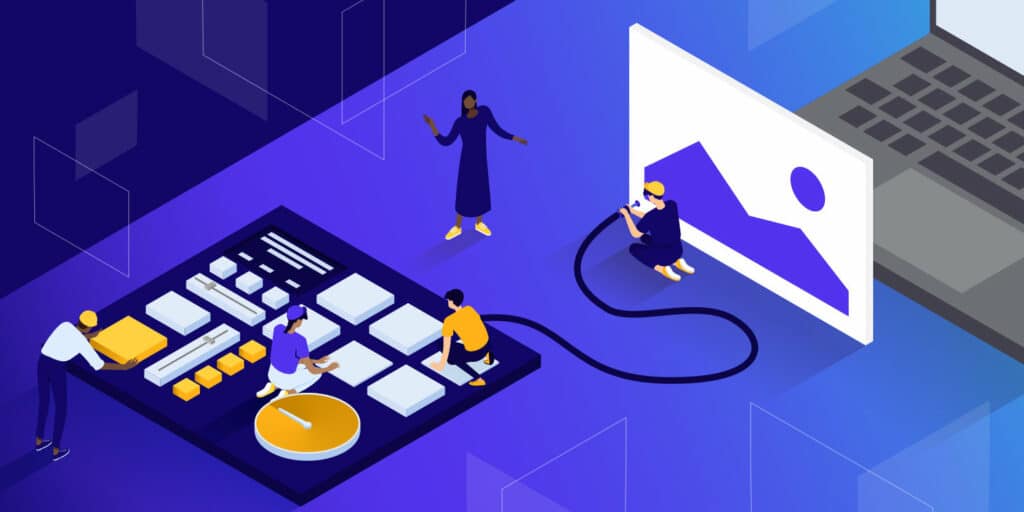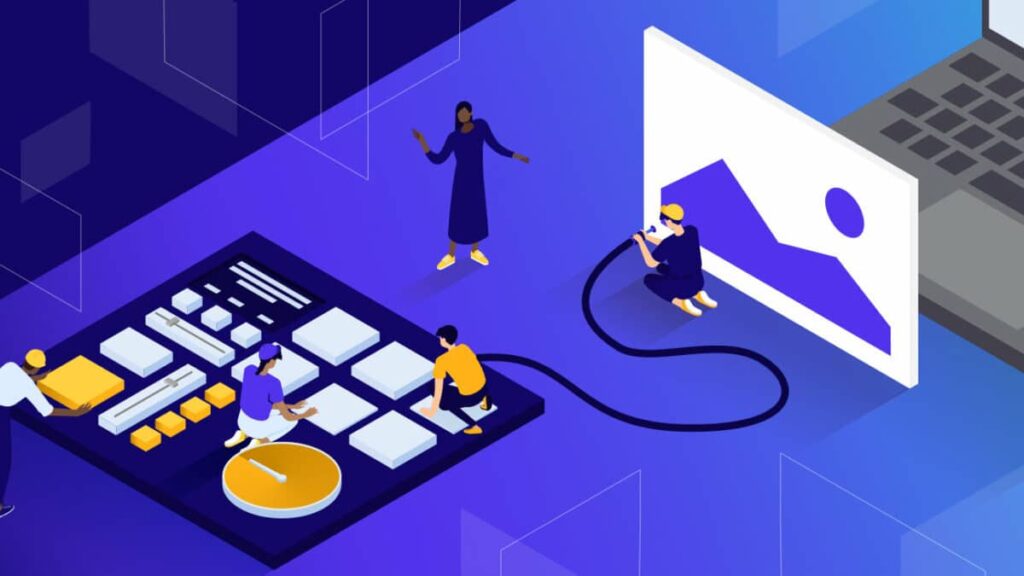Hey there, fellow website builders and aspiring developers! Noah Evans here, your guide from AskByteWise.com, where we’re all about “Making Complex Tech Simple.” Today, we’re tackling a topic that’s often overlooked but critically important for your website’s success: image optimization. You see, while beautiful images can tell your story and engage your audience, unoptimized ones can secretly be sabotaging your site’s speed, user experience, and even its search engine rankings. This comprehensive guide will walk you through how to properly optimize images for better web performance, transforming your website from sluggish to speedy with clear, actionable steps. Let’s make your site not just look great, but perform great too!
Before You Begin: Essential Preparations
Before we dive into the nitty-gritty of image optimization, let’s ensure you’re set up for success and safety.
- Back Up Your Website: This is non-negotiable. Any significant changes to your website, especially involving file manipulation or plugin installations, carry a small risk. Use a reliable backup solution for your entire WordPress site (files and database) or any website platform you’re using. Plugins like UpdraftPlus or Duplicator are excellent choices for WordPress.
- Assess Your Current Performance: Knowledge is power! Use tools like Google PageSpeed Insights or GTmetrix to get a baseline score for your website’s speed. Pay close attention to the “Opportunities” or “Recommendations” sections, which often highlight unoptimized images. This will help you track your improvements.
- Understand Basic Image Types: While we’ll dive deeper, a quick primer:
- JPEG (or JPG): Best for photographs and images with complex color gradients. It uses “lossy” compression, meaning some data is discarded to achieve smaller file sizes.
- PNG: Ideal for images needing transparency (like logos) or sharp lines and text (like screenshots). It uses “lossless” compression, retaining all image data but often resulting in larger file sizes than JPEGs for photos.
- WebP: A modern format offering superior “lossy” and “lossless” compression for images on the web. It’s often significantly smaller than JPEGs or PNGs while maintaining quality.
- SVG: Scalable Vector Graphics are perfect for logos, icons, and simple illustrations. They’re resolution-independent, meaning they look crisp on any screen size and have tiny file sizes.
Why Image Optimization Isn’t Just “Nice to Have” – It’s Crucial
Think of your website as a physical store. If customers have to wait ages for the doors to open, or if the aisles are clogged, they’ll likely leave before they even see your products. The same applies to your website. Unoptimized images are often the biggest culprits behind slow loading times, turning potential visitors away.
- Boost Site Speed: This is the primary benefit. Faster sites mean happier users and lower bounce rates. Studies show that even a one-second delay can significantly impact conversions.
- Improve Search Engine Rankings (SEO): Google and other search engines factor site speed into their ranking algorithms. A fast site with optimized images tells search engines your site offers a good user experience, which can lead to better visibility. Optimized images also have relevant
alt text(more on this later!), which helps search engines understand your content. - Enhance User Experience: Nobody likes waiting. A fast-loading site feels professional and keeps users engaged, encouraging them to explore more pages and spend more time consuming your content.
- Reduce Hosting Costs and Bandwidth Usage: If you’re on a shared hosting plan with bandwidth limits, large images can quickly eat into your allowance. Smaller image files mean less data transferred, potentially saving you money and preventing your site from slowing down or incurring overage charges.
- Better Core Web Vitals: Google’s Core Web Vitals (Largest Contentful Paint, First Input Delay, Cumulative Layout Shift) are heavily influenced by image performance. Optimizing images directly contributes to improving these vital metrics.
Step 1: Choosing the Right Image Format
The first step in any good optimization strategy is to pick the right tool for the job – in this case, the right image format. Each format has its strengths and weaknesses.
JPEG: The Photography Powerhouse
- When to use: JPEGs excel at handling photographic images with smooth color transitions, complex shadows, and lots of detail. Think landscapes, portraits, product photos – anything with a broad color palette. Its “lossy” compression method works by discarding information the human eye is less likely to notice, achieving dramatically smaller file sizes.
- When to avoid: Steer clear of JPEGs for images that require sharp edges, text, or transparent backgrounds (like logos or line art). The compression artifacts can make text blurry and introduce unwanted halos around sharp elements.
PNG: For Transparency and Sharpness
- When to use: PNG is your go-to for logos, icons, illustrations, screenshots with text, or any image where transparency is essential. PNGs use “lossless” compression, meaning no data is discarded, resulting in crystal-clear images even with sharp lines and text.
- When to avoid: For large, complex photographs, PNGs can result in significantly larger file sizes compared to JPEGs, which would negate your optimization efforts.
WebP: The Modern Champion
- Benefits: WebP is a newer image format developed by Google that offers superior “lossy” and “lossless” compression compared to JPEG and PNG. It often achieves the same quality at 25-34% smaller file sizes. Most modern browsers (Chrome, Firefox, Edge, Safari) now support WebP.
- How to convert/serve: While you can manually convert images to WebP using tools like Squoosh or Photoshop (newer versions), the most efficient way is often through a WordPress plugin like Smush, Imagify, or ShortPixel. These plugins can automatically convert your uploaded images to WebP and serve them to compatible browsers, falling back to JPEG/PNG for older browsers.
- AVIF: Even newer than WebP, AVIF promises even better compression. While adoption is growing, WebP is currently the most widely supported modern format.
SVG: Scalable Vector Graphics for Icons
- Benefits: SVGs are not pixel-based; they’re XML-based vector graphics. This means they can be scaled up or down to any size without losing quality or becoming pixelated. Their file sizes are incredibly small, and they’re perfect for logos, icons, and simple illustrations.
- When to use: Always use SVG for your logo, social media icons, and any other simple graphical elements that need to look sharp at various resolutions.
- Consideration: WordPress doesn’t natively support SVG uploads due to potential security risks (as SVGs are essentially code). You’ll need a plugin like SVG Support or Safe SVG to enable this functionality safely.
Step 2: Resizing Images to the Correct Dimensions
This is perhaps the single biggest impact you can have on image file size, and it’s surprisingly simple. Don’t upload a giant 4000px wide image only for it to be displayed at 800px on your website. Your browser still has to download that huge file before it can scale it down, wasting bandwidth and slowing down your page.
Manual Resizing Before Upload
This is the most fundamental step. Before you even upload an image to your website, make sure its dimensions are appropriate for where it will be displayed.
- Determine Display Size: Figure out the maximum width your image will ever need to be. For a full-width blog post image, this might be 800-1200px. For a thumbnail, it could be 150px.
- Use an Image Editor:
- Adobe Photoshop / GIMP (Free): Professional tools for precise resizing.
- Online Tools: Websites like TinyPNG.com (which also has a resize feature), Squoosh.app, or even basic image viewers on your computer can resize images.
- Resize, Don’t Scale: Ensure you’re resizing the actual image dimensions, not just scaling it down with CSS. An 800px image displayed at 400px is still an 800px image taking up unnecessary space.
Best Practice: Always resize your images to the largest possible dimension they’ll be displayed at on your website before you upload them. This ensures your server isn’t storing unnecessarily massive files.
WordPress’s Role in Image Dimensions
WordPress is pretty smart about images. When you upload an image, it automatically creates several different sizes (e.g., thumbnail, medium, large, full-size) based on settings in Settings > Media. Modern WordPress themes also often utilize the srcset and sizes attributes in the image HTML to tell browsers which image size to load based on the user’s screen resolution, which is excellent for responsiveness.
However, this doesn’t excuse you from uploading an unnecessarily large “full-size” image initially. If your theme creates a 1024px version from a 4000px original, the 4000px original is still stored in your wp-content/uploads directory and contributes to your website’s overall storage footprint.
Step 3: Compressing Images for Reduced File Size
Once you have the right format and dimensions, the next step is compression. Compression reduces the file size without perceptibly degrading the image quality (or at least, without significantly degrading it).
There are two main types of compression:
- Lossless Compression: Reduces file size by removing unnecessary metadata (like camera information) without discarding any image data. The image quality remains identical. PNGs often use lossless compression.
- Lossy Compression: Achieves much greater file size reductions by selectively discarding some image data. This can result in a slight, imperceptible loss of quality. JPEGs use lossy compression. The key is finding the right balance between quality and file size.
Using Online Compression Tools
For one-off images or manual control, online tools are fantastic:
- TinyPNG / TinyJPG: My personal favorites for years.
- How to use: Go to TinyPNG.com (it works for JPEGs too!). Drag and drop your image files. The tool automatically compresses them, showing you the percentage saved.
- Benefit: Excellent compression with minimal perceived quality loss. You can download the compressed images directly.
- Squoosh.app: A more advanced, open-source tool by Google.
- How to use: Drag and drop an image. It offers various compression options (WebP, MozJPEG, PNG) and allows you to compare the original and compressed versions side-by-side with a slider. You can fine-tune quality settings.
- Benefit: Incredible control and the ability to convert to WebP or AVIF.
Automating Compression with WordPress Plugins
For existing sites with hundreds or thousands of images, or for busy DIYers who want to “set it and forget it,” WordPress plugins are a lifesaver. These plugins often work in the background, compressing images as you upload them and can even bulk-optimize your existing media library. Most offer a free tier with limits and paid plans for more extensive usage.
- Smush (by WPMU DEV):
- Features: Lossless compression, lazy loading, incorrect size image detection, WebP conversion (with CDN in Pro). Integrates well with the WordPress media library.
- Setup: Install and activate. Navigate to Smush > Dashboard to configure settings and start bulk optimization.
- My take: A robust, user-friendly option with a great free version. I’ve used Smush on countless client sites.
- Imagify (by WP Media, makers of WP Rocket):
- Features: Lossy, normal, and aggressive compression levels, WebP conversion, image resizing, restore original images.
- Setup: Install and activate. You’ll need an API key (free tier includes limited credits). Go to Settings > Imagify to configure.
- My take: Excellent compression results, particularly for WebP conversion, and seamless integration if you’re already using WP Rocket.
- ShortPixel Image Optimizer:
- Features: Lossy, glossy, and lossless compression, WebP conversion, resize large images, remove EXIF data.
- Setup: Install and activate. Requires an API key. Find settings under Settings > ShortPixel.
- My take: Very powerful and flexible, offering different compression levels. Good value for money on paid plans.
- EWWW Image Optimizer:
- Features: Local optimization (no external API needed initially), cloud compression options, WebP conversion, lazy loading.
- Setup: Install and activate. Many options in Settings > EWWW Image Optimizer.
- My take: A solid option, especially if you prefer to keep image processing on your own server or have specific needs.
Warning: When using compression plugins, always make sure to keep a backup of your original images (most plugins offer this option). If you find the quality degradation too much, you can revert to the original. Experiment with different compression levels.
Step 4: Implementing Lazy Loading for Faster Initial Page Loads
Even perfectly optimized images can still be numerous, and downloading them all at once can slow down your initial page load. That’s where lazy loading comes in.
What is Lazy Loading?
Imagine you’re reading a long article online. With lazy loading, your browser only downloads the images that are currently visible on your screen. As you scroll down, new images come into view, and then they are downloaded. It’s like only opening the next chapter of a book when you’re ready to read it, instead of having the entire book laid out at once.
Benefits:
- Faster Initial Page Load: The browser has fewer resources to download upfront, leading to a quicker “time to interactive.”
- Reduced Bandwidth: Users only download images they actually see.
- Improved User Experience: Pages feel snappier and more responsive.
Native Browser Lazy Loading
The good news is that lazy loading is increasingly a built-in feature of modern web browsers and WordPress!
loading="lazy"attribute: Modern browsers now support a native HTML attribute for lazy loading. You simply addloading="lazy"to your<img>tags.<img src="your-image.jpg" alt="Description of image" loading="lazy">- WordPress 5.5+ Default: If you’re running WordPress 5.5 or higher, all images added to your content (with a few exceptions) automatically get the
loading="lazy"attribute added by default. This is a huge win for performance!
“
Plugin-Based Lazy Loading (for older versions or more control)
If you’re on an older version of WordPress or need more granular control over lazy loading (e.g., excluding specific images), many optimization plugins (like Smush, WP Rocket, LiteSpeed Cache) include this functionality.
- Choose a Plugin: For example, if using WP Rocket:
- Navigate to WP Rocket > Settings > Media.
- Check the “Enable for images” box under LazyLoad. You might also have options to enable it for iframes/videos.
- Save Changes.
Step 5: Serving Images from a Content Delivery Network (CDN)
A CDN is a network of servers strategically located around the globe. When a user requests an image from your website, instead of that request going all the way to your primary hosting server (which might be thousands of miles away), the CDN delivers the image from the server closest to the user.
What is a CDN?
Think of your website as a single store in New York. If someone in London wants your product, it has to be shipped from New York. Now imagine you have warehouses (CDN servers) in London, Tokyo, Sydney, and more. When the London customer orders, their product ships from the London warehouse, much faster.
Benefits:
- Global Speed Improvement: Users worldwide experience faster loading times.
- Reduced Server Load: Your main server doesn’t have to handle every image request, freeing up resources for other tasks and improving overall site responsiveness.
- Increased Reliability: If one CDN server goes down, others can pick up the slack.
How to Implement:
- Cloudflare: Offers a robust free plan that includes a CDN, although it’s more focused on proxying your entire site. Setting it up involves changing your domain’s nameservers.
- Dedicated CDN Services: KeyCDN, Bunny.net, and StackPath offer powerful, paid CDN services that are highly effective for image delivery. These typically integrate with WordPress via plugins or directly through your settings panel (if supported by your theme/host).
- Image Optimization Plugins: Many of the image optimization plugins we discussed earlier (e.g., Smush Pro, Imagify, ShortPixel) also offer their own integrated CDN services, making setup very straightforward. This is often the easiest path for beginners.
Step 6: Leveraging Browser Caching for Returning Visitors
Browser caching tells a user’s web browser to store certain elements of your website (like images, CSS files, JavaScript files) locally on their computer for a specified period.
How it Works:
When a visitor comes to your site for the first time, their browser downloads everything. If they return later, the browser checks its local cache. If the image (or other asset) hasn’t changed and is still within its cached lifespan, the browser serves it from the local cache instead of re-downloading it from your server. This results in incredibly fast loading times for returning visitors.
How to Implement:
-
Via
.htaccess(for Apache Servers):
You can add rules to your website’s.htaccessfile (located in your WordPress root directory) to instruct browsers on how long to cache different file types.Warning: Always back up your
.htaccessfile before making any changes. Incorrect edits can break your site.<IfModule mod_expires.c> ExpiresActive On # Images ExpiresByType image/jpg "access 1 year" ExpiresByType image/jpeg "access 1 year" ExpiresByType image/gif "access 1 year" ExpiresByType image/png "access 1 year" ExpiresByType image/webp "access 1 year" ExpiresByType image/svg+xml "access 1 year" # Other common assets ExpiresByType text/css "access 1 month" ExpiresByType application/javascript "access 1 month" </IfModule>This PHP-like syntax tells the browser to cache image files for one year. You might adjust the duration based on how frequently your content changes.
-
Via Caching Plugins:
This is generally the easiest and safest method for WordPress users. Popular caching plugins automatically handle browser caching (and much more):- WP Rocket: Go to WP Rocket > Settings > Cache > Browser Cache. It’s enabled by default.
- LiteSpeed Cache: Extensive options under LiteSpeed Cache > Page Optimization > Browser.
- W3 Total Cache: Go to Performance > Browser Cache to configure settings.
Step 7: Adding Descriptive Alt Text and Titles for SEO & Accessibility
Optimizing images isn’t just about speed; it’s also about helping search engines and users understand what your images are about. This is where alt text and title text come in.
-
Alt Text (Alternative Text): This is a brief, descriptive phrase that explains the content of an image.
- For SEO: Search engines cannot “see” images. They rely on alt text to understand what the image depicts, which helps them index your images correctly and improves your chances of ranking in image search results. It’s also an opportunity to naturally include relevant keywords.
- For Accessibility: Screen readers for visually impaired users read the alt text aloud, allowing them to understand the image’s context within your content. If an image fails to load, the alt text is displayed in its place.
- Best Practices for Alt Text:
- Be descriptive and concise.
- Include relevant keywords naturally, but avoid keyword stuffing.
- Describe what’s in the image.
- Avoid starting with “Image of…” or “Picture of…”.
- Example: For an image of a person typing on a laptop with a coffee cup: “Man working on a laptop with a cup of coffee on his desk.”
-
Title Text: This text appears as a tooltip when a user hovers their mouse over an image.
- For SEO: Less impactful than alt text for direct SEO, but can provide additional context.
- For User Experience: Provides extra information to the user.
- Best Practices for Title Text: Use it for supplementary information if needed, but it’s not as critical as alt text.
How to Add Alt Text and Titles in WordPress:
- Upload Image: Go to Media > Add New or upload an image directly within the Gutenberg editor (or classic editor).
- Access Media Details: After uploading, click on the image in your media library or select it in your post/page.
- Fill Fields: In the “Attachment Details” sidebar, you’ll see fields for “Alt Text,” “Title,” “Caption,” and “Description.” Focus primarily on “Alt Text” and “Title.”
Troubleshooting Common Image Optimization Issues
Even with the best intentions, things can sometimes go awry. Here are some common problems and how to approach them:
- Images Not Loading After Optimization:
- Cause: Often a cache issue. Your browser or a server-side cache (from a caching plugin or your hosting provider) might be serving old versions of files.
- Fix: Clear all caches! Clear your browser cache, clear your WordPress caching plugin’s cache, and ask your hosting provider to clear their server cache if applicable.
- Cause: Incorrect file paths or permissions.
- Fix: Check your server’s file permissions (usually
755for folders,644for files). Re-uploading the image might resolve path issues.
- Image Quality Degradation is Too Noticeable:
- Cause: Over-aggressive compression settings.
- Fix: If using a plugin, adjust its compression level to “normal” or “lossless.” If using an online tool, choose a higher quality setting (e.g., 80% instead of 60%). Restore from a backup if you saved one.
- Plugins Conflict with Each Other:
- Cause: Multiple image optimization or caching plugins trying to do the same thing (e.g., two plugins both trying to implement lazy loading).
- Fix: Deactivate all optimization plugins except one, then reactivate them one by one, testing your site’s functionality after each activation. Choose one primary image optimization plugin and one primary caching plugin.
- Broken Layouts or Images Displaying at Incorrect Sizes:
- Cause: Incorrect image dimensions or CSS conflicts.
- Fix: Ensure images are uploaded at appropriate dimensions. Inspect the element in your browser’s developer tools to see if any CSS is overriding image display sizes. Some themes or custom CSS might be forcing images to display in ways they weren’t intended.
- WebP Images Not Showing (Fallback to JPEG/PNG):
- Cause: The user’s browser doesn’t support WebP, or your server isn’t configured correctly to serve WebP files (though plugins usually handle this).
- Fix: This is often the desired fallback behavior, so it might not be an issue! Ensure your plugin is configured to serve WebP to compatible browsers and the original format otherwise. If you’re manually trying to serve WebP, ensure your server has the correct PHP modules and MIME types configured.
Conclusion: Your Faster, Leaner Website Awaits
Congratulations! You’ve just walked through a comprehensive guide on how to properly optimize images for better web performance. By implementing these strategies – choosing the right format, resizing, compressing, lazy loading, using a CDN, leveraging browser caching, and adding proper alt text – you’re not just making your website faster; you’re significantly enhancing its user experience, improving its SEO, and demonstrating strong E-E-A-T.
Remember, image optimization is not a one-time task. It’s an ongoing process. As you add new content and new images, make sure to apply these principles. The effort you put in now will pay dividends in user satisfaction, search engine visibility, and overall website success.
Next Steps: Continue Optimizing Your Site
Image optimization is a massive step, but overall website performance involves more than just images. Consider these next steps:
- Minify CSS and JavaScript: Reduce file sizes by removing unnecessary characters from your code.
- Choose a High-Quality Hosting Provider: Your host is the foundation of your website’s speed. Look for providers specializing in performance.
- Clean Your WordPress Database: Over time, your database can accumulate junk. Use plugins like WP-Optimize to keep it lean.
- Implement Server-Side Caching: Beyond browser caching, server-side caching (often handled by your host or a plugin) can dramatically speed up page generation.
Frequently Asked Questions (FAQ)
Q1: Can I optimize images that are already on my site?
A: Absolutely! Most image optimization plugins like Smush, Imagify, or ShortPixel offer a “bulk optimize” feature that will process all existing images in your media library. Just remember to back up your site first.
Q2: What’s the best image format for a logo?
A: For logos and icons, SVG (Scalable Vector Graphics) is almost always the best choice. It provides crisp, clean lines at any resolution and has tiny file sizes. If SVG isn’t possible, use PNG for transparency and sharp detail.
Q3: Will image optimization affect my image SEO?
A: Yes, in a positive way! While aggressive compression could slightly degrade quality, proper optimization (resizing, smart compression) coupled with descriptive alt text and title text helps search engines understand your images better, improving your chances of ranking in image search and overall web search results. Faster loading images also contribute to better overall site SEO.
Q4: How often should I optimize my images?
A: Ideally, you should optimize every image before you upload it to your website. For existing images, perform a bulk optimization initially. Then, make it a habit to apply these optimization techniques for every new image you add to your content.
Q5: Is it okay to use SVG for all my images?
A: No. SVG is fantastic for logos, icons, and simple vector illustrations, but it’s not suitable for complex photographic images or images with gradients and intricate details. For those, stick with WebP (preferred) or JPEG.
See more: How to Properly Optimize Images for Better Web Performance.
Discover: AskByteWise.