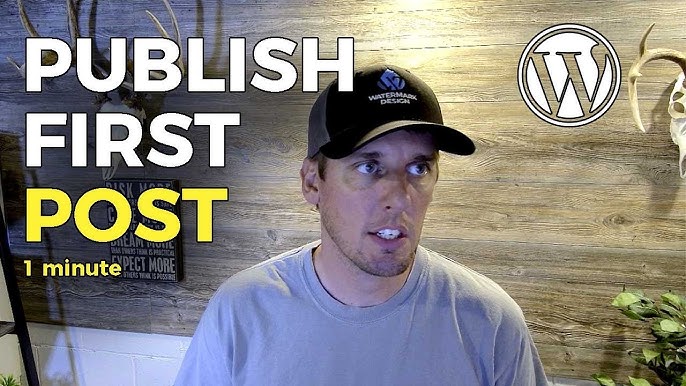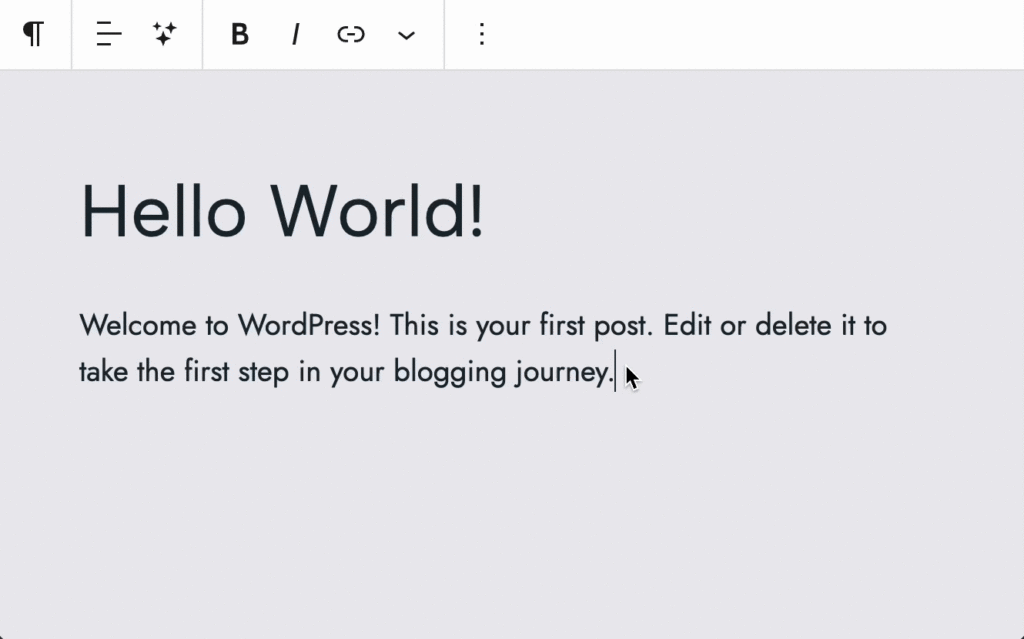Welcome, future content creators and DIY website wizards! I’m Noah Evans, lead content strategist here at AskByteWise.com, and my mission is to make complex tech simple for you. Today, we’re tackling a foundational skill for anyone running a WordPress website: How to Write and Publish Your First Blog Post in WordPress. Whether you’re a small business owner, an aspiring blogger, or a developer diving into content, understanding this process is crucial. We’ll walk you through every click, every setting, and every optimization step, transforming what might seem daunting into a straightforward, empowering experience. By the end of this guide, you’ll not only have published your first post but also understand the best practices to ensure it’s seen, read, and loved by your audience.
Before You Begin: Getting Your Ducks in a Row
Before we jump into the WordPress dashboard, let’s make sure you have everything you need. Think of it as preparing your workspace before starting a big project.
- WordPress Installation: You should already have a functional WordPress website set up on your hosting. This guide assumes your WordPress installation is complete and accessible. If not, most hosting providers offer one-click WordPress installations, or you can follow our dedicated guide on setting up WordPress from scratch.
- Admin Access: Ensure you have administrator-level access to your WordPress site. This is typically what you get when you first set up WordPress.
- A Blog Post Idea: You don’t need a perfectly crafted article yet, but a clear idea of what you want to write about is essential. A simple outline can save you a lot of time.
- Internet Connection: A stable internet connection is vital for a smooth writing and publishing experience.
- A Pinch of Patience: Learning new things takes time. Don’t be afraid to experiment, make mistakes, and learn from them. That’s how we all grow!
Setting the Stage: Understanding the WordPress Dashboard
The WordPress dashboard is your command center. Before you learn how to write and publish your first blog post in WordPress, let’s quickly differentiate between “Posts” and “Pages,” a common point of confusion for beginners.
- Posts: These are chronological entries, typically used for blog content, news updates, or articles. They are dynamic, appear in reverse chronological order on your blog page, and can be categorized and tagged. Think of them as individual articles in a magazine.
- Pages: These are static, evergreen content like your “About Us,” “Contact Us,” or “Services” pages. They don’t have categories or tags and aren’t typically listed chronologically. Think of them as the fixed sections of a book.
For our purpose today, we’re focusing on Posts.
-
Log into your WordPress Dashboard: Navigate to
yourdomain.com/wp-adminand enter your username and password. -
Locate the “Posts” Menu: On the left-hand sidebar, you’ll see a menu item labeled Posts. Hover over it, and you’ll see options like All Posts, Add New, Categories, and Tags.
Crafting Your Content: Writing Your First Post
This is where the magic happens! We’ll now dive into the WordPress editor, where you’ll compose the actual content of your article.
1. Creating a New Post
-
Navigate to Add New Post: From the WordPress dashboard, go to Posts > Add New. This will open the WordPress block editor, often referred to as Gutenberg.
-
Add Your Title: The first thing you’ll see is a large field at the top labeled “Add title.” This is your post’s main heading (H1) and is crucial for both readers and search engines. Make it descriptive and engaging.
Best Practice: Your title should clearly indicate what the reader will learn or gain from your post. It’s also a primary factor for SEO, so try to include your target keyword naturally if possible, like “How to Write and Publish Your First Blog Post in WordPress”.
-
Understanding the Block Editor (Gutenberg): WordPress’s block editor is a modern, intuitive way to create content. Everything you add – paragraphs, images, headings, lists – is a “block.”
- Adding Blocks: To add a new block, click the (+) icon (plus sign) that appears when you hover between blocks or at the top left of the editor. This will open the block library, allowing you to choose from various content types.
- Paragraph Block: This is the default block. Just start typing!
- Heading Block: To add subheadings (H2, H3, etc.), click the (+) icon, search for “Heading,” and select it. You can then choose the heading level (H2, H3, H4) from the block toolbar. This helps structure your content, making it easier to read and improving SEO.
- Image Block: Images are vital for breaking up text and illustrating points.
- Click the (+) icon and select “Image.”
- You’ll have options to Upload a new image from your computer, select one from your Media Library (images you’ve previously uploaded), or Insert from URL.
- Once the image is in place, you can add Alt Text (alternative text) for accessibility and SEO. This describes the image for visually impaired users and helps search engines understand its content.
- List Block: For step-by-step instructions or bullet points, use the “List” block. Click (+) and select “List.” You can switch between unordered (bulleted) and ordered (numbered) lists from the block toolbar.
- Quote Block: Use this to highlight important statements or quotes.
- Embed Block: Easily embed videos from YouTube, tweets from X (Twitter), or other content by pasting the URL. WordPress will automatically convert it into an embed block.
- Code Block: If you’re a beginner developer or need to show code snippets, use the “Code” block. This preserves formatting and syntax. For example, if you wanted to show a simple HTML button:
<button type="submit" class="primary-button">Submit Form</button> - Custom HTML Block: For more advanced HTML, use the “Custom HTML” block. This is useful for integrating specific third-party scripts or custom elements.
<?php // A simple PHP snippet for a WordPress theme's functions.php function askbytewise_custom_footer_text() { echo '<p>© ' . date('Y') . ' AskByteWise.com - Making Complex Tech Simple.</p>'; } add_action( 'wp_footer', 'askbytewise_custom_footer_text' ); ?>Warning: Be cautious when using the Custom HTML or Code blocks, especially with PHP. Incorrect code can break your site. Always test on a staging site first or have a backup.
-
Internal Linking: As you write, think about linking to other relevant posts or pages on your site. This helps readers find more valuable content and signals to search engines the interconnectedness and authority of your site.
- Highlight the text you want to link.
- Click the link icon (looks like a chain) in the block toolbar.
- Start typing the title of an existing post/page, and WordPress will suggest it. Select it, or paste a URL directly.
-
Save Your Draft: Don’t forget to save your work frequently! On the top right, you’ll see a Save Draft button. Click it regularly to prevent losing any progress, especially with a detailed post about how to write and publish your first blog post in WordPress.
Optimizing Your Post for Success
Writing compelling content is just one part of the equation. To ensure your post reaches its intended audience and performs well on search engines, optimization is key.
1. Categories and Tags
These are powerful tools for organizing your content and helping users (and search engines) navigate your site.
- Categories: Broad groupings for your posts. Each post should belong to at least one category, and ideally, only one primary category. Examples: “WordPress Tutorials,” “Web Development,” “SEO Tips.”
- Tags: More specific keywords that describe the content of your post. Think of them as index terms. Examples for this post: “WordPress beginner,” “blogging tips,” “Gutenberg editor,” “content strategy.”
- Locate the “Post” Settings: On the right-hand sidebar of the editor, ensure the “Post” tab is selected (not “Block”).
- Add Categories:
- Expand the Categories section.
- Check existing categories that fit your post.
- Click + Add New Category to create a new one if needed.
- Add Tags:
- Expand the Tags section.
- Type your tags, separating them with commas, then hit Enter.
2. Featured Image
The featured image (also known as the post thumbnail) is the main image representing your post. It often appears on your blog roll, social media shares, and sometimes at the top of the post itself.
-
Locate the “Featured Image” Section: In the “Post” settings sidebar, expand the Featured Image section.
-
Set Featured Image:
- Click Set featured image.
- Choose an image from your Media Library or Upload Files.
- Make sure to add descriptive Alt Text and a Title to the image for SEO and accessibility.
- Click Set featured image in the bottom right corner of the media library pop-up.
3. Excerpt
An excerpt is a brief summary of your post. It might appear on your blog page, in search results (if not overridden by a meta description), or in RSS feeds. It entices readers to click.
- Locate the “Excerpt” Section: In the “Post” settings sidebar, expand the Excerpt section.
- Write Your Excerpt: Type a compelling summary, ideally between 1-2 sentences. If you leave it blank, WordPress will often generate one from the beginning of your post, which may not always be ideal.
4. SEO Essentials with a Plugin (E-E-A-T Highlight!)
To truly make your post shine on search engines and demonstrate Expertise, we highly recommend an SEO plugin. Yoast SEO and Rank Math are two of the most popular and robust options. For this example, let’s assume you’re using Yoast SEO, as it’s widely adopted and excellent for beginners learning how to write and publish your first blog post in WordPress.
- Install an SEO Plugin: If you haven’t already, install and activate Yoast SEO (or Rank Math) from Plugins > Add New.
- Locate the SEO Plugin Box: Scroll down below the content editor, and you’ll find a dedicated section for your SEO plugin.
- Set Focus Keyphrase: This is the primary keyword you want your post to rank for (e.g., “How to Write and Publish Your First Blog Post in WordPress”). Enter it here. The plugin will then analyze your content against this keyphrase.
- Edit Snippet (Meta Title & Meta Description):
- SEO Title: This is what appears in browser tabs and search engine results. The plugin often auto-generates it, but you can customize it for better click-through rates. Keep it concise and include your focus keyphrase.
- Slug: This is the part of the URL that identifies your post (e.g.,
yourdomain.com/how-to-write-publish-blog-post). The plugin often auto-generates this from your title, but you can edit it to be shorter and keyword-rich. - Meta Description: This is the short summary that appears under your title in search results. Write a compelling, keyword-rich sentence or two to encourage clicks.
- Analyze Your Content: Yoast SEO provides a traffic light system (green, orange, red) for both SEO and Readability. Pay attention to its suggestions (e.g., “Keyphrase in introduction,” “Internal links,” “Sentence length”) and try to implement them where appropriate without sacrificing content quality.
Previewing and Publishing Your Masterpiece
You’ve written, optimized, and polished. Now it’s time for the grand reveal!
1. Previewing Your Post
Always, always, always preview your post before publishing. This is your chance to catch formatting errors, typos, or awkward phrasing.
- Click the “Preview” Button: In the top right corner of the editor, next to the “Publish” button, click Preview.
- Choose Preview Option: You can choose to preview on Desktop, Tablet, or Mobile and in a new tab. This is crucial for ensuring your content looks great on all devices, as many users will access your blog from their phones.
2. Setting Publishing Options
Just above the “Publish” button, you’ll find a box with publishing options.
-
Visibility:
- Public: Anyone can see your post (default).
- Private: Only logged-in administrators and editors can see it.
- Password Protected: Readers will need a password to view the post.
-
Publish:
- Immediately: Publishes the post as soon as you hit the “Publish” button.
- Schedule: Click “Immediately” to change it to a future date and time. This is excellent for planning your content calendar and ensuring consistent posting.
-
Permalink: This is your post’s unique URL. It’s usually generated automatically from your title (which you optimized in the SEO section). If you want to customize it further, you can do so here, though it’s often best handled by your SEO plugin.
3. Hitting the “Publish” Button
Once you’re satisfied with everything, it’s time!
- Click “Publish”: In the top right corner, click the blue Publish button.
- Confirm: WordPress will ask you to confirm. Click Publish again.
- View Post: Congratulations! Your first blog post is now live. WordPress will provide a link to View Post. Click it to see your masterpiece in its natural habitat.
Warning: After publishing, check your live post. Sometimes, issues might only appear on the front end due to theme or plugin conflicts (e.g., a specific CSS rule might alter your paragraph spacing).
Troubleshooting Common Issues
Even with the best intentions, things can sometimes go awry. Here are a few common problems you might encounter after publishing your first blog post in WordPress, and how to fix them.
-
My Post Isn’t Showing Up on My Blog Page!
- Check Status: Is it published or still a draft/pending review? Go to Posts > All Posts to verify.
- Caching: If you use a caching plugin (e.g., WP Super Cache, W3 Total Cache) or your hosting has server-side caching, clear the cache. Caching saves static versions of your pages, and sometimes a new post isn’t immediately reflected.
- Wrong Category Display: Ensure your blog page is set to display posts from the correct category, or all categories.
- Homepage Settings: Go to Settings > Reading and ensure your “Posts page” is correctly configured to display your latest posts.
-
My Formatting Looks Weird on the Live Site!
- Theme Conflicts: Your WordPress theme dictates much of your site’s visual style, controlled by CSS. Sometimes, a block’s default styling might clash with your theme.
- Inspect Element: Use your browser’s developer tools (right-click and select “Inspect”) to see which CSS rules are being applied. This can give clues if a specific theme or plugin’s stylesheet (
.cssfile) is overriding your intended styles. - Switch to a Default Theme: Temporarily switch to a default WordPress theme (like Twenty Twenty-Four) to see if the issue persists. If it resolves, the problem lies with your original theme.
-
Images Aren’t Uploading or Displaying!
- File Permissions: The
wp-content/uploadsfolder needs to have the correct file permissions (usually755) so WordPress can write files to it. You might need to check this via FTP or your hosting control panel. - File Size: Ensure your images aren’t excessively large in terms of file size (MBs). Optimize them for web using tools like TinyPNG or WordPress plugins like Smush.
- Broken Database Connection: Though rare for images, a database issue could prevent uploads. Contact your hosting provider if you suspect a deeper problem. WordPress relies on a PHP backend and a MySQL database to store all your content, including image information.
- File Permissions: The
-
My Permalinks (URLs) Look Messy or Lead to 404 Errors!
- Resave Permalinks: Go to Settings > Permalinks in your dashboard. Without changing anything, simply click Save Changes. This often flushes and regenerates your
.htaccessfile, which is crucial for handling permalinks. This is a common fix for permalink issues.
- Resave Permalinks: Go to Settings > Permalinks in your dashboard. Without changing anything, simply click Save Changes. This often flushes and regenerates your
Conclusion: Your Blogging Journey Begins Now!
Congratulations! You’ve successfully learned how to write and publish your first blog post in WordPress. This is a significant milestone on your journey to becoming a confident website owner and content creator. You’ve navigated the editor, optimized your content for search engines, and understood the critical steps to make your post live.
Remember, consistency is key. The more you write, the more comfortable and efficient you’ll become. Experiment with different block types, fine-tune your SEO, and always strive to provide value to your readers.
Next Steps:
- Promote Your Post: Share your new post on social media, in relevant online communities, or in your newsletter.
- Engage with Comments: Respond to comments on your post. This builds community and shows you value your readers.
- Analyze Performance: Use tools like Google Analytics (which you can integrate with a WordPress plugin) to see how your post is performing – how many visitors, where they come from, and how long they stay.
- Keep Learning: Dive deeper into SEO, content marketing, and advanced WordPress features. AskByteWise.com is always here to help you make complex tech simple!
Frequently Asked Questions (FAQ)
Q1: What’s the fundamental difference between a Post and a Page in WordPress?
A1: Posts are time-sensitive, chronological blog entries used for dynamic content like articles or news, appearing in your blog feed and categorized. Pages are static, evergreen content for fixed information like “About Us” or “Contact” and don’t typically have categories or tags.
Q2: How often should I publish new blog posts?
A2: The ideal frequency varies, but consistency is more important than quantity. Aim for a schedule you can realistically maintain, whether that’s once a week, bi-weekly, or monthly. Regular updates signal to search engines that your site is active and fresh, which can help your SEO, especially when focusing on how to write and publish your first blog post in WordPress and subsequent ones.
Q3: Can I edit a post after it’s published?
A3: Absolutely! You can edit any post at any time. Simply navigate to Posts > All Posts, hover over the post you want to edit, and click Edit. Make your changes, then click the Update button (which replaces “Publish” for live posts). It’s a good practice to update old content to keep it current and accurate.
Q4: Why isn’t my post showing up in search results immediately after publishing?
A4: Search engines like Google need time to “crawl” and “index” new content. This process isn’t instant and can take anywhere from a few hours to several days or even weeks. Ensuring your site has a sitemap (generated by SEO plugins like Yoast SEO) and is registered with Google Search Console can help speed up this process. Don’t expect immediate top rankings; SEO is a long-term strategy.
Q5: Do I need a specific theme for blogging, or can I use any WordPress theme?
A5: While you can technically use any theme, a theme specifically designed for blogging will offer features like clean layouts, good readability, easy navigation for posts, and often better SEO foundations. Many general-purpose themes also have robust blog sections. Always choose a responsive theme that looks good on all devices and prioritizes fast loading times, which is essential for user experience and search engine ranking.
See more: How to Write and Publish Your First Blog Post in WordPress.
Discover: AskByteWise.