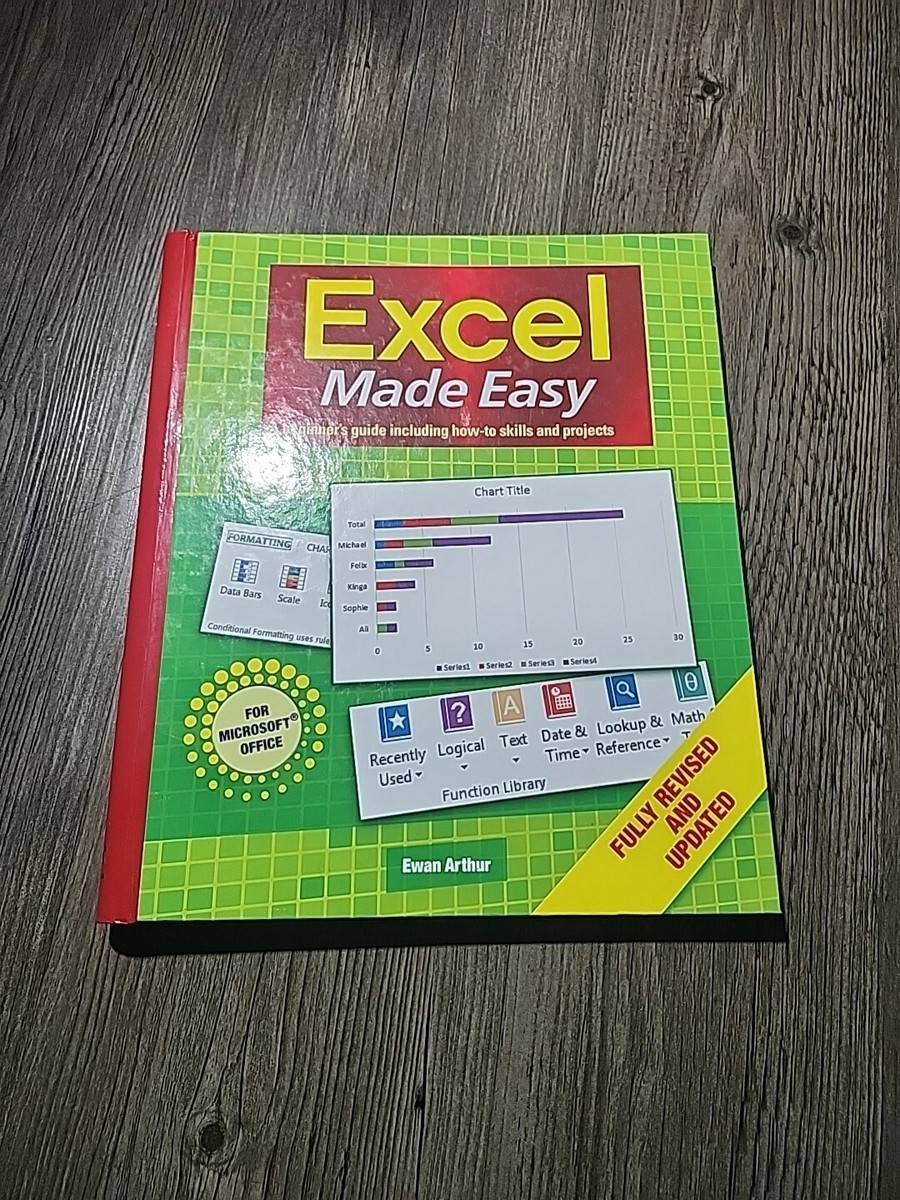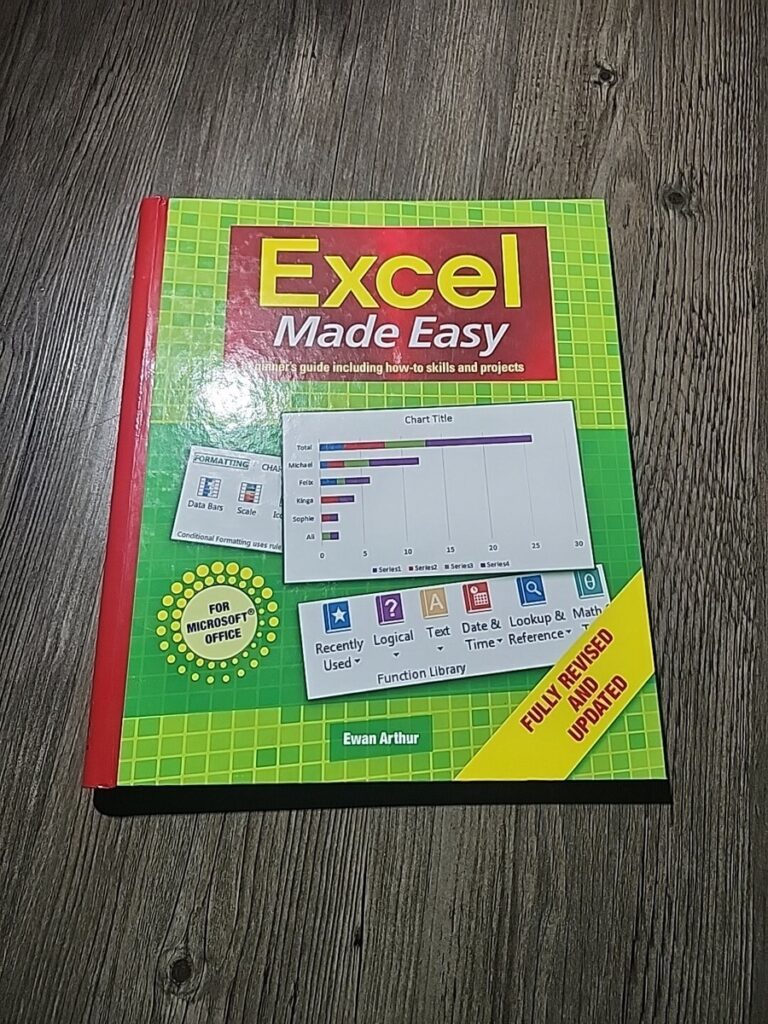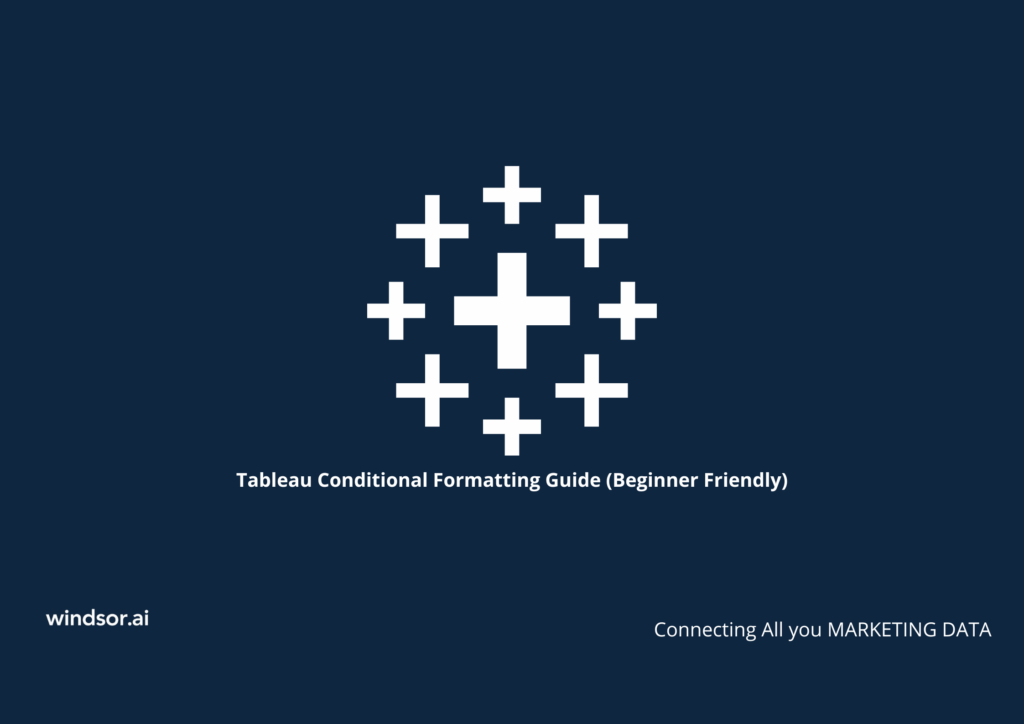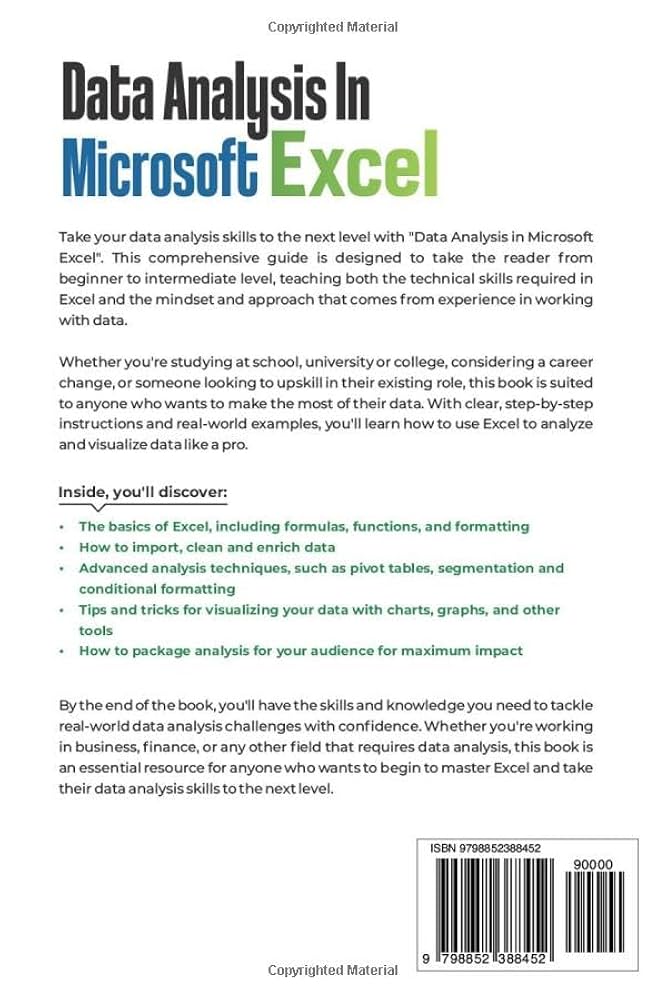Tired of sifting through endless rows and columns, manually counting cells, or struggling to spot critical data points in your spreadsheets? You’re not alone. In today’s data-driven world, getting quick, actionable insights from your information is paramount, but raw data can be an overwhelming sea of numbers. That’s where A Beginner’s Guide to Conditional Formatting in Excel comes in. As Noah Evans from AskByteWise.com, my mission is to demystify this powerful Excel feature, transforming your static spreadsheets into dynamic, insightful dashboards. By the end of this comprehensive guide, you’ll be able to make your data speak, highlight key trends, and make faster, more informed decisions, all without complex formulas or hours of manual work.
What is Conditional Formatting and Why You Need It
Imagine you have a stack of documents, and you need to quickly find all the urgent ones, or those that contain a specific keyword. Instead of reading every single page, what if you had a magic highlighter that automatically colored these important sections as soon as you looked at them? That’s precisely what Conditional Formatting does for your Excel data.
At its core, Conditional Formatting is a feature in Excel that allows you to apply specific formatting (like changing cell background color, text color, borders, or adding icons) to cells based on the conditions you define. It’s like setting up intelligent rules for your data: “If this condition is true, then apply this format.”
Why is this a game-changer for office professionals and students?
- Instant Insights: Quickly identify trends, outliers, high/low values, and anomalies without manually scanning data.
- Improved Readability: Make complex data sets much easier to understand at a glance.
- Error Detection: Highlight duplicate entries or missing information, helping you maintain data integrity.
- Decision Making: Get a clearer picture of performance, project status, or financial health, leading to better decisions.
- Professional Presentation: Create visually appealing and informative reports that impress.
Instead of just seeing numbers, you’ll see patterns, priorities, and performance indicators jumping out at you. It’s an essential skill for anyone who regularly works with spreadsheets, from tracking sales figures to managing project deadlines or analyzing survey results.
The Basics: Applying Your First Conditional Formatting Rule
Let’s start with a practical example. Suppose you have a list of monthly sales figures, and you want to highlight all months where sales exceeded a certain target, say $10,000.
Step-by-Step: Highlighting Cells Based on a Value
This is one of the most common uses of Conditional Formatting in Excel and incredibly easy to set up.
- Select Your Data Range: First, click and drag to select the cells containing the data you want to format. For our sales example, let’s say your sales figures are in cells B2:B15.
- Navigate to Conditional Formatting: Go to the Home tab on the Excel ribbon. In the “Styles” group, you’ll find the Conditional Formatting button. Click on it.
- Choose a “Highlight Cells Rules” Option: A dropdown menu will appear. For our example, we want to highlight values greater than a certain amount, so hover over Highlight Cells Rules and then select Greater Than….
- Define Your Rule: A dialog box titled “Greater Than” will pop up.
- In the left box, enter the value you want to compare against (our target,
10000). - In the right dropdown, choose the formatting style you want to apply. Excel offers several built-in options like “Light Red Fill with Dark Red Text,” “Green Fill with Dark Green Text,” etc. For this example, let’s pick “Green Fill with Dark Green Text” to signify good performance. You can also select Custom Format… to define your own colors, fonts, and borders.
- In the left box, enter the value you want to compare against (our target,
- Apply and Observe: Click OK. Instantly, all cells in your selected range with values greater than 10000 will be formatted with a green fill and dark green text.
Tip: The beauty of Conditional Formatting is its dynamism. If you change a sales figure from
9500to10500, the cell will automatically light up green without any further action from you. This is why it’s so powerful for tracking live data.
Here’s a general overview of the basic Highlight Cells Rules you can explore:
- Greater Than… / Less Than…: Highlights cells whose values are above or below a specified number. Perfect for setting performance thresholds.
- Between…: Highlights cells whose values fall within a specific range. Useful for identifying acceptable limits.
- Equal To…: Highlights cells that exactly match a specified value. Great for finding specific IDs or categories.
- Text That Contains…: Highlights cells containing specific text. Ideal for spotting keywords or statuses (e.g., “Pending,” “Urgent”).
- A Date Occurring…: Highlights dates that fall into specific periods (e.g., “Yesterday,” “Next Week,” “Last Month”). Invaluable for deadline tracking.
- Duplicate Values: Instantly highlights any duplicate entries in your selected range. A lifesaver for data cleaning and ensuring uniqueness.
- Top/Bottom Rules: These rules allow you to highlight the top 10 items, bottom 10 items, top 10% or bottom 10% of a range, or values above/below average. Excellent for performance analysis.
Beyond the Basics: Data Bars, Color Scales, and Icon Sets
While highlighting specific values is useful, Conditional Formatting offers more advanced visual tools that transform data into engaging infographics directly within your cells.
Data Bars: Visualizing Magnitude
Data Bars turn each cell into a mini-bar chart, providing a quick visual comparison of values within a range. The length of the bar represents the value in the cell relative to other values in the selected range.
- What they are: Little progress bars inside your cells. The highest value gets the longest bar, and other values get proportionally shorter bars.
- How to apply:
- Select the range of cells you want to apply Data Bars to (e.g., C2:C20 for project completion percentages).
- Go to Home tab > Conditional Formatting > Data Bars.
- Choose either a Gradient Fill (where the color fades) or a Solid Fill (uniform color).
- Practical Example: You have monthly revenue figures. Applying Data Bars lets you instantly see which months had higher or lower revenue simply by the length of the bar. It’s far more intuitive than scanning numbers.
Color Scales: Spotting Trends and Distributions
Color Scales apply a gradient of colors across a range of cells, where different shades represent different values. This is incredibly useful for creating “heatmaps” that show the distribution and intensity of data.
- What they are: A spectrum of colors, typically from green (high) to red (low), or vice-versa, that automatically colors cells based on their value relative to the entire selected range.
- How to apply:
- Select your data range (e.g., D2:D30 for student scores).
- Go to Home tab > Conditional Formatting > Color Scales.
- Choose from various color combinations (e.g., Green-Yellow-Red Scale, Red-Yellow-Green Scale).
- Practical Example: Imagine a spreadsheet of quarterly sales performance for different product lines. A Green-Yellow-Red Color Scale would instantly show which product lines are performing exceptionally well (green), moderately (yellow), or poorly (red), allowing you to spot overall trends and areas needing attention.
Icon Sets: Quick Status Indicators
Icon Sets place graphic icons (like traffic lights, arrows, stars, or flags) next to or within cells to categorize and highlight data based on value thresholds.
- What they are: Small graphical indicators that visually represent a cell’s status or trend. Excel provides sets of 3, 4, or 5 icons.
- How to apply:
- Select your data range (e.g., E2:E25 for inventory levels).
- Go to Home tab > Conditional Formatting > Icon Sets.
- Choose the desired icon set (e.g., “3 Traffic Lights (Unrimmed)”).
- Practical Example: For inventory management, you could use a 3 Traffic Lights icon set: Green for “sufficient stock,” Yellow for “low stock,” and Red for “out of stock.” Excel automatically assigns icons based on dividing your data into roughly equal parts, but you can customize these thresholds.
Tip: Customizing Icon Set Rules: After applying an Icon Set, you can fine-tune its behavior. Go to Home tab > Conditional Formatting > Manage Rules…. Select your Icon Set rule and click Edit Rule…. Here, you can change the icon style, define exact values or percentages for when each icon appears, and even show only the icon (hiding the cell value) for a cleaner dashboard look.
Mastering Custom Rules with Formulas
While the built-in rules are powerful, the true strength of Conditional Formatting lies in creating your own rules using formulas. This allows for incredibly flexible and precise formatting based on complex logic or values in other cells. This is where you can truly act like a data analyst, setting up intelligent triggers for your spreadsheets.
Understanding Absolute and Relative References in Conditional Formatting Formulas
Before diving into formulas, it’s crucial to grasp how Excel handles cell references (A1, $A1, A$1, $A$1) within Conditional Formatting. This is often the trickiest part for beginners but unlocks immense power.
A1(Relative Reference): If your formula is=A1>10and you apply it to a range like B2:B10, Excel will interpret it differently for each cell. For cell B2, it might check A2. For B3, it checks A3, and so on. The reference adjusts relative to the cell it’s currently evaluating.$A1(Mixed Reference – Column Absolute, Row Relative): The$beforeAlocks the column. So, if applied to B2:B10, every cell in that range will always look at column A, but the row number will change. This is essential for highlighting an entire row based on a value in a specific column.A$1(Mixed Reference – Column Relative, Row Absolute): The$before1locks the row. Every cell in the applied range will always look at row 1, but the column letter will change. This is useful for highlighting an entire column based on a value in a specific row.$A$1(Absolute Reference): Both the column and row are locked. The formula will always refer to cell A1, no matter which cell in the applied range it’s evaluating. Useful when comparing against a single fixed value.
For most formula-based Conditional Formatting that affects multiple cells or entire rows, you’ll be using mixed references, especially $A1.
Step-by-Step: Highlighting an Entire Row
A very common and impactful use of formula-based Conditional Formatting is to highlight an entire row if a specific condition is met in one of its cells. Let’s say you want to highlight an entire row of a client order when the “Order Status” column shows “Urgent.”
- Select the Entire Range to Format: This is key! Select all the cells in the rows you want to format. If your data is in cells A2:G20, select the entire range A2:G20. Do not just select the column you’re checking (e.g., column C for “Order Status”).
- Navigate to Conditional Formatting: Go to Home tab > Conditional Formatting.
- Create a New Rule: Select New Rule… from the dropdown menu.
- Choose “Use a formula…”: In the “New Formatting Rule” dialog box, select the last option: Use a formula to determine which cells to format.
- Enter Your Formula: In the “Format values where this formula is true:” box, type your formula.
- Let’s assume “Order Status” is in column C, and your selected range starts from row 2. Your formula would be:
= $C2 = "Urgent" - Explanation of
=$C2="Urgent":$C2: We use$C2(mixed reference) because we want to lock the column C (so every cell in the row checks column C), but allow the row number (2) to change as the rule moves down the selected range. When Excel evaluates row 3, it will check$C3, for row 4 it checks$C4, and so on. If you usedC2, then for cellB2it would checkB2, forD2it would checkD2, which is not what we want.="Urgent": This is the condition. The cell’s value in column C must exactly match “Urgent”. (Text comparisons are case-insensitive by default in Conditional Formatting formulas, but it’s good practice to be consistent.)
- Let’s assume “Order Status” is in column C, and your selected range starts from row 2. Your formula would be:
- Choose Your Format: Click the Format… button. Select your desired formatting (e.g., a bright yellow fill for urgent items). Click OK.
- Apply the Rule: Click OK in the “New Formatting Rule” dialog box.
Instantly, any row where column C contains “Urgent” will be highlighted yellow!
Advanced Formula Examples (Business-Oriented):
Here are a few more formula-based Conditional Formatting examples that can solve common business problems:
-
Highlighting Duplicate Entries (in a specific column):
- Problem: You have a list of employee IDs in column A, and you need to ensure each ID is unique. Highlight any duplicates.
- Select Range: A2:A50 (or your entire column).
- Formula:
=COUNTIF($A:$A,A2)>1 - Explanation:
COUNTIF($A:$A,A2): This function counts how many times the value in cell A2 appears in the entire column A.>1: If the count is greater than 1, it means the value in A2 is a duplicate.
- Result: All cells in column A that contain a duplicate ID will be highlighted.
-
Highlighting Dates in the Past (Overdue Deadlines):
- Problem: You have a list of project deadlines in column B. You want to highlight any deadlines that have already passed relative to today’s date.
- Select Range: B2:B100 (your deadline column).
- Formula:
=B2<TODAY() - Explanation:
B2: The cell containing the deadline date.TODAY(): An Excel function that returns the current date.<: If the date in B2 is earlier than today’s date, the condition is true.
- Result: All overdue deadlines will be highlighted.
-
Highlighting Rows with “High Priority” Status (Partial Match):
- Problem: Your “Priority” column (D) might contain values like “High Priority,” “High – Urgent,” or “High.” You want to highlight the entire row if it contains “High” anywhere in the priority description.
- Select Range: A2:G50 (your entire data table).
- Formula:
=SEARCH("High", $D2)>0 - Explanation:
SEARCH("High", $D2): This function looks for the text “High” within the text of cell$D2. If “High” is found, it returns its starting position (a number greater than 0). If not found, it returns an error.SEARCHis case-insensitive.>0: If “High” is found (meaning theSEARCHfunction returned a positive number), the condition is true.
- Result: Any row containing “High” in its “Priority” column will be highlighted.
- Alternative (Exact Match): If you only want to highlight rows where column D exactly equals “High Priority”, use
=$D2="High Priority".
-
Highlighting Alternating Rows (Banding):
- Problem: You have a large dataset and want to make it easier to read by shading alternating rows (like a ledger).
- Select Range: A2:K200 (your entire data table).
- Formula (for even rows):
=MOD(ROW(),2)=0 - Formula (for odd rows):
=MOD(ROW(),2)=1 - Explanation:
ROW(): Returns the row number of the current cell.MOD(number, divisor): Returns the remainder after a number is divided by a divisor.MOD(ROW(),2): For row 2,MOD(2,2)is 0. For row 3,MOD(3,2)is 1. This alternates between 0 and 1.=0(or=1): This condition is true for every second row (even or odd, depending on the formula).
- Result: Every other row in your table will be shaded, significantly improving readability.
-
Highlighting Cells with Errors:
- Problem: You have formulas in a column, and some are returning errors (
#DIV/0!,#N/A, etc.). You want to easily spot these. - Select Range: G2:G50 (the column with potential errors).
- Formula:
=ISERROR(G2) - Explanation:
ISERROR(G2): This function checks if the value in cell G2 is any type of error. If it is, it returnsTRUE.
- Result: All cells containing an error will be highlighted.
- Problem: You have formulas in a column, and some are returning errors (
Managing and Editing Your Rules
As you apply more Conditional Formatting rules, especially custom ones, you’ll need a way to review, edit, reorder, or delete them. This is where the Conditional Formatting Rules Manager comes in handy.
The Conditional Formatting Rules Manager
- Access the Manager: Go to Home tab > Conditional Formatting > Manage Rules….
- View Rules:
- At the top of the “Conditional Formatting Rules Manager” dialog box, you’ll see a dropdown menu labeled “Show formatting rules for:”. You can choose to see rules for the “Current Selection,” “This Worksheet,” or even “This PivotTable” (if applicable). It’s often best to select “This Worksheet” to see everything.
- Key Functions:
- New Rule…: Creates a new rule, just like clicking “New Rule…” directly from the Conditional Formatting menu.
- Edit Rule…: Select an existing rule from the list and click this button to modify its formula, formatting, or conditions.
- Delete Rule: Select a rule and click this to remove it.
- Duplicate Rule: Creates an exact copy of the selected rule. Useful if you want to make minor variations without starting from scratch.
- Up/Down Arrows: These are crucial! The order of rules matters. If a cell meets the criteria for multiple rules, the rule higher up in the list (the one executed first) will usually take precedence. You can reorder rules by selecting one and clicking the up or down arrows.
- Stop If True: This checkbox next to each rule is important. If checked, once a cell meets this rule’s condition and is formatted, Excel stops evaluating any subsequent (lower in the list) rules for that cell. This can prevent unwanted formatting conflicts and improve performance.
Clearing Conditional Formatting
Sometimes you need to start fresh or remove specific rules.
How to Remove Rules
- Select the Target: Select the cells from which you want to remove Conditional Formatting. If you want to clear rules from the entire sheet, you don’t need to select anything specific.
- Navigate to Clear Rules: Go to Home tab > Conditional Formatting > Clear Rules.
- Choose Your Option:
- Clear Rules from Selected Cells: Removes all Conditional Formatting from only the cells you currently have selected.
- Clear Rules from Entire Sheet: Removes all Conditional Formatting from every cell on the active worksheet.
- Clear Rules from This Table / PivotTable: Removes rules specific to these structured data ranges.
Common Errors and How to Fix Them
Even with a strong understanding of Conditional Formatting in Excel, you might encounter issues. Here are some common problems and their solutions:
-
My rule isn’t applying at all, or it’s applying to the wrong cells!
- Check Selected Range: Did you select the correct cells before creating the rule? For row-highlighting formulas, remember to select the entire table range, not just the column being checked.
- Formula Reference Issues: This is often the culprit. If using a formula, double-check your absolute and relative references (
$A1,A$1, etc.). A misplaced$is a frequent mistake. Ensure the reference in your formula (e.g.,A2in=A2>100) refers to the top-leftmost cell of your selected range. - Rule Order: Go to Conditional Formatting > Manage Rules…. Is your rule at the top of the list? Could an earlier rule with “Stop If True” checked be preventing your rule from being evaluated? Reorder rules as needed.
-
My formatting disappeared/changed unexpectedly!
- Data Changed: Conditional Formatting is dynamic. If the underlying data changes and no longer meets the rule’s criteria, the formatting will automatically be removed. Check your data!
- Rule Cleared: Someone might have accidentally cleared the rules from the sheet.
- Another Rule Overwriting: Check the Rules Manager for conflicting rules, especially if one has “Stop If True” enabled.
-
My Excel workbook is running slowly after applying Conditional Formatting.
- Too Many Rules/Complex Formulas: While Excel can handle many rules, very complex formulas or rules applied to extremely large ranges can impact performance.
- Simplify: Can you combine multiple rules into one more efficient formula? Can you apply rules to smaller, more targeted ranges instead of entire columns or sheets?
- Volatile Functions: Avoid volatile functions like
OFFSET,INDIRECT,RAND, orNOW()in Conditional Formatting formulas if possible, as they force Excel to recalculate constantly.TODAY()is generally fine, but too many uses can add overhead.
-
My text comparison isn’t working as expected (e.g., “HIGH” isn’t matched).
- Case Sensitivity: By default, Conditional Formatting text comparisons are not case-sensitive. “High” will match “high”, “HIGH”, “HiGh”. If you need case sensitivity, you must use a formula with the
FINDfunction instead ofSEARCH(e.g.,=FIND("High", $C2)), which is case-sensitive. - Extra Spaces: Check for leading or trailing spaces in your data (e.g., “High ” instead of “High”). You might need to use
TRIM()in your formula or clean your data.
- Case Sensitivity: By default, Conditional Formatting text comparisons are not case-sensitive. “High” will match “high”, “HIGH”, “HiGh”. If you need case sensitivity, you must use a formula with the
Conclusion: Unlock Your Data’s Potential
Congratulations! You’ve just taken a significant step in mastering Excel, transforming from a passive data viewer to an active data interpreter. Conditional Formatting in Excel is not just about making your spreadsheets look pretty; it’s about empowering you to find meaning in your numbers, quickly identify critical information, and make data-driven decisions with confidence. From simple cell highlights to intricate formula-driven rules and dynamic visualizations with data bars and icon sets, you now have the tools to make your data speak volumes.
As Noah Evans from AskByteWise.com, my goal is always to make complex tech simple. With this guide, you’re now equipped to enhance your reports, streamline your analysis, and present your findings with unparalleled clarity. Practice these techniques, experiment with different rules, and watch as your spreadsheets evolve into powerful, intelligent dashboards.
Frequently Asked Questions (FAQ)
1. Can Conditional Formatting be used with Pivot Tables?
Yes, absolutely! You can apply Conditional Formatting directly to PivotTable reports. When you do, Excel often gives you options to apply the rule to “Selected Cells,” “All cells showing [Value Name] values,” or “All cells showing [Value Name] values for [Category].” This allows you to format pivot table data intelligently, highlighting specific trends or totals within your summary reports.
2. How do I apply Conditional Formatting based on another sheet’s value?
You can reference cells on other sheets in your Conditional Formatting formulas. The syntax for this is ='Sheet Name'!CellReference. For example, if you want to highlight cells on Sheet1 based on a value in cell A1 on Sheet2, your formula might look like =$C2 > 'Sheet2'!$A$1. Ensure the sheet name is enclosed in single quotes if it contains spaces.
3. What’s the difference between “Highlight Cells Rules” and “New Rule…”?
“Highlight Cells Rules” provides a set of pre-defined, common Conditional Formatting rules (like “Greater Than,” “Duplicate Values,” “Text That Contains”). These are quick and easy to apply for basic scenarios. “New Rule…” gives you the full power to create custom rules, most notably by allowing you to use your own formulas to define complex conditions that aren’t available as built-in options. If a pre-set rule doesn’t quite fit your needs, “New Rule…” with a formula is your go-to.
4. How many conditional formatting rules can I have in Excel?
Modern versions of Excel (Excel 2007 and later) can handle thousands of Conditional Formatting rules per worksheet, up to 8192 rules. While the technical limit is very high, practical limitations usually come down to performance. Having too many complex rules, especially on very large datasets, can slow down your workbook. It’s best to consolidate rules where possible and apply them to the smallest necessary ranges.
5. Does Conditional Formatting update automatically?
Yes, Conditional Formatting is dynamic and updates automatically. As soon as you change the data in a cell (or any cell referenced by a Conditional Formatting formula), Excel immediately re-evaluates all relevant rules and updates the formatting accordingly. This real-time responsiveness is one of its most powerful features.
See more: A Beginner's Guide to Conditional Formatting in Excel.
Discover: AskByteWise.