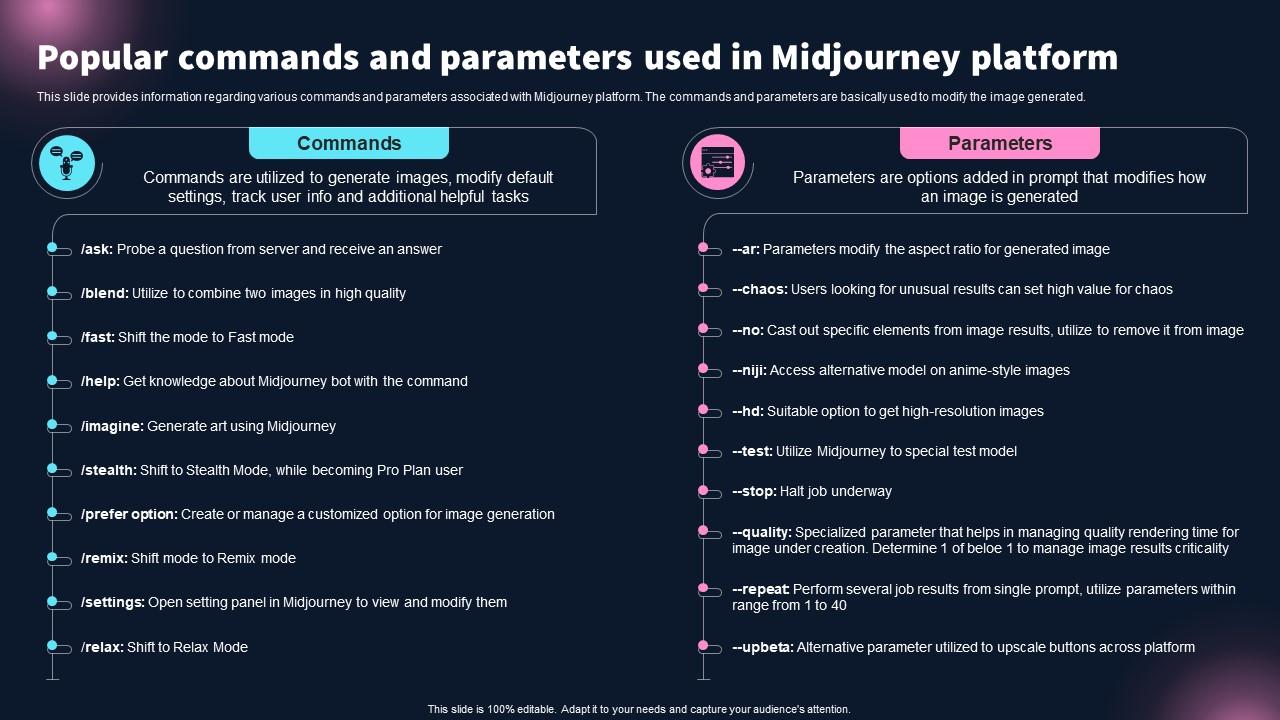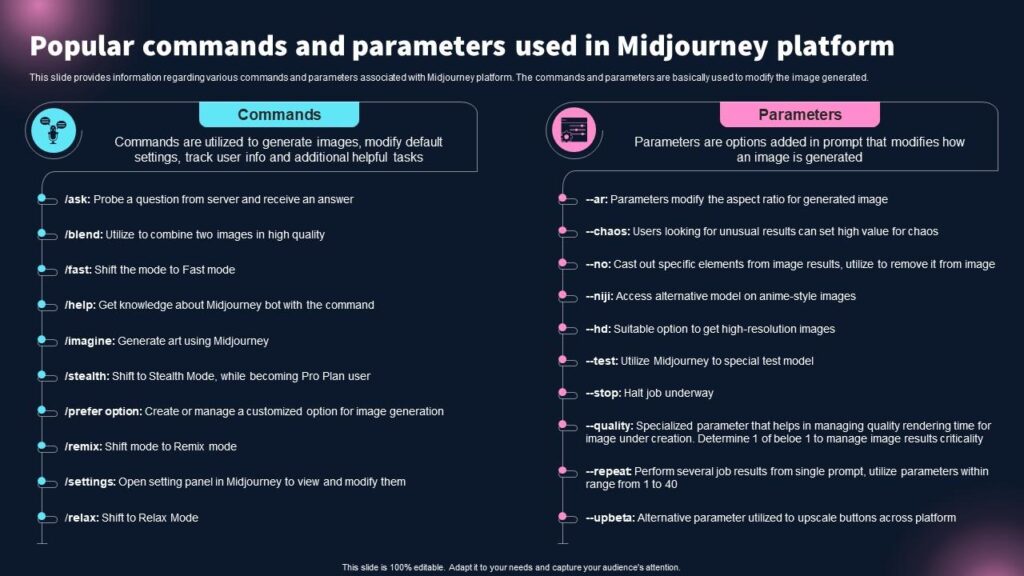Stepping into the world of AI art generation with Midjourney can feel like discovering a superpower. You type a few words, and poof – a stunning image appears! But what if you want more control? What if you want your AI masterpiece to match the exact vision in your mind, not just a close approximation? That’s where Midjourney parameters come in. This definitive guide will introduce you to 10 Essential Midjourney Parameters You Need to Know (–ar, –s, –style), transforming you from a casual observer into a master sculptor of digital dreams. At AskByteWise, our mission is “Making Complex Tech Simple,” and today, we’re demystifying these powerful commands to help you unlock Midjourney’s full creative potential, whether you’re a budding artist, a student, or a small business owner looking to create unique visuals.
Understanding Midjourney Parameters: Your Creative Toolkit
Imagine Midjourney as a vast, incredibly skilled artist. When you give it a prompt like /imagine a futuristic city at sunset, it uses its vast knowledge to create an image based on those words. Now, think of parameters as the specific instructions you give to that artist after the initial idea. They are like fine-tuning dials and switches that let you control various aspects of the generated image – from its shape and style to its mood and detail. Without parameters, Midjourney often defaults to a generic interpretation. With them, you guide its artistic hand.
Why are these 10 Essential Midjourney Parameters You Need to Know (–ar, –s, –style) so important? Because they are your key to creative control. They allow you to:
- Refine Aspect Ratios: Get images perfectly sized for social media, wallpapers, or print.
- Control Stylization: Decide how artistic or literal Midjourney should be.
- Influence Mood & Composition: Inject more chaos or maintain a calm order.
- Ensure Consistency: Recreate similar styles or elements across multiple images.
- Generate High-Quality Output: Make your images pop with sharper details.
Think of it like baking a cake. Your prompt is the basic recipe (e.g., “chocolate cake”). Parameters are the specific instructions for baking: “bake at 350°F” (--quality), “use dark chocolate” (--stylize), “make it a square cake” (--ar), “add a pinch of chili for a kick” (--chaos). Each instruction profoundly impacts the final product. Mastering these parameters isn’t just about technical know-how; it’s about translating your imagination into concrete visual instructions that Midjourney understands.
Deep Dive: The 10 Essential Midjourney Parameters You Need to Know (–ar, –s, –style)
Let’s explore the fundamental parameters that will elevate your Midjourney creations. We’ll break down each one, explain its purpose, and provide practical examples.
1. --ar (Aspect Ratio)
The --ar parameter, short for Aspect Ratio, dictates the width-to-height ratio of your generated image. This is one of the most frequently used and critical parameters for ensuring your image fits its intended use, whether it’s a social media banner, a phone wallpaper, or a wide-screen desktop background.
- What it does: Sets the dimensions of your image. A 1:1 ratio is a perfect square, 16:9 is widescreen, and 9:16 is a vertical portrait.
- Why it’s essential: Prevents awkward cropping and ensures your image is visually appealing in its final destination.
- How to use it: Append
--ar X:Yto your prompt.- Example Prompt:
/imagine a serene forest path in autumn --ar 3:2 - Result: An image that is wider than it is tall, suitable for landscape photography.
- Common Ratios:
--ar 1:1(Default) – Square--ar 3:2or--ar 2:3– Common photo print sizes--ar 4:3or--ar 3:4– Traditional display/photo size--ar 16:9or--ar 9:16– Widescreen (videos, desktop) or portrait (phone stories)--ar 7:4– Close to 16:9, a Midjourney-specific common ratio.
- Example Prompt:
Noah’s Tip: Always consider where your image will be used before generating. A fantastic image might look terrible if it’s forced into the wrong aspect ratio.
--ar 16:9is great for YouTube thumbnails, while--ar 9:16is perfect for Instagram stories or TikToks.
2. --stylize or --s (Stylization)
The --stylize or --s parameter controls how much artistic flair Midjourney applies to your prompt. It dictates the “strength” of Midjourney’s default aesthetic.
- What it does: Influences how abstract, artistic, or detailed your image becomes, moving away from a literal interpretation of your prompt.
- Low Stylization (e.g.,
--s 0or--s 100): Midjourney tries to stick very closely to your prompt, offering less artistic interpretation. The images tend to be more straightforward and less “artsy.” - High Stylization (e.g.,
--s 750or--s 1000): Midjourney takes more artistic liberties, resulting in images that are often more visually striking, unique, and highly stylized. They might depart more from your literal words but gain a distinct aesthetic.
- Low Stylization (e.g.,
- Why it’s essential: Allows you to control the creative freedom Midjourney takes. Great for experimenting with different artistic looks.
- How to use it: Append
--s [value]to your prompt. The range varies by Midjourney version, but generally from0to1000.- Example Prompt (Low Stylization):
/imagine a red apple on a white table --s 100 - Result: A relatively realistic, straightforward image of an apple.
- Example Prompt (High Stylization):
/imagine a red apple on a white table --s 750 - Result: A more artistic, possibly abstract, or painterly rendition of the apple, with more creative flair.
- Example Prompt (Low Stylization):
Noah’s Tip: For a more photorealistic or literal output, keep
--slower. For abstract art, concept art, or visually dramatic results, push the--svalue higher. It’s excellent for finding that sweet spot between literal interpretation and artistic expression.
3. --version or --v (Model Version)
Midjourney is constantly evolving. The --version or --v parameter lets you choose which version of the Midjourney algorithm (or “model”) to use for your image generation. Each new version brings improvements in quality, understanding of prompts, and aesthetic style.
- What it does: Selects a specific Midjourney model. Different versions have distinct “personalities” and artistic biases.
- Why it’s essential: Newer versions often produce better, more coherent results, but older versions might be preferred for specific stylistic reasons or for replicating past generations. It’s crucial for understanding how Midjourney has progressed and for accessing specific artistic styles associated with a particular model.
- How to use it: Append
--v [number]or--v [number].[number]to your prompt.- Example Prompt:
/imagine a fantastical creature in a bioluminescent forest --v 5.2 - Result: An image generated using the Midjourney Model Version 5.2, known for its high detail and realism.
- Common Versions:
--v 5,--v 5.1,--v 5.2are widely used. Older versions like--v 4are still accessible but produce a distinctly different aesthetic.--v 6(and subsequent minor versions) are also being released with significant advancements.
- Example Prompt:
Noah’s Insight: Always check the latest Midjourney announcements for new model versions. They often represent significant leaps in capability. For beginners, sticking with the latest stable version (e.g.,
5.2or6.0if available and stable) is usually the best bet for high-quality results.
4. --quality or --q (Quality)
The --quality or --q parameter controls how much time Midjourney spends generating your image. More time generally means more detail and better image quality, but it also consumes more of your Fast GPU time.
- What it does: Influences the level of detail and fidelity in your generated image.
- Higher quality (e.g.,
--q 1or--q 2): Spends more GPU minutes, resulting in finer details, better texture, and overall higher resolution. - Lower quality (e.g.,
--q .5or--q .25): Spends less GPU minutes, resulting in images that are generated faster but may have fewer intricate details or a slightly less polished look.
- Higher quality (e.g.,
- Why it’s essential: Balances output quality with resource consumption. Perfect for quick drafts versus final masterpieces.
- How to use it: Append
--q [value]to your prompt. Common values include0.25,0.5,1, and2(the default is1).- Example Prompt (Standard Quality):
/imagine an ancient astronaut exploring a new planet --q 1 - Result: A detailed and well-rendered image.
- Example Prompt (High Quality):
/imagine an ancient astronaut exploring a new planet --q 2 - Result: An even more detailed image with enhanced textures and refinement, but taking longer to generate.
- Example Prompt (Standard Quality):
Noah’s Tip: Use
--q 0.5or--q 0.25for initial exploration and generating variations when you’re just brainstorming ideas. Once you have a concept you like, then regenerate it with--q 1or--q 2for a more polished final image.
5. --chaos or --c (Chaos)
The --chaos or --c parameter influences the variety and unexpectedness of the initial grid of images Midjourney generates. It’s like turning up or down the “randomness” dial.
- What it does: Controls how diverse and unexpected the four initial image variations are.
- Low Chaos (e.g.,
--c 0): The four images in the grid will be very similar to each other, sticking closely to your prompt’s literal interpretation. This is great for consistency. - High Chaos (e.g.,
--c 100): The four images will be wildly different, exploring a broad range of interpretations and styles based on your prompt. This is fantastic for brainstorming and discovering novel concepts.
- Low Chaos (e.g.,
- Why it’s essential: Helps you either maintain creative consistency or explore a wider range of possibilities quickly.
- How to use it: Append
--c [value]to your prompt. The range is from0to100.- Example Prompt (Low Chaos):
/imagine a futuristic car driving on a desert road --c 0 - Result: Four very similar images of a futuristic car.
- Example Prompt (High Chaos):
/imagine a futuristic car driving on a desert road --c 100 - Result: Four vastly different interpretations of a futuristic car, possibly exploring different styles, terrains, and compositions.
- Example Prompt (Low Chaos):
Noah’s Insight: If you have a very specific vision, keep
--chaoslow. If you’re stuck for ideas or want to see Midjourney’s most imaginative interpretations, crank up the--chaosto get some truly unique suggestions. It’s your personal brainstormer!
6. --seed (Seed)
The --seed parameter is like a unique identification number for a specific image generation process. Every time Midjourney creates images, it uses a random seed number behind the scenes. By explicitly setting a seed, you can make Midjourney start from the same “noise” pattern, leading to remarkably similar (though not identical) results even with the same prompt.
- What it does: Specifies a starting point for Midjourney’s initial image grid, allowing for reproducibility.
- Why it’s essential: Crucial for consistency when you want to iterate on a design or create a series of images with a similar style or composition. It allows you to “go back in time” to a previous generation’s starting point.
- How to use it: Append
--seed [number]to your prompt. You can find the seed of a previously generated image by reacting with an envelope emoji ✉️ to the image in Discord, and Midjourney will send you a message with the job ID and seed.- Example Prompt:
/imagine a vibrant coral reef, tropical fish --seed 12345 - Result: Four images based on a specific starting point. If you use this prompt and seed again, you’ll get very similar (though not perfectly identical due to other random factors) results.
- Example Prompt:
Noah’s Tip: If you generate an image you absolutely love and want to use it as a foundation for further variations, always grab its
--seednumber! This lets you experiment with prompt changes while maintaining the core composition and feel of the original.
7. --no (Negative Prompt)
The --no parameter is your “anti-prompt” command. It tells Midjourney what you don’t want to see in your image. This is incredibly powerful for steering the AI away from unwanted elements or styles.
- What it does: Excludes specific elements, colors, or styles from your generated image.
- Why it’s essential: Prevents undesirable elements, cleans up your output, and refines the focus of your image.
- How to use it: Append
--no [things you don't want]to your prompt.- Example Prompt:
/imagine a delicious pizza, gourmet style --no mushrooms, olives - Result: A gourmet pizza image that explicitly avoids showing mushrooms or olives.
- Another Example:
/imagine a beautiful landscape painting --no gloomy, dark, rain(to ensure a sunny, bright scene).
- Example Prompt:
Noah’s Insight: The
--noparameter is your secret weapon against common AI “hallucinations” or default tendencies you dislike. For instance, if Midjourney often adds too many arms to creatures, use--no extra limbs. If you want a clean, minimalist style, try--no complex, cluttered.
8. --stop (Early Stop)
The --stop parameter allows you to end the image generation process prematurely. Midjourney usually goes through a full “refinement” process, but --stop lets you capture an image at an earlier stage of its development, often resulting in a softer, less detailed, or more abstract look.
- What it does: Stops the image generation at a percentage of its completion.
- Why it’s essential: Great for achieving a blurred, dreamy, or unfinished aesthetic. It’s also useful for saving GPU time if you only need a rough concept.
- How to use it: Append
--stop [value]to your prompt. The value is a percentage from10to100(default).- Example Prompt:
/imagine an ethereal landscape with glowing trees --stop 50 - Result: A less refined, more abstract, and potentially dreamier version of the landscape, as it stopped halfway through its generation process.
- Example Prompt:
Noah’s Tip: Think of
--stopas catching a painting before the artist adds the final details. It can create unique, impressionistic effects that a fully rendered image wouldn’t have. Experiment with different--stopvalues to find intriguing results.
9. --repeat or --r (Generate Multiple Jobs)
The --repeat or --r parameter is a fantastic time-saver for explorers and brainstormers. Instead of submitting the same prompt multiple times to get different initial grids, --repeat does it for you in one go.
- What it does: Runs the same prompt multiple times, generating separate job grids.
- Why it’s essential: Extremely useful for exploring a wide range of variations from a single prompt without having to re-type or re-submit. Ideal for finding the “perfect” starting image.
- How to use it: Append
--repeat [number]or--r [number]to your prompt. The maximum repeat count depends on your Midjourney subscription tier.- Example Prompt:
/imagine a cyberpunk city at night, rain-soaked streets --repeat 4 - Result: Midjourney will execute this prompt 4 times, giving you 4 separate grids of 4 images (total of 16 initial images), each exploring slightly different interpretations.
- Example Prompt:
Noah’s Insight: Combine
--repeatwith a specific--seedif you want to run the same prompt multiple times but starting from a consistent initial noise pattern, then perhaps vary other parameters. Or, use it without a seed to get completely fresh batches of ideas. This is your power tool for rapid prototyping!

10. --weird or --w (Weirdness)
The --weird or --w parameter is a relatively new and incredibly fun addition that introduces an element of unexpected, unconventional, and downright “weird” aesthetics to your images. It’s perfect for when you want to break free from conventional beauty and explore truly unique visual territory.
- What it does: Adds an unconventional, odd, or peculiar twist to your generated images. It’s not chaos, but a distinct kind of creative eccentricity.
- Why it’s essential: Excellent for generating avant-garde art, surreal concepts, or simply injecting a dose of visual surprise. It can make your images stand out by giving them a unique, quirky character.
- How to use it: Append
--weird [value]or--w [value]to your prompt. The range is typically from0(default, no weirdness) to3000.- Example Prompt (Standard):
/imagine a cat playing with yarn - Result: A typical, cute image of a cat.
- Example Prompt (Weird):
/imagine a cat playing with yarn --w 1500 - Result: The cat might have unusual textures, the yarn might be behaving in strange ways, or the overall composition could be surreal and unexpected, pushing the boundaries of what a “cat playing with yarn” usually looks like.
- Example Prompt (Standard):
Noah’s Tip: Use
--weirdwhen you’re feeling adventurous and want to create something truly original and eye-catching. It’s less about control and more about inviting Midjourney to surprise you with its most unconventional interpretations.
Beyond the Basics: Advanced Tips & Practical Applications
Now that you’re familiar with the 10 Essential Midjourney Parameters You Need to Know (–ar, –s, –style), let’s look at how to combine them for even more precise control and powerful results.
Combining Parameters for Supercharged Prompts
The real magic happens when you start combining these parameters. They work in conjunction to fine-tune your vision.
- Scenario 1: Creating a specific-sized, stylized piece for social media:
/imagine a cyberpunk samurai meditating in a neon forest, highly detailed, atmospheric --ar 9:16 --s 700 --q 2- Here, you’re getting a vertical (9:16), highly stylized (s 700), and very detailed (q 2) image, perfect for an Instagram story.
- Scenario 2: Experimenting with wild variations but maintaining a high base quality:
/imagine abstract art of a cosmic ballet, ethereal, glowing colors --c 80 --q 1 --repeat 3- This will give you three separate grids, each with wildly different abstract interpretations (c 80), all rendered at standard quality (q 1).
- Scenario 3: Refining a consistent character design, avoiding specific elements:
/imagine a medieval knight, stoic expression, intricate armor --seed 56789 --no modern weapons, sci-fi elements- By using a seed, you’re trying to keep the knight’s core appearance consistent, while
noactively prevents anachronisms.
- By using a seed, you’re trying to keep the knight’s core appearance consistent, while
Practical Applications for Your Journey
- For Artists & Designers:
- Concept Art: Quickly generate dozens of variations for character designs, environments, or props using
--chaosand--repeat. - Mood Boards: Create visually cohesive mood boards by using a consistent
--sand--arfor your collection of images. - Style Exploration: Test different artistic styles by adjusting
--stylizeor exploring different--vversions.
- Concept Art: Quickly generate dozens of variations for character designs, environments, or props using
- For Small Business Owners & Marketers:
- Social Media Content: Produce eye-catching visuals perfectly sized for various platforms using
--ar. - Ad Creatives: Rapidly iterate on ad visuals, testing different styles (
--s) or concepts (--chaos,--repeat). - Branding Consistency: Generate a series of images for your brand that maintain a similar aesthetic by noting effective
--seedand--stylizevalues.
- Social Media Content: Produce eye-catching visuals perfectly sized for various platforms using
- For Students & Educators:
- Visual Learning Aids: Generate diagrams or illustrations that perfectly match a document’s aspect ratio.
- Creative Writing Prompts: Use
--weirdor--chaosto inspire unique story ideas from visual cues. - Research Visuals: Create specific, detailed images for presentations or reports using
--qand--no.
Noah’s Final Thought on E-E-A-T: The true expertise in AI art doesn’t come from just knowing the commands, but from understanding why and when to use them. It’s about developing an intuition for how Midjourney “thinks” and then guiding it with precision. Practice, experiment, and observe how each parameter subtly (or dramatically) shifts your output. Your understanding of these parameters is what truly elevates your Midjourney skills.
Conclusion
You’ve just taken a significant step in your Midjourney journey! By understanding and utilizing these 10 Essential Midjourney Parameters You Need to Know (–ar, –s, –style), you’re no longer just prompting an AI; you’re directing it. You have the power to control the canvas size, the artistic interpretation, the model’s underlying algorithm, the level of detail, the creative diversity, the consistency, and even what not to include.
Remember, Midjourney is a powerful tool, but it’s only as good as the instructions you give it. These parameters are your levers of control, enabling you to move from basic image generation to truly intentional and personalized AI art creation. So go forth, experiment, and transform your prompts into masterpieces!
Frequently Asked Questions (FAQ)
Q1: What is the most important Midjourney parameter for beginners?
A1: For beginners, --ar (Aspect Ratio) is arguably the most immediately useful parameter. It ensures your images are the correct shape for your intended use (e.g., social media, desktop wallpaper), preventing awkward cropping and making your visuals look professional right from the start.
Q2: How can I make my Midjourney images look more “realistic” or “photographic”?
A2: To achieve more realistic or photographic results, you can use a combination of parameters:
- Keep
--stylizeor--svalues lower (e.g.,--s 100or--s 250). - Use a higher
--qualityvalue (e.g.,--q 1or--q 2). - Specify photographic terms in your prompt like “photorealistic,” “high resolution,” “8k,” “shot on Canon EOS R5,” “natural light,” etc.
- Consider using
--v 5.2or the latest stable model version, as they often excel at realism.
Q3: What is the difference between --chaos and --stylize?
A3: While both introduce variety, they do so differently:
--chaos(0-100) affects the diversity of the four initial images in the grid. A high chaos value means the four images will be quite distinct from each other in composition and interpretation.--stylize(0-1000, depending on version) affects the artistic flair and aesthetic intensity of each individual image. A high stylize value means the images will be more “artsy” or abstract, departing more from a literal interpretation of your prompt. You can have high stylization with low chaos (four highly stylized but similar images) or low stylization with high chaos (four literal but very different images).
Q4: Can I use multiple parameters in a single prompt?
A4: Absolutely! In fact, combining parameters is where Midjourney truly shines. You simply append all desired parameters to your prompt, separating them with a space. For example:
/imagine a whimsical treehouse at sunset --ar 16:9 --s 500 --q 2 --no birds
Q5: How do I find the seed of a previously generated image?
A5: To retrieve the seed number for an image you’ve already generated in Midjourney (via Discord):
- Find the image you want the seed for.
- React to that image with the envelope emoji (✉️).
- Midjourney Bot will send you a direct message (DM) containing the full job ID, the prompt you used, and the seed number.
See more: 10 Essential Midjourney Parameters You Need to Know (–ar, –s, –style).
Discover: AskByteWise.