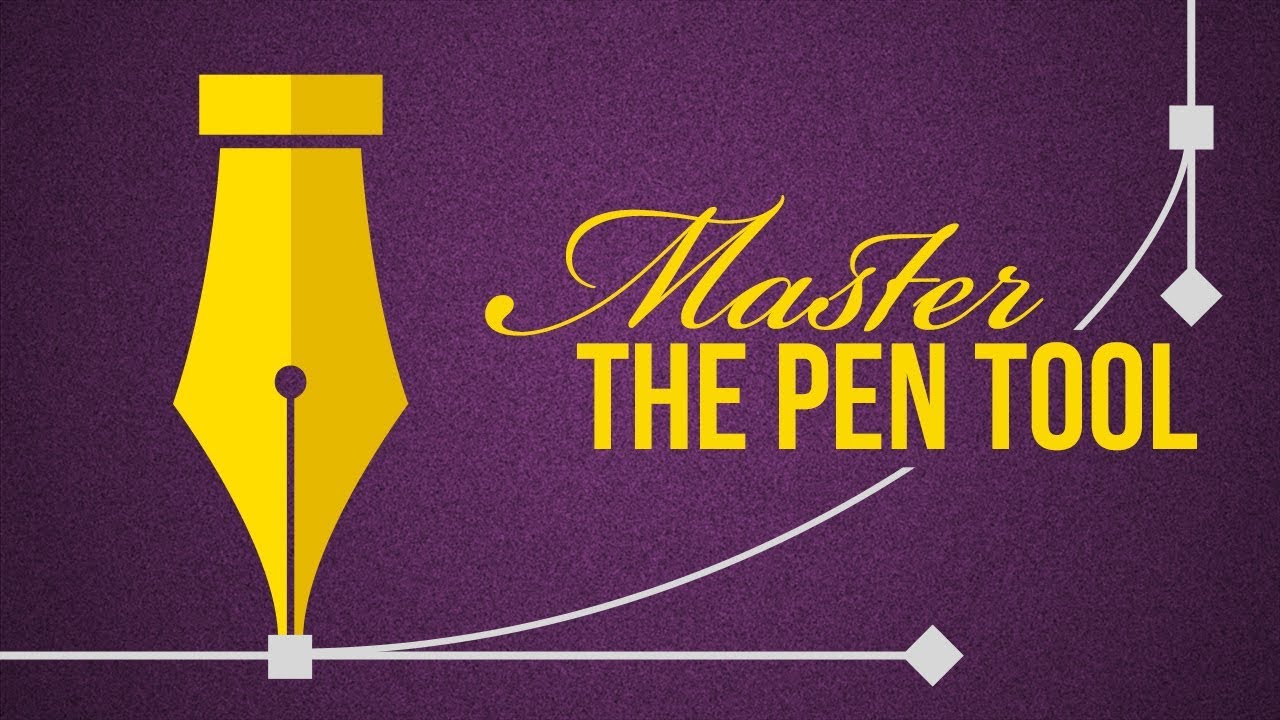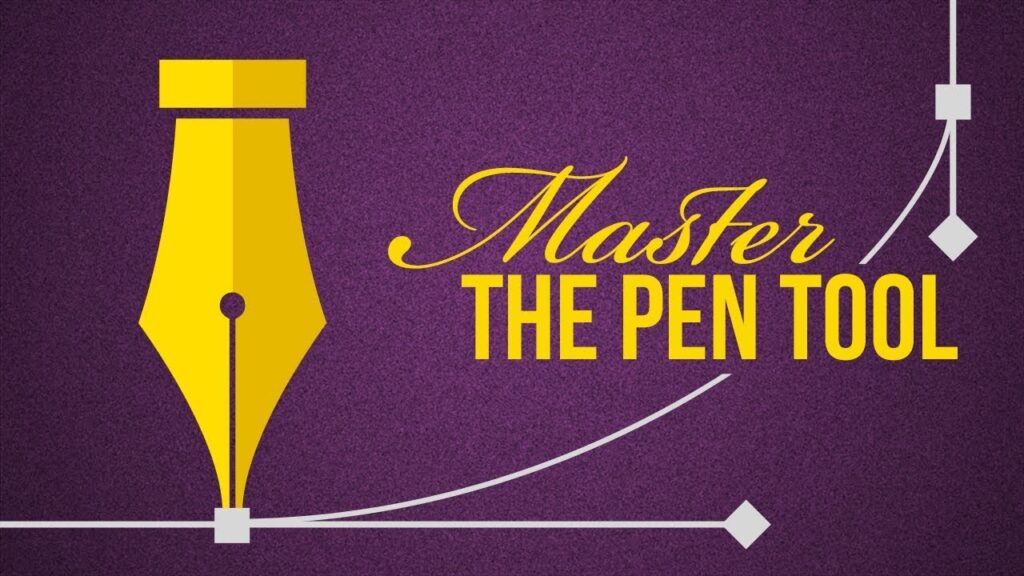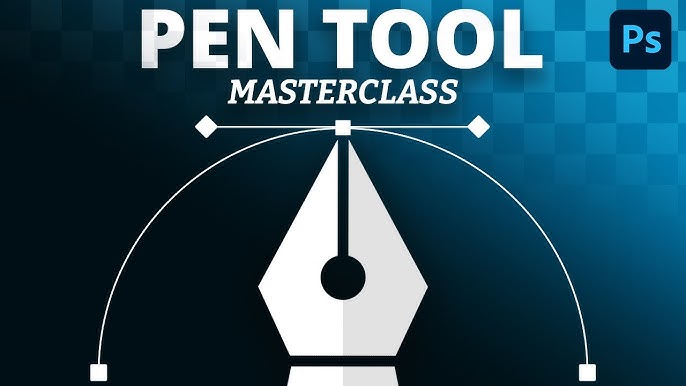Hello creative minds and aspiring digital artists! Noah Evans here, your guide from AskByteWise.com, where our mission is always “Making Complex Tech Simple.” Today, we’re diving into one of Photoshop’s most powerful, yet often intimidating, tools: the Pen Tool. If you’ve ever struggled with imprecise selections, jagged edges, or wanted to create perfectly smooth, scalable shapes, you’re in the right place.
The Pen Tool isn’t just a tool; it’s a superpower that grants you unparalleled precision and control over your designs. By Mastering the Pen Tool in Photoshop, you unlock the ability to isolate objects with surgical accuracy, craft intricate vector shapes, and define paths that seamlessly guide text or brushes. Forget the frustration of the Lasso Tool‘s wobbles or the Magic Wand‘s unpredictable selections; the Pen Tool offers a level of finesse that professionals swear by. In this comprehensive guide, we’ll break down every aspect, from its fundamental concepts to advanced techniques, culminating in a real-world project where you’ll perfectly isolate an object. Get ready to transform your workflow and elevate your designs!
Prerequisites
Before we embark on this journey, make sure you have:
- Adobe Photoshop (CC 2024 or a recent version is recommended): While the core functionality of the Pen Tool has remained consistent, having the latest version ensures access to all features and a familiar interface.
- An image with a clear subject: Choose an image where you want to isolate an object from its background. A product photo, a person, or an animal against a relatively contrasting background works best for practice.
- A mouse or drawing tablet: While you can use the Pen Tool with a trackpad, a mouse or tablet offers significantly better control and precision.
Why the Pen Tool is Your Secret Weapon
You might be wondering why, with all the automated selection tools Photoshop offers, we’d bother with something that feels so manual. The answer lies in its vector-based nature. Unlike pixel-based tools (like the Lasso, Magic Wand, or even the Quick Selection Tool) that rely on color, contrast, or edge detection, the Pen Tool creates paths.
Think of it this way:
- Pixel-based tools are like painting with tiny squares. They’re great for quick jobs, but if you zoom in, you’ll see the “stair-stepping” effect of individual pixels. They’re resolution-dependent.
- The Pen Tool is like drawing with mathematical formulas. It creates smooth, editable lines (vectors) that are independent of resolution. You can scale a path created with the Pen Tool to any size without losing sharpness or detail. It’s like using a surgeon’s scalpel where other tools are using a butter knife.
This vector precision is crucial for:
- Flawless selections: Creating pixel-perfect masks for background removal or object isolation.
- Creating custom shapes: Designing logos, icons, or intricate graphics that can be resized without pixellation.
- Defining precise paths: For text to flow along, or for brush strokes to follow.
- Clipping Paths: Essential for print production and e-commerce for creating clean product cutouts.
Understanding the Pen Tool’s Anatomy
To truly master the Pen Tool, we first need to understand its fundamental components. Imagine you’re building a path out of individual segments connected by pivot points.
- Anchor Points: These are the “dots” or nodes that define the corners and curves of your path. They act like hinges. When you click with the Pen Tool, you place an anchor point.
- Segments: These are the lines that connect your anchor points. They can be straight or curved.
- Direction Lines (Handles): These are the levers that extend from anchor points when you create a curve. They control the shape and direction of the curve segments leading into and out of the anchor point.
- Direction Points: These are the small circles at the end of the direction lines. You drag these to manipulate the curve.
The beauty of the Pen Tool lies in its ability to combine straight segments with smooth curves, and to transition seamlessly between them, all through the intelligent placement and manipulation of these components.
Pro Tip: When you select the Pen Tool (P), look at the Options bar at the top of your Photoshop window. You’ll see an option to choose between Shape and Path mode. For precise selections and masks, always select Path mode. Shape mode automatically creates a filled vector shape layer.
Setting Up Your Workspace for the Pen Tool
Before you start drawing, let’s ensure your Photoshop workspace is optimized.
- Open Your Image: Navigate to File > Open and select the image you want to work on.
- Duplicate Your Layer: It’s always a good practice to work non-destructively. Select your background layer in the Layers panel, then press Ctrl+J (Windows) or Cmd+J (Mac) to duplicate it. You can also go to Layer > Duplicate Layer….
- Zoom In: Precision is key. Use Ctrl/Cmd + Plus (+) to zoom in significantly on the area you’ll be tracing. Don’t be afraid to go to 200%, 300%, or even more. You can pan around using the Hand Tool (H) or by holding down the Spacebar while other tools are active.
- Open the Paths Panel: If it’s not already visible, navigate to Window > Paths to open the Paths panel. This panel is where your paths will live, and it’s essential for saving and converting them into selections or shapes.
- Select the Pen Tool: Press P on your keyboard, or select the Pen Tool icon from the Tools panel (it looks like an old-fashioned fountain pen nib). Ensure Path mode is active in the Options bar.
Mastering the Pen Tool in Photoshop: Your First Project – Isolating an Object
Let’s put theory into practice. We’ll trace a complex object to create a perfect selection for background removal.
Step 1: Prepare Your Canvas
As mentioned, open your image and duplicate your background layer. Rename the new layer something like “Object Outline” for clarity.
Step 2: Drawing Basic Straight Lines
This is the simplest form of path creation.
- Select the Pen Tool (P).
- Click once to place your first anchor point. Don’t drag.
- Move your mouse to another location and click again. A straight segment will connect the two points.
- Continue clicking to create a series of straight lines.
- To close the path, hover your Pen Tool cursor over your very first anchor point. You’ll see a small circle appear next to the cursor. Click when you see this circle to close the path.
Note: For perfectly horizontal, vertical, or 45-degree angled lines, hold down Shift while placing your anchor points.
Step 3: Creating Smooth Curves
This is where the Pen Tool truly shines.
- Click and drag (don’t just click) to place your first anchor point. As you drag, you’ll see direction lines (handles) emerge from the anchor point. The direction and length of these handles determine the initial curve.
- Release the mouse button.
- Move your mouse to where you want the curve to end, then click and drag again. This second drag will define the curve segment between the two anchor points and set up the next curve.
- The key to smooth curves is to place anchor points at the apex or extremes of the curve, not too many, and let the direction lines do the heavy lifting.
Step 4: Handling Corners and Changing Direction (The Alt/Option Trick)
Often, a curve will need to transition into a sharp corner, or a curve needs to change direction sharply from an anchor point. This is where the Alt/Option key becomes your best friend.
Imagine you’ve drawn a smooth curve, but now you need to create a sharp corner or reverse the curve’s direction immediately.
- Draw a curved segment by clicking and dragging.
- Before placing your next anchor point, go back to the last anchor point you just created.
- Hold down Alt (Windows) or Option (Mac). Your Pen Tool cursor will change to a small inverted “V” (the Convert Point Tool).
- While holding Alt/Option, click directly on that last anchor point. This breaks the connection between its outgoing direction line and its incoming direction line, allowing you to create a sharp corner or a new, independent curve from that point.
- Now, release Alt/Option and place your next anchor point. It will now be a sharp corner or start a new curve in a different direction.
Alternatively, to adjust one side of a curve’s handle independently:
- After creating an anchor point by clicking and dragging (thus creating handles), keep Alt/Option held down.
- Drag one of the direction points (the small circle at the end of the handle). You’ll notice only that handle moves, allowing you to fine-tune the curve on one side of the anchor point without affecting the other. This is invaluable for complex shapes.
Step 5: Refining Your Path with the Direct Selection Tool
It’s rare to get a path perfect on the first try. That’s why refinement is crucial.
- While the path is active, switch to the Direct Selection Tool (A). It looks like a white arrow in your Tools panel.
- With the Direct Selection Tool, you can:
- Click and drag individual anchor points to reposition them.
- Click on an anchor point to reveal its direction lines. Then, click and drag the direction points to adjust the curve’s shape and tension.
- Click and drag on a segment to bend the entire segment.
Pro Tip: The Path Selection Tool (also A, or Shift+A to cycle) is the black arrow. Use this to select and move entire paths or multiple paths at once. For refining individual points and segments, stick to the white Direct Selection Tool.
Step 6: Completing and Saving Your Path
Continue tracing the outline of your object, using a combination of straight lines, curves, and the Alt/Option trick for corners. Always remember to zoom in close!
When you’ve traced all the way around your object, return to your very first anchor point. As you hover over it with the Pen Tool, you’ll see a small circle appear next to the cursor. Click this to close your path.
Now, look at your Paths panel (Window > Paths). You’ll see a “Work Path” listed. This is a temporary path. To save it:
- Double-click on “Work Path” in the Paths panel.
- A “Save Path” dialog box will appear. Name your path something descriptive, like “Product Outline,” and click OK.
Your path is now saved and won’t disappear if you accidentally switch tools or create another path.
*This image would show a clear example of a completed path meticulously drawn around a complex object, with anchor points and direction lines visible, demonstrating the precision.*
Step 7: Turning Your Path into a Selection
A path is powerful, but to manipulate pixels, you need a selection.
- With your saved path selected in the Paths panel, click the Load Path as a Selection icon at the bottom of the Paths panel (it looks like a dotted circle).
- Alternatively, you can Ctrl+click (Windows) or Cmd+click (Mac) directly on the path thumbnail in the Paths panel.
- You can also go to Selection > Make Selection… from the top menu. Here, you’ll get a dialog box. For a clean cutout, set the Feather Radius to a very small amount, typically 0.5-1 pixel, to soften the edge slightly and prevent a harsh, pixelated look. Click OK.
You should now see marching ants (a blinking dashed line) around your object, indicating an active selection.
Step 8: Masking Your Selection
Now that you have a perfect selection, let’s non-destructively remove the background using a layer mask.
- Ensure your duplicated “Object Outline” layer is selected in the Layers panel.
- Click the Add Layer Mask icon at the bottom of the Layers panel (it looks like a rectangle with a circle inside).
Voilà! Your object should now be perfectly isolated, with the background hidden. The mask uses black to hide pixels and white to reveal them.
*This image would display the isolated object on a transparent background, clearly showing the clean edges achieved through the Pen Tool and layer mask.*
Step 9: Refine the Mask (Optional but Recommended)
Even with the Pen Tool, slight adjustments might be needed, especially around soft edges like hair or fur.
- Click on the layer mask thumbnail in the Layers panel (it’s the black and white rectangle next to your layer thumbnail).
- Select the Brush Tool (B).
- Set your foreground color to Black to hide parts of the object or White to reveal parts of the background.
- Use a soft-edged brush (adjust Hardness in the Options bar) and paint on the mask to fine-tune your edges.
- You can also use Refine Mask (Select > Select and Mask… in newer Photoshop versions) for more advanced edge adjustments, particularly for complex elements like hair.
Beyond Selections: Other Pen Tool Wonders
The Pen Tool isn’t just for selections. It’s incredibly versatile:
- Creating Custom Shapes: In the Options bar, switch the Pen Tool to Shape mode. Now, as you draw, it will automatically create a vector shape layer with a fill and stroke. Perfect for logos, icons, and graphic elements.
- Text on a Path: Create a path around a curve or a custom shape. Select the Type Tool (T) and hover your cursor over the path. When the cursor changes to a wavy line with a diagonal bar through it, click. Now your text will flow precisely along that path.
- Clipping Masks with Paths: While layer masks hide pixels, paths can also be used as clipping masks for entire layers or groups, providing flexible content display.
Tips for Better Pen Tool Results
Mastering the Pen Tool in Photoshop takes practice, but these tips will accelerate your learning:
- Work Zoomed In: I can’t stress this enough. Precision comes from seeing the details. Zoom in to 200%, 300%, or more.
- Use Fewer Anchor Points: This is counter-intuitive for beginners, but fewer points generally lead to smoother, more editable curves. Try to place points only at critical changes in direction or at the apex of a curve.
- Anticipate Curves: When creating a curve, anticipate its trajectory. Drag your direction lines away from the curve in the direction it will travel.
- Practice, Practice, Practice: The Pen Tool has a steep learning curve, but once it clicks, it’s incredibly rewarding. Try tracing complex objects, practicing different types of curves, and making smooth transitions.
- Keyboard Shortcuts are Your Friends:
- P for Pen Tool.
- A for Direct/Path Selection Tool (Shift+A to toggle).
- Alt/Option for Convert Point Tool (and independent handle adjustment).
- Ctrl/Cmd to temporarily switch to the Direct Selection Tool while the Pen Tool is active.
- Spacebar to temporarily activate the Hand Tool for panning.
- Don’t Be Afraid to Adjust: Paths are completely editable. Use the Direct Selection Tool to fine-tune anchor points and direction lines until you achieve perfection.
*This image would visually illustrate a common Pen Tool mistake (e.g., too many anchor points, jagged curves) and then show the corrected, smooth path for comparison, perhaps with a “before & after” split.*
Summary of Your Pen Tool Journey
Congratulations! You’ve just taken a massive leap in Mastering the Pen Tool in Photoshop. We’ve covered:
- Why the Pen Tool is superior for precision, thanks to its vector nature.
- The anatomy of a path: anchor points, segments, and direction lines.
- How to set up your workspace for efficient path creation.
- A step-by-step project to isolate an object, demonstrating straight lines, smooth curves, and the crucial Alt/Option trick.
- Converting paths to selections and creating non-destructive layer masks.
- Other powerful uses of the Pen Tool beyond selections.
- Essential tips for achieving better results and speeding up your workflow.
By applying these techniques, you’re no longer limited by Photoshop’s automated tools. You now possess the surgical precision needed for professional-grade selections and custom vector artwork. Keep practicing, and you’ll find the Pen Tool becomes an extension of your creative will!
Frequently Asked Questions (FAQ)
Q1: Why should I use the Pen Tool over other selection tools like the Lasso or Magic Wand?
A1: The Pen Tool creates vector-based paths, offering unparalleled precision and perfectly smooth, scalable edges. Unlike pixel-based tools like the Lasso or Magic Wand, which are prone to jaggedness or imprecise selections, paths created with the Pen Tool maintain their quality no matter how much you zoom or scale them. It’s the professional’s choice for clean cutouts and intricate shapes.
Q2: What’s the difference between “Path” and “Shape” mode in the Pen Tool’s Options bar?
A2:
- Path Mode: When selected, the Pen Tool creates a non-rendering path in the Paths panel. This path is simply a blueprint that can be converted into a selection, used for text, or saved for later. It doesn’t appear on your canvas as visible pixels until you convert it.
- Shape Mode: When selected, the Pen Tool automatically creates a new Shape layer as you draw. This layer is a vector object with a fill color and a stroke, directly visible on your canvas. It’s ideal for creating logos, illustrations, or UI elements that need to be infinitely scalable.
Q3: My path isn’t closing correctly when I try to finish it. What am I doing wrong?
A3: Ensure you are hovering your Pen Tool cursor directly over your very first anchor point when you attempt to close the path. A small circle will appear next to the Pen Tool cursor when you are in the correct position to close the path. If you click anywhere else, you’ll simply create another segment, extending the path instead of closing it.
Q4: How do I delete an anchor point or a segment from an existing path?
A4:
- To delete an anchor point: Select the Direct Selection Tool (A), click on the anchor point you want to remove, and then press Delete (Windows) or Backspace (Mac). Be aware that deleting an anchor point will automatically adjust the path segment connected to it. You can also use the Delete Anchor Point Tool (hidden under the Pen Tool flyout menu).
- To delete a segment: Use the Direct Selection Tool (A) to select just the segment (by clicking on it, ensuring only that segment is highlighted), then press Delete or Backspace. This will break the path into two open paths.
Q5: Can I convert an existing selection into a path?
A5: Yes! If you have an active selection (marching ants), you can convert it into a path. Go to the Paths panel (Window > Paths), and then click the Make Work Path from Selection icon at the bottom of the panel (it looks like a square with three dots and a pen tip). You can adjust the “Tolerance” for how closely the path follows the selection edges. Remember to double-click and save this “Work Path” afterward.
See more: Mastering the Pen Tool in Photoshop.
Discover: AskByteWise.