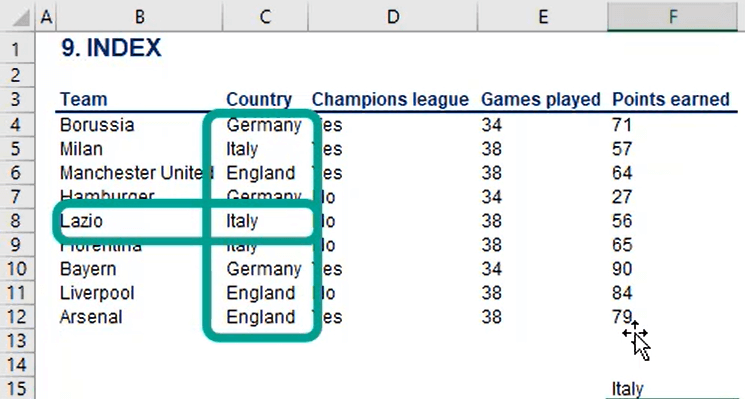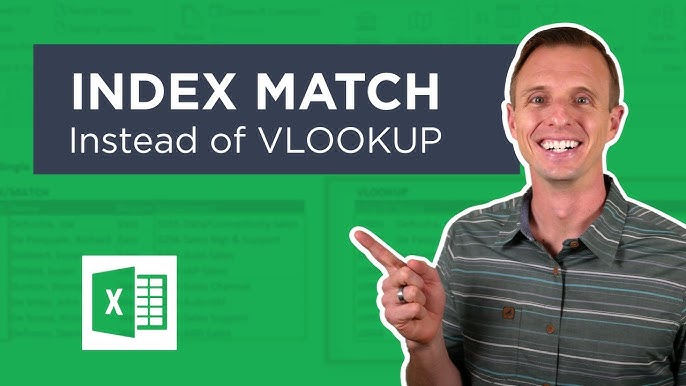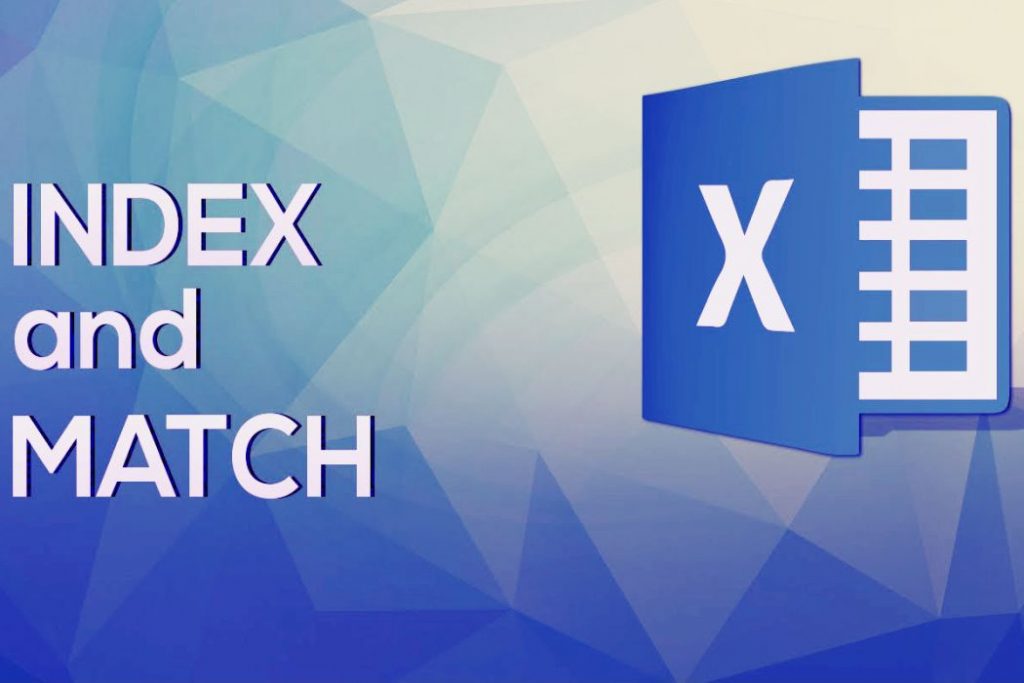Ever felt stuck by VLOOKUP’s limitations? Perhaps you needed to look up data to the left of your lookup column, or your formula broke when someone inserted a new column. You’re not alone. Many spreadsheet users, from students managing project data to office professionals tracking sales, encounter these frustrations. It’s time to unlock a more robust, flexible, and powerful solution: INDEX MATCH: The Best Alternative to VLOOKUP Explained. This definitive guide will transform your data lookup skills, making you more efficient and your spreadsheets more resilient.
The VLOOKUP Wall: Why You Need a Better Alternative
For years, VLOOKUP has been the go-to function for retrieving data in spreadsheets. It’s simple, straightforward, and gets the job done – most of the time. However, its simplicity comes with significant constraints that can quickly become roadblocks:
- Left Lookup Limitation: VLOOKUP can only look up a value in the first column of your designated table array and return a corresponding value from a column to its right. Need to find an Employee Name based on their Department ID (which is to the left of the name)? VLOOKUP falls short.
- Column Insertion Fragility: If you insert or delete a column within your table array, your VLOOKUP formula breaks. Why? Because the
col_index_numargument is a fixed number, not a dynamic reference. This means more time spent fixing formulas than analyzing data. - Performance on Large Datasets: While not always noticeable on smaller sheets, VLOOKUP can be less efficient than INDEX MATCH on very large datasets, potentially slowing down your workbook.
- Single Criterion Lookup: VLOOKUP is designed for a single lookup criterion, making more complex data retrieval cumbersome or impossible without helper columns.
These limitations highlight a clear need for a more advanced, versatile, and resilient lookup mechanism. That’s where INDEX MATCH: The Best Alternative to VLOOKUP Explained truly shines.
Enter INDEX MATCH: The Best Alternative to VLOOKUP Explained
Imagine you’re at a vast library. You want a specific book, but instead of knowing its exact location, you know its title. With VLOOKUP, it’s like asking the librarian to find the book by walking only from left to right down the shelves, and if the title isn’t in the first column, they can’t help.
Now, imagine two expert librarians:
- Librarian 1 (MATCH): You give them the book title. They scour the shelves, find the book, and tell you its exact shelf number.
- Librarian 2 (INDEX): You give them a shelf number, and they instantly retrieve the book located there.
INDEX MATCH combines the strengths of these two librarians. MATCH finds the row (or column) number of your lookup_value, and then INDEX uses that number to retrieve the actual data from your desired range. This powerful duo offers unparalleled flexibility and robustness, making it the superior choice for complex lookups. It is, without a doubt, INDEX MATCH: The Best Alternative to VLOOKUP Explained.
Understanding the INDEX Function: Your Data Finder
The INDEX function is like a precise data navigator. It returns a value or the reference to a value from within a table or range (called an array), given a row and/or column number.
Syntax:
=INDEX(array, row_num, [column_num])
**array**: This is the range of cells where your desired result is located. It can be a single column, a single row, or a multi-column/multi-row table.**row_num**: This is the row number within yourarrayfrom which to return a value. For example, if yourarrayis A1:C10 and you specifyrow_numas5, it will look in the 5th row of that array (which would be row 5 of your spreadsheet if the array starts at row 1).**[column_num]**(Optional): This is the column number within yourarrayfrom which to return a value. Ifarraycontains only one column or row, thecolumn_numargument is optional. Ifarrayis multi-column andcolumn_numis omitted,INDEXreturns an entire row.
Example:
If you have data in A1:C10 and you want the value in the 3rd row and 2nd column of that range:
=INDEX(A1:C10, 3, 2)
This would return the value in cell B3.
Tip: INDEX is incredibly versatile on its own. It can return a single value or even an entire row or column based on your arguments.
Understanding the MATCH Function: Your Position Locator
The MATCH function is your data’s personal GPS. It searches for a specified item in a range of cells and then returns the relative position of that item within the range. It doesn’t return the value itself, but its location!
Syntax:
=MATCH(lookup_value, lookup_array, [match_type])
**lookup_value**: This is the value you want to find. It could be text, a number, or a cell reference.**lookup_array**: This is the contiguous range of cells where MATCH will search for yourlookup_value. It must be a single row or a single column.**[match_type]**(Optional): This specifies how MATCH should look for thelookup_value.**0**(Exact Match): MATCH finds the first value that is exactly equal tolookup_value. This is the most common and recommended setting for precise lookups and what we’ll use for INDEX MATCH.**1**(Less Than): Finds the largest value that is less than or equal tolookup_value. Requireslookup_arrayto be sorted in ascending order.**-1**(Greater Than): Finds the smallest value that is greater than or equal tolookup_value. Requireslookup_arrayto be sorted in descending order.
Example:
If you have a list of product names in B2:B10 and you want to find the position of “Laptop Pro”:
=MATCH("Laptop Pro", B2:B10, 0)
If “Laptop Pro” is in B5, this formula would return 4, because B5 is the 4th cell in the range B2:B10.
Important Note: MATCH returns the relative position, not the cell reference. This is crucial for understanding how it pairs with INDEX.
Combining INDEX and MATCH: Your Ultimate Lookup Solution
Now for the magic! We combine INDEX and MATCH to create a powerful, flexible lookup function. The MATCH function will find the row_num for INDEX, enabling INDEX to return the desired value. This makes INDEX MATCH: The Best Alternative to VLOOKUP Explained a reality.
The core formula structure is:
=INDEX(return_range, MATCH(lookup_value, lookup_range, 0))
Let’s break down how this works:
MATCH(lookup_value, lookup_range, 0): This part acts as “Librarian 1.” It takes yourlookup_value(e.g., a Product ID) and searches for it in a specificlookup_range(e.g., a column of Product IDs). The0ensures an exact match. It then returns the relative row number where thatlookup_valueis found within thelookup_range.INDEX(return_range, ...): This part acts as “Librarian 2.” It receives therow_numfrom the MATCH function. It then uses thisrow_numto retrieve the corresponding value from yourreturn_range(e.g., a column of Prices).
By separating the “where to look for the lookup value” (lookup_range) from the “where to return the result from” (return_range), INDEX MATCH gains its incredible flexibility.
Practical Example 1: Looking Up Product Prices with INDEX MATCH
Let’s say you have a list of products with their IDs, names, and prices. You want to quickly find the price of a product by its ID.
Your Data (e.g., in Sheet1):
| Product ID | Product Name | Price |
|---|---|---|
| P001 | Laptop | $1200 |
| P002 | Monitor | $300 |
| P003 | Keyboard | $75 |
| P004 | Mouse | $25 |
| P005 | Webcam | $50 |
And you have a cell (F2) where you’ll enter the Product ID you want to look up, and another cell (G2) where you want the Price to appear.
Steps to Implement INDEX MATCH:
- Identify your
lookup_value: This will be the Product ID you enter in cell F2. - Identify your
lookup_range: This is the column where Product IDs are found, which is A2:A6. - Identify your
return_range: This is the column containing the Price you want to retrieve, which is C2:C6.
The Formula in cell G2:
=INDEX(C2:C6, MATCH(F2, A2:A6, 0))
Let’s break it down for P003 in F2:
-
MATCH(F2, A2:A6, 0):lookup_value: F2 (which contains “P003”)lookup_array: A2:A6match_type:0(exact match)- MATCH will find “P003” in the 3rd position of the range A2:A6 (P001 is 1st, P002 is 2nd, P003 is 3rd).
- Result of
MATCH:3
-
INDEX(C2:C6, 3):array: C2:C6 (the Price column)row_num:3(from the MATCH function)- INDEX will look in the 3rd position of C2:C6, which corresponds to “$75”.
- Result of
INDEX:$75
Congratulations! You’ve successfully used INDEX MATCH: The Best Alternative to VLOOKUP Explained to perform a lookup.
Why INDEX MATCH Outshines VLOOKUP: Key Advantages
Now that you understand how INDEX MATCH works, let’s dive into why it’s truly The Best Alternative to VLOOKUP Explained and why it should be your go-to lookup function.
1. Flexibility: Solving the “Left Lookup” Problem (and Beyond)
This is perhaps the most celebrated advantage. With INDEX MATCH, your lookup_range (where you search for the value) and your return_range (where you get the result from) are completely independent.
Example:
If your data looks like this:
| Employee Name | Employee ID | Department |
|---|---|---|
| John Doe | E001 | Sales |
| Jane Smith | E002 | Marketing |
And you want to find the Employee Name using the Employee ID.
- VLOOKUP: Can’t do it directly because Employee Name is to the left of Employee ID. You’d need to rearrange your data or use a helper column.
- INDEX MATCH: Simple!
=INDEX(A2:A3, MATCH("E001", B2:B3, 0))
Here, thereturn_range(A2:A3 – Employee Name) is to the left of thelookup_range(B2:B3 – Employee ID). No problem at all!
This flexibility extends to any arrangement of columns, giving you complete control over your lookups.
2. Resilience to Column Insertion/Deletion
Remember how VLOOKUP breaks if you add or remove columns? INDEX MATCH doesn’t suffer from this fragility.
Because return_range and lookup_range are defined by specific cell ranges (e.g., A2:A6, C2:C6), if you insert a new column between your Product ID and Price columns, your ranges automatically adjust (e.g., A2:A6 might become A2:A6 and D2:D6), and the formula remains functional. This saves immense time and prevents errors in dynamic workbooks.
3. Performance with Large Datasets
For very large datasets (tens of thousands of rows or more), INDEX MATCH generally outperforms VLOOKUP. VLOOKUP processes the entire table array, even if it only needs a small part, while INDEX MATCH only deals with the specific lookup_array and return_range. This can lead to noticeable speed improvements in complex workbooks, especially when you have many lookup formulas.
4. Enables Dynamic Column Lookups
While our basic example uses INDEX MATCH for row lookups, you can also use a second MATCH function to dynamically determine the column_num argument for INDEX. This allows you to look up both the row and the column based on criteria, effectively creating a two-way lookup – something VLOOKUP cannot do without significant workarounds.
Advanced INDEX MATCH Techniques
Once you’ve mastered the basics, INDEX MATCH: The Best Alternative to VLOOKUP Explained offers even more power.
Exact vs. Approximate Match Revisited
While we primarily use 0 for an exact match_type in MATCH, remember that 1 (less than, sorted ascending) and -1 (greater than, sorted descending) exist for approximate matches. These are useful for scenarios like tax brackets or grading scales. However, for most data retrieval, 0 is your best friend.
Handling Errors Gracefully with IFERROR
Sometimes your lookup_value might not be found in the lookup_range. When this happens, INDEX MATCH will return a #N/A error. While informative, it can look messy in a report. You can wrap your INDEX MATCH formula in the IFERROR function to display a more user-friendly message or a blank cell.
Syntax:
=IFERROR(INDEX(return_range, MATCH(lookup_value, lookup_range, 0)), "Value Not Found")
Example:
Using our product price example, if you search for “P006” (which doesn’t exist):
=IFERROR(INDEX(C2:C6, MATCH("P006", A2:A6, 0)), "Product ID not found")
This will display “Product ID not found” instead of #N/A.
INDEX MATCH with Multiple Criteria
This is where INDEX MATCH truly leaves VLOOKUP in the dust. You can perform a lookup based on two or more conditions. For example, finding the sales figure for a specific Product in a specific Region.
There are a couple of ways to achieve this:
Method 1: Using a Helper Column (Simpler)
Create a new column in your data that concatenates all your lookup criteria. Then, use INDEX MATCH on this helper column.
Example Data:
| Product | Region | Sales | Helper Column |
|---|---|---|---|
| Laptop | East | $5000 | LaptopEast |
| Monitor | West | $3000 | MonitorWest |
| Laptop | West | $6000 | LaptopWest |
- Add a Helper Column: In cell D2, enter
=A2&B2and drag down. - Your Formula:
=INDEX(C2:C4, MATCH(F2&G2, D2:D4, 0))
Where F2 contains “Laptop” and G2 contains “West”. The formula will look for “LaptopWest” in column D and return the sales from column C.
Method 2: Array Formula for Multiple Criteria (More Advanced)
This method avoids helper columns but requires a special entry method in older versions of Excel.
Formula:
=INDEX(return_range, MATCH(1, (criteria1=range1)*(criteria2=range2), 0))
**criteria1=range1**: This creates an array of TRUE/FALSE values based on whethercriteria1matchesrange1.**criteria2=range2**: Similarly, this creates an array forcriteria2andrange2.**(...)*(...)*: When you multiply these arrays, TRUE values are treated as1and FALSE values as0. The result is an array where1appears only where all* criteria are TRUE, and0elsewhere.**MATCH(1, ..., 0): MATCH** then looks for the1(representing all criteria met) in this resulting array and returns its position.**INDEX(...): Finally, INDEX** uses this position to return the value fromreturn_range.
Example: Using the same “Product” and “Region” data to find “Sales” without a helper column.
Let F2 be “Laptop” and G2 be “West”.
=INDEX(C2:C4, MATCH(1, (A2:A4=F2)*(B2:B4=G2), 0))
Important Note: If you are using Excel 2019 or earlier, you must enter this formula by pressing Ctrl + Shift + Enter instead of just Enter. This tells Excel it’s an array formula. Excel 365 and newer versions handle array formulas dynamically without this key combination.
Horizontal Lookups with INDEX MATCH (HLOOKUP Alternative)
Just as INDEX MATCH is the superior alternative to VLOOKUP, it also replaces HLOOKUP for horizontal lookups. Instead of matching a row number, you match a column_num for the INDEX function.
=INDEX(return_row, MATCH(lookup_value, lookup_row, 0))
Here, return_row would be the row you want to get a value from, and lookup_row would be the row where your lookup_value is located. This works exactly like the vertical lookup, just oriented horizontally.
Common INDEX MATCH Errors and How to Fix Them
Even with INDEX MATCH: The Best Alternative to VLOOKUP Explained, errors can occur. Understanding them is key to troubleshooting.
1. #N/A Error
This is the most common error and means the lookup_value was not found by the MATCH function within the lookup_array.
- Cause: The
lookup_value(e.g., “P006”) doesn’t exist in yourlookup_range(e.g., A2:A6). - Cause: A typo or extra space in your
lookup_valueor thelookup_range. - Cause: Data type mismatch (e.g., looking for a number stored as text).
- Fix: Double-check your
lookup_valueand ensure it exactly matches an entry in yourlookup_range. UseTRIM()around yourlookup_valueif leading/trailing spaces are suspected. Convert data types if necessary (e.g.,VALUE()for numbers stored as text). Consider using IFERROR as explained above.
2. #VALUE! Error
This usually indicates a problem with the arguments or how the formula is entered.
- Cause: The
lookup_arrayin MATCH or thearrayin INDEX is not a valid range (e.g., selecting entire columns likeA:Awhen you only meantA2:A10). - Cause: Using an array formula (like the multiple criteria example) without pressing Ctrl+Shift+Enter in older Excel versions.
- Fix: Verify that all ranges are correctly defined. If it’s an array formula, ensure it’s entered correctly (check for
{}brackets around the formula in the formula bar after pressing Ctrl+Shift+Enter).
3. #REF! Error
This error occurs when a cell reference within your formula becomes invalid.
- Cause: A row or column that was part of your
return_rangeorlookup_rangewas deleted after the formula was created. - Fix: Re-enter the formula with the correct, existing ranges. Be careful when deleting rows or columns in a spreadsheet with formulas.
4. Incorrect Results (No Error Message)
Sometimes, the formula returns a value, but it’s the wrong one. This is trickier to spot.
- Cause: Incorrect
match_typein the MATCH function. Using1or-1when you needed an exact match (0), especially if thelookup_arrayis not sorted. - Cause: The
lookup_rangeandreturn_rangeare not aligned or are of different sizes. For example, if yourMATCHlooks in A2:A10 but yourINDEXlooks in B1:B9. - Fix: Always use
0formatch_typefor exact lookups. Ensure yourlookup_arrayandreturn_rangestart and end on the same rows/columns, maintaining alignment (e.g., A2:A10 and C2:C10). The number of rows in thelookup_arrayandreturn_rangemust be identical.
Conclusion: Embrace the Power of INDEX MATCH
You’ve now walked through INDEX MATCH: The Best Alternative to VLOOKUP Explained from its foundational components to advanced applications. You understand its unparalleled flexibility, its resilience to structural changes, and its ability to handle complex, multi-criteria lookups – capabilities that far exceed VLOOKUP’s limitations.
By mastering INDEX MATCH, you gain a powerful tool that will make your spreadsheets more robust, your data analysis more efficient, and your professional life a little less frustrating. It’s a cornerstone function for anyone serious about mastering spreadsheet software like Excel or Google Sheets. Practice these examples, experiment with your own data, and watch as INDEX MATCH becomes an indispensable part of your toolkit.
Frequently Asked Questions (FAQ)
Q1: Is INDEX MATCH always better than VLOOKUP?
While INDEX MATCH offers significant advantages in flexibility, resilience, and performance, VLOOKUP still has its place for very simple, straightforward lookups (e.g., retrieving data from a column to the right, no fear of column insertions). For beginners, VLOOKUP can be easier to grasp initially. However, for any scenario beyond the absolute basics, INDEX MATCH is almost always the superior choice, making it The Best Alternative to VLOOKUP Explained.
Q2: Does INDEX MATCH work in Google Sheets / LibreOffice Calc?
Yes! INDEX MATCH is a universally available function in most popular spreadsheet applications, including Google Sheets, LibreOffice Calc, and Apple Numbers. The syntax and functionality are virtually identical, allowing you to apply your knowledge across different platforms.
Q3: Can I use wildcards with INDEX MATCH?
Yes, you can! The MATCH function supports wildcards (asterisk * for any sequence of characters, question mark ? for any single character, and tilde ~ to escape a wildcard character). For example, MATCH("Prod*", A:A, 0) would find the first item starting with “Prod” in column A.
Q4: What’s the difference between INDEX MATCH and XLOOKUP?
XLOOKUP is a newer function introduced in Microsoft 365 and Excel 2019 (and later versions) that combines the best features of INDEX MATCH and VLOOKUP into a single, simpler function. It can look left, is resilient to column changes, has built-in error handling, and supports approximate matches and wildcards directly. While XLOOKUP is the modern successor for users with compatible versions, INDEX MATCH remains the go-to solution for broader compatibility (older Excel versions, Google Sheets, etc.) and is still a crucial concept to understand for advanced users.
Q5: How does INDEX MATCH affect spreadsheet performance?
For smaller datasets, the performance difference between INDEX MATCH and VLOOKUP is negligible. However, on large datasets (thousands or tens of thousands of rows), INDEX MATCH is generally more efficient. This is because VLOOKUP has to process the entire table array, whereas INDEX MATCH only deals with the lookup_array and return_range, making its calculations more focused. For extremely large datasets or complex calculations, these efficiencies can significantly impact workbook speed.
See more: INDEX MATCH: The Best Alternative to VLOOKUP Explained.
Discover: AskByteWise.