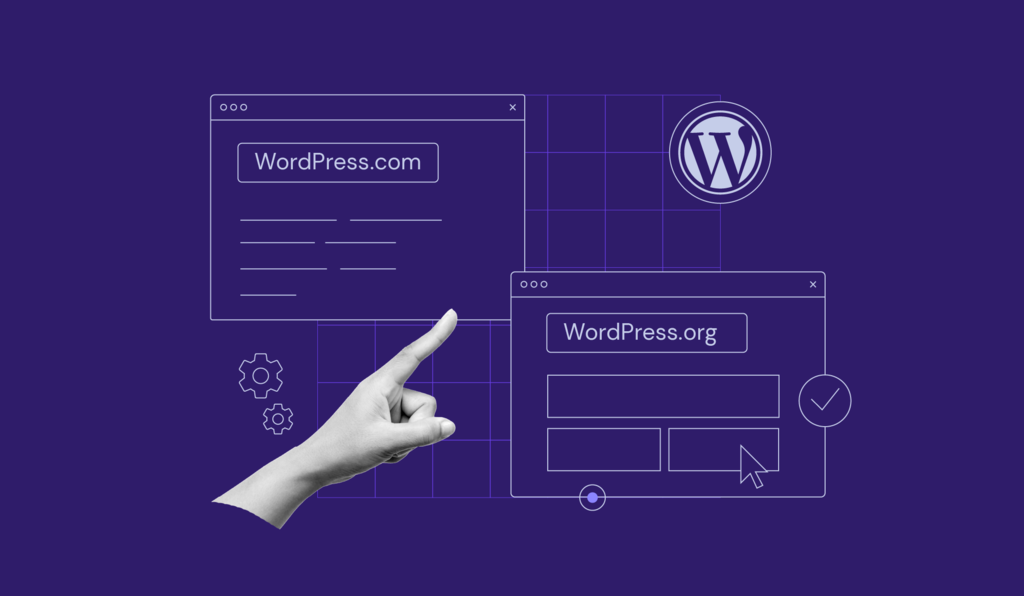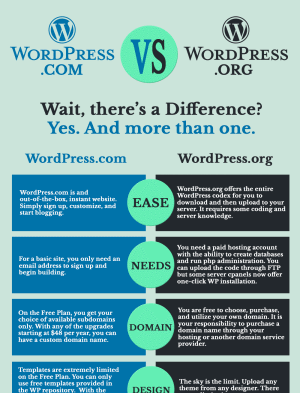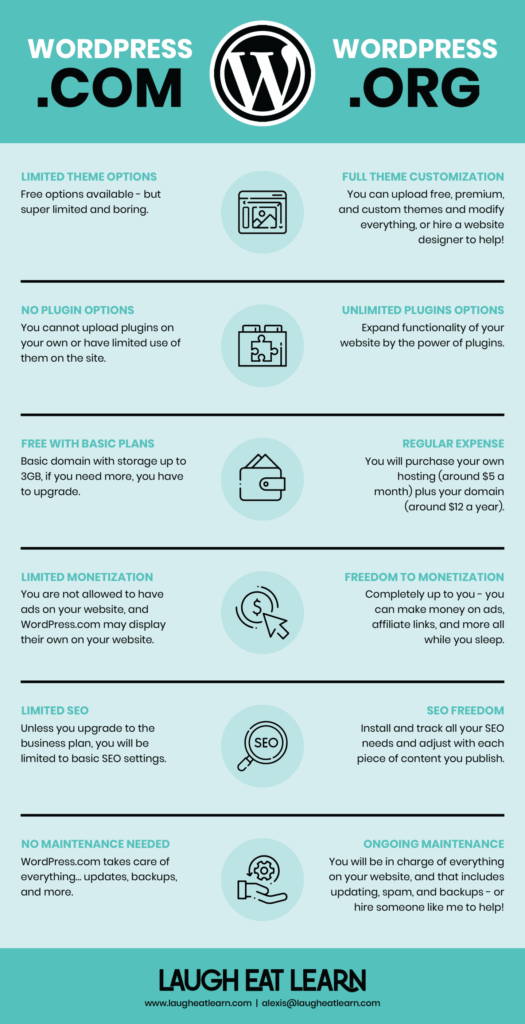Welcome to AskByteWise! I’m Noah Evans, and for over a decade, I’ve helped countless individuals and businesses demystify the complex world of web development. Today, we’re tackling one of the most common questions that trips up aspiring website builders and even seasoned developers dipping their toes into the WordPress ecosystem: WordPress.com vs. WordPress.org: Which One Should You Choose? It’s a fundamental decision that sets the trajectory for your entire online presence, impacting everything from your budget to your design freedom. This guide will cut through the confusion, break down each option, and help you confidently pick the best platform for your unique needs, ensuring your website journey starts on the right foot.
Before You Begin: Setting the Stage
Before we dive into the nitty-gritty of WordPress.com vs. WordPress.org, let’s quickly outline what you’ll need and what mindset will serve you best:
- A Computer and Internet Access: This might seem obvious, but a stable environment is key for website building.
- Basic Understanding of Websites: Knowing what a domain name is, or what “hosting” generally means, will give you a slight edge. Don’t worry if you don’t – we’ll explain it simply.
- A Goal for Your Website: Are you building a personal blog, a business site, an online store, or something else? Your goal heavily influences your choice.
- A Willingness to Learn: While we make complex tech simple, building a website involves learning new things. Embrace the journey!
Understanding the Core Difference: Self-Hosted vs. Hosted
The fundamental difference between WordPress.com vs. WordPress.org boils down to control and responsibility. Think of it like owning a car versus renting one.
Imagine you want a car:
- WordPress.org is like owning your own car. You buy it, you maintain it, you pay for its fuel, insurance, and repairs. You can customize it however you want – paint it, modify the engine, add fancy accessories. You have complete freedom but also complete responsibility.
- WordPress.com is like renting a car or using a car-sharing service. You get a car that’s maintained by someone else, fuel and insurance are often included in your monthly fee, and you just focus on driving. You have less responsibility but also fewer options for customization. You can’t paint it a different color or install a turbocharger.
In web terms, this translates to self-hosted WordPress (WordPress.org) where you manage your own hosting and software, versus a managed WordPress service (WordPress.com) where a company handles the hosting and much of the technical management for you.
Deep Dive: WordPress.org (The Self-Hosted Powerhouse)
When people talk about “WordPress,” they’re usually referring to WordPress.org, the free, open-source software that powers over 43% of the internet. It’s the most flexible and powerful option, but it comes with greater responsibility.
What is WordPress.org?
WordPress.org is a free content management system (CMS) that you can download and install on your own web hosting account. It’s like the operating system for your website. You are in full control, which means you get to choose:
- Your Hosting Provider: Companies like SiteGround, Bluehost, WP Engine, or Kinsta will store your website’s files and
databaseon their servers. - Your Domain Name: Your website’s address (e.g.,
www.yourwebsite.com). - Your Themes and Plugins: Unlimited options for design and functionality.
Pros of WordPress.org: Unleashed Potential
-
Complete Control & Customization: This is the biggest draw. You have 100% control over every aspect of your website.
- Themes: Thousands of free and premium
themesare available. You can fully customize them, even editing theirCSSandPHPfiles directly if you know how. - Plugins: Access to tens of thousands of
plugins(free and premium) that can add virtually any functionality you can imagine. Want an SEO tool? Install Yoast SEO or Rank Math. Need a drag-and-drop page builder? Elementor or Beaver Builder are at your fingertips. Building an online store? WooCommerce turns WordPress into a powerful e-commerce platform. - Code Access: You can modify your site’s underlying
PHP,CSS, JavaScript, and HTML. This allows for truly unique features and integrations.
- Themes: Thousands of free and premium
-
Scalability: From a simple blog to a complex corporate website, a bustling e-commerce store, or a membership site, WordPress.org can handle it all. It scales with your ambition.
-
Monetization Freedom: You have complete freedom to monetize your website however you see fit. Run any ads, use affiliate links, sell your own products or services, set up membership subscriptions – there are no restrictions imposed by the platform itself.
-
SEO Prowess: With full control over your website, you have unparalleled capabilities for
SEO. Install powerfulSEO plugins, optimize every aspect of your content, site structure, and technicalSEOwithout limitations. -
Data Ownership: You own all your data and can move your website to any
hostingprovider at any time.
Cons of WordPress.org: The Burden of Responsibility
-
Technical Responsibility: With great power comes great responsibility. You are responsible for:
- Hosting Management: Choosing a reliable
hostingprovider and potentially managing server-side settings. - Security: Implementing security measures, using security
plugins, and keeping your site protected from hacks. - Backups: Regularly backing up your website
databaseand files (though manyhostingproviders andpluginsautomate this). - Updates: Keeping WordPress core,
themes, andpluginsupdated (crucial for security and performance). - Troubleshooting: Diagnosing and fixing issues like
pluginconflicts or a “White Screen of Death.”
- Hosting Management: Choosing a reliable
-
Cost: While the
WordPresssoftware is free, you’ll incur costs for:- Hosting: This is your biggest ongoing expense, ranging from a few dollars a month for shared
hostingto hundreds for dedicated servers. - Domain Name: An annual fee, usually around $10-$15.
- Premium Themes/Plugins: Optional, but often enhance functionality or design.
- Development/Support: If you hire someone to build or maintain your site.
- Hosting: This is your biggest ongoing expense, ranging from a few dollars a month for shared
-
Steeper Learning Curve: For absolute beginners, the initial setup and ongoing management can feel overwhelming. Understanding
FTP,cPanel,databasemanagement, andpluginconfigurations requires some effort.
When to Choose WordPress.org:
- You want complete control, ownership, and unlimited customization options.
- You plan to build a business website, an e-commerce store, or a complex portfolio.
- You intend to monetize your site aggressively.
- You’re comfortable with a bit of a learning curve or willing to hire a developer.
- You have a budget for
hostingand potentially premiumthemesorplugins.
Deep Dive: WordPress.com (The Managed Solution)
WordPress.com is a commercial service run by Automattic (the company founded by Matt Mullenweg, one of the co-founders of WordPress.org). It uses the same WordPress software at its core, but it’s presented as a hosted, all-in-one solution. Think of it as WordPress as a service.
What is WordPress.com?
WordPress.com takes care of your hosting, security, and maintenance, allowing you to focus purely on creating content. It offers various plans, from a free tier with basic features to premium plans with advanced capabilities.
Pros of WordPress.com: Simplicity and Peace of Mind
-
Ease of Use & Low Technical Barrier: This is where WordPress.com truly shines for beginners.
- Hosting Included: You don’t need to find a
hostingprovider; it’s all handled for you. - Maintenance-Free: Security, backups, and software updates are all managed by Automattic. You never have to worry about a “White Screen of Death” caused by an outdated
plugin. - Quick Setup: You can get a blog or simple website up and running in minutes.
- Hosting Included: You don’t need to find a
-
Cost-Effective (Initially):
- Free Plan: Offers a great way to start blogging without any upfront cost, though it comes with limitations (e.g., ads, a
WordPress.comsubdomain likeyourblog.wordpress.com). - Affordable Paid Plans: Entry-level paid plans are generally cheaper than comparable self-hosted solutions, especially when considering the included
hostingand support.
- Free Plan: Offers a great way to start blogging without any upfront cost, though it comes with limitations (e.g., ads, a
-
Built-in Features: Even on lower plans, you get basic
SEOtools, statistics, social sharing, and contact forms integrated directly into the dashboard. -
Dedicated Support: Paid plans offer dedicated customer support, which can be a lifeline for beginners.
Cons of WordPress.com: Limited Flexibility
-
Limited Customization: This is the biggest trade-off for simplicity.
- Themes: While many
themesare available, customization options are limited, especially on free and lower-tier plans. You can’t upload customthemesor directly editthemefiles (CSS,PHP) without upgrading to a Business or eCommerce plan. - Plugins: This is a major restriction. On free, Personal, and Premium plans, you cannot install third-party
plugins. This means no Yoast SEO, no Elementor, no WooCommerce, and no specialized functionality that isn’t built-in.Plugininstallation is only available on Business and eCommerce plans. - Code Access: Direct access to your site’s
PHP, JavaScript, ordatabaseis largely restricted or unavailable, even on higher plans, preventing advanced customizations.
- Themes: While many
-
Monetization Restrictions:
- Ads on Free Sites: WordPress.com places its own ads on free sites, and you don’t earn revenue from them.
- Limited Monetization: On lower-tier paid plans, your options for running your own ads or advanced e-commerce are restricted or non-existent.
-
Less Control & Ownership: You don’t “own” the software or the server space. You are bound by WordPress.com‘s terms of service, and they can place restrictions on your content or even shut down your site if you violate their rules.
-
Scalability Challenges: While higher WordPress.com plans offer more features (including
pluginsupport), they can become quite expensive. For complex needs, a self-hosted WordPress.org solution often provides better value and more flexibility at scale.
When to Choose WordPress.com:
- You are an absolute beginner looking to start a simple blog or personal website quickly.
- You prefer a hands-off approach to website management and don’t want to deal with
hosting, security, or updates. - Your budget is limited, and you want to start for free.
- You don’t need extensive customization, third-party
plugins, or advanced e-commerce features right away.
Key Differences at a Glance: A Side-by-Side Comparison
To help you visualize the core distinctions between WordPress.com vs. WordPress.org, here’s a quick comparison:
| Feature | WordPress.org (Self-Hosted) | WordPress.com (Managed Hosting) |
|---|---|---|
| Cost | Hosting (monthly/yearly), domain (yearly), optional premium themes/plugins. |
Free plan (limited), paid plans (monthly/yearly) with varying features. |
| Hosting | You choose and pay for your own hosting. |
Included with your plan. |
| Domain Name | You register and own your domain. | yourdomain.wordpress.com (free plan), custom domain (paid plans). |
| Control | 100% control over your site, files, database. |
Limited control, bound by WordPress.com‘s terms. |
| Customization | Unlimited themes, plugins, CSS, PHP access. |
Limited themes, no plugins on lower tiers. CSS editing on Premium+; plugins on Business+. |
| Plugins | Access to 60,000+ plugins (e.g., Yoast SEO, WooCommerce). |
Only on Business/eCommerce plans. |
| Monetization | Full freedom (any ads, e-commerce, affiliate links). | Restricted on lower plans; WordPress.com ads on free sites. |
| Maintenance | Your responsibility (security, backups, updates). | Handled by WordPress.com. |
| SEO | Full control with SEO plugins and tools. |
Basic built-in SEO on lower plans; full SEO plugin support on Business+. |
| Technical Skill | Beginner to advanced (some learning curve required). | Very beginner-friendly. |
Making Your Choice: Which One Should YOU Choose?
Now that we’ve thoroughly explored WordPress.com vs. WordPress.org, let’s tailor the recommendation to your specific scenario.
Scenario 1: The Absolute Beginner / Casual Blogger
You just want to share your thoughts, photos, or a hobby online. You don’t want to worry about technical details like hosting, security, or updates. Monetization isn’t a primary concern.
- Recommendation: WordPress.com (Free or Personal Plan)
- Why: It’s the simplest way to get online. You can start blogging immediately without touching
codeor managing servers. It’s truly hands-off. If your blog grows, you can always upgrade or even migrate to WordPress.org later.
Scenario 2: The Aspiring Entrepreneur / Serious Blogger
You’re serious about your online presence. You plan to build a personal brand, a small business website, or a blog you hope to grow and potentially monetize. You want control over your SEO, design, and future functionality, and you’re willing to learn a bit of technical stuff.
- Recommendation: WordPress.org
- Why: This gives you the flexibility and power to grow. You can install Yoast SEO to optimize your content, use a page builder like Elementor for unique designs, and control your monetization strategies without restrictions. While there’s a learning curve, the investment of time will pay off in the long run.
Scenario 3: The Developer / Power User / E-commerce Store
You need maximum control, custom code capabilities, specific integrations, or plan to run a full-fledged online store. You’re comfortable with web hosting, databases, PHP, and advanced configurations.
- Recommendation: WordPress.org
- Why: There’s no other choice for this level of customization and power. You’ll need full
pluginsupport (e.g., WooCommerce for e-commerce), access to your server files viaFTP, the ability to editPHPtemplates, and complete control over yourdatabase. WordPress.org is the only platform that offers this.
Migrating Between Platforms (What if I Change My Mind?)
It’s a common question: what if I start with one and realize I need the other?
- From WordPress.com to WordPress.org: This is a common migration path, often done when a site outgrows WordPress.com‘s limitations. It’s generally straightforward. You’ll export your content from WordPress.com (via Tools > Export in your dashboard), set up a new WordPress.org installation on your chosen
hosting, and then import your content. For a smoother transition of posts, pages, and media,pluginslike All-in-One WP Migration can sometimes simplify this process on the WordPress.org side, after you’ve handled the initial content export from WordPress.com. - From WordPress.org to WordPress.com: This is less common, as most users migrate to WordPress.org for more features. While technically possible to import WordPress.org content into WordPress.com, you’ll likely lose much of your custom functionality,
plugins, and advancedthemesettings that made WordPress.org attractive in the first place, unless you opt for a high-tier WordPress.com plan.
Troubleshooting Common “Gotchas”
Even the most seasoned WordPress users encounter issues. Here are a couple of common problems and how to approach them, demonstrating the E-E-A-T behind AskByteWise.com’s guidance:
WordPress.org Troubleshooting:
-
“White Screen of Death” (WSOD): This often happens after installing a new
pluginortheme, or after an update. Your site just shows a blank white page.- Solution: The most common culprit is a
PHPerror or memory limit.- Increase
PHPMemory Limit: Access yourwp-config.phpfile (usually in the root directory of yourWordPressinstallation viaFTPor yourhostingfile manager). Add the following line before the/* That's all, stop editing! Happy publishing. */comment:define( 'WP_MEMORY_LIMIT', '256M' );Save and re-upload. If the WSOD persists, revert this change.
- Disable Plugins: If a
plugincaused it, you can’t access the dashboard. Connect viaFTP(File Transfer Protocol), navigate towp-content/plugins/, and rename the folder of the suspectedplugin(e.g.,my-plugintomy-plugin_disabled). This effectively deactivates it. Check your site. Repeat for otherpluginsif needed, or rename the entirepluginsfolder temporarily to see if the issue resolves, indicating apluginconflict. - Check Error Logs: Your
hostingprovider’s control panel (likecPanel) usually has an “Error Logs” section, orPHPerror logging might be enabled in yourwp-config.php. This can pinpoint the exactPHPfile causing the problem.
- Increase
- Solution: The most common culprit is a
-
“Error Establishing a Database Connection”: Your site is trying to talk to its
databasebut can’t.- Solution: This usually points to incorrect
databasecredentials in yourwp-config.phpfile.- Verify
wp-config.php: Openwp-config.php(viaFTPor file manager). Look for lines likeDB_NAME,DB_USER,DB_PASSWORD, andDB_HOST. Ensure these match the credentials provided by yourhostingprovider (or the ones you set when creating thedatabase). - Check Database Server Status: Sometimes your
hostingprovider’sdatabaseserver might be down. Check their status page or contact support.
- Verify
- Solution: This usually points to incorrect
WordPress.com Troubleshooting:
- “I can’t install [my favorite plugin]!”
- Solution: On Free, Personal, and Premium plans, WordPress.com doesn’t allow third-party
plugininstallations. If this functionality is crucial, you’ll need to upgrade to a Business or eCommerce plan, or consider migrating to WordPress.org.
- Solution: On Free, Personal, and Premium plans, WordPress.com doesn’t allow third-party
- “My site has ads, and I didn’t put them there!”
- Solution: If you’re on the Free plan, WordPress.com places its own ads on your site to cover
hostingcosts. To remove these ads, you’ll need to upgrade to a paid plan.
- Solution: If you’re on the Free plan, WordPress.com places its own ads on your site to cover
Conclusion: Your Journey Starts Now!
Choosing between WordPress.com vs. WordPress.org is one of the first and most critical decisions you’ll make when building your website. There’s no single “better” option; there’s only the right choice for you and your specific needs, goals, and technical comfort level.
- If simplicity, low cost (initially), and hands-off maintenance are your priorities for a personal blog or simple site, WordPress.com is an excellent starting point.
- If you demand complete control, unlimited customization, scalability, and robust monetization options for a business, e-commerce, or highly custom project, then WordPress.org is your definitive answer.
By understanding the pros and cons, and considering your own situation, you’re now equipped to make an informed decision. Remember, your website is an evolving entity. What starts simple today might grow into something complex tomorrow, and the good news is that migration between platforms is always an option, though planning ahead can save you time and effort.
Next Steps:
- If you chose WordPress.org: Research
hostingproviders (consider their customer support, uptime, and WordPress-specific features), register your domain name, and then install WordPress. Then, dive intothemesandplugins! - If you chose WordPress.com: Sign up for your chosen plan, pick a
theme, and start publishing your amazing content!
No matter which path you choose, the AskByteWise team is here to guide you through every step of your website building journey. Happy creating!
Frequently Asked Questions (FAQ)
Q1: Can I switch from WordPress.com to WordPress.org later?
Yes, absolutely! This is a very common path for users who start on WordPress.com but later need the increased flexibility and control offered by WordPress.org. You can export your content from WordPress.com and import it into a fresh WordPress.org installation on your own hosting. Be aware that complex designs or specific WordPress.com features might not transfer perfectly and may require some setup on the WordPress.org side.
Q2: Which is better for SEO, WordPress.com or WordPress.org?
WordPress.org generally offers superior SEO capabilities. While WordPress.com provides basic SEO tools on its lower plans and plugin support on Business/eCommerce plans, WordPress.org gives you full control. You can install powerful SEO plugins like Yoast SEO or Rank Math, edit your .htaccess file, control your robots.txt, and implement advanced SEO strategies without any platform restrictions.
Q3: Do I need to know coding for WordPress.org?
No, not necessarily! While knowledge of HTML, CSS, and PHP can significantly enhance your customization options on WordPress.org, you can build a fully functional and beautiful website without writing a single line of code. Thanks to drag-and-drop page builders (like Elementor) and thousands of pre-designed themes, most aspects of a WordPress.org site can be managed visually. However, knowing some CSS is helpful for minor styling tweaks, and PHP knowledge is crucial for advanced development or troubleshooting specific errors.
Q4: What’s the cheapest way to start a website?
The absolute cheapest way is to start with WordPress.com’s Free plan. You won’t pay anything, but you’ll have ads on your site, a WordPress.com subdomain, and very limited features. For a custom domain and more control, a basic WordPress.org setup with shared hosting (often $3-10/month) and a purchased domain name (around $15/year) is typically the most cost-effective solution that still gives you significant freedom.
Q5: Is WordPress.com really “free”?
Yes, WordPress.com offers a truly free plan. However, this free plan comes with several limitations: your site will have a WordPress.com subdomain (e.g., yourname.wordpress.com), it will display WordPress.com’s ads, you cannot install plugins or custom themes, and storage space is limited. It’s an excellent way to dip your toes into blogging, but for a professional or growing website, you’ll likely need to upgrade to a paid plan or consider WordPress.org.
See more: WordPress.com vs. WordPress.org: Which One Should You Choose?.
Discover: AskByteWise.