Tired of manually tracking tasks, highlighting completed items, or painstakingly counting your progress in a static list? Imagine a world where ticking a box automatically updates your task status, calculates your completion rate, and visually cues your progress. This isn’t spreadsheet fantasy; it’s a powerful reality you can create with checkboxes. This comprehensive guide will show you How to Use Checkboxes to Create Interactive To-Do Lists that not only streamline your workflow as an office professional or student but also provide instant, dynamic insights into your productivity. Let’s transform your mundane task list into an engaging, efficient dashboard!
The Power of Checkboxes: Beyond Simple Ticks
Before we dive into the “how,” let’s appreciate the “why.” A checkbox in a spreadsheet is more than just a visual marker. When inserted, it’s linked to a cell, and its state (checked or unchecked) translates directly into a Boolean value – TRUE or FALSE. This simple concept unlocks a world of possibilities, allowing us to build dynamic formulas and conditional formatting rules that react to your input. This interactivity is key to an interactive to-do list, offering immediate feedback and eliminating manual updates.
We’ll be primarily using Google Sheets for this tutorial due to its widespread accessibility and straightforward checkbox implementation, though the core concepts and formulas are easily transferable to Microsoft Excel.
Setting Up Your Interactive To-Do List Workspace
Every great project starts with a solid foundation. Our interactive to-do list needs a clear structure to hold our tasks, their status, and eventually, our progress metrics.
1. Structure Your Spreadsheet Columns
Open a new spreadsheet (or a new sheet in an existing workbook). We’ll set up a few essential columns. Think about what information you need for each task. Here’s a recommended setup:
- Column A: Checkbox: This is where our interactive checkbox will reside. It will link to a hidden (or visible) status.
- Column B: Task Description: A detailed description of the task.
- Column C: Due Date: When the task needs to be completed.
- Column D: Notes/Category: Any additional context, priority, or categorization.
- Column E: Status (Optional but Recommended): This column can dynamically display “Completed” or “Pending” based on the checkbox, which can be useful for filtering or overviews.
Let’s start by labeling these columns in Row 1. For example:
| A | B | C | D | E |
|---|---|---|---|---|
| Done | Task Description | Due Date | Category | Status |
Tip: Keep your column headers clear and concise. This improves readability and makes your data easier to understand at a glance.
2. Populate Your Task Descriptions
Enter your tasks into Column B, starting from Row 2. Don’t worry about the checkboxes or other columns just yet. Focus on getting your task list down.
Example Tasks:
- Row 2: Research Q3 market trends
- Row 3: Prepare presentation for team meeting
- Row 4: Draft monthly sales report
- Row 5: Schedule client follow-up calls
- Row 6: Review project budget
- Row 7: Submit expense report
- Row 8: Update website content
Step-by-Step: Inserting and Linking Checkboxes
Now for the core of our interactivity – the checkboxes themselves.
1. Insert Checkboxes into Your Spreadsheet
This is where the magic begins.
- Select the Cells: Click on cell A2 and drag down to select all the cells in Column A next to your tasks (e.g., A2:A8). These are the cells where your checkboxes will appear.
- Go to Insert Menu: In Google Sheets, navigate to Insert in the top menu.
- Choose Checkbox: From the dropdown menu, select Checkbox.
Immediately, you’ll see interactive checkboxes appear in your selected cells. Try clicking them! You’ll notice they toggle between checked and unchecked.
Important Note: When a checkbox is checked, the linked cell’s value becomes
TRUE. When unchecked, it becomesFALSE. ThisTRUE/FALSEvalue is what our formulas will interact with.
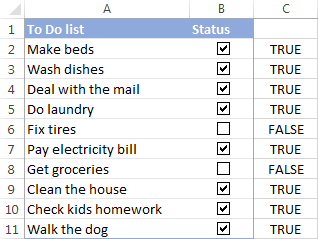
2. (Optional) Populate Due Dates and Categories
Fill in the Due Date and Category for each of your tasks in Columns C and D respectively. This data will be useful for later advanced features like filtering or conditional formatting.
Visual Feedback: Making Completed Tasks Stand Out
Interactivity isn’t just about calculation; it’s also about visual cues. We want our completed tasks to visually differentiate themselves from pending ones. The most common way to do this is by applying a strikethrough effect. This is achieved using Conditional Formatting.
1. Applying Conditional Formatting for Strikethrough
- Select Your Task Range: Highlight all the cells that contain your task descriptions and any other relevant task details you want to strikethrough (e.g., B2:D8). Make sure not to include the checkbox column A.
- Open Conditional Formatting Rules: Go to Format in the top menu, then select Conditional formatting.
- Set “Format rules” Panel: A sidebar will appear on the right.
- Apply to range: Ensure this correctly shows your selected range (e.g.,
B2:D8). - Format rules:
- Format cells if…: Change the dropdown to Custom formula is.
- Value or formula: Enter the following formula:
=A2=TRUE- Explanation: This formula checks if the cell A2 (the checkbox next to the first task in your selected range) is
TRUE(i.e., checked). The conditional formatting will automatically adjust this formula for each row in your selected range (e.g., for row 3, it will checkA3=TRUE, for row 4,A4=TRUE, and so on).
- Explanation: This formula checks if the cell A2 (the checkbox next to the first task in your selected range) is
- Apply to range: Ensure this correctly shows your selected range (e.g.,
- Choose Formatting Style: Under Formatting style, click the Strikethrough button (it looks like an ‘S’ with a line through it). You can also change the font color to grey or a lighter shade to further indicate completion.
- Click Done: Close the conditional formatting panel.
Now, click a checkbox in Column A. Watch as the corresponding task description and its details in Columns B, C, and D instantly get a strikethrough! This provides clear, immediate visual feedback.
“
Calculating Progress: Counting Completed and Pending Tasks
An interactive to-do list wouldn’t be complete without automatically updating progress metrics. This is where spreadsheet formulas shine, demonstrating strong E-E-A-T by leveraging your expertise as a data analyst. We’ll use a combination of simple yet powerful functions to count completed tasks, total tasks, and even calculate your completion percentage.
1. Setting Up Your Summary Section
It’s good practice to create a dedicated section for your metrics, usually at the top or bottom of your sheet, or even on a separate sheet for a dashboard-like view. For simplicity, let’s put it above our task list, in Row 1, but slightly offset to the right (e.g., F1:G4).
| F | G |
|---|---|
| Total Tasks: | (Formula Here) |
| Tasks Done: | (Formula Here) |
| Tasks Pending: | (Formula Here) |
| Progress: | (Formula Here) |
2. Calculating Total Tasks
To calculate the total number of tasks, we need to count how many task descriptions we have. The COUNTA function is perfect for this, as it counts non-empty cells in a range.
- Select Cell G1: This is where our total tasks count will go.
- Enter the Formula: Type the following formula into G1:
=COUNTA(B2:B)COUNTAFunction: This function counts the number of cells that are not empty within a specified range.B2:B: This is our cell range. It tellsCOUNTAto look at all cells in Column B starting from B2 downwards. UsingB2:B(rather thanB2:B8) ensures that if you add more tasks later, the total count will automatically update without you needing to change the formula.
Now, G1 should display 8 (or whatever your current number of tasks is). If you add a new task to B9, this number will automatically become 9.
3. Counting Completed Tasks
This is where the TRUE/FALSE values from our checkboxes come into play. We’ll use the COUNTIF function to count how many checkboxes are currently checked (TRUE).
- Select Cell G2:
- Enter the Formula: Type the following formula into G2:
=COUNTIF(A2:A, TRUE)COUNTIFFunction: This function counts the number of cells within a range that meet a specific criterion.A2:A: This is the range of our checkboxes. Again,A2:Aensures future tasks are included.TRUE: This is our criterion. TheCOUNTIFfunction will count every cell in theA2:Arange that has the valueTRUE(i.e., every checked checkbox).
As you check and uncheck boxes, the number in G2 will dynamically update, showing your completed tasks.
4. Counting Pending Tasks
You can calculate pending tasks in a couple of ways: using COUNTIF for FALSE values, or simply subtracting completed tasks from total tasks. The latter is often simpler.
- Select Cell G3:
- Enter the Formula: Type the following formula into G3:
=G1-G2G1: References the cell containing our Total Tasks.G2: References the cell containing our Tasks Done.- By subtracting
G2fromG1, we get the number of tasks that are still pending.
Alternatively, you could use: =COUNTIF(A2:A, FALSE). Both will yield the same correct result.
5. Calculating Progress Percentage
A percentage gives you a quick, at-a-glance understanding of your overall progress.
- Select Cell G4:
- Enter the Formula: Type the following formula into G4:
=IF(G1=0, "N/A", G2/G1)IF(G1=0, "N/A", ...): This is anIFstatement to handle a potential division-by-zero error. If there are no tasks (G1is0), the formula will display “N/A” instead of an error. This is a robust approach for any data analyst.G2/G1: IfG1is not0, this performs the calculation: Tasks Done divided by Total Tasks.
- Format as Percentage: After entering the formula, click on G4. In the toolbar, click the Format as percent button (it looks like a ‘%’ symbol). This will display the result as a percentage (e.g.,
25%instead of0.25).
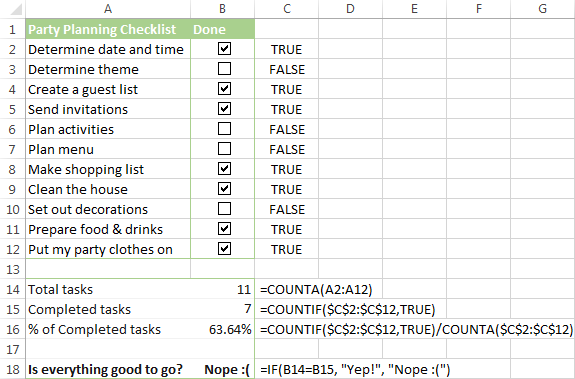
Now you have a fully interactive progress tracker! Each time you check a box, your “Tasks Done,” “Tasks Pending,” and “Progress” values will update automatically.
Advanced Touches: Enhancing Your Interactive To-Do List
As a content strategist focused on E-E-A-T, I want to show you how to take this a step further, demonstrating deeper expertise and providing even more helpful content.
1. Dynamic Status Column Using IF Function
Remember our optional Column E for “Status”? Let’s make it dynamic.
- Select Cell E2:
- Enter the Formula: Type the following formula into E2:
=IF(A2=TRUE, "Completed", "Pending")IFFunction: This function checks if a condition is met. If it is, it returns one value; if not, it returns another.A2=TRUE: This is our logical test. It checks if the checkbox in A2 is checked."Completed": This is the value returned if the condition isTRUE."Pending": This is the value returned if the condition isFALSE.
- Drag Down the Formula: Click on cell E2, then drag the small square (fill handle) at the bottom-right corner of the cell down to E8 (or the end of your task list). This will apply the formula to all relevant rows, automatically updating each task’s status based on its checkbox.
Now, as you check or uncheck boxes in Column A, the text in Column E will change between “Completed” and “Pending.” This can be useful for quick filtering or creating summary pivot tables later.
2. Conditional Formatting for Due Dates
Beyond task completion, managing deadlines is crucial. Let’s add conditional formatting to highlight overdue tasks.
- Select Your Due Date Range: Highlight cells in Column C where your due dates are (e.g., C2:C8).
- Open Conditional Formatting: Go to Format > Conditional formatting.
- Set Rule:
- Apply to range:
C2:C8 - Format cells if…: Choose Date is before
- Value or formula: Choose Today
- Apply to range:
- Choose Formatting Style: Select a vivid fill color (e.g., light red or orange) and bold text to make overdue tasks stand out.
- Click Done.
Now, any task with a due date earlier than the current date will be highlighted, giving you an immediate visual alert for tasks needing urgent attention.
Common Errors and How to Fix Them
Even experienced spreadsheet users encounter issues. Here’s how to troubleshoot common problems with your interactive to-do list:
1. Checkbox Doesn’t Link or Doesn’t Change TRUE/FALSE
- Problem: You inserted a checkbox, but clicking it doesn’t change the value in the cell (or any linked cell) to
TRUEorFALSE. - Solution: In Google Sheets, checkboxes automatically link to the cell they are in. If it’s not working, ensure you correctly inserted it via Insert > Checkbox. If you copied/pasted from another source, it might not be a native Google Sheets checkbox. Re-inserting them usually resolves this. Also, ensure the cell format isn’t overriding the Boolean value (though this is rare for checkboxes).
2. Conditional Formatting Not Applying or Not Working Correctly
- Problem: Tasks aren’t getting a strikethrough when checked, or the wrong tasks are affected.
- Solution:
- Check the “Apply to range”: Make sure the range in your conditional formatting rule correctly covers all your task descriptions (e.g.,
B2:D8). - Verify the Custom Formula: Double-check your custom formula. It should be
=A2=TRUE(assuming A2 is the first cell in your checkbox column, not A1). The absence of the$sign for the row number (A2instead of$A$2) is crucial, as it allows the formatting to apply row by row. - Rule Order: If you have multiple conditional formatting rules, their order can matter. Ensure the strikethrough rule isn’t being overridden by another rule. You can drag rules up or down in the Conditional Formatting sidebar to change their priority.
- Check the “Apply to range”: Make sure the range in your conditional formatting rule correctly covers all your task descriptions (e.g.,
3. Formula Errors (#DIV/0!, #VALUE!, etc.)
- Problem: Your progress formulas are showing errors instead of numbers.
- Solution:
#DIV/0!(Division by Zero): This typically happens if your Total Tasks (G1in our example) is zero, and you’re trying to divide by it. OurIF(G1=0, "N/A", G2/G1)formula already addresses this. If you removed thatIFstatement, you’d see this error. Make sure you have at least one task entered.#VALUE!: This often means a formula is trying to perform a mathematical operation on non-numeric data. ForCOUNTIF(A2:A, TRUE), ensure that the rangeA2:Aonly containsTRUE/FALSEvalues (from checkboxes) and not random text or numbers thatCOUNTIFmight misinterpret.- Incorrect Cell References: Carefully check that your formulas are referencing the correct cells (e.g.,
G1andG2for progress calculation). A common mistake is usingG1when you meantH1, for example. - Syntax Errors: Ensure you have the correct number of parentheses, commas, and quotation marks. A missing parenthesis is a frequent culprit.
Conclusion: Your Dynamic To-Do List Awaits
Congratulations! You’ve just mastered How to Use Checkboxes to Create Interactive To-Do Lists in your spreadsheet. What started as a static list is now a dynamic, visually engaging, and highly functional task manager. You’ve gone beyond basic data entry and harnessed the power of Boolean values, conditional formatting, and essential spreadsheet functions like COUNTA, COUNTIF, and IF.
This interactive list isn’t just a party trick; it’s a productivity booster. For office professionals, it means clearer project tracking, easy progress reports, and less time spent on manual updates. For students, it’s an invaluable tool for managing assignments, study plans, and deadlines with immediate feedback on your progress.
Remember, the principles you’ve learned here—linking input to values, using conditional formatting for visual cues, and employing formulas for dynamic calculations—are fundamental to building more complex and powerful spreadsheet solutions. Keep experimenting, keep learning, and make your data work smarter for you!
Frequently Asked Questions (FAQ)
Q1: Can I use this interactive to-do list in Microsoft Excel instead of Google Sheets?
A1: Absolutely! The core concepts and formulas (COUNTA, COUNTIF, IF, Conditional Formatting) are identical in Excel. The main difference is how you insert checkboxes. In Excel, you’ll need to enable the Developer tab (File > Options > Customize Ribbon) and then use Insert > Form Controls > Check Box. Once inserted, you’ll need to right-click each checkbox, select “Format Control,” and link it to a specific cell.
Q2: How can I reset all checkboxes at once?
A2: Unfortunately, there isn’t a direct “reset all” button for checkboxes in Google Sheets or Excel without using Google Apps Script or VBA for Excel. The easiest manual way is to select the entire column of checkboxes (e.g., A2:A), and then either press the Delete key (which unchecks them) or simply click Insert > Checkbox again, which will re-insert them all in an unchecked state.
Q3: What if I want to hide the TRUE/FALSE values in the checkbox column?
A3: While the TRUE/FALSE values are essential for the formulas, you don’t necessarily need to see them. The checkbox itself visually represents the state. If you find the text distracting, you can simply change the font color of Column A to white (or the same as your background color). The values will still be there for your formulas, but they won’t be visible to the user.
Q4: Can I filter tasks to only show pending items?
A4: Yes! This is one of the benefits of having your checkboxes linked to TRUE/FALSE values (or a “Status” column).
- Select your entire data range, including headers (e.g.,
A1:E8). - Go to Data > Create a filter.
- Click the filter icon in the header of Column A (Done) or Column E (Status).
- Uncheck
TRUE(or “Completed”) to hide completed tasks, leaving onlyFALSE(or “Pending”) visible. This is a great way to focus on what still needs to be done.
Q5: How can I use this to-do list for multiple projects or different categories?
A5: For more advanced organization, you could add another column for “Project Name” or use Column D (Category) more effectively.
- Filtering: Use the filter feature (as described in Q4) on the “Project Name” or “Category” column to view tasks for specific projects or types.
- Separate Sheets: Create a duplicate of your interactive to-do list sheet for each major project.
SUMIFS/COUNTIFS(Advanced): For a single, master sheet with all tasks, you could useCOUNTIFSto count completed tasks per category or per project. For example,=COUNTIFS(A2:A, TRUE, D2:D, "Work")would count completed tasks only in the “Work” category. This is a powerful way to create a dashboard summary for multiple segments.
See more: How to Use Checkboxes to Create Interactive To-Do Lists.
Discover: AskByteWise.