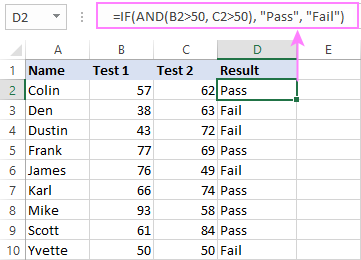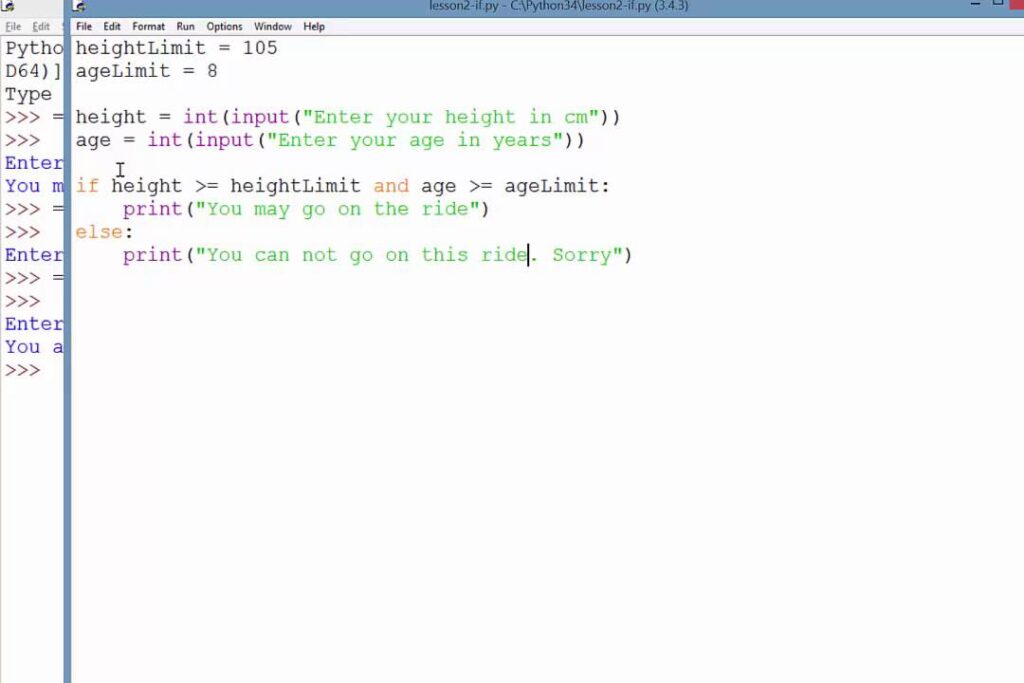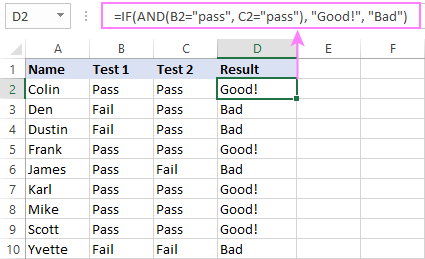Welcome back to AskByteWise! I’m Noah Evans, and today we’re tackling a powerhouse concept in spreadsheets: Using IF Statements with Multiple Conditions (AND/OR). Have you ever found yourself needing to check several things at once before making a decision in your data? Perhaps you want to flag a sale only if it’s over a certain amount and from a specific region, or maybe you need to identify students who passed either the midterm or the final exam. A simple IF statement alone can’t handle such nuanced logic. This tutorial will equip you with the knowledge to combine the IF function with AND and OR functions to build robust, intelligent formulas that automate complex decision-making in your spreadsheets, saving you countless hours and boosting your analytical capabilities.
Why Simple IF Isn’t Enough: The Need for Multiple Conditions
The IF statement is a fundamental building block in any spreadsheet program like Microsoft Excel or Google Sheets. It allows you to perform a logical test and return one value if the test is TRUE, and another if it’s FALSE. Its basic structure is: =IF(logical_test, value_if_true, value_if_false).
For example, =IF(A1>100, "High", "Low") checks if the value in cell A1 is greater than 100. Simple, right? But what if your decision depends on more than one factor?
Imagine you’re managing inventory. You don’t just want to reorder if stock is low; you also want to consider if the supplier has a good rating. Or, in a sales report, you might want to give a bonus only if a salesperson hit their quota and achieved a high customer satisfaction score. This is where the true power of Using IF Statements with Multiple Conditions (AND/OR) comes into play. You need to combine multiple tests into a single logical_test. This is precisely what the AND and OR functions allow you to do.
Understanding AND Logic with IF Statements
The AND function is your go-to when all specified conditions must be met for the overall result to be TRUE. Think of it like a security checklist: you can only enter if you have your badge and your ID and your entry code. If even one item is missing, access is denied.
The AND Function: Syntax and Explanation
The AND function itself returns either TRUE or FALSE.
Syntax: =AND(logical1, [logical2], ...)
logical1: This is the first condition you want to test.[logical2], ...: These are additional conditions you want to test. You can include up to 255 conditions.
The AND function will only return TRUE if all the logical arguments evaluate to TRUE. If even one logical argument is FALSE, the AND function returns FALSE.
How to Use AND with IF Statements
To use AND within an IF statement, you place the entire AND function as the logical_test argument of your IF function.
Syntax: =IF(AND(logical1, logical2, ...), value_if_true, value_if_false)
Let’s break it down:
AND(logical1, logical2, ...): This part performs all your conditions.value_if_true: This is what the IF statement returns if all conditions within the AND function are TRUE.value_if_false: This is what the IF statement returns if any condition within the AND function is FALSE.
Practical Example: Sales Bonus Eligibility (AND)
Imagine you’re a sales manager, and you want to identify which sales representatives are eligible for a bonus. The criteria are:
- Sales must be over $5,000.
- Customer Satisfaction (CSAT) score must be 4 or higher.
Let’s say Column B contains “Monthly Sales” and Column C contains “CSAT Score”. We want to output “Bonus Eligible” or “No Bonus” in Column D.
-
Set up your data:
- In cell B2, enter
4800. In cell C2, enter5. - In cell B3, enter
5500. In cell C3, enter3. - In cell B4, enter
6000. In cell C4, enter4.
- In cell B2, enter
-
Enter the formula in cell D2:
=IF(AND(B2>5000, C2>=4), "Bonus Eligible", "No Bonus") -
Press Enter and drag the fill handle down to apply the formula to D3 and D4.
Explanation of the formula in D2:
AND(B2>5000, C2>=4): This is the core logical test.B2>5000: Checks if sales in B2 are greater than 5000. (4800 > 5000 is FALSE)C2>=4: Checks if CSAT in C2 is greater than or equal to 4. (5 >= 4 is TRUE)- Since one condition (B2>5000) is FALSE, the entire AND function returns FALSE.
"Bonus Eligible": This is thevalue_if_true."No Bonus": This is thevalue_if_false.
Since the AND condition returned FALSE, the IF statement outputs “No Bonus”.
Let’s look at the other rows:
- D3:
B3(5500) > 5000 is TRUE.C3(3) >= 4 is FALSE. AND returns FALSE. Result: “No Bonus”. - D4:
B4(6000) > 5000 is TRUE.C4(4) >= 4 is TRUE. AND returns TRUE. Result: “Bonus Eligible”.
This single formula efficiently evaluates two criteria simultaneously, making your data analysis more precise.
Tip: Remember that the AND function is very strict. All conditions must pass. If you need flexibility, that’s where the OR function comes in.
Understanding OR Logic with IF Statements
The OR function is used when at least one of the specified conditions needs to be met for the overall result to be TRUE. Think of it as an invitation: you can attend if you’re a member or if you have a guest pass. You don’t need both; just one is enough.
The OR Function: Syntax and Explanation
Like the AND function, the OR function also returns either TRUE or FALSE.
Syntax: =OR(logical1, [logical2], ...)
logical1: This is the first condition you want to test.[logical2], ...: These are additional conditions you want to test. You can include up to 255 conditions.
The OR function will return TRUE if any of the logical arguments evaluate to TRUE. It only returns FALSE if all logical arguments are FALSE.
How to Use OR with IF Statements
Similar to AND, you embed the OR function as the logical_test within your IF statement.
Syntax: =IF(OR(logical1, logical2, ...), value_if_true, value_if_false)
Let’s break it down:
OR(logical1, logical2, ...): This part performs all your conditions.value_if_true: This is what the IF statement returns if at least one condition within the OR function is TRUE.value_if_false: This is what the IF statement returns only if all conditions within the OR function are FALSE.
Practical Example: Project Status Check (OR)
Let’s say you’re managing a project dashboard. A project is considered “On Track” if it’s either “Completed” or if its “Progress %” is 75% or higher. Otherwise, it’s “Needs Attention”.
Let Column B contain “Project Status” (text like “In Progress”, “Completed”) and Column C contain “Progress %”. We want to output “On Track” or “Needs Attention” in Column D.
-
Set up your data:
- In cell B2, enter
"In Progress". In cell C2, enter60%. - In cell B3, enter
"Completed". In cell C3, enter100%. - In cell B4, enter
"In Progress". In cell C4, enter80%. - In cell B5, enter
"On Hold". In cell C5, enter20%.
- In cell B2, enter
-
Enter the formula in cell D2:
=IF(OR(B2="Completed", C2>=0.75), "On Track", "Needs Attention") -
Press Enter and drag the fill handle down to apply the formula to D3, D4, and D5.
Explanation of the formula in D2:
OR(B2="Completed", C2>=0.75): This is the core logical test.B2="Completed": Checks if the status in B2 is “Completed”. (“In Progress” = “Completed” is FALSE)C2>=0.75: Checks if progress in C2 is 75% or higher. (60% >= 75% is FALSE)- Since both conditions are FALSE, the entire OR function returns FALSE.
"On Track": This is thevalue_if_true."Needs Attention": This is thevalue_if_false.
Since the OR condition returned FALSE, the IF statement outputs “Needs Attention”.
Let’s look at the other rows:
- D3:
B3(“Completed”) = “Completed” is TRUE.C3(100%) >= 75% is TRUE. OR returns TRUE. Result: “On Track”. (Only one TRUE is needed, but both are TRUE here). - D4:
B4(“In Progress”) = “Completed” is FALSE.C4(80%) >= 75% is TRUE. OR returns TRUE. Result: “On Track”. - D5:
B5(“On Hold”) = “Completed” is FALSE.C5(20%) >= 75% is FALSE. OR returns FALSE. Result: “Needs Attention”.
This is a powerful way to categorize items based on flexible criteria.
Important Note: When referring to percentages in formulas, either use the decimal equivalent (e.g.,
0.75for 75%) or ensure the cell is formatted as a percentage. Direct comparison likeC2>=75%also works if C2 is truly a percentage.
Combining AND and OR for Complex Scenarios
Sometimes, your decision logic requires a mix of “all conditions must be met” and “at least one condition must be met.” This is where you nest AND and OR functions together within your IF statement. This allows for extremely sophisticated conditional logic.
Nested Logic: AND within OR, or OR within AND
You can place an AND function inside an OR function, or vice versa, depending on the logic you need.
- AND inside OR:
OR(condition1, AND(condition2, condition3))- This means: (condition1 is TRUE) OR (condition2 is TRUE AND condition3 is TRUE).
- OR inside AND:
AND(condition1, OR(condition2, condition3))- This means: (condition1 is TRUE) AND (condition2 is TRUE OR condition3 is TRUE).
Advanced Example: Tiered Commission Calculation
Let’s consider a sales commission scenario. A salesperson gets a “High Commission” if:
- Their monthly sales are over $10,000, AND
- Either their customer acquisition count is over 5, OR their CSAT score is 4.5 or higher.
Let Column B be “Monthly Sales”, Column C be “Customer Acquisitions”, and Column D be “CSAT Score”. We’ll output the commission tier in Column E.
-
Set up your data:
- B2: 12000, C2: 6, D2: 4.0
- B3: 9000, C3: 7, D3: 4.8
- B4: 11000, C4: 4, D4: 4.6
- B5: 11500, C5: 4, D5: 3.9
-
Enter the formula in cell E2:
=IF(AND(B2>10000, OR(C2>5, D2>=4.5)), "High Commission", "Standard Commission") -
Press Enter and drag the fill handle down to apply the formula to E3 to E5.
Explanation of the formula in E2:
- The outer AND statement has two main conditions:
B2>10000: Monthly Sales condition. (12000 > 10000 is TRUE)OR(C2>5, D2>=4.5): This is the nested OR function.C2>5: Customer Acquisitions condition. (6 > 5 is TRUE)D2>=4.5: CSAT Score condition. (4.0 >= 4.5 is FALSE)- Since one condition within the OR is TRUE,
OR(C2>5, D2>=4.5)returns TRUE.
- So, the main AND evaluates to
AND(TRUE, TRUE), which returns TRUE. - Therefore, the IF statement outputs “High Commission”.
Let’s trace the other examples:
- E3:
B3(9000) > 10000 is FALSE. The first condition for AND fails, so the entire AND becomes FALSE. Result: “Standard Commission”. (Even thoughOR(C3>5, D3>=4.5)would beOR(TRUE, TRUE)which is TRUE, the outer AND still fails). - E4:
B4(11000) > 10000 is TRUE.OR(C4>5, D4>=4.5):C4(4) > 5 is FALSE.D4(4.6) >= 4.5 is TRUE. So the OR returns TRUE.- Outer AND is
AND(TRUE, TRUE), which is TRUE. Result: “High Commission”.
- E5:
B5(11500) > 10000 is TRUE.OR(C5>5, D5>=4.5):C5(4) > 5 is FALSE.D5(3.9) >= 4.5 is FALSE. So the OR returns FALSE.- Outer AND is
AND(TRUE, FALSE), which is FALSE. Result: “Standard Commission”.
This example showcases how Using IF Statements with Multiple Conditions (AND/OR) can handle intricate business rules with a single, elegant formula.
Tip: When constructing complex nested formulas, it’s helpful to build them in stages. First, test your inner AND or OR functions in a separate cell to ensure they return the expected TRUE/FALSE values. Then, integrate them into the larger IF statement.
Common Errors and How to Fix Them
Even experienced users can stumble with complex formulas. Here are some common pitfalls when Using IF Statements with Multiple Conditions (AND/OR):
-
Missing Parentheses: This is the most frequent error. Each function (IF, AND, OR) requires its own set of parentheses. Mismatched or missing parentheses will result in a
#VALUE!or#NAME?error, or worse, incorrect results without an error message.- Fix: Carefully count your opening and closing parentheses. Spreadsheet programs often highlight matching parentheses as you type, which can be a huge help.
-
Incorrect Logical Operators: Using
=instead of==(some languages use==, but Excel/Sheets uses single=), or misunderstanding>=,<=,>,<,<>.- Fix: Double-check that your comparison operators correctly reflect your conditions.
<>means “not equal to”.
- Fix: Double-check that your comparison operators correctly reflect your conditions.
-
Mixing Data Types: Comparing a number to text (e.g.,
A1="5"when A1 contains the number 5). Numbers treated as text won’t match numbers.- Fix: Ensure consistency. If a cell contains text, enclose it in double quotes. If it’s a number, don’t. Be mindful of numbers that look like numbers but are actually stored as text (often left-aligned by default).
-
Misunderstanding AND vs. OR Logic: Believing OR means “only one” instead of “at least one,” or AND means “some” instead of “all.”
- Fix: Revisit the definitions: AND is strict (all must be TRUE), OR is lenient (any can be TRUE). Trace your conditions mentally or on paper with sample data.
-
Hardcoding Values that Should Be References: Putting
B2>10000directly into every row’s formula instead of referring to a cell with the threshold (e.g.,$Z$1).- Fix: For values that might change (thresholds, rates), store them in a dedicated cell (e.g., Z1) and reference it in your formula using absolute references (
$Z$1). This makes your formulas much easier to update and maintain.
- Fix: For values that might change (thresholds, rates), store them in a dedicated cell (e.g., Z1) and reference it in your formula using absolute references (
-
Overly Complex Formulas: Trying to do too much in one single IF statement with multiple nested AND/ORs can make it unreadable and error-prone.
- Fix: Sometimes, it’s better to break down complex logic into multiple helper columns. Calculate intermediate TRUE/FALSE results in separate columns first, then combine those results in a final formula. This improves readability and makes troubleshooting much easier.
Conclusion: Unleashing Spreadsheet Potential
Congratulations! You’ve now mastered the art of Using IF Statements with Multiple Conditions (AND/OR). This fundamental skill transforms your spreadsheets from simple data storage into powerful decision-making engines. Whether you’re a student analyzing project data or an office professional automating complex business rules, the ability to combine IF with AND and OR will significantly enhance your productivity and analytical prowess.
Remember the key takeaways:
- The AND function requires all conditions to be TRUE.
- The OR function requires at least one condition to be TRUE.
- You can nest AND and OR functions to handle incredibly complex logic, but aim for clarity.
- Always test your formulas with diverse data to ensure they cover all expected scenarios.
By applying these techniques, you’re not just calculating values; you’re automating intelligence into your data. Keep practicing, experimenting, and exploring, and you’ll find countless ways to leverage this knowledge to “Make Complex Tech Simple” in your daily work.
Frequently Asked Questions (FAQ)
Q1: Can I use more than two conditions in AND or OR functions?
A1: Yes, absolutely! Both the AND and OR functions can take up to 255 logical conditions as arguments. This allows you to build incredibly detailed checks in your formulas.
Q2: What’s the difference between using multiple nested IFs and using IF with AND/OR?
A2: While you can replicate some AND/OR logic with nested IF statements, it often leads to much longer, harder-to-read, and more complex formulas, especially with more than two conditions. For example, IF(A1>10, IF(B1<5, "Yes", "No"), "No") is equivalent to IF(AND(A1>10, B1<5), "Yes", "No"). The AND/OR functions are specifically designed to simplify multiple condition checks, making your formulas more concise and easier to manage.
Q3: What happens if a cell referenced in my IF/AND/OR formula is empty?
A3: If an empty cell is referenced in a numerical comparison (e.g., A1>0), it’s often treated as a zero (0) by spreadsheet programs. If it’s a text comparison (e.g., A1=""), it will be considered an empty string. Be mindful of this behavior, especially when comparing against specific values or ranges. You might need to add an ISBLANK check as one of your conditions if empty cells should be handled differently.
Q4: Can I use IF, AND, and OR with other functions like SUM, AVERAGE, or COUNT?
A4: Yes, indirectly! While IF/AND/OR return a value or result based on a logical test, you can use these functions within the logical_test part of other functions that require one. For instance, you might use SUMIFS or COUNTIFS for sums/counts based on multiple criteria, which are often more efficient than array formulas using IF/AND/OR. However, for custom output based on complex logic, IF combined with AND/OR is the direct way. You can also have the value_if_true or value_if_false arguments of an IF statement contain other functions, like =IF(A1>100, SUM(B1:B5), AVERAGE(C1:C5)).
Q5: Is there a limit to how many AND/OR functions I can nest?
A5: While theoretically you can nest many levels deep, practical limits exist due to formula length and readability. Spreadsheet programs like Excel allow for a significant number of nested functions (e.g., 64 in older versions, much more now), but beyond 3-4 levels of nesting, your formulas become very difficult to debug and understand. It’s often better to use helper columns or break down your logic into smaller, manageable pieces if you find yourself creating excessively complex nested IF statements with multiple AND/ORs.
See more: Using IF Statements with Multiple Conditions (AND/OR).
Discover: AskByteWise.