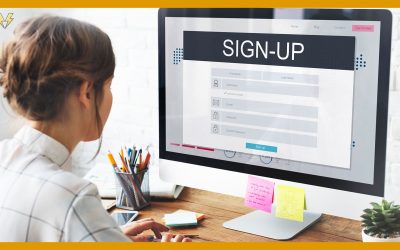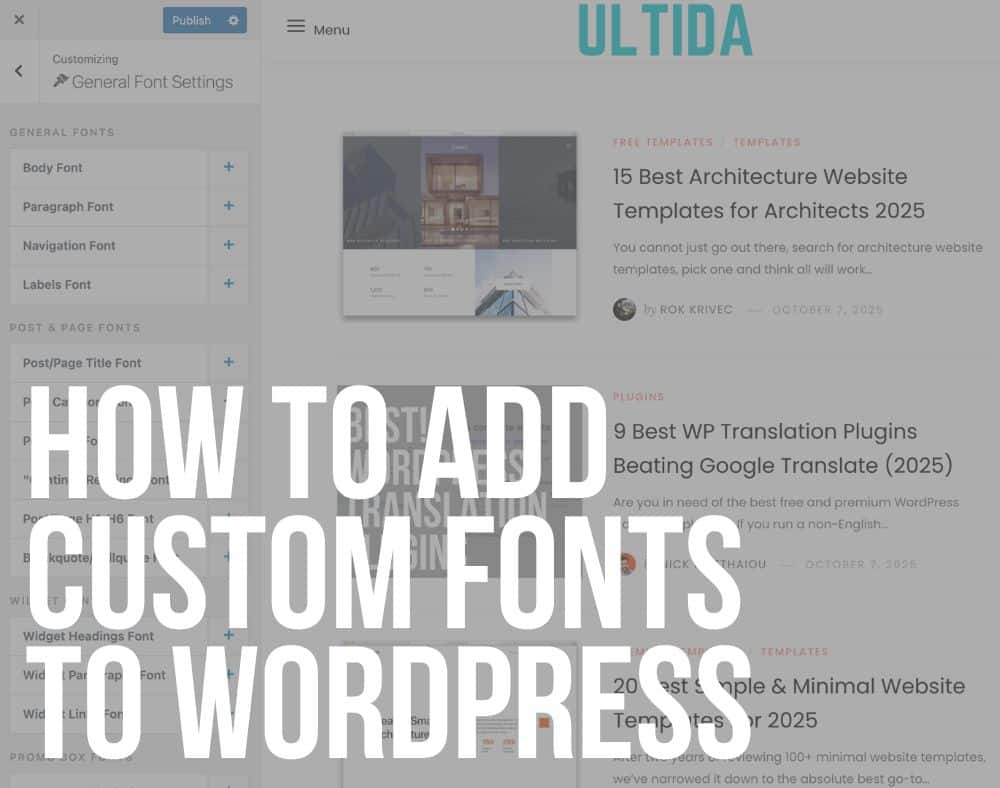Welcome to AskByteWise.com, where we transform complex tech into simple, actionable steps! If you’re building a website with WordPress, you’ve probably heard about “plugins” – those magical add-ons that can supercharge your site’s functionality without touching a single line of code (mostly!). But with over 60,000 free plugins in the official directory, how do you choose the right ones? Don’t worry, I’m Noah Evans, and I’ve spent over a decade navigating the WordPress ecosystem. In this definitive guide, I’ll walk you through the 15 Best Free WordPress Plugins Every Website Needs to thrive online, helping you boost your site’s SEO, security, performance, and user experience. Let’s make your website truly shine!
Before You Begin: What You’ll Need
Before diving into the wonderful world of WordPress plugins, ensure you have the following prerequisites in place:
- A Live WordPress Website: This tutorial assumes you already have WordPress installed and running on your hosting. If not, most reputable hosting providers offer one-click WordPress installation.
- Administrator Access: You’ll need full administrator privileges to install and activate plugins on your WordPress site.
- Basic WordPress Dashboard Familiarity: Knowing your way around the WordPress dashboard (Posts, Pages, Appearance, Settings) will make the installation process much smoother.
- Backup Plan: While we’ll recommend a backup plugin, it’s always a good practice to have a recent backup of your site before making significant changes, including installing multiple new plugins.
Understanding WordPress Plugins: Your Site’s Superpowers
Think of your WordPress website as a basic smartphone. It comes with essential functions, right? Now, imagine all the apps you can download to make that phone do incredible things – from photo editing to navigation to social media. WordPress plugins are just like those apps!
Plugins are pieces of software containing a group of functions that can be added to a WordPress website. They extend its functionality or add new features without altering the core WordPress code. This means you can:
- Add contact forms.
- Improve your site’s search engine optimization (SEO).
- Enhance security.
- Speed up your loading times.
- Create beautiful page layouts.
- And so much more!
The beauty of plugins is that they allow even non-technical users to customize and expand their websites far beyond what a standard WordPress installation offers.
The 15 Must-Have Free WordPress Plugins Every Website Needs
Here’s my curated list of essential free WordPress plugins, handpicked for their functionality, ease of use, and impact on your site’s success. I’ll explain why each one is crucial and how to get started.
1. Yoast SEO: Your On-Page Optimization Powerhouse
Why You Need It: If you want your website to show up in Google search results, SEO is non-negotiable. Yoast SEO is the gold standard for optimizing your content for search engines. It helps you with everything from crafting perfect titles and descriptions to improving your readability.
Key Features:
- Keyword Optimization: Helps you use your focus keyword effectively in your content.
- Readability Analysis: Gives you tips to make your content easier to read for humans (and search engines).
- XML Sitemaps: Automatically generates sitemaps to help search engines crawl your site.
- Meta Description & Title Editor: Allows you to control how your pages appear in search results.
- Schema Markup: Adds structured data to your pages, improving how they’re displayed in SERPs.
How to Get Started: Once installed, Yoast SEO adds a meta box to all your posts and pages. You’ll see green, orange, or red lights indicating your SEO and readability scores. Focus on getting those lights green!
Noah’s Tip: Don’t just chase green lights! Focus on writing quality content for your users first, then use Yoast SEO as a tool to refine it for search engines. Always prioritize natural language over keyword stuffing.
2. Akismet Anti-Spam: The Ultimate Comment Protector
Why You Need It: As soon as your website goes live, spam bots will find it. If you allow comments on your posts, Akismet is an absolute lifesaver, filtering out unwanted spam automatically.
Key Features:
- Automatic Spam Filtering: Catches most comment and contact form spam before it reaches your moderation queue.
- Spam History: Allows you to review what Akismet caught and see which comments were clearly spam.
- Performance: Works quietly in the background without slowing down your site.
How to Get Started: Akismet comes pre-installed with WordPress, but you need to activate it and connect it to an Akismet.com account to get a free API key for personal use.
3. Wordfence Security: Your Website’s Digital Guardian
Why You Need It: In today’s digital landscape, security is paramount. Wordfence is a comprehensive security plugin that protects your website from malware, brute-force attacks, and other vulnerabilities.
Key Features:
- Web Application Firewall (WAF): Identifies and blocks malicious traffic.
- Malware Scanner: Scans your core files, themes, and plugins for malware, bad URLs, and backdoors.
- Login Security: Implements brute-force protection and two-factor authentication (2FA).
- Monitoring: Tracks all visits and attempted hacks, giving you real-time insights.
How to Get Started: After activation, Wordfence guides you through setting up its firewall and scanner. Make sure to configure email alerts to stay informed about any security issues.
4. UpdraftPlus: Backup and Restore Simplified
Why You Need It: Every website owner’s worst nightmare is losing their data. UpdraftPlus is the most popular free backup plugin, allowing you to easily back up your entire WordPress site (files and database) and restore it with a few clicks.
Key Features:
- Complete Backups: Backs up your database, plugins, themes, and all other files.
- Scheduled Backups: Set up automatic daily, weekly, or monthly backups.
- Remote Storage: Sends backups to popular cloud services like Google Drive, Dropbox, Amazon S3, and more.
- Easy Restoration: Restore your site directly from your WordPress dashboard.
How to Get Started: Go to Settings > UpdraftPlus Backups. Click the “Backup Now” button to perform your first backup and then configure your backup schedule and remote storage options.
5. WP Super Cache: Turbocharge Your Site Speed
Why You Need It: A slow website frustrates users and hurts your search engine rankings. WP Super Cache generates static HTML files from your dynamic WordPress blog, serving them to users much faster, drastically improving your site’s performance.
Key Features:
- Caching: Creates static HTML files to reduce server load and page load times.
- Cache Rebuilding: Automatically refreshes cached pages.
- CDN Support: Integrates with Content Delivery Networks for even faster global delivery.
How to Get Started: Navigate to Settings > WP Super Cache and enable caching. The “Simple” setting is usually sufficient for most beginners.
6. Contact Form 7: Simple & Effective Forms
Why You Need It: Every website needs a way for visitors to contact them. Contact Form 7 is a flexible and incredibly popular plugin for creating various forms – contact forms, feedback forms, etc. It’s straightforward and integrates well with other services.
Key Features:
- Customizable Forms: Create simple or complex forms with different field types (text, email, dropdowns, etc.).
- Mail Settings: Configure where form submissions are sent.
- Ajax-powered Submission: Submissions happen without page reloads.
- Spam Protection: Integrates with Akismet and reCAPTCHA.
How to Get Started: After installation, go to Contact > Contact Forms. You’ll find a default contact form ready to use. Copy its shortcode (e.g.,
) and paste it into any page or post to display the form.
7. Smush: Optimize Your Images for Speed
Why You Need It: Images often account for a significant portion of a webpage’s size, leading to slow load times. Smush optimizes your images by compressing them without a noticeable loss in quality, greatly improving your site’s performance.
Key Features:
- Lossless Compression: Reduces file size without affecting image quality.
- Bulk Smush: Optimize all your existing images with one click.
- Lazy Load: Images only load as users scroll down, further speeding up initial page loads.
- Automatic Optimization: New images are automatically smushed upon upload.
How to Get Started: Go to Media > Smush and click “Bulk Smush Now” to start optimizing your existing images. Ensure automatic smushing is enabled for future uploads.
8. MonsterInsights (Lite): Google Analytics Made Easy
Why You Need It: Understanding your audience is key to growing your website. MonsterInsights simplifies integrating Google Analytics into your WordPress site, providing actionable insights directly within your dashboard.
Key Features:
- Easy Setup: Connects your Google Analytics account in minutes without touching code.
- Dashboard Reports: View key statistics like bounce rate, page views, and top content directly in WordPress.
- Real-Time Stats: See how many visitors are on your site right now.
How to Get Started: Install the plugin and follow the setup wizard to connect your Google Analytics account. The “Lite” version offers plenty of data for beginners.
9. Elementor (Free): Visual Page Building for Everyone
Why You Need It: For many beginners, designing visually appealing pages can be challenging. Elementor is a drag-and-drop page builder that allows you to design custom page layouts without any coding, offering unparalleled design flexibility.
Key Features:
- Drag-and-Drop Editor: Build pages visually with a live preview.
- Pre-designed Templates: Use ready-made templates to get a head start.
- Widgets: Access a variety of elements like headings, text editors, images, videos, and more.
- Responsive Editing: Design pages that look great on any device (desktop, tablet, mobile).
How to Get Started: When creating a new page or post, click “Edit with Elementor.” You’ll be taken to the visual editor where you can start dragging and dropping elements.
10. Redirection: Manage Your URLs with Ease
Why You Need It: As your website grows, you might change URLs, delete pages, or restructure content. Broken links (404 errors) are bad for user experience and SEO. Redirection helps you manage 301 redirects and track 404 errors efficiently.
Key Features:
- 301 Redirects: Easily set up permanent redirects for old URLs to new ones.
- 404 Error Monitoring: Tracks all 404 errors on your site, so you know which links are broken.
- Conditional Redirects: Redirect based on login status, browser, referrer, and more.
- Import/Export: Manage redirects in bulk.
How to Get Started: After installation, go to Tools > Redirection. The plugin will guide you through setting up its monitoring. From there, you can add new redirects for any URLs that might have changed.
11. Really Simple SSL: Secure Your Site with HTTPS
Why You Need It: An SSL certificate (making your site HTTPS) is no longer optional. It encrypts data, builds trust with your visitors, and is a ranking factor for Google. Really Simple SSL helps you migrate your site to HTTPS with a single click.
Key Features:
- Automatic SSL Detection: Detects your SSL certificate and configures WordPress to use HTTPS.
- Content Fixer: Fixes “mixed content” issues that occur when some resources are still loaded over HTTP.
- Lightweight: Minimal impact on performance.
How to Get Started: Make sure you’ve installed an SSL certificate via your hosting provider first. Then, install and activate Really Simple SSL. It will prompt you to “Go ahead, activate SSL!” Click that button, and your site should instantly switch to HTTPS.
12. CookieYes (GDPR Cookie Consent): Stay Compliant
Why You Need It: With privacy regulations like GDPR and CCPA, informing users about cookie usage and getting their consent is crucial. CookieYes provides an easy-to-implement cookie consent banner for your website.
Key Features:
- Customizable Banner: Design your cookie consent banner to match your brand.
- Automatic Blocking: Blocks cookies until user consent is given.
- Categorized Cookies: Allows users to selectively enable/disable cookie categories.
- GDPR/CCPA/LGPD Compliant: Helps meet various international privacy regulations.
How to Get Started: After activating, go to CookieYes > Settings to configure your banner’s appearance and the types of cookies you use.
13. Broken Link Checker: Maintain Site Health
Why You Need It: Broken links hurt your SEO and user experience. They tell search engines your site isn’t well-maintained and frustrate visitors who click on non-existent pages. Broken Link Checker scans your site for broken links (both internal and external) and allows you to fix them directly from the plugin’s interface.
Key Features:
- Monitors Links: Checks posts, pages, comments, and custom fields for broken links.
- Email Notifications: Alerts you when broken links are found.
- Edit Links Directly: Allows you to edit or unlink broken URLs without manually editing each post.
- Search Engine Deterrent: Optionally prevents search engines from following broken links.
How to Get Started: Once activated, the plugin will start scanning your site. You can monitor its progress and view found broken links under Tools > Broken Links.
14. Disable Comments: Control Your Engagement
Why You Need It: Not every website needs comments. If you’re running a portfolio, a static business site, or simply prefer to manage engagement through other channels, Disable Comments allows you to completely turn off comments across your entire site or for specific post types.
Key Features:
- Global Disablement: Disable comments everywhere with one click.
- Per Post Type Disablement: Turn off comments for posts, pages, or custom post types.
- Removes Comment-Related Elements: Hides comment forms and existing comments to declutter your site.
How to Get Started: Go to Settings > Disable Comments. Choose whether to disable comments everywhere or for specific content types, then save your changes.
15. Code Snippets: Add Custom Code Safely
Why You Need It: Occasionally, you might need to add a small piece of custom PHP, CSS, or JavaScript code to your WordPress site – perhaps to modify a theme function or add a tracking script. Instead of editing your functions.php file (which can break your site and gets overwritten during theme updates), Code Snippets lets you add and manage these code blocks safely.
Key Features:
- Safe Code Execution: Runs snippets without directly modifying theme files.
- Enable/Disable: Easily activate or deactivate snippets.
- Organized Management: Keep all your custom code in one place.
- Export/Import: Share snippets between sites.
How to Get Started: After installation, go to Snippets > Add New. Give your snippet a title, paste your code into the editor, and select where it should run (e.g., “Run snippet everywhere”).
Warning: While Code Snippets is safer than editing core files, always be careful with custom code. A small error in PHP can still crash your site. Test on a staging site first, and know how to access your site via FTP if things go wrong.
Here’s an example of a simple PHP snippet you might add to remove the WordPress version number for security reasons:
<?php
function remove_wp_version_strings($src){
global $wp_version;
parse_str(parse_url($src, PHP_URL_QUERY), $query);
if (!empty($query['ver']) && $query['ver'] === $wp_version) {
$src = remove_query_arg('ver', $src);
}
return $src;
}
add_filter('script_loader_src', 'remove_wp_version_strings');
add_filter('style_loader_src', 'remove_wp_version_strings');
?>How to Install WordPress Plugins (The Easy Way)
Now that you know which plugins you need, let’s go over the general process of installing them. It’s thankfully very straightforward!
- Navigate to Your WordPress Dashboard: Log in to your WordPress admin area (usually
yourdomain.com/wp-admin). - Go to Plugins > Add New: In the left-hand sidebar, hover over Plugins and click on Add New.
- Search for the Plugin: In the search bar on the top right, type the name of the plugin you want to install (e.g., “Yoast SEO”).
- Install the Plugin: When you find the correct plugin in the search results, click the Install Now button next to its name.
- Activate the Plugin: After installation, the “Install Now” button will change to Activate. Click this button to make the plugin active on your site.
- Configure the Plugin: Most plugins will then add a new menu item to your dashboard (often under Settings, Tools, or its own dedicated menu item). Click on this to access the plugin’s settings and configure it according to your needs.
Best Practice: Only install plugins from reputable sources (like the official WordPress.org plugin directory) and those with good ratings and recent updates. Too many outdated or poorly coded plugins can slow down or break your site.
Troubleshooting Common Plugin Problems
Even with the best plugins, sometimes things go wrong. Here are a few common issues and how to tackle them:
- “White Screen of Death” (WSOD): This often happens due to a PHP error caused by a faulty plugin or theme. If you see a blank white page:
- Access your site via FTP or your hosting’s file manager.
- Navigate to
wp-content/plugins/. - Rename the folder of the last plugin you installed or activated. For example, rename
yoast-seotoyoast-seo_deactivated. This will deactivate the plugin and should bring your site back online. - Log back into your WordPress dashboard and troubleshoot the plugin.
- Plugin Conflicts: Two plugins might try to do the same thing or interfere with each other, causing unexpected behavior.
- Deactivate all plugins except the one you suspect is causing the problem.
- Reactivate plugins one by one, testing your site after each activation, until you find the culprit.
- Once identified, search for alternative plugins or contact the plugin developers for support.
- Performance Issues: Too many plugins, or poorly coded ones, can slow down your site.
- Deactivate any plugins you don’t actively use.
- Use a caching plugin (like WP Super Cache) and an image optimization plugin (like Smush).
- Consider using a performance monitoring tool to identify slow-loading scripts or plugins.
- Update Issues: Sometimes a plugin update can introduce bugs.
- Always back up your site before running updates.
- If an update breaks something, restore your site from your recent backup.
- Wait for the plugin developer to release a patch or try an older version if available (use caution).
Next Steps: Beyond the Basics
Congratulations! You’ve now got a powerful arsenal of free WordPress plugins to build a robust, secure, and high-performing website. But the journey doesn’t end here:
- Regular Maintenance: Keep your plugins, themes, and WordPress core updated. This is crucial for security and performance.
- Monitor Performance: Regularly check your website’s speed using tools like Google PageSpeed Insights or GTmetrix.
- Content is King: Remember that plugins are tools. Your primary focus should always be on creating high-quality, valuable content for your audience.
- Explore More: As you become more comfortable, you might find specific needs that require other niche plugins. Always research thoroughly before installing.
Frequently Asked Questions (FAQ)
Q1: How many WordPress plugins are too many?
There’s no magic number for “too many plugins.” It’s not about the quantity but the quality and necessity. A few well-coded, essential plugins are better than dozens of poorly optimized ones. Focus on plugins that genuinely add value and are regularly updated. If you experience performance issues, start by deactivating non-essential plugins.
Q2: Can plugins make my website slower or break it?
Yes, absolutely. Poorly coded, incompatible, or outdated plugins can introduce bugs, security vulnerabilities, or significantly slow down your website. Always install plugins from reputable sources, keep them updated, and test new plugins on a staging site if possible.
Q3: What’s the difference between a free and a premium (paid) plugin?
Free plugins offer core functionality and are often sufficient for most users. Premium plugins typically offer more advanced features, dedicated customer support, and sometimes better optimization or unique integrations. Many popular free plugins (like Yoast SEO or Elementor) also offer premium versions with additional capabilities.
Q4: How do I know if a plugin is reputable and safe to use?
Look for plugins in the official WordPress.org plugin directory. Check its:
- Active Installations: Higher numbers often indicate reliability.
- Star Rating: Aim for plugins with 4.5 stars or higher.
- Last Updated Date: Should be within the last few months.
- Compatibility: Ensure it’s compatible with your version of WordPress.
- Support Forum Activity: Check if the developers are responsive to user questions.
Q5: Should I deactivate or delete plugins I’m not using?
Always delete plugins you’re not actively using. Deactivating a plugin simply turns it off, but its files still remain on your server, potentially posing security risks or consuming resources. Deleting it completely removes all its files. However, if you plan to use it again soon, deactivating is fine.
I hope this guide to the 15 Best Free WordPress Plugins Every Website Needs empowers you to take full control of your website. Happy building!
See more: 15 Best Free WordPress Plugins Every Website Needs.
Discover: AskByteWise.