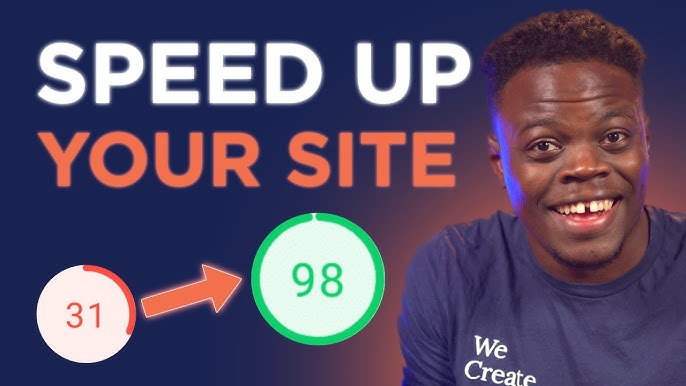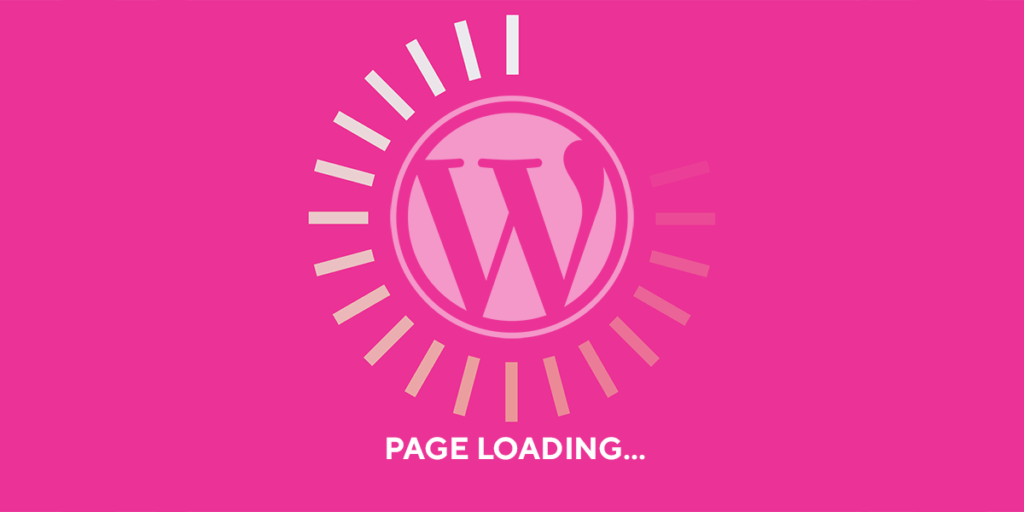Hey there, fellow web builder! Noah Evans here, your content strategist from AskByteWise.com, where we’re dedicated to “Making Complex Tech Simple.” If you’re reading this, chances are you’ve experienced the frustration of a slow-loading website. Maybe your visitors are bouncing, your search rankings are stagnant, or you’re just tired of waiting for your own pages to load. You’re in the right place! In this comprehensive guide, I’ll walk you through 10 Simple Ways to Speed Up Your WordPress Website, transforming it into a lean, fast, and user-friendly machine. No technical jargon, just clear, actionable steps for DIY website owners and beginner developers. Let’s make your site fly!
Before You Begin: Essential Steps
Before we dive into the 10 Simple Ways to Speed Up Your WordPress Website, there are a couple of crucial things you need to do:
-
Backup Your Website (Seriously!): Any time you make significant changes to your WordPress site, there’s a small chance something could go wrong. A full backup is your safety net. Most hosting providers offer backup services, or you can use a plugin like UpdraftPlus or Duplicator to create a complete site backup. Save it somewhere safe, off your server.
Warning: Never skip backing up your site before making performance optimizations or any major changes. It’s the digital equivalent of having insurance!
-
Measure Your Current Speed: How do you know if you’re making progress if you don’t know where you started? Use free tools to get a baseline speed report. I recommend:
- Google PageSpeed Insights: Great for understanding user experience and core web vitals.
- GTmetrix: Provides detailed waterfall charts and recommendations.
- Pingdom Tools: Good for testing from different geographical locations.
- Run tests multiple times and note down your scores and load times. This will help you track improvements as you implement the 10 Simple Ways to Speed Up Your WordPress Website.
With your backup secured and your baseline speeds recorded, you’re ready to embark on this journey to a faster WordPress site!
1. Choose High-Quality WordPress Hosting
Think of your website’s hosting as its home. A sturdy, spacious home on a fast, well-maintained plot of land will always perform better than a cramped, rickety shack in a forgotten corner. Your hosting provider is the absolute foundation of your site’s speed. Even if you implement all 10 Simple Ways to Speed Up Your WordPress Website, poor hosting will always be a bottleneck.
Opt for Managed WordPress Hosting
For most beginners and even many experienced users, managed WordPress hosting is the best choice. Here’s why:
- Optimized Servers: They are specifically configured for WordPress, often including server-side caching, better security, and optimized PHP versions.
- Automatic Updates & Backups: Many handle core WordPress updates and daily backups for you.
- Expert Support: Their support teams specialize in WordPress, meaning faster and more effective troubleshooting.
While shared hosting is cheaper, it often means sharing resources with hundreds or thousands of other websites, leading to slower speeds, especially during traffic spikes. If your budget allows, invest in quality hosting.
Key things to look for in a hosting provider:
- SSD Storage: Solid State Drives are significantly faster than traditional HDDs.
- Latest PHP Version: Ensure they support PHP 7.4 or, even better, PHP 8.x. Newer PHP versions offer substantial performance improvements.
- Server Location: Choose a data center geographically close to your primary audience.
- Uptime Guarantee: Look for 99.9% uptime or higher.
Examples of reputable managed WordPress hosts: SiteGround, Kinsta, WP Engine.
Best Practice: Don’t just pick the cheapest host. Performance and reliability are paramount for long-term success. Your hosting is the backbone of your efforts to speed up your WordPress website.
2. Implement a Robust Caching Plugin
Caching is like creating a “fast lane” for your website’s content. When a visitor requests a page, WordPress typically has to fetch information from its database, process PHP scripts, and assemble the page. This takes time. Caching creates static versions of your pages, so when the next visitor arrives, the server can serve that pre-built, static page almost instantly, drastically reducing load times.
Understand Caching Types
- Page Caching: Stores the entire HTML output of a page. This is the most effective form for WordPress speed.
- Browser Caching: Instructs a visitor’s browser to store static files (like images, CSS, JavaScript) locally, so they don’t have to be downloaded again on subsequent visits.
- Object Caching: Caches database queries, useful for dynamic sites or those with many logged-in users.
Recommended Caching Plugins
There are excellent caching plugins available that handle most of these types for you.
- WP Rocket (Premium): My top recommendation for beginners. It’s incredibly user-friendly, feature-rich, and delivers excellent results right out of the box with minimal configuration. It handles page caching, browser caching, minification, lazy loading, and more.
- LiteSpeed Cache (Free): If your hosting provider uses LiteSpeed servers (e.g., Hostinger, Namecheap, many shared hosts), this plugin is a game-changer. It integrates directly with the server for superior performance.
- WP Super Cache / W3 Total Cache (Free): Both are popular free options. WP Super Cache is generally easier to configure, while W3 Total Cache offers more advanced settings but can be complex for beginners.
How to Install and Configure (General Steps)
- Navigate to your WordPress dashboard and go to Plugins > Add New.
- Search for your chosen caching plugin (e.g., “WP Super Cache”).
- Click Install Now, then Activate.
- Most caching plugins will then have a settings panel under Settings or a new menu item on your dashboard. Follow their setup wizard or recommended settings. For WP Super Cache, often just enabling “Easy” mode is enough to get started.
Warning: After enabling caching, always clear your cache and check your site to ensure everything is displaying correctly. Sometimes, aggressive caching settings can cause display issues.
3. Optimize Your Images for Web
Images are often the biggest culprit behind slow WordPress websites. High-resolution images straight from your camera or design software are simply too large for the web. They take a long time to download, chewing up bandwidth and slowing down your page load. Image optimization is a critical step in your efforts to speed up your WordPress website.
What is Image Optimization?
It involves reducing the file size of your images without significantly compromising their visual quality. This can be achieved through:
- Resizing: Images should be no larger than their display size on your website. Uploading a 4000px wide image into a 800px wide space is wasteful.
- Compression: Using algorithms to remove unnecessary data from the image file. This can be “lossy” (some data removed permanently) or “lossless” (data removed without quality loss, but less reduction).
- Format Selection: Using the right image format (e.g., JPEG for photos, PNG for images with transparency, WebP for modern browsers).
Recommended Image Optimization Plugins
These plugins automate the process for you, often optimizing images as you upload them, or providing a bulk optimization tool for existing images.
- Smush (Free & Premium): A popular choice that can compress and lazy load images. The free version has a size limit per image, but it’s great for most users.
- ShortPixel (Free & Premium): Excellent compression, supports WebP conversion, and has a generous free tier.
- Imagify (Free & Premium): Another top-tier option from the creators of WP Rocket, offering strong compression and WebP.
How to Optimize Your Images
- Go to Plugins > Add New, search for your chosen image optimization plugin, install, and activate it.
- Most plugins will guide you through an initial setup. They usually have a Media or specific plugin menu item in your dashboard.
- Look for a Bulk Optimize or similar option to process your existing images.
- Configure the plugin to automatically optimize new images upon upload.
- Consider enabling WebP conversion if your plugin offers it. WebP images offer superior compression to JPEGs and PNGs.
Example: Before & After Optimization
An unoptimized image might be 5MB. After optimization, it could be less than 500KB, a massive saving that directly translates to faster load times.
4. Utilize a Lightweight & Optimized Theme
Your WordPress theme is the visual skin of your website. While a beautifully designed, feature-rich theme might seem appealing, it can often come at a cost: speed. Many complex themes are “bloated” with excessive CSS, JavaScript, fonts, and features you might never use, all of which slow down your site.
The Problem with Theme Bloat
- Excessive Code: Themes with too many features often include large CSS and JavaScript files that must be loaded on every page, even if those features aren’t used.
- Poorly Coded: Some themes are simply not coded efficiently, leading to slow database queries or rendering issues.
- Dependency on Page Builders: While page builders like Elementor or Beaver Builder offer design flexibility, they can add their own layers of code, potentially impacting performance if not used wisely or with an optimized theme.
Recommended Lightweight Themes
Choosing a lightweight, performance-focused theme is one of the most effective 10 Simple Ways to Speed Up Your WordPress Website.
- Astra: Incredibly fast, highly customizable, and designed to work seamlessly with page builders without adding significant bloat.
- GeneratePress: Known for its blazing speed and lean codebase. It’s a fantastic choice for developers and those who want a solid foundation.
- Kadence Theme: Another modern, fast, and feature-rich theme that prioritizes performance and accessibility.
These themes are built with performance in mind, ensuring your site loads quickly and provides a smooth user experience.
Best Practice: When choosing a theme, prioritize speed and clean code over an abundance of pre-built features you might not need. You can always add specific functionality through well-coded plugins.
5. Minify Your CSS, JavaScript, and HTML
Minification is the process of removing all unnecessary characters from source code without changing its functionality. This includes whitespace, comments, and extra line breaks. While these elements are useful for human readability during development, they add extra bytes to the file size that browsers have to download.
How Minification Helps
- Reduced File Size: Smaller files mean faster download times.
- Faster Processing: Browsers can parse and execute minified code slightly faster.
How to Minify Your Code
You don’t need to manually edit code files (unless you’re a developer!). Most good caching plugins or dedicated optimization plugins can handle minification for you.
- WP Rocket: As mentioned, it has excellent minification capabilities built-in.
- LiteSpeed Cache: Also offers robust CSS, JavaScript, and HTML minification.
- Autoptimize (Free): A popular plugin specifically designed for optimizing CSS, JavaScript, and HTML. It can also combine these files, further reducing HTTP requests.
Steps to Enable Minification (using a plugin like Autoptimize)
- Go to Plugins > Add New, search for Autoptimize, install, and activate.
- Navigate to Settings > Autoptimize.
- Check the boxes for “Optimize CSS Code,” “Optimize JavaScript Code,” and “Optimize HTML Code.”
- Click “Save Changes and Empty Cache.”
Warning: After enabling minification, always clear your cache and thoroughly check your website (especially different pages and functionalities) for any broken layouts or JavaScript errors. Aggressive minification can sometimes cause conflicts.
Example of Minification:
/* Original CSS */
.button {
background-color: #007bff; /* Primary blue color */
color: white;
padding: 10px 20px;
border-radius: 5px;
font-size: 16px;
}/* Minified CSS */
.button{background-color:#007bff;color:white;padding:10px 20px;border-radius:5px;font-size:16px}Notice how all the comments, spaces, and line breaks are removed in the minified version, making the file significantly smaller.
6. Clean and Optimize Your WordPress Database
Over time, your WordPress database can become cluttered with unnecessary data. This “database bloat” can slow down your site because WordPress has to sift through more information to find what it needs, much like trying to find a specific document in a messy filing cabinet.
What Causes Database Bloat?
- Post Revisions: Every time you save a draft or update a post, WordPress stores a revision. While useful, hundreds of revisions can accumulate.
- Spam Comments: Unapproved or spam comments that never get deleted.
- Expired Transients: Temporary cached data that sometimes isn’t properly removed.
- Orphaned Data: Data left behind by deleted plugins or themes.
- Trackbacks and Pingbacks: Often considered spam and can clutter your database.
Recommended Database Optimization Plugins
These plugins help you safely clean and optimize your database.
- WP-Optimize (Free & Premium): A popular all-in-one optimization plugin that can clean your database, compress images, and cache your site.
- Advanced Database Cleaner (Free & Premium): Specifically focused on database cleanup, offering detailed control over what you want to remove.
How to Clean Your Database
- Crucial Step: Backup Your Database! Before performing any database optimization, make sure you have a recent backup.
- Go to Plugins > Add New, search for your chosen plugin (e.g., WP-Optimize), install, and activate.
- Navigate to the plugin’s settings (often found under its own menu item or Tools).
- Review the options for database cleanup. Common options include:
- Optimizing database tables.
- Cleaning post revisions (you can also limit these in
wp-config.php). - Cleaning spam comments, unapproved comments, trashed posts.
- Deleting transient options.
- Select the items you want to clean and run the optimization process.
Best Practice: Perform database optimization regularly, perhaps once a month or every few months, depending on how active your site is.
Limiting Post Revisions (Advanced Tip):
You can add a line to your wp-config.php file (located in your WordPress root directory) to limit the number of post revisions WordPress stores:
define( 'WP_POST_REVISIONS', 5 );This tells WordPress to only keep the last 5 revisions for each post/page. Set it to false to disable revisions entirely, though this is not usually recommended.
7. Leverage a Content Delivery Network (CDN)
Imagine your website’s content needs to travel across the globe to reach a visitor. If your server is in New York and your visitor is in Sydney, that data has a long way to go, leading to latency and slower load times. A Content Delivery Network (CDN) solves this problem by placing copies of your static website content (images, CSS, JavaScript) on servers located all around the world.
How a CDN Works
When a visitor requests your site, the CDN detects their geographical location and serves the content from the closest available server. This significantly reduces the physical distance data has to travel, resulting in much faster load times for global audiences.
Benefits of Using a CDN
- Faster Content Delivery: Content is served from the nearest data center.
- Reduced Server Load: Your main server doesn’t have to handle requests for all static assets.
- Improved Uptime & Security: Many CDNs offer DDoS protection and can help absorb traffic spikes.
Popular CDN Services
- Cloudflare (Free & Premium): The most popular choice, offering a robust free tier that includes CDN services, basic DDoS protection, and SSL. It’s often the first step many site owners take to speed up their WordPress website.
- KeyCDN: A premium CDN known for its performance and ease of integration.
- StackPath (formerly MaxCDN): Another strong premium CDN option.
How to Set Up Cloudflare (General Steps)
- Sign up for a free Cloudflare account.
- Add your website domain to Cloudflare.
- Cloudflare will scan your DNS records. Verify them.
- Change your domain’s nameservers at your domain registrar (e.g., GoDaddy, Namecheap) to the ones provided by Cloudflare. This redirects all traffic to your site through Cloudflare’s network.
- Once activated, Cloudflare will automatically start caching and serving your static assets from its global network.
- For deeper integration with WordPress, you can install the official Cloudflare plugin from the WordPress repository. This helps optimize settings and clear the Cloudflare cache from your dashboard.
8. Enable Lazy Loading for Media
Lazy loading is a clever technique that defers the loading of non-critical resources (like images and videos) until they are actually needed – specifically, when they are about to enter the user’s viewport (the visible part of the screen).
Why Lazy Loading is Important
When a page loads, a browser typically tries to download all images and media files at once. For content-heavy pages, this can be a massive undertaking, leading to a long initial load time. With lazy loading, only the media visible on the screen loads immediately. As the user scrolls down, more images load just in time for them to be seen.
- Faster Initial Page Load: Only critical content loads first.
- Reduced Bandwidth: Saves bandwidth for users who don’t scroll all the way down.
- Improved User Experience: Pages feel faster and more responsive.
How to Enable Lazy Loading
WordPress has supported native lazy loading for images since version 5.5, meaning it’s often enabled by default for images. However, for videos, iframes, and more advanced control, a plugin can be beneficial.
- Native WordPress: If you’re on WordPress 5.5 or higher, most images are automatically lazy-loaded.
- Caching/Optimization Plugins: Many caching plugins (like WP Rocket, LiteSpeed Cache, Smush) include lazy loading as a feature, offering more control.
- Dedicated Lazy Load Plugins: Plugins like Lazy Load – Optimize Images (by WP Rocket team) can also provide this functionality.
Steps to Verify/Enable (using a plugin)
- If using a comprehensive plugin like WP Rocket or LiteSpeed Cache, simply navigate to its settings.
- Look for a section related to “Media” or “Lazy Load.”
- Check the boxes to enable lazy loading for images, iframes, or videos as desired.
- Save changes and clear your cache.
9. Keep WordPress Core, Themes, and Plugins Updated
This might seem basic, but keeping your WordPress installation, theme, and all plugins updated is paramount not just for security, but also for performance. Developers constantly release updates that include bug fixes, security patches, and, crucially, performance optimizations.
Why Updates Matter for Speed
- Performance Improvements: Newer versions of WordPress, themes, and plugins often contain more efficient code, better resource management, and optimized algorithms that make them run faster.
- Bug Fixes: Updates resolve known issues that could be causing slowdowns or conflicts.
- Compatibility: Ensures all components of your site work harmoniously, preventing conflicts that can drag down performance.
- Security: Outdated software is a common entry point for hackers. A compromised site is almost always a slow site, often overloaded with malicious scripts.
How to Stay Updated
- Regularly Check for Updates: Log in to your WordPress dashboard and navigate to Dashboard > Updates. This page will show you any pending updates for WordPress core, themes, and plugins.
- Backup Before Updating: While most updates are seamless, it’s always wise to perform a quick backup before updating, especially for major core or theme updates.
- Update Plugins First: Generally, it’s a good practice to update plugins, then themes, and finally WordPress core.
Warning: Never ignore update notifications. They are not just about new features; they are critical for maintaining a fast, secure, and stable WordPress website.
10. Disable and Remove Unused Plugins & Themes
Just like clutter in your home, unnecessary plugins and themes can weigh down your WordPress site. Even if a plugin isn’t “active,” its files are still on your server, and its code might be scanned or partially loaded, consuming resources.
The Impact of Unused Plugins & Themes
- Resource Consumption: More files mean more scanning by your server and potentially more entries in your database.
- Security Vulnerabilities: Inactive themes and plugins can still pose security risks if they have unpatched vulnerabilities, even if they aren’t actively running.
- Database Bloat: Many plugins leave behind database tables and entries even after deactivation, contributing to database clutter (which we addressed in point 6).
- Confusion & Management: A cluttered backend is harder to manage and troubleshoot.
How to Clean Up Unused Components
-
Review Your Plugins:
- Navigate to Plugins > Installed Plugins.
- Carefully go through the list. For each plugin, ask yourself: “Do I actively use this, and is it essential for my site’s functionality?”
- If you’re unsure about a plugin, temporarily Deactivate it and test your site for a few days to see if anything breaks.
- Once you’re certain a plugin is not needed, click Delete. Don’t just deactivate it – fully remove it from your server.
-
Review Your Themes:
- Navigate to Appearance > Themes.
- WordPress requires at least one theme to be active. You should generally only keep your active theme and perhaps one default WordPress theme (like Twenty Twenty-Four) as a fallback.
- For any other inactive themes, click on the theme thumbnail, then click Delete in the bottom right corner of the pop-up window.
Best Practice: Regularly audit your plugins and themes. Uninstall anything you’re not actively using. Think of it as spring cleaning for your website!
Troubleshooting Common Speed Problems
Even after implementing these 10 Simple Ways to Speed Up Your WordPress Website, you might encounter issues or still feel your site isn’t fast enough. Here are some common troubleshooting tips:
- My Site Broke After a Change!: This is why we backed up! Restore your site from your most recent backup. If you didn’t back up, try to recall the last change you made and reverse it (e.g., deactivate the plugin you just installed, revert a theme setting).
- Caching Issues: If you make changes to your site and they don’t appear, your cache might be the culprit. Always clear your WordPress cache (via your caching plugin) and your CDN cache (if using Cloudflare) after making updates.
- Still Slow After Everything?:
- Check Server Logs: Your hosting provider can help you access server error logs, which might reveal underlying issues.
- Contact Hosting Support: If your hosting is good, their support team can often pinpoint server-side issues.
- Use a Debugging Plugin: Plugins like Query Monitor can show you which plugins or theme functions are consuming the most resources on each page load. This can help identify a rogue plugin.
- Inspect Element (Browser Dev Tools): Use your browser’s developer tools (right-click, “Inspect Element,” go to “Network” tab) to see what files are loading slowly.
Conclusion: A Faster WordPress Website is Within Reach
Congratulations! You’ve just explored 10 Simple Ways to Speed Up Your WordPress Website. By systematically applying these strategies – from choosing the right hosting and implementing caching to optimizing images and decluttering your database – you can dramatically improve your site’s performance.
A faster website isn’t just about impressive speed scores; it’s about providing a better experience for your visitors, reducing bounce rates, improving your search engine rankings, and ultimately, achieving your website’s goals. Remember, website optimization is an ongoing process, not a one-time fix.
Next Steps
- Re-test Your Speed: Go back to Google PageSpeed Insights, GTmetrix, and Pingdom Tools. Compare your new scores and load times to your baseline. Celebrate your improvements!
- Monitor Regularly: Keep an eye on your site’s performance. New content, plugins, or theme updates can sometimes impact speed.
- Continue Learning: AskByteWise.com has many other tutorials to help you master your WordPress site. Explore topics like advanced security, SEO best practices, and more!
By taking these steps, you’re not just speeding up a website; you’re building a more robust, user-friendly, and successful online presence. Happy optimizing!
Frequently Asked Questions (FAQ)
Q1: How often should I optimize my WordPress site?
A1: Basic optimizations like image compression and caching are continuous. Database cleaning and plugin/theme audits should be done every 1-3 months, or whenever you make significant changes to your site. Regularly checking for updates is also crucial.
Q2: Will these changes break my site?
A2: Most of these methods are safe, but some, especially minification or database cleanup, can sometimes cause conflicts if not handled carefully. This is why backing up your site before starting is the most important prerequisite. If something breaks, you can always revert to your working backup.
Q3: Do I need to implement all 10 methods?
A3: While implementing all 10 Simple Ways to Speed Up Your WordPress Website will give you the best results, even tackling a few key areas (like good hosting, caching, and image optimization) can make a significant difference. Start with the most impactful ones and gradually work through the list.
Q4: What’s the most impactful change I can make to speed up my WordPress website?
A4: Choosing high-quality hosting and implementing a robust caching solution (like WP Rocket or LiteSpeed Cache) usually provide the biggest immediate gains. These two foundational elements set the stage for all other optimizations.
Q5: How do I know if my site is fast enough?
A5: “Fast enough” is subjective, but generally, a page load time under 2-3 seconds is considered good. For mobile users, Google aims for under 1 second for key content. Use tools like Google PageSpeed Insights to check Core Web Vitals (LCP, FID, CLS) and aim for “Green” scores. Ultimately, if your bounce rate is low and user feedback is positive, you’re likely in a good spot.
See more: 10 Simple Ways to Speed Up Your WordPress Website.
Discover: AskByteWise.