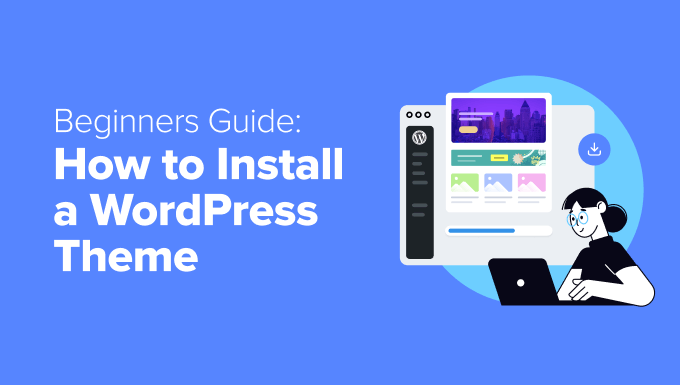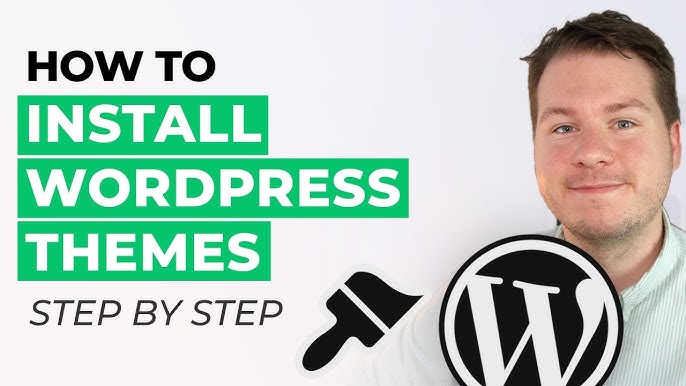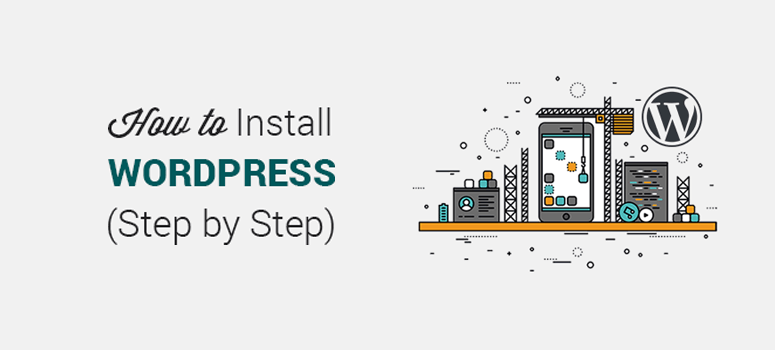Welcome to AskByteWise.com! I’m Noah Evans, and for over a decade, my passion has been demystifying the digital world, especially for folks just like you – those building their online presence, one step at a time. Today, we’re tackling one of the most fundamental and exciting aspects of setting up your WordPress website: learning how to install a WordPress theme. Think of your WordPress theme as the face and skeleton of your entire website – it dictates its look, feel, and a significant part of its functionality. Choosing and installing a WordPress theme is often the first big creative decision you’ll make after setting up WordPress itself. This comprehensive guide will walk you through every method, ensuring you can confidently transform your site’s appearance, making complex tech simple, as always.
Before You Begin: Essential Steps & Considerations
Before you dive into the exciting world of installing a WordPress theme, a little preparation goes a long way. These foundational steps ensure a smooth process and help you avoid common pitfalls.
1. Back Up Your Website (Crucial!)
Warning: Always, always back up your website before making significant changes like installing a new theme. Even seasoned pros don’t skip this step. A backup is your safety net, allowing you to revert to a previous state if anything goes wrong.
Most hosting providers offer backup solutions, or you can use a reliable WordPress backup plugin like UpdraftPlus or Duplicator. Just ensure you have a recent, restorable copy of your site’s files and database.
2. Choose Your Theme Wisely
Selecting the right theme is like choosing the perfect outfit for a grand occasion – it needs to fit well, look good, and serve its purpose. Here’s what to look for:
- Responsive Design: Essential for mobile devices. Most modern themes are responsive by default, but it’s worth double-checking.
- Reputation & Reviews: For free themes, check ratings and reviews on the WordPress.org theme directory. For premium themes, research the developer and look for testimonials.
- Support & Documentation: Good themes come with clear documentation and responsive support, especially for premium options.
- Compatibility: Ensure the theme is compatible with the latest version of WordPress.
- Features: Does it offer the functionalities you need (e.g., e-commerce integration, portfolio layouts)? Don’t get swayed by too many unnecessary features, as they can sometimes slow down your site.
- Lightweight & Performance-Optimized: A fast-loading website is crucial for user experience and SEO. Look for themes known for their speed.
3. Understand Child Themes (A Best Practice)
We’ll delve deeper into child themes later, but it’s important to know their purpose from the start. If you plan to customize your theme’s code (CSS, PHP), always use a child theme. This ensures your modifications aren’t lost when the parent theme receives an update. It’s a bit like adding custom accessories to a car without altering the original factory parts.
Method 1: Installing a Free Theme from the WordPress Theme Directory (Dashboard Search)
This is by far the simplest and most common method for how to install a WordPress theme, especially for beginners. The WordPress.org theme directory offers thousands of free, quality themes.
Step 1: Navigate to Your Themes Section
- Log in to your WordPress dashboard.
- In the left-hand navigation menu, hover over Appearance.
- Click on Themes. You’ll see the themes currently installed on your site.
Step 2: Add a New Theme
- At the top of the Themes page, click the Add New button.
- This will take you to the “Add Themes” page, which acts as a browser for the official WordPress.org theme directory.
Step 3: Search for Your Desired Theme
- You’ll see options to filter themes by “Featured,” “Popular,” “Latest,” or “Favorites.”
- Use the Search themes… bar on the right to look for a specific theme by name (e.g., “Astra,” “OceanWP,” “Blocksy”) or by keywords describing its function (e.g., “blog,” “portfolio,” “e-commerce”).
- You can also use the Feature Filter to narrow down your choices based on criteria like layout, features, and subject.
Step 4: Preview, Install, and Activate
- Once you find a theme you like, hover over its thumbnail. You’ll see three options: Details & Preview, Install, and Preview.
- Click Preview to see how the theme would look with your existing content (or a demo version of it).
- If you’re satisfied, click the Install button. WordPress will download and install the theme files on your server.
- After installation, the “Install” button will change to Activate. Click Activate to make the new theme live on your website.
Best Practice: After activating a new theme, always visit your website in a new browser tab or incognito window to ensure everything looks and functions as expected. Clear your website and browser cache if you notice any discrepancies.
Method 2: Installing a Theme by Uploading a Zip File (Dashboard Upload)
This method is perfect for premium themes purchased from marketplaces like ThemeForest, Elegant Themes (Divi, Extra), or Kadence WP, as well as any free theme downloaded directly from a developer’s website. These themes come as a .zip file.
Step 1: Download Your Theme File
- Purchase or download your chosen theme. Make sure you’re downloading the theme file itself, which will be a
.zipfile. - Sometimes, premium theme packages include extra files like documentation, demo content, or licensing information. Ensure you locate the main theme file within the downloaded package. It often has the theme’s name (e.g.,
themename.zip).
Step 2: Navigate to the Upload Theme Section
- Log in to your WordPress dashboard.
- Go to Appearance > Themes.
- Click the Add New button at the top.
- On the “Add Themes” page, click the Upload Theme button, usually located at the top.
Step 3: Upload and Install the Theme
- Click the Choose File button.
- Browse your computer and select the
.zipfile of your theme. - Click Install Now. WordPress will upload the theme file from your computer to your server, then unzip and install it.
- Once installed, you’ll see a success message. Click the Activate link to make the theme live.
Warning: If you encounter an error like “The uploaded file exceeds the upload_max_filesize directive in php.ini,” your theme file is too large for your server’s current settings. You’ll either need to increase your PHP upload limits (contact your hosting provider or modify
php.iniyourself if you have access) or use the manual FTP installation method (Method 3).
Method 3: Installing a Theme Manually via FTP (Advanced)
While less common for beginners, knowing how to install a WordPress theme using FTP (File Transfer Protocol) is a valuable skill. This method is useful when:
- Your host has strict file upload limits, preventing dashboard uploads.
- You’re troubleshooting a problem with your WordPress installation.
- You prefer a more hands-on approach.
Step 1: Prepare Your Theme File
- Download your theme as a
.zipfile (as in Method 2). - Unzip the theme file on your computer. You should now have a folder named after your theme (e.g.,
themename). This folder contains all the theme’s files and subfolders.
Step 2: Connect to Your Website via FTP
- You’ll need an FTP client. FileZilla is a popular, free, and robust choice. Download and install it if you don’t have one.
- Gather your FTP credentials: Host, Username, Password, and Port. Your hosting provider will supply these, usually found in your cPanel or hosting account dashboard.
- Open your FTP client. Enter your credentials into the “Quickconnect” bar or set up a new site in the “Site Manager.”
- Click Connect.
Step 3: Navigate to the Themes Directory
- Once connected, you’ll see your local files on one side and your server files on the other.
- On the server side (usually the right pane in FileZilla), navigate to your WordPress installation directory. This is often
public_html,htdocs, orwww. - Inside your WordPress directory, go to:
wp-content/themes/
Step 4: Upload Your Theme Folder
- On the local side (your computer, usually the left pane), navigate to where you unzipped your theme folder (e.g.,
themename). - Drag and drop the entire unzipped theme folder (e.g.,
themename) from your computer’s local site to thewp-content/themes/directory on your server. - Wait for all the files to upload. This can take a few minutes, depending on the theme’s size and your internet connection.
Step 5: Activate the Theme from Your Dashboard
- Once the upload is complete, log in to your WordPress dashboard.
- Go to Appearance > Themes.
- Your newly uploaded theme will now appear as an available option.
- Hover over the theme thumbnail and click the Activate button.
Post-Installation: What to Do After Installing Your WordPress Theme
Congratulations! Your new theme is now active. But the journey doesn’t end there. Here are crucial next steps to fully realize your site’s potential.
1. Customize Your Theme
Every theme is different, but most offer extensive customization options.
- Go to Appearance > Customize. This will open the WordPress Customizer, a live editor where you can change colors, fonts, layouts, header/footer elements, and more.
- Explore all the settings. Make changes and see them reflected live. Don’t forget to click Publish to save your changes.
2. Install Recommended Plugins
Many themes, especially premium ones, recommend or require specific plugins to unlock their full functionality (e.g., page builders like Elementor or Beaver Builder, e-commerce plugins like WooCommerce, or custom post type plugins).
- Often, you’ll see a notice at the top of your dashboard after activating the theme, prompting you to “Begin installing plugins.” Follow these prompts.
- Go to Appearance > Install Plugins (this menu item might vary slightly depending on your theme).
- Install and activate any necessary or recommended plugins.
3. Import Demo Content (If Desired)
If your theme came with a demo site that impressed you, you might be able to import its demo content. This fills your site with placeholder posts, pages, images, and settings, giving you a starting point that looks like the demo.
- Look for an “Import Demo” or “One-Click Demo Import” option, usually under Appearance or a dedicated theme options menu.
-
Warning: Only import demo content on a fresh WordPress installation or a staging site. Importing it on an existing site with content can mix up or overwrite your data. Always back up first!
4. Set Up a Child Theme (Highly Recommended for Customization)
This is paramount for long-term website maintenance. If you plan any CSS or PHP customizations, a child theme is a must. It acts as a wrapper around your main (parent) theme, inheriting its design and functionality, but allowing you to make changes without directly modifying the parent theme’s files. When the parent theme updates, your child theme and its customizations remain intact.
How to Create a Basic Child Theme Manually:
- Create a New Folder: In your
wp-content/themes/directory (via FTP or your hosting’s file manager), create a new folder namedthemename-child(replacethemenamewith your parent theme’s actual folder name, e.g.,astra-child). - Create
style.css: Inside yourthemename-childfolder, create a new file namedstyle.css. - Add Child Theme Information: Open
style.cssand add the following code:/* Theme Name: My Awesome Child Theme Theme URI: http://example.com/my-awesome-child-theme/ Description: My custom child theme for [Parent Theme Name] Author: Your Name Author URI: http://example.com Template: parent-theme-folder-name // IMPORTANT: This must match the parent theme's folder name exactly! Version: 1.0.0 License: GNU General Public License v2 or later License URI: http://www.gnu.org/licenses/gpl-2.0.html Text Domain: my-awesome-child-theme */Template:is the most critical line. It must exactly match the folder name of your parent theme (e.g.,astra,oceanwp).
- Enqueue Parent Theme Styles: To ensure your child theme uses the parent theme’s styling, you need to enqueue it. Create another file in your child theme folder named
functions.php. Add this code:<?php add_action( 'wp_enqueue_scripts', 'my_child_theme_enqueue_styles' ); function my_child_theme_enqueue_styles() { wp_enqueue_style( 'parent-style', get_template_directory_uri() . '/style.css' ); wp_enqueue_style( 'child-style', get_stylesheet_directory_uri() . '/style.css', array('parent-style'), wp_get_theme()->get('Version') ); } ?> - Activate Child Theme: Go to Appearance > Themes in your dashboard. You should now see your “My Awesome Child Theme.” Activate it.
Now, any CSS you add to your child theme’s style.css or PHP functions to its functions.php will override or extend the parent theme without touching its core files.
Troubleshooting Common WordPress Theme Installation Issues
Even with the best preparation, you might encounter bumps along the road. Here are solutions to common problems when you install a WordPress theme.
1. “The package could not be installed. The theme is missing the style.css stylesheet.”
- Cause: You likely uploaded the wrong
.zipfile. Many premium themes come in a main.ziparchive that contains the actual theme.zipfile along with documentation, demo data, etc. - Solution: Unzip the main
.zipfile on your computer. Inside, you’ll find another.zipfile (or sometimes a folder) with the theme’s name. This is the one you need to upload. Ensure the theme’s root folder contains a file namedstyle.css.
2. “The uploaded file exceeds the upload_max_filesize directive in php.ini.”
- Cause: Your server has a size limit for files uploaded via the WordPress dashboard, and your theme file is too large.
- Solution:
- Option A (Recommended): Contact your hosting provider and ask them to increase
upload_max_filesizeandpost_max_size(usually to 64MB or 128MB) for your WordPress installation. - Option B: Use the FTP method (Method 3 above) to upload the theme manually, as FTP clients don’t have this upload size restriction.
- Option C (Advanced): If you have access, you can edit your
php.inifile (or create one in yourwp-adminfolder or root),wp-config.php, or.htaccessfile to increase these limits. Seek help from your host if unsure.
- Option A (Recommended): Contact your hosting provider and ask them to increase
3. White Screen of Death (WSOD) After Theme Activation
- Cause: This usually indicates a fatal PHP error, often due to an incompatible theme or a conflict with an existing plugin.
- Solution:
- Deactivate the new theme: Since you can’t access the dashboard, you’ll need to use FTP or your hosting’s file manager. Navigate to
wp-content/themes/. Rename the newly installed theme’s folder (e.g.,themenametothemename_OLD). This automatically deactivates it and forces WordPress to revert to a default theme (like Twenty Twenty-Four). - Access your dashboard. Check your PHP error logs (your host can help locate these).
- If you suspect a plugin conflict, try deactivating all plugins via FTP (rename
wp-content/plugins/toplugins_OLD), then reactivating them one by one.
- Deactivate the new theme: Since you can’t access the dashboard, you’ll need to use FTP or your hosting’s file manager. Navigate to
4. Theme Doesn’t Appear in Themes List or Looks Broken
- Cause: Incorrect file structure, missing required files, or permissions issues.
- Solution:
- Check File Structure: Via FTP, ensure you uploaded the unzipped theme folder directly into
wp-content/themes/, not an extra wrapper folder. For example, it should bewp-content/themes/themename/style.css, notwp-content/themes/themename-main/themename/style.css. - Verify Files: Ensure
style.cssandindex.php(ortemplate.php) exist in the theme’s root folder. These are minimum requirements for a valid theme. - File Permissions: Occasionally, incorrect file permissions can prevent WordPress from reading theme files. Your hosting provider can help check and correct these (usually
755for folders,644for files).
- Check File Structure: Via FTP, ensure you uploaded the unzipped theme folder directly into
Conclusion: Your Site’s New Look Awaits!
You’ve now mastered the art of how to install a WordPress theme! Whether you opted for the simplicity of the WordPress dashboard or the hands-on approach of FTP, you’ve taken a significant step in shaping your website’s identity. Remember, installing the theme is just the beginning. The real magic happens during customization, where you tailor the theme to reflect your unique brand and content.
By following this guide, you’ve not only learned the practical steps but also gained insight into best practices like backing up your site and utilizing child themes. This knowledge will serve you well as you continue to build and manage your WordPress site.
Next Steps:
- Dive into Customization: Spend time in the Appearance > Customize menu and explore your theme’s specific options.
- Add Your Content: Start populating your site with engaging posts, pages, and images.
- Optimize for Performance: Consider caching plugins (WP Super Cache, LiteSpeed Cache) and image optimization tools to keep your site fast.
- Explore Plugins: Look for plugins that add specific functionalities you need (SEO, security, contact forms, galleries, etc.).
Keep learning, keep building, and remember that AskByteWise.com is always here to make complex tech simple for you.
Frequently Asked Questions (FAQ)
Q1: Is it safe to install themes directly from the WordPress dashboard?
A1: Yes, absolutely! Installing themes directly from the WordPress dashboard using the “Add New” feature fetches themes from the official WordPress.org theme directory. These themes undergo a rigorous review process by the WordPress theme review team, ensuring they meet security, coding, and quality standards. This is generally the safest way to install free themes.
Q2: Can I change my WordPress theme later without losing my content?
A2: Yes, you can change your WordPress theme at any time without losing your content (posts, pages, comments, users). Your content is stored in the WordPress database, separate from your theme files. However, a new theme will drastically change how your content is displayed. Customizer settings, widget arrangements, and menu locations are often theme-specific, so you’ll likely need to reconfigure these in your new theme. Always back up your site before changing themes!
Q3: What’s the difference between a free and a premium WordPress theme?
A3: Free themes, typically found on WordPress.org, offer basic functionality, fewer customization options, and community-based support. They are excellent for beginners or simple websites. Premium themes (paid) usually come with more advanced features, extensive customization panels, dedicated customer support, regular updates, and often integrate with popular page builders or e-commerce plugins. They offer greater design flexibility and advanced functionality but come with a cost.
Q4: My new theme looks completely different from the demo. What went wrong?
A4: Nothing is likely wrong! Themes usually come as a blank slate. The beautiful demo you saw online includes all the content (posts, pages, images), customization settings, and sometimes specific plugins that were used to create that look. To achieve a similar appearance, you’ll need to:
- Import demo content (if your theme offers a one-click demo importer).
- Configure theme options via Appearance > Customize or a dedicated theme options panel.
- Install and set up recommended plugins as per the theme’s documentation.
- Add your own content and arrange widgets/menus.
Q5: Can a bad theme break my website or make it slow?
A5: Yes, a poorly coded or bloated theme can definitely impact your website negatively.
- Security Risks: Bad themes might contain vulnerabilities or even malicious code. Stick to reputable sources (WordPress.org, well-known premium theme developers).
- Performance Issues: Themes with excessive features, unoptimized code, or large files can significantly slow down your website, affecting user experience and SEO rankings. Always choose themes known for being lightweight and performance-optimized.
- Compatibility Problems: An outdated or poorly coded theme can conflict with WordPress core updates or plugins, leading to errors or the White Screen of Death (WSOD).
See more: How to Install a WordPress Theme: A Step-by-Step Guide.
Discover: AskByteWise.