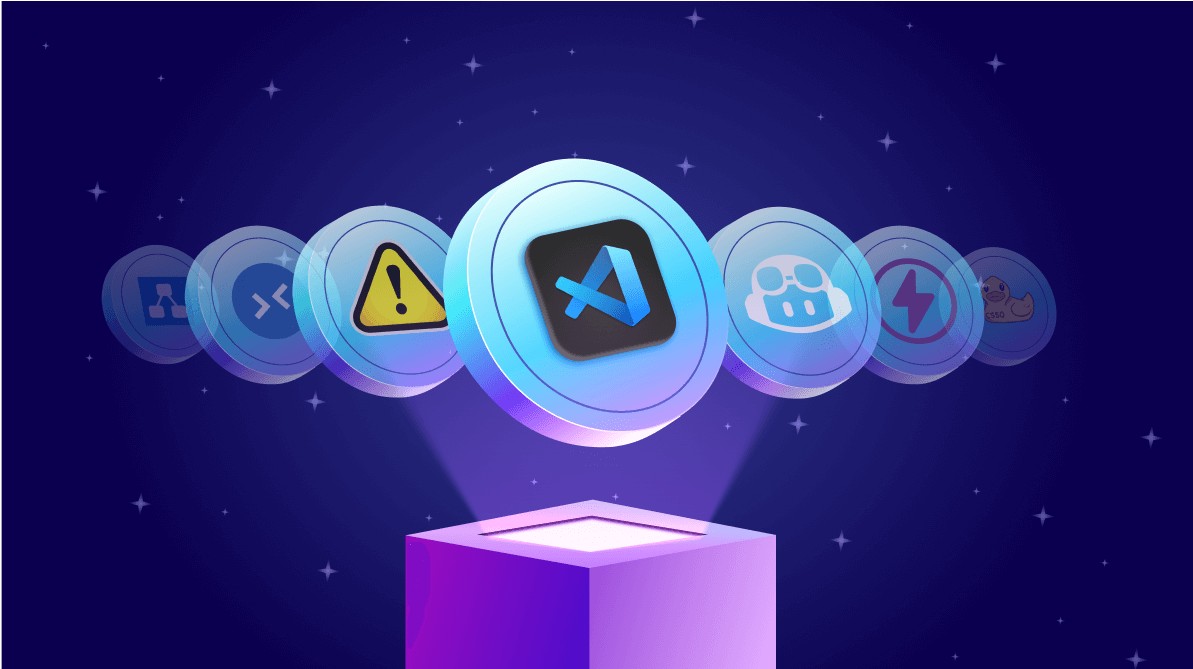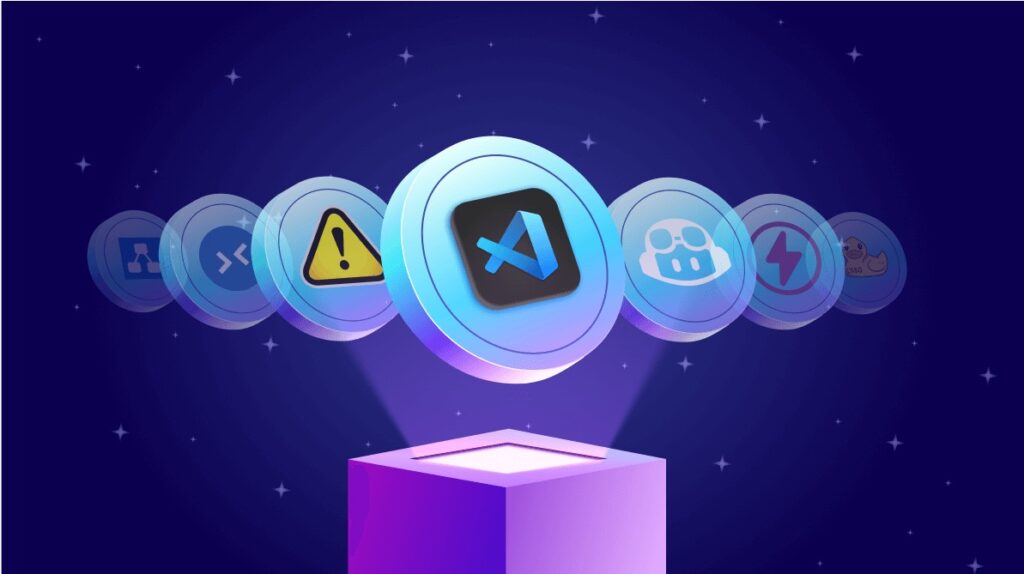Tired of endless mouse clicks slowing you down? Do you dream of navigating and manipulating data in Excel with lightning speed? You’re in the right place! In the fast-paced world of data analysis and office productivity, mastering keyboard shortcuts isn’t just a convenience – it’s a superpower. This comprehensive guide will equip you with 15 Essential Excel Shortcuts Everyone Should Know, transforming you from a spreadsheet struggler to a data wizard. We’ll break down each shortcut, explain its power, and show you exactly how to use it to boost your efficiency and impress your colleagues.
Why Keyboard Shortcuts are Your Best Friends in Excel
Imagine shaving minutes, even hours, off your weekly Excel tasks. That’s the power of shortcuts. They allow you to keep your hands on the keyboard, minimizing the back-and-forth between keyboard and mouse, which is a major time drain. As a content strategist and data enthusiast at AskByteWise.com, I’ve seen firsthand how a solid grasp of these simple commands can revolutionize how professionals interact with their data. Whether you’re a student crunching numbers for a project or an office professional managing complex financial models, these 15 Essential Excel Shortcuts Everyone Should Know are designed to streamline your workflow and make “complex tech simple.”
Let’s dive into the shortcuts that will redefine your Excel experience.
The 15 Essential Excel Shortcuts Everyone Should Know
Each shortcut below comes with a clear explanation, its practical application, and step-by-step instructions.
1. Copy (Ctrl + C) & Paste (Ctrl + V) – The Dynamic Duo
These are arguably the most fundamental shortcuts in almost any application, and Excel is no exception. They allow you to duplicate data, formulas, and formatting quickly.
- What it does:
Ctrl + C: Copies the selected cell(s) or range.Ctrl + V: Pastes the copied content to the new location.
- Why it’s essential: Avoids re-typing and ensures consistency. Perfect for replicating formulas across rows or columns, or moving data sections without loss.
- How to use it:
- Select the cell or range you want to copy (e.g., cell A1 containing “Product Sales”).
- Press
Ctrl + C. A shimmering border will appear around the copied selection. - Click on the destination cell where you want to paste the content (e.g., cell B1).
- Press
Ctrl + V. The content from A1 will now also be in B1.
- Practical Example: You have a formula calculating profit margins for January in cell C2. You can copy this formula (
Ctrl + C) and paste it into cells C3:C12 (Ctrl + V) to apply it to all subsequent months instantly, assuming relative referencing is desired.
2. Cut (Ctrl + X) – Moving Data with Precision
While copy duplicates, cut moves. This is vital when you need to relocate data entirely without leaving a copy behind.
- What it does: Removes the selected cell(s) or range from its original location and places it onto the clipboard, ready to be pasted elsewhere.
- Why it’s essential: Organizes your spreadsheet by moving data blocks without manual deletion after copying.
- How to use it:
- Select the cell or range you want to move (e.g., a list of names in A1:A10).
- Press
Ctrl + X. The selection will again have a shimmering border. - Click on the destination cell where you want the content to begin (e.g., cell D1).
- Press
Ctrl + V. The names will move from A1:A10 to D1:D10.
- Practical Example: You realize a product ID column is in the wrong place. Use
Ctrl + Xto cut the entire column andCtrl + Vto paste it into its correct position, maintaining all other data integrity.
3. Undo (Ctrl + Z) & Redo (Ctrl + Y) – Your Safety Net
Mistakes happen. These two shortcuts are your best defense against accidental deletions or incorrect entries.
- What it does:
Ctrl + Z: Reverses the last action you performed.Ctrl + Y: Reverses the last Undo action (reapplies an action that was undone).
- Why it’s essential: Offers an instant “oops” button. It’s a lifesaver for complex spreadsheets, allowing you to experiment without fear of permanent damage.
- How to use it:
- Delete some data in cell A5.
- Realize you needed that data. Press
Ctrl + Z. The data reappears. - If you then decide the deletion was correct after all, press
Ctrl + Yto re-delete it.
- Practical Example: You accidentally delete a critical formula. A quick
Ctrl + Zbrings it back, preventing potential data loss and hours of re-work.
4. Save (Ctrl + S) – Preventing Data Loss
This shortcut is a non-negotiable habit for anyone working with important data. Save early, save often!
- What it does: Saves the current workbook. If it’s a new workbook, it prompts you to choose a save location and filename.
- Why it’s essential: Protects your work against unexpected crashes, power outages, or accidental closure.
- How to use it:
- As soon as you start a new workbook, or after any significant changes, press
Ctrl + S. - Continue pressing
Ctrl + Severy few minutes or after completing a task.
- As soon as you start a new workbook, or after any significant changes, press
- Important Note: Make
Ctrl + Sa reflex. It costs nothing to press and saves everything.
5. Find (Ctrl + F) – Locating Data Instantly
In large datasets, manually searching for specific information is a nightmare. Ctrl + F makes it a breeze.
- What it does: Opens the “Find and Replace” dialog box with the “Find” tab active, allowing you to search for specific text or values within your workbook.
- Why it’s essential: Quickly locate specific entries, errors, or keywords in extensive spreadsheets.
- How to use it:
- Open an Excel sheet with data.
- Press
Ctrl + F. The “Find and Replace” dialog box appears. - Type the text you’re looking for into the “Find what:” box (e.g., “Widget A”).
- Click “Find Next” to jump to the first occurrence, or “Find All” to see a list of all matches.
- Practical Example: You need to find all instances of a particular product code across multiple sheets to verify sales figures.
Ctrl + Fcan quickly highlight them.
6. Replace (Ctrl + H) – Batch Editing Made Easy
This is the powerful big brother of Ctrl + F, allowing you to find data and change it across your entire workbook automatically.
- What it does: Opens the “Find and Replace” dialog box with the “Replace” tab active, enabling you to find specific text and replace it with new text.
- Why it’s essential: Ideal for correcting consistent errors, updating product names, or standardizing entries across a large dataset.
- How to use it:
- Press
Ctrl + H. The “Find and Replace” dialog box appears, defaulted to “Replace”. - In the “Find what:” box, type the text you want to change (e.g., “Jan-2023”).
- In the “Replace with:” box, type the new text (e.g., “January 2023”).
- Click “Replace” to change one instance, or “Replace All” to change every instance in the selected range or entire workbook.
- Press
- Practical Example: Your company rebranded a product from “Alpha Widget” to “Beta Gadget.” Use
Ctrl + Hto replace all mentions of “Alpha Widget” with “Beta Gadget” in seconds across your sales reports.
7. Select All (Ctrl + A) – Quick & Comprehensive Selection
Selecting large areas of your spreadsheet without scrolling forever is a huge time-saver.
- What it does:
- If your active cell is part of a contiguous data range, it selects that entire range.
- If pressed a second time (or if the active cell is empty), it selects the entire worksheet.
- Why it’s essential: Quickly select an entire table for formatting, copying, or applying functions.
- How to use it:
- Click any cell within your data table.
- Press
Ctrl + A. Excel will highlight the entire table. - Press
Ctrl + Aagain (if needed) to select the entire sheet.
- Tip: This is incredibly useful before copying a whole table to another sheet or applying a uniform format.
8. Fill Down (Ctrl + D) & Fill Right (Ctrl + R) – Automating Data Entry
These shortcuts are fantastic for quickly replicating data or formulas to adjacent cells without dragging the fill handle.
- What it does:
Ctrl + D: Fills the selected range downwards with the content and/or format of the top-most cell in the selection.Ctrl + R: Fills the selected range to the right with the content and/or format of the left-most cell in the selection.
- Why it’s essential: Rapidly copy formulas or static data across many cells, drastically speeding up data entry.
- How to use it (Ctrl + D):
- Enter data or a formula into a cell (e.g.,
=SUM(B2:D2)in cell E2). - Select that cell and the cells directly below it where you want the formula/data to be copied (e.g., E2:E10).
- Press
Ctrl + D. The formula will be copied down, adjusting cell references relatively.
- Enter data or a formula into a cell (e.g.,
- How to use it (Ctrl + R):
- Enter data or a formula into a cell (e.g., “Q1 Sales” in cell B1).
- Select that cell and the cells directly to its right (e.g., B1:D1).
- Press
Ctrl + R. “Q1 Sales” will be copied to C1 and D1.
-
9. Format Cells Dialog Box (Ctrl + 1) – Your Formatting Hub
Instead of hunting through ribbons, this shortcut brings all formatting options to your fingertips.
- What it does: Opens the comprehensive “Format Cells” dialog box, giving you access to number formatting, alignment, font, border, fill, and protection settings.
- Why it’s essential: A single access point for all your cell formatting needs, saving clicks and navigation time.
- How to use it:
- Select the cell(s) you want to format.
- Press
Ctrl + 1. The “Format Cells” dialog box will appear. - Choose your desired tab (e.g., Number, Alignment, Font, Border, Fill, Protection).
- Make your adjustments and click OK.
- Practical Example: You need to apply a custom date format, add a specific border style, and change the font color for a header row.
Ctrl + 1lets you do it all from one window.
10. Navigate to Edge of Data (Ctrl + Arrow Keys) – Speedy Navigation
Scrolling through thousands of rows or columns? No thanks! This shortcut is a game-changer for large spreadsheets.
- What it does: Moves the active cell to the edge of the current data region in the direction of the arrow key pressed.
Ctrl + Down Arrow: Moves to the last non-empty cell in the current column.Ctrl + Up Arrow: Moves to the first non-empty cell in the current column.Ctrl + Right Arrow: Moves to the last non-empty cell in the current row.Ctrl + Left Arrow: Moves to the first non-empty cell in the current row.
- Why it’s essential: Quickly jump to the beginning or end of your data ranges without endless scrolling, especially useful for auditing or appending data.
- How to use it:
- Click on a cell within a data table (e.g., A1).
- Press
Ctrl + Down Arrow. You’ll instantly jump to the last row of your data in column A. - From there, press
Ctrl + Right Arrowto jump to the last column of your data in that row.
- Tip: If you’re in an empty cell,
Ctrl + Arrowwill jump to the next non-empty cell in that direction, or to the very edge of the sheet if no data is found.
11. Select to Edge of Data (Ctrl + Shift + Arrow Keys) – Rapid Selection
Combine the navigation power of Ctrl + Arrow with the selection power of Shift for incredibly fast data range selection.
- What it does: Extends the selection from the active cell to the edge of the current data region in the direction of the arrow key pressed.
Ctrl + Shift + Down Arrow: Selects from the active cell to the last non-empty cell downwards.Ctrl + Shift + Right Arrow: Selects from the active cell to the last non-empty cell to the right.
- Why it’s essential: Select entire columns or rows of data in an instant for copying, formatting, or applying functions without dragging your mouse.
- How to use it:
- Click on the top-most cell of a column you want to select (e.g., A1).
- Press
Ctrl + Shift + Down Arrow. The entire column of data (from A1 to the last filled cell) will be selected. - To select an entire table, start at A1, press
Ctrl + Shift + Down Arrow, then while holdingCtrl + Shift, pressRight Arrow.
- Practical Example: You need to copy a large sales data table to a new sheet. Position your cursor in A1, use
Ctrl + Shift + End(orCtrl + Shift + Down Arrow, thenCtrl + Shift + Right Arrow), thenCtrl + C. This selects and copies the entire table effortlessly.
12. AutoSum (Alt + =) – Instant Calculations
Summing a range of numbers is one of the most frequent tasks in Excel. This shortcut automates it.
- What it does: Automatically inserts the
SUMfunction and attempts to guess the most likely range of cells to sum, typically the contiguous numbers above or to the left of the active cell. - Why it’s essential: Calculates totals rapidly, eliminating manual formula entry.
- How to use it:
- Enter a list of numbers in a column (e.g., A1:A5).
- Click on the empty cell directly below the numbers (e.g., A6).
- Press
Alt + =. Excel will automatically insert=SUM(A1:A5)into A6. - Press Enter to confirm the formula and see the total.
- Practical Example: You have monthly sales figures in a column. To get the total annual sales, simply go to the cell below the last month’s data and press
Alt + =.
13. Edit Cell (F2) – Diving Into Details
When you need to adjust a formula or correct a typo within a cell, F2 is your friend.
- What it does: Puts the active cell into “Edit mode,” placing the insertion point at the end of the cell’s contents.
- Why it’s essential: Allows you to modify cell contents directly without having to re-type everything or move your hands to the formula bar.
- How to use it:
- Click on a cell containing data or a formula (e.g.,
=A1+B1). - Press
F2. The cursor will appear inside the cell, allowing you to edit its contents. - Make your changes and press Enter.
- Click on a cell containing data or a formula (e.g.,
- Tip: Use
HomeandEndkeys, along withLeft ArrowandRight Arrow, while in edit mode to navigate quickly within the cell’s content.
14. Toggle Absolute/Relative References (F4) – Mastering Formulas
For anyone working with formulas, F4 is an invaluable tool for switching between relative, absolute, and mixed cell references.
- What it does: When editing a formula, and your cursor is on a cell reference, pressing
F4cycles through absolute ($A$1), mixed (A$1or$A1), and relative (A1) references. - Why it’s essential: Crucial for ensuring formulas behave correctly when copied to other cells, especially for calculations involving fixed values (like tax rates) or specific header rows/columns.
- How to use it:
- Enter a formula, e.g.,
=A1*B1. - While still in edit mode (or after pressing
F2to edit), place your cursor on theA1reference in the formula bar or cell. - Press
F4. It will change to$A$1. - Press
F4again. It will change toA$1. - Press
F4a third time. It will change to$A1. - Press
F4a fourth time. It will revert toA1. - Repeat for other references as needed, then press Enter.
- Enter a formula, e.g.,
- Practical Example: You’re calculating sales commissions based on a commission rate in cell F1. Your formula in C2 might be
=B2*F1. To ensure F1 doesn’t change when copied down, edit F1 in the formula to$F$1by pressingF4.
15. Filter/Unfilter Data (Ctrl + Shift + L) – Dynamic Data Views
Filtering is a powerful way to focus on specific subsets of your data. This shortcut turns filters on and off instantly.
- What it does: Toggles the AutoFilter feature on or off for the selected data range. If a single cell is selected within a data range, it applies filters to the entire range based on the headers.
- Why it’s essential: Quickly analyze specific segments of your data without manually sorting or navigating through all records.
- How to use it:
- Click on any cell within your data table’s header row.
- Press
Ctrl + Shift + L. Filter arrows will appear next to each column header. - Click an arrow to apply a filter.
- To remove the filters, press
Ctrl + Shift + Lagain.
- Practical Example: You have a list of customer orders and want to see only orders from “California.” Use
Ctrl + Shift + Lto turn on filters, then use the filter dropdown on the “State” column to select “California.”
Common Errors and How to Fix Them
Even with the 15 Essential Excel Shortcuts Everyone Should Know, you might run into a few snags. Here’s how to troubleshoot common issues:
1. Shortcut Not Working
- Problem: You press
Ctrl + C, but nothing happens. - Fixes:
- Check Keyboard Layout: Ensure your keyboard is set to the correct language/layout (sometimes certain keys behave differently).
- Application Focus: Make sure Excel is the active window. Sometimes, another program might have stolen focus.
- Excel Version/Settings: Very rarely, add-ins or custom settings might interfere. Try restarting Excel. If persistent, check Excel Options > Customize Ribbon > Keyboard Shortcuts for conflicts, but this is uncommon for basic shortcuts.
- Sticky Keys/Filter Keys: Windows accessibility features like Sticky Keys or Filter Keys can sometimes interfere. Check your Windows Ease of Access settings.
2. Incorrect Data Pasted or Filled
- Problem: You
Ctrl + VorCtrl + D, and the data is wrong, or the formula isn’t relative. - Fixes:
- Undo First: Immediately press
Ctrl + Zto undo the action. - Copy/Cut Selection: Double-check what you actually copied or cut. Sometimes you might accidentally select a different range.
- Relative vs. Absolute References: If a formula isn’t behaving as expected when copied, it’s almost always a
$A$1vs.A1issue. Remember to useF4to cycle through absolute and relative references when crafting your original formula. - Paste Special: Sometimes, you only want to paste values or formats. After copying (
Ctrl + C), instead ofCtrl + V, tryAlt + E + S(thenVfor values,Ffor formulas,Tfor formats, etc.). While not a single shortcut, it’s a critical tool.
- Undo First: Immediately press
3. Filters Not Appearing or Working Correctly
- Problem: You press
Ctrl + Shift + L, but no filter arrows appear, or they only appear on part of your data. - Fixes:
- Active Cell Location: Ensure your active cell is within the contiguous data range, preferably in the header row. Excel tries to guess your data range, but if there are blank rows/columns, it might only apply filters to a segment.
- Data Structure: Filters work best on tables with clear headers and no completely blank rows or columns interrupting the data.
- Existing Filters: If filters are already on but not showing,
Ctrl + Shift + Lwill remove them. Press it again to re-apply.
4. Alt + = (AutoSum) Incorrect Range
- Problem: AutoSum selects the wrong cells to sum.
- Fixes:
- Adjust Manually: After pressing
Alt + =, Excel highlights its guessed range. Before pressing Enter, you can click and drag your mouse to select the correct range, or manually type the correct range into the formula. - Empty Cells: AutoSum stops at the first empty cell it encounters. Ensure your data is contiguous.
- Adjust Manually: After pressing
Conclusion: Empower Your Excel Workflow
Mastering these 15 Essential Excel Shortcuts Everyone Should Know is more than just a party trick; it’s a fundamental step towards becoming a highly efficient and confident Excel user. By reducing reliance on the mouse and integrating these keyboard commands into your daily routine, you’ll not only save precious time but also gain a deeper, more fluid understanding of how to interact with your data.
At AskByteWise.com, our mission is to make complex tech simple, and few things simplify complex data tasks faster than these handy shortcuts. Practice them regularly, and soon, you’ll be navigating spreadsheets, manipulating data, and performing calculations with the speed and precision of a seasoned data analyst.
So, go forth and conquer your spreadsheets – one shortcut at a time!
Frequently Asked Questions (FAQ)
Q1: How many Excel shortcuts are there in total?
A1: Excel has hundreds of shortcuts, ranging from very common ones like Ctrl + C to highly specialized ones for specific functions or add-ins. This guide focuses on the 15 Essential Excel Shortcuts Everyone Should Know because they offer the most significant efficiency gains for general users.
Q2: Can I create my own custom Excel shortcuts?
A2: Yes, you can! While Excel doesn’t have a direct “custom shortcut” feature like some other software, you can achieve custom shortcuts in a few ways:
- Quick Access Toolbar: Add commands to the Quick Access Toolbar (QAT), and they will automatically be assigned an
Alt + Numbershortcut (e.g.,Alt + 1,Alt + 2). - Macros: Record a macro for a series of actions and assign it a
Ctrl + Shift + Lettershortcut. - Add-ins: Some third-party Excel add-ins allow for more robust custom shortcut creation.
Q3: Do these shortcuts work on Mac and other spreadsheet programs?
A3: Most of these shortcuts have equivalents on Mac, but typically Ctrl is replaced with the Command key (e.g., Command + C for copy). For other spreadsheet programs like Google Sheets or LibreOffice Calc, many of the fundamental shortcuts (Ctrl + C, Ctrl + V, Ctrl + Z, Ctrl + S) are universally adopted, but some of the more Excel-specific ones (like Ctrl + 1 for Format Cells or Alt + = for AutoSum) may differ or not exist.
Q4: What’s the best way to remember all these shortcuts?
A4: The best way to internalize the 15 Essential Excel Shortcuts Everyone Should Know is through consistent practice. Don’t try to learn them all at once. Pick 2-3 shortcuts that you use frequently and consciously try to use them instead of the mouse for a day or two. Once those become second nature, add another 2-3. Over time, they’ll become muscle memory. Printing a small cheat sheet and keeping it by your desk can also help.
Q5: Will using shortcuts help me rank higher in search engines?
A5: While using shortcuts won’t directly impact search engine rankings, the efficiency and accuracy they bring can significantly improve your productivity. For content creators like us at AskByteWise.com, it means we can generate high-quality, E-E-A-T-rich content faster, which does help in ranking. For you, it means you can create better, more reliable reports and analyses, making you a more valuable asset in your field!
See more: 15 Essential Excel Shortcuts Everyone Should Know.
Discover: AskByteWise.