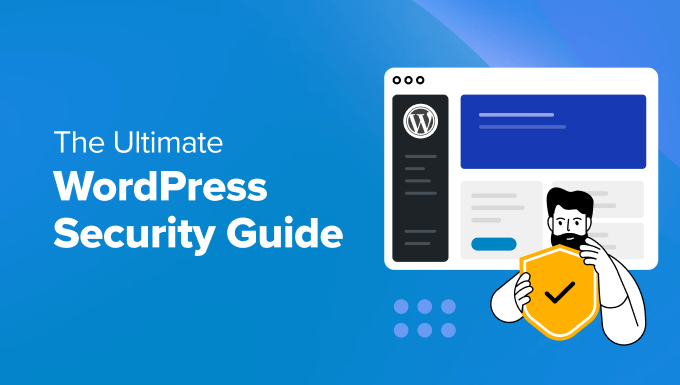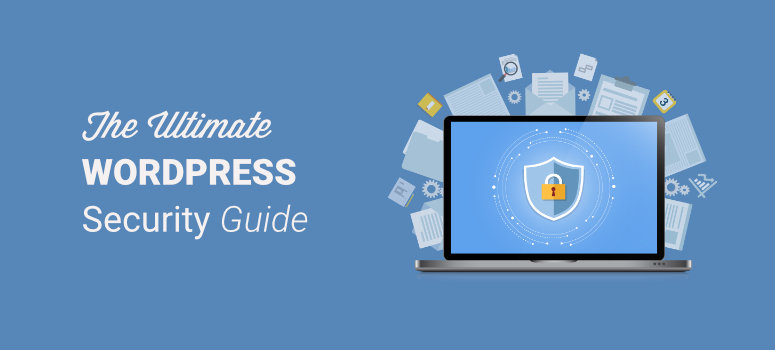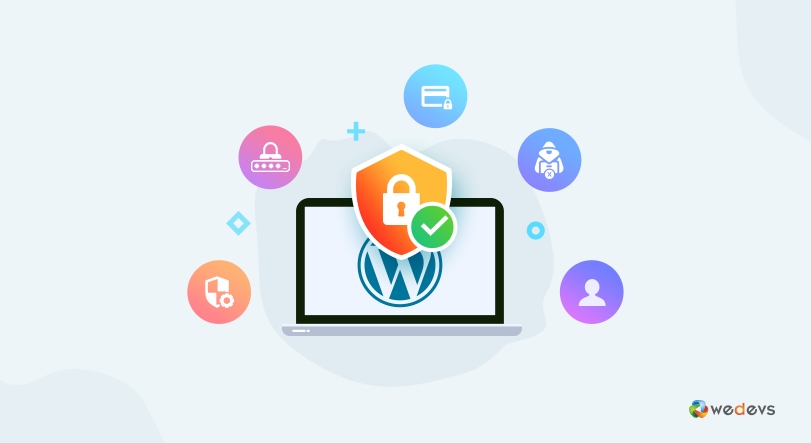Welcome to AskByteWise.com! I’m Noah Evans, and today we’re tackling one of the most critical aspects of owning a website: security. If you’re a DIY website builder or a budding developer using WordPress, you know it’s a fantastic platform—powerful, flexible, and incredibly user-friendly. But its popularity also makes it a prime target for attackers. Don’t worry, securing your site isn’t as daunting as it sounds! This comprehensive “The Ultimate WordPress Security Guide for Beginners” will walk you through essential steps, simple practices, and crucial tools to protect your hard work from online threats. Our goal is to make complex tech simple, ensuring your WordPress site stays safe and sound.
Before You Begin: Your Security Toolkit & Mindset
Before we dive into the nitty-gritty, let’s make sure you have a few things ready and understand some basic principles. Think of this as preparing your workshop before building a fort!
Prerequisites:
- An Installed WordPress Website: This guide assumes you already have a WordPress site up and running.
- Hosting Control Panel Access: You’ll need access to your hosting account’s control panel (like cPanel, Plesk, or a custom dashboard) to manage files, databases, and other server settings.
- FTP/SFTP Client: Tools like FileZilla allow you to connect to your server and directly edit files. This is crucial for some advanced security measures.
- A Reliable Text Editor: For editing code files, VS Code, Sublime Text, or Notepad++ are excellent choices. Avoid using basic text editors like Notepad on Windows, as they can sometimes mess with file encoding.
- Understanding of Backups: You must know how to create and restore backups. This is your ultimate safety net.
Crucial First Step: Always Back Up Your Site!
Before making any significant changes to your WordPress configuration, especially those involving core files like wp-config.php or .htaccess, create a complete backup of your website. This includes your WordPress files and your database. If something goes wrong, you can easily restore your site to a working state. Many hosting providers offer one-click backups, or you can use a plugin like UpdraftPlus (more on this later). Seriously, don’t skip this step. It’s the golden rule of website management!
1. Fortify Your WordPress Foundation: The Basics
Your website’s security starts with the basics – the core elements that define its access and structure. Let’s make them as strong as possible.
1.1 Strong Passwords & Unique Usernames
This might seem obvious, but weak passwords are the entry point for a shocking number of attacks. “Admin” as a username is also a huge no-no.
- Avoid “admin” Username: If your main administrator account is named
admin, change it immediately. Attackers automatically tryadminas the username. Create a new administrator account with a unique, non-obvious username (e.g.,noah_bytemaster,site_manager_jane), assign it the Administrator role, log in with it, and then delete the oldadminaccount. When deleting, WordPress will ask what to do with the content – assign it to your new admin user. - Use Strong Passwords:
- Aim for at least 12-16 characters.
- Combine uppercase and lowercase letters, numbers, and symbols.
- Don’t use easily guessable information (birthdays, pet names).
- Use a password manager (LastPass, 1Password, Bitwarden) to generate and store complex passwords securely.
- Regular Password Changes: While less critical than strength, changing your passwords every few months is a good habit, especially for admin accounts.
1.2 Limiting Login Attempts
Brute-force attacks are when bots try thousands of username/password combinations to guess your login credentials. Limiting how many times an IP address can try to log in prevents this.
- Install a Security Plugin: Plugins like Wordfence Security or iThemes Security (which we’ll discuss more later) include features to limit login attempts.
- Configure Login Limits: Once installed, navigate to the plugin’s settings (e.g., Wordfence > All Options > Brute Force Protection) and set limits for failed login attempts within a specific timeframe (e.g., 5 attempts in 5 minutes).
1.3 Two-Factor Authentication (2FA)
This adds an extra layer of security, requiring a second verification step (like a code from your phone) after entering your password. Even if an attacker gets your password, they can’t log in without your phone.
- Choose a 2FA Plugin: Search the WordPress plugin repository for “Two-Factor Authentication.” Popular options include Two-Factor Authentication by Plugin Republic or integrated 2FA in security suites like Wordfence.
- Activate and Configure: Install and activate the chosen plugin. Follow its setup instructions, which usually involve scanning a QR code with an authenticator app (Google Authenticator, Authy) on your smartphone.
1.4 Restricting User Roles
Not everyone needs full administrative power. WordPress has built-in user roles (Administrator, Editor, Author, Contributor, Subscriber), each with different capabilities.
- Assign Least Privilege: Grant users only the minimum access they need to do their job. For example, a blog writer needs an Author role, not an Administrator.
- Review Existing Users: Go to Users > All Users in your WordPress dashboard and review each user’s role. If anyone has an Administrator role who shouldn’t, change it.
1.5 Changing the Default Database Prefix
When you install WordPress, it defaults to wp_ as the prefix for all your database tables (e.g., wp_posts, wp_users). This makes it easy for attackers to guess table names in SQL injection attacks.
- Backup Your Database: Seriously, do it!
- Edit
wp-config.php: Access your site files via FTP/SFTP and download your wp-config.php file (usually located in your WordPress root directory). Open it in your text editor. - Locate the Prefix: Find the line that looks like this:
$table_prefix = 'wp_'; - Change the Prefix: Change
'wp_'to something unique and random, like'a7b3c_or'mysecureprefix_(use a combination of letters and numbers).$table_prefix = 'a7b3c_'; // Changed from 'wp_' - Save and Upload
wp-config.php: Save the file and upload it back to your server, overwriting the old one. - Update Database Tables (Crucial Step): This is the tricky part, and why a backup is vital. You now need to update all existing table names in your database to reflect this new prefix.
- Access your hosting control panel and open phpMyAdmin (or your database management tool).
- Select your WordPress database.
- You’ll need to run SQL queries to rename each table. A common approach is:
RENAME TABLE `wp_commentmeta` TO `a7b3c_commentmeta`; RENAME TABLE `wp_comments` TO `a7b3c_comments`; -- Repeat for all tables starting with wp_ - Alternatively, some security plugins (like iThemes Security Pro) can change the database prefix for you, which is much safer for beginners.
- Update Options Table: After renaming tables, you also need to update the
optionstable to reflect the new prefix for specific WordPress settings.UPDATE `a7b3c_options` SET option_name = REPLACE(option_name, 'wp_', 'a7b3c_'); UPDATE `a7b3c_usermeta` SET meta_key = REPLACE(meta_key, 'wp_', 'a7b3c_');(Replace
a7b3c_with your actual new prefix). - Verify Your Site: Check your website immediately. If it’s broken, restore from your backup.
Warning: Changing the database prefix manually is advanced. If you’re not comfortable with SQL, use a plugin or ask your host for help. A mistake here can break your entire site.
1.6 Disabling File Editing
WordPress has a built-in file editor (Appearance > Theme File Editor and Plugins > Plugin File Editor) that allows you to directly edit theme and plugin files from your dashboard. While convenient, if an attacker gains admin access, they can use this to inject malicious code into your site.
- Edit
wp-config.php: Access your wp-config.php file via FTP/SFTP and open it. - Add the Code: Add the following line above the
/* That's all, stop editing! Happy publishing. */line:define('DISALLOW_FILE_EDIT', true); - Save and Upload: Save the file and upload it back to your server.
Now, the Theme File Editor and Plugin File Editor links will disappear from your WordPress dashboard, preventing easy malicious code injection.
1.7 Protecting Your wp-config.php and .htaccess Files
These are two of the most critical files on your WordPress site. They contain sensitive information (database credentials, security keys) and control server behavior.
Secure wp-config.php:
- File Permissions: Ensure wp-config.php has strict file permissions. The recommended permissions are 644 or 640 (readable by the owner, group, and others, but only writable by the owner) or even 440 or 400 (read-only for owner, group, and others). Never set it to 777.
- Via FTP client (e.g., FileZilla): Right-click on wp-config.php, select “File permissions…” or “Change permissions…” and enter
644or440.
- Via FTP client (e.g., FileZilla): Right-click on wp-config.php, select “File permissions…” or “Change permissions…” and enter
- Move Out of Root (Advanced): For even greater security, you can move your
wp-config.phpfile one directory level above your WordPress root directory (e.g., if WordPress is inpublic_html, movewp-config.phpto the parent directory). WordPress is smart enough to find it. This hides it from direct web access.
Secure .htaccess:
The .htaccess file is a powerful configuration file used by Apache web servers. You can use it to add extra security rules. This file is typically in your WordPress root directory.
- Disable Directory Browsing: Prevents people from seeing a list of files in your directories if there’s no
index.phporindex.htmlfile.# Disable directory browsing Options -Indexes - Protect
wp-config.php: Add rules to prevent direct access to yourwp-config.phpfile.# Protect wp-config.php <Files wp-config.php> Order allow,deny Deny from all </Files> - Protect
.htaccessItself: Prevent direct access to your.htaccessfile.# Protect .htaccess <Files .htaccess> Order allow,deny Deny from all </Files> - Deny Access to
wp-content/uploadsPHP Files: Prevents execution of PHP files within the uploads directory, where malicious scripts are often hidden.# Deny access to PHP files in uploads <Directory "/wp-content/uploads/"> <Files "*.php"> Order allow,deny Deny from all </Files> </Directory>
Best Practice: Before modifying
.htaccess, download a copy. If your site breaks after adding rules, you can quickly revert. Always add rules above or below existing WordPress rules, not in the middle of them, unless you know what you’re doing.
2. Keep Everything Updated: The Golden Rule
This is probably the single most important thing you can do for WordPress security. Updates aren’t just about new features; they’re primarily about patching security vulnerabilities. Think of it like getting your flu shot – it protects you from known threats.
2.1 WordPress Core Updates
WordPress frequently releases updates to fix bugs and, critically, security flaws.
- Check for Updates Regularly: In your WordPress dashboard, navigate to Dashboard > Updates.
- Update Promptly: When an update is available, click “Update Now.” WordPress makes this a one-click process.
- Automatic Updates: WordPress now handles minor core updates automatically, which is great. For major version updates (e.g., 5.x to 6.x), you’ll typically still need to initiate them manually.
Best Practice: Always back up your site before a major core update. While rare, conflicts can occur.
2.2 Theme Updates
Your theme is a significant part of your site’s code. Outdated themes can harbor vulnerabilities.
- Check in Dashboard: Go to Appearance > Themes. Any themes with available updates will show a notification.
- Update Regularly: Click “Update Now” for each theme.
- Delete Unused Themes: If you have themes installed that you aren’t actively using, delete them (Appearance > Themes, click on the theme, then “Delete” in the bottom right). They are potential security risks even when inactive.
2.3 Plugin Updates
Plugins extend WordPress functionality but are also the most common source of security vulnerabilities.
- Check in Dashboard: Go to Plugins > Installed Plugins. Any plugins with available updates will show a notification.
- Update Regularly: Click “Update Now” for each plugin.
- Delete Unused Plugins: Just like themes, inactive plugins are still a security risk. If you’re not using a plugin, deactivate and delete it.
2.4 PHP Version (Hosting)
WordPress runs on PHP. Using an outdated PHP version is like running an old operating system – it has known security holes that attackers can exploit.
- Check Your PHP Version: Some hosting control panels show this directly. In your WordPress dashboard, go to Tools > Site Health > Info > Server. Look for “PHP Version.”
- Update Through Your Host: Contact your hosting provider or use your hosting control panel (often under a “PHP Selector” or “MultiPHP Manager” tool) to update to a supported and secure PHP version (e.g., PHP 8.0 or higher).
Warning: Always upgrade PHP versions cautiously. Sometimes, older themes or plugins might not be compatible with newer PHP versions and can break your site. Test on a staging environment first if possible, and always back up!
3. Choose Plugins & Themes Wisely
The WordPress ecosystem thrives on themes and plugins, but they are also major vectors for attacks if chosen carelessly.
3.1 Research Before Installing
Before installing any plugin or theme, do your homework:
- Check Reviews & Ratings: Look for plugins with high ratings and positive reviews.
- Active Installations: For plugins, check the number of active installations. Higher numbers often indicate reliability (but not always!).
- Last Updated Date: Has the plugin/theme been updated recently? If it hasn’t been updated in over a year, it might be abandoned and contain unpatched vulnerabilities.
- Compatibility: Check if it’s compatible with your version of WordPress.
- Support Forum: Scan the support forums for unresolved critical issues.
- Developer Reputation: Is the developer reputable? Do they have other popular and well-maintained products?
3.2 Delete Unused Themes & Plugins
I mentioned this under updates, but it bears repeating. Every piece of inactive code on your server is a potential entry point for an attacker. Less code means a smaller attack surface. Keep your site lean and mean!
3.3 Source from Reputable Places
- Official WordPress Directory: For plugins and free themes, the official WordPress.org directory is the safest place to download.
- Reputable Marketplaces: For premium themes and plugins, use well-known marketplaces like ThemeForest, CodeCanyon, or direct from established developers (e.g., Kadence, GeneratePress).
- Avoid Nulled/Pirated Versions: Never, ever use “nulled” or pirated versions of premium plugins/themes. These are almost always riddled with malware, backdoors, and security vulnerabilities. They are a direct path to getting hacked.
4. Implement Robust Security Measures
Beyond the basics, these measures add powerful layers of defense to your WordPress security strategy.
4.1 Install a Security Plugin
A good security plugin acts as your site’s bodyguard, scanning for threats, blocking attacks, and providing an audit trail.
- Choose a Reputable Plugin:
- Wordfence Security: Excellent firewall, malware scanner, login security, and real-time threat defense. Very popular and robust.
- iThemes Security: Comprehensive suite covering many aspects: brute-force protection, file change detection, 2FA, database backups, and more.
- Sucuri Security: Offers a powerful firewall and malware scanning, often recommended by hosting providers.
- Install and Configure:
- Go to Plugins > Add New in your dashboard.
- Search for your chosen plugin, install, and activate it.
- Follow the setup wizard to configure its core features. Enable the firewall, schedule malware scans, and set up email alerts.
4.2 Set Up a Web Application Firewall (WAF)
A WAF filters malicious traffic before it reaches your WordPress site. Think of it as a bouncer at the club door, checking IDs and turning away troublemakers.
- Cloud-Based WAFs: Services like Cloudflare (which also acts as a CDN) or Sucuri Firewall sit between your visitors and your server. They can block known attack patterns, mitigate DDoS attacks, and improve performance. Many WAFs offer free tiers for basic protection.
- Plugin-Based WAFs: Plugins like Wordfence include a WAF that runs on your server. While effective, a cloud-based WAF offers an additional layer before traffic even hits your server.
4.3 Configure SSL/HTTPS
An SSL certificate encrypts the connection between your website and your visitors’ browsers, preventing eavesdropping and building trust. Google also prefers HTTPS sites for SEO.
- Obtain an SSL Certificate:
- Free: Many hosts offer free Let’s Encrypt SSL certificates (e.g., via cPanel’s “SSL/TLS Status” or “Let’s Encrypt” tool).
- Paid: You can purchase premium SSL certificates for extended features or warranty.
- Install and Activate: Your hosting provider usually handles the installation process.
- Force HTTPS: After installation, you need to configure WordPress to use HTTPS:
- Go to Settings > General in your WordPress dashboard.
- Change both the “WordPress Address (URL)” and “Site Address (URL)” to
https://yourdomain.com. - You might also need a plugin like Really Simple SSL to handle mixed content issues and redirect all HTTP traffic to HTTPS.
4.4 Regular Malware Scans
Even with a WAF, it’s crucial to regularly scan your site for malware, backdoors, and other malicious injections.
- Security Plugins: Wordfence and iThemes Security offer robust malware scanners. Schedule them to run daily or weekly.
- Hosting Scanners: Some hosting providers include server-side malware scanning.
- External Scanners: Tools like Sucuri SiteCheck or Google Safe Browsing (via Google Search Console) can check your site from the outside.
4.5 Disable XML-RPC (if not needed)
XML-RPC is a feature that allows external applications to interact with your WordPress site. While useful for some (e.g., remote publishing tools), it’s also a common target for brute-force attacks and DDoS. If you don’t use it, disable it.
- Add to
.htaccess: Add the following to your .htaccess file:# Block WordPress xmlrpc.php requests <Files xmlrpc.php> Order allow,deny Deny from all </Files> - Use a Security Plugin: Many security plugins also offer an option to disable XML-RPC.
4.6 Change WordPress Login URL
The default login URL (yourdomain.com/wp-admin or yourdomain.com/wp-login.php) is public knowledge. Changing it makes it harder for automated bots to find your login page and launch brute-force attacks.
- Use a Plugin: Plugins like WPS Hide Login or features within iThemes Security allow you to easily change your login URL.
- Remember Your New URL: Make sure you note down your new login URL, or you’ll lock yourself out!
5. Hosting-Level Security
Your hosting provider plays a vital role in your website’s overall security. Don’t underestimate this layer.
5.1 Choose a Reputable Host
A cheap host isn’t always a good host. Look for providers known for:
- Robust Security Measures: Firewalls, DDoS protection, regular malware scanning, isolated accounts.
- Regular Updates: Keeping their server software (PHP, MySQL, Apache/Nginx) up to date.
- Excellent Support: Quick and knowledgeable help when you need it, especially during a security incident.
- Good Reviews: Check independent reviews, not just testimonials on their site.
5.2 Server-Side Backups
Beyond your own backups, a good host provides regular server-side backups. This is an extra layer of protection if something catastrophic happens to your own backups. Understand their backup schedule and retention policy.
5.3 Shared vs. Managed Hosting Security
- Shared Hosting: You share a server with many other websites. If one site gets compromised, it can (though good hosts try to prevent this) affect others. Your security responsibility is higher.
- Managed WordPress Hosting: Providers like WP Engine, Kinsta, or SiteGround’s managed plans offer optimized environments specifically for WordPress. They handle many security aspects (updates, backups, firewalls) for you, significantly reducing your burden. This is often recommended for beginners who want less hassle.
5.4 File Permissions
Incorrect file permissions can grant attackers unauthorized access to modify or execute files.
- Files: Should generally be
644(readable by everyone, writable only by the owner). - Folders: Should generally be
755(executable by everyone, writable only by the owner). wp-config.php: As mentioned,644or440is recommended.
How to Check/Change: Use your FTP client. Right-click on a file/folder, select “File permissions…” or “Change permissions…”
6. Regular Backups: Your Ultimate Safety Net
I’ve mentioned backups multiple times because they are that important. A good backup strategy is your insurance policy against hacks, accidental deletions, or updates gone wrong.
6.1 Automated vs. Manual Backups
- Automated Backups:
- Hosting Provider: Many hosts offer automated daily or weekly backups.
- Plugins: Plugins like UpdraftPlus, Duplicator, or BackWPup can schedule automatic backups of your entire site (files + database) to cloud storage (Google Drive, Dropbox, Amazon S3). This is highly recommended.
- Manual Backups: While good for pre-update snapshots, relying solely on manual backups is risky due to human error and inconsistency.
6.2 Storing Backups Securely (Off-Site)
Never store your only copy of backups on the same server as your website. If the server gets compromised or crashes, your backups go with it.
- Cloud Storage: Use services like Google Drive, Dropbox, OneDrive, or Amazon S3.
- Remote Servers: Use SFTP to store backups on a separate, secure server.
6.3 Testing Your Backups
A backup is only good if you can actually restore it.
- Regularly Test: Once a month or quarter, perform a test restore of your backup onto a staging site or a local development environment. This ensures your backup files are complete and valid.
- Verify Content: After restoring, check that all your pages, posts, images, and functionalities are working correctly.
Troubleshooting Common WordPress Security Issues
Even with the best precautions, things can sometimes go wrong. Here are a few common scenarios and what to do:
1. I’m Locked Out of My WordPress Admin!
- Failed Login Attempts: If you’ve hit your security plugin’s login limit, wait for the lockout period to expire, or if you can access your host’s control panel, use phpMyAdmin to disable the security plugin temporarily (by renaming its folder in
wp-content/plugins) or reset your password. - Incorrect
wp-config.phpor.htaccessEdits: If your site is completely down after editing these files, use your FTP client to upload the backup you made before editing. This should restore your site. - Lost Password: Use the “Lost your password?” link on the login page. If email isn’t working, you can reset your password directly via phpMyAdmin in your database (look for the
wp_userstable, find your user, and change theuser_passfield to a new MD5 hash).
2. My Website Broke After an Update or Security Change!
- Backups are Your Friend: The fastest solution is always to restore from your most recent backup.
- Plugin/Theme Conflict: If it broke after an update, deactivate recently updated plugins/themes one by one to find the culprit. Then, seek support from the plugin/theme developer.
- PHP Version Incompatibility: If you updated your PHP version, revert to the previous version via your hosting control panel. Then, update your themes and plugins to newer versions compatible with the latest PHP, or identify the incompatible element.
3. I Suspect My Site Has Been Hacked/Infected with Malware!
- Don’t Panic, Act Quickly:
- Take a Full Backup: Immediately back up your site (both files and database) before making any changes. This preserves evidence and allows you to revert if your cleaning efforts make things worse.
- Change All Passwords: Change your WordPress admin, database, FTP, and hosting control panel passwords.
- Scan for Malware: Run a thorough scan with your security plugin (Wordfence, iThemes Security, Sucuri).
- Remove Injected Code: Often, malware will inject malicious code into your theme files,
index.php, or other core files. Compare your current files with clean WordPress core files, theme files, and plugin files (download fresh copies from official sources) to identify changes. - Clean Your Database: Malware can also reside in your database. Use your security plugin’s database scanner or manually inspect tables for suspicious content.
- Reinstall WordPress Core: A common recommendation is to replace all your WordPress core files with fresh copies from WordPress.org.
- Contact Your Host: Inform your hosting provider. They may have tools or expertise to help clean your site and prevent future attacks.
Best Practice: If you’re not confident cleaning a hacked site yourself, consider professional help from a service like Sucuri or Wordfence Site Cleaning. It’s often worth the cost to ensure a complete and proper cleanup.
Conclusion: Your Secure WordPress Journey Continues
Phew! That was a lot, but by following this “The Ultimate WordPress Security Guide for Beginners,” you’ve taken massive strides in protecting your WordPress website. Remember, security isn’t a one-time setup; it’s an ongoing process. Think of it as guarding a castle: you build strong walls, keep the gates locked, inspect for weaknesses, and have a good defense plan in place.
By consistently applying these best practices—strong passwords, regular updates, judicious plugin/theme selection, robust security tools, and diligent backups—you’ll significantly reduce your risk of a security incident.
Next Steps:
- Stay Informed: Subscribe to security blogs (like ours!) and WordPress news sources to stay updated on the latest threats and solutions.
- Monitor Your Site: Regularly check your site’s health, review security logs, and keep an eye on unusual activity.
- Educate Yourself: The more you understand about how WordPress works and common attack vectors, the better equipped you’ll be to defend your site.
You’ve got this! By prioritizing security, you’re not just protecting your website; you’re protecting your visitors, your data, and your peace of mind.
Frequently Asked Questions (FAQ)
Q1: Do I really need a security plugin if my host offers security features?
A: Yes, absolutely. While your host provides server-level security, a WordPress security plugin offers an application-level firewall, malware scanning, and specific WordPress hardening techniques that your host cannot provide. It’s a crucial extra layer of defense tailored to the unique vulnerabilities of WordPress. Think of your host as the building’s security and the plugin as your apartment’s security system.
Q2: How often should I update WordPress, themes, and plugins?
A: As soon as updates are available! Especially for security patches. WordPress core often handles minor updates automatically. For major core, theme, and plugin updates, perform them promptly after taking a full backup. Delaying updates leaves known vulnerabilities unpatched, making your site an easy target.
Q3: What’s the single biggest security threat to a beginner’s WordPress site?
A: Outdated software (WordPress core, themes, and plugins) is hands down the biggest threat. Most hacks exploit known vulnerabilities that have already been patched in newer versions. Beyond that, weak passwords and poorly chosen plugins/themes are close runners-up.
Q4: Can a strong password alone protect my site?
A: A strong password is essential, but it’s not enough on its own. It’s like having a strong front door on your house but leaving all the windows open. You need strong passwords combined with other measures like 2FA, limited login attempts, a firewall, and up-to-date software for comprehensive protection.
Q5: My site was hacked, what’s the first thing I should do?
A: The very first thing is to take a complete backup of your entire website (files and database) immediately. Do this even if you suspect the backup might contain malware – you need a snapshot of the current state. Then, change all your passwords (WordPress admin, database, FTP, hosting control panel). After that, begin the cleanup process, preferably with the help of a reputable security plugin or a professional site cleaning service.
See more: The Ultimate WordPress Security Guide for Beginners.
Discover: AskByteWise.