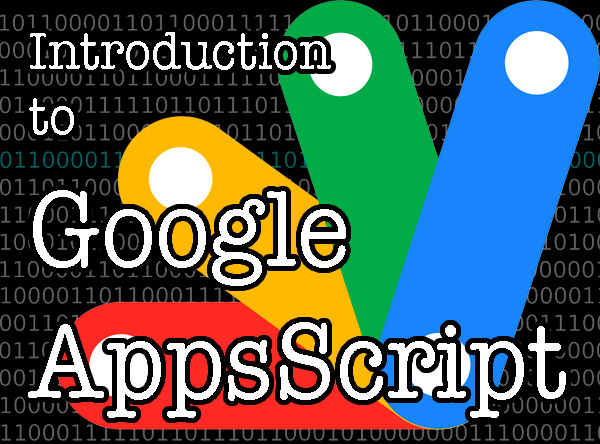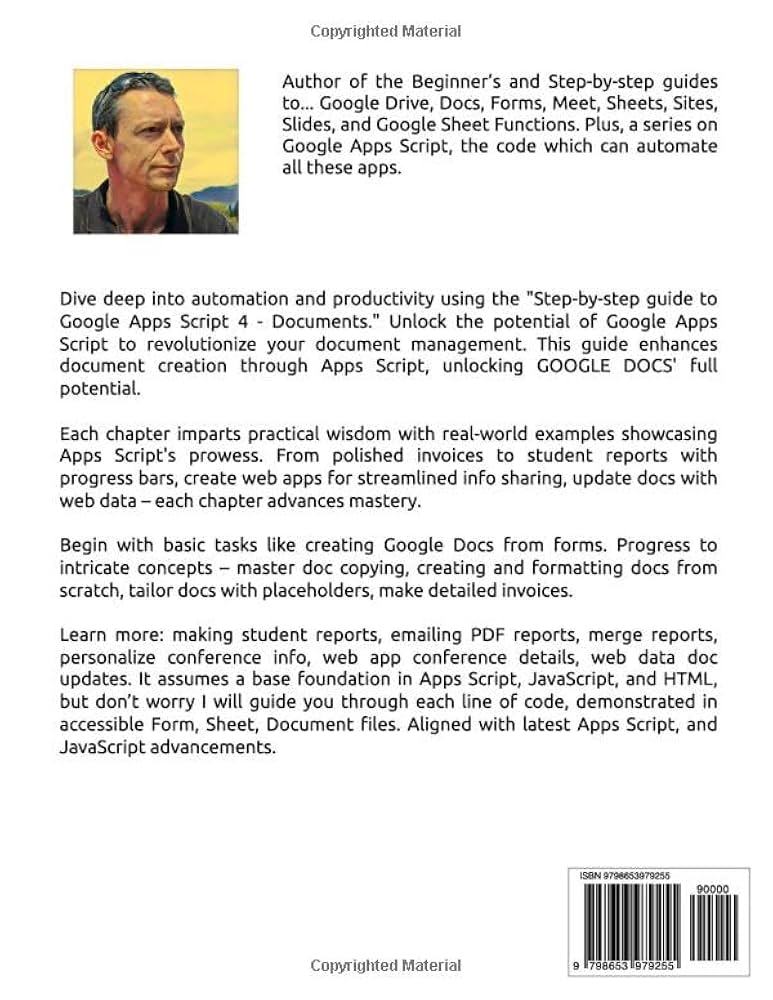Tired of manually performing the same tedious tasks in Google Sheets day after day? Wish there was a magic wand to handle those repetitive data entries, custom calculations, or even send automated reports? You’re not alone! Many office professionals and students grapple with these inefficiencies. Fortunately, Google offers a powerful, yet surprisingly accessible, solution: Google Apps Script. This comprehensive tutorial is A Beginner Guide to Google Apps Script for Automation, designed to empower you to turn your Google Sheets into intelligent, self-operating powerhouses. We’ll demystify complex concepts, break down real-world problems into simple, actionable steps, and show you how to automate your workflow, save precious time, and boost your productivity.
What is Google Apps Script, Anyway? Your Personal Digital Assistant
Imagine having a super-efficient personal assistant who understands your instructions perfectly and executes them flawlessly, 24/7, without getting bored or making mistakes. That’s essentially what Google Apps Script is for your Google Workspace applications.
At its core, Google Apps Script is a cloud-based JavaScript platform that lets you write code to extend and automate Google products like Google Sheets, Docs, Forms, Calendar, and Gmail. While “code” might sound intimidating, think of it as giving precise instructions in a language your computer understands.
Why is this a game-changer for spreadsheets? Because Google Sheets, despite its power, has limitations. You can use countless formulas and functions to manipulate data, create stunning pivot tables, and analyze trends. But what if you need to:
- Automatically send an email when a specific cell value changes?
- Create a custom function that isn’t built into Sheets?
- Log a timestamp every time someone updates a row?
- Clean up messy data across multiple columns with a single click?
These are tasks where traditional formulas fall short. Google Apps Script steps in, allowing you to build custom solutions that react to events, perform complex logic, and integrate different Google services seamlessly. It’s the ultimate tool for automation, making your spreadsheets smarter and your work lighter.
Why Learn Google Apps Script for Automation?
As a data analyst and someone who’s spent years streamlining workflows, I can tell you that the benefits of learning Google Apps Script are immense, even for a beginner:
- Massive Time Savings: Repetitive tasks are productivity killers. A script can do in seconds what would take you hours of manual input.
- Increased Accuracy: Computers don’t make typos or miscalculations. Once a script is correct, it will always perform correctly.
- Custom Solutions: Tailor-make solutions for your unique business needs that no off-the-shelf software can provide. Need a specific “monthly sales growth” calculation that factors in unique regional data? Build it!
- Integration Power: Connect Google Sheets with Gmail to send reports, with Google Calendar to schedule events, or with Google Forms to process submissions automatically.
- Skill Enhancement: Learning basic scripting empowers you with a valuable skill, enhancing your resume and problem-solving capabilities in any professional setting.
Getting Started: Opening the Script Editor
Before we dive into writing our first script, let’s locate the Google Apps Script editor within your Google Sheet. This is your command center, where you’ll write, save, and manage all your automation code.
-
Open Google Sheets: Go to sheets.google.com and open an existing spreadsheet or create a new blank one. For this tutorial, a blank sheet is perfectly fine.
-
Access the Script Editor: From the top menu, navigate to Extensions > Apps Script.
A new tab will open in your browser, revealing the Apps Script project interface. You’ll see an empty file named
Code.gs. This is where we’ll write our JavaScript code. If you see a defaultmyFunction()already there, don’t worry – you can delete it or write your code below it.
Tip: The
.gsfile extension stands for “Google Script,” indicating that it’s an Apps Script file. The language used is JavaScript, so if you have any prior experience with JavaScript, you’ll find Apps Script quite familiar.
Your First Automation: Timestamping Edits in a Column
Let’s start with a classic and incredibly useful automation: automatically adding a timestamp to a column whenever a new entry is made in an adjacent row. This is perfect for logging data entry times, tracking updates, or simply knowing when something was last changed.
For our example, we’ll assume you have data in Column A (e.g., task names, product IDs). We want a timestamp to appear automatically in Column B whenever a value is entered or changed in Column A.
Step-by-Step: Writing the Timestamp Script
-
Open Your Script Editor: (If you closed it, go to Extensions > Apps Script from your Google Sheet.)
-
Delete Existing Code (Optional): If there’s a default
function myFunction() { }, you can delete it to start fresh, or simply add your new code below it. -
Copy and Paste the Script: Carefully paste the following code into your
Code.gsfile:function onEdit(e) { // Get the active sheet var sheet = e.source.getActiveSheet(); // Define the column where we want to detect edits (e.g., Column A is 1) var editedColumn = 1; // Define the column where the timestamp should be placed (e.g., Column B is 2) var timestampColumn = 2; // Get the edited range (cell) var range = e.range; // Check if the edited cell is in the specified column and has a value if (range.getColumn() == editedColumn && range.getValue() != "") { // Get the row of the edited cell var row = range.getRow(); // Check if the edited cell is not in the header row (e.g., assuming header is row 1) if (row > 1) { // Get the cell in the timestamp column of the same row var timestampCell = sheet.getRange(row, timestampColumn); // Set the value of the timestamp cell to the current date and time timestampCell.setValue(new Date()); } } } -
Save Your Script: Click the Save project icon (looks like a floppy disk) in the toolbar, or go to File > Save project.
Understanding the Code: Line by Line
Let’s break down this script to understand what each part does. This is crucial for building your expertise and authoritativeness in automation!
-
function onEdit(e) { ... }- This defines a special function called
onEdit. In Google Apps Script,onEditis a simple trigger function. This means Google automatically runs this function every time a user edits any cell in your spreadsheet. - The
ein parentheses is an “event object.” It’s a special variable that Apps Script automatically provides toonEdit, containing details about the edit event (like which cell was edited, its old value, new value, etc.).
- This defines a special function called
-
var sheet = e.source.getActiveSheet();e.sourcerefers to the spreadsheet where the edit occurred.getActiveSheet()is a method that gets the currently active sheet (the one being edited).var sheetdeclares a variable namedsheetand assigns the active sheet object to it. Now we can easily refer to this specific sheet later.
-
var editedColumn = 1;- We declare a variable
editedColumnand set its value to1. In Google Sheets, Column A is1, Column B is2, and so on. This makes our script easy to modify if you want to track edits in a different column.
- We declare a variable
-
var timestampColumn = 2;- Similarly,
timestampColumnis set to2for Column B, where our timestamp will appear.
- Similarly,
-
var range = e.range;e.rangeis a property of the event objectethat represents the range (the specific cell or cells) that was edited. We store this in therangevariable.
-
if (range.getColumn() == editedColumn && range.getValue() != "") { ... }- This is a conditional statement (
ifstatement). The code inside the curly braces{}will only run if the condition inside the parentheses()is true. range.getColumn()gets the column number of the edited cell.range.getColumn() == editedColumnchecks if the edited cell is in our specifiededitedColumn(which is Column A, or1).range.getValue() != ""checks if the edited cell has a value (i.e., it’s not empty). We only want to timestamp if something was actually entered or changed.- The
&&means “AND,” so both conditions must be true for the code block to execute.
- This is a conditional statement (
-
var row = range.getRow();- If the conditions are met, we get the row number of the edited cell using
range.getRow()and store it in therowvariable.
- If the conditions are met, we get the row number of the edited cell using
-
if (row > 1) { ... }- This is another
ifstatement. It checks if the edited row is greater than1. This is a common practice to prevent the script from timestamping your header row. We usually don’t want a timestamp next to the header titles.
- This is another
-
var timestampCell = sheet.getRange(row, timestampColumn);sheet.getRange(row, timestampColumn)is a crucial method. It selects a specific cell on oursheetusing its row number and column number. Here, it targets the cell in the same row as the edit, but in ourtimestampColumn(Column B).
-
timestampCell.setValue(new Date());setValue()is a method used to put a value into a cell.new Date()is a JavaScript object that creates a new date and time object, representing the current date and time when the script runs.- So, this line inserts the current date and time into the
timestampCell.
Testing Your First Script
Now for the exciting part – seeing your automation in action!
-
Go back to your Google Sheet.
-
Type something in any cell in Column A (e.g., A2, A3, etc.).
-
Press Enter or click outside the cell.
You should immediately see the current date and time appear in the adjacent cell in Column B!
Important Note: Authorization!
The very first time you run a script that interacts with your Google account (like reading/writing to a spreadsheet), Google will ask you to authorize it. This is a security measure. You’ll see a pop-up window:
- Click Review permissions.
- Select your Google Account.
- You might see a warning “Google hasn’t verified this app.” This is normal for scripts you write yourself. Click Advanced > Go to [Project Name] (unsafe).
- Review the permissions the script is asking for (e.g., “See, edit, create, and delete all your Google Sheets spreadsheets”). If you’re comfortable, click Allow.
Once authorized, the script will run without asking again for that specific project.
Congratulations! You’ve just written and deployed your first automation with Google Apps Script. This fundamental concept of onEdit and interacting with cells and columns forms the basis of many powerful automations.
Building a Custom Function for Business Metrics
While onEdit is great for event-driven automation, sometimes you need a custom function that you can call directly from a cell, just like =SUM() or =AVERAGE(). Let’s create a simple custom function to calculate “Monthly Sales Growth Percentage,” which is a common metric in business analysis.
The standard formula for growth is (Current Period Sales - Previous Period Sales) / Previous Period Sales. We’ll simplify this slightly for our custom function.
Step-by-Step: Creating a Custom Function
-
Go back to your Script Editor.
-
Add a new file: In the left sidebar of the Apps Script editor, click the + icon next to “Files” and select Script file. Name it something like
SalesFunctions.gs. This helps organize your code. -
Paste the following code into your new
SalesFunctions.gsfile:/** * Calculates the monthly sales growth percentage. * * @param {number} currentMonthSales The sales figure for the current month. * @param {number} previousMonthSales The sales figure for the previous month. * @return {number} The growth percentage, formatted as a decimal. * @customfunction */ function CALCULATE_SALES_GROWTH(currentMonthSales, previousMonthSales) { if (previousMonthSales === 0) { // Avoid division by zero, return 0 or an error message return 0; // Or throw new Error("Previous month sales cannot be zero."); } return (currentMonthSales - previousMonthSales) / previousMonthSales; } -
Save Your Script: Click the Save project icon.
Understanding the Custom Function Code
-
/** ... */- This is a JSDoc comment block. It’s not strictly necessary for the code to run, but it’s highly recommended for custom functions. It provides a description, defines the parameters (
@param), what the function returns (@return), and most importantly, the@customfunctiontag. This tag tells Google Sheets that this is a function it can call directly from a cell.
- This is a JSDoc comment block. It’s not strictly necessary for the code to run, but it’s highly recommended for custom functions. It provides a description, defines the parameters (
-
function CALCULATE_SALES_GROWTH(currentMonthSales, previousMonthSales) { ... }- This defines our custom function. Notice the function name is in
UPPERCASE_WITH_UNDERSCORES. This is a common convention for custom functions in Sheets, making them easily distinguishable from built-in functions. currentMonthSalesandpreviousMonthSalesare the parameters (inputs) our function expects. When you use this function in a cell, these will be the values you provide.
- This defines our custom function. Notice the function name is in
-
if (previousMonthSales === 0) { return 0; }- This is an important error handling step. If
previousMonthSalesis0, dividing by it would cause a “division by zero” error. We proactively handle this by returning0(or you could return a custom error message). This shows expertise in robust data handling.
- This is an important error handling step. If
-
return (currentMonthSales - previousMonthSales) / previousMonthSales;- This is the core formula for calculating the growth percentage. The
returnstatement sends the calculated result back to the cell where the function was called.
- This is the core formula for calculating the growth percentage. The
Using Your Custom Function in Google Sheets
-
Go back to your Google Sheet.
-
Set up some data:
- In A1, type
Previous Month Sales. - In B1, type
Current Month Sales. - In C1, type
Growth %. - In A2, enter
10000. - In B2, enter
12000.
- In A1, type
-
In cell C2, type your custom function:
=CALCULATE_SALES_GROWTH(B2, A2) -
Press Enter.
You should see
0.2(or20%if you format the cell as a percentage) appear in C2.
This demonstrates how you can create your own specialized functions to perform calculations not natively available, directly within your cells and rows, enhancing your data analysis capabilities. You can now use this function like any other built-in formula, dragging it down a column to apply to multiple rows of data.
Common Errors and How to Fix Them
Even with A Beginner Guide to Google Apps Script for Automation, you’re bound to encounter errors. Don’t worry, it’s a natural part of the learning process! Here are some common issues and how to troubleshoot them:
-
“Authorization Required” Error:
- Cause: You haven’t granted the script permission to access your Google services.
- Fix: As mentioned above, when you run a script for the first time (or after certain changes), a pop-up will ask for authorization. Follow the steps: Review permissions > Select your account > Advanced > Go to [Project Name] (unsafe) > Allow.
-
Script Doesn’t Run (e.g., Timestamp isn’t appearing):
- Cause 1: Typos! Apps Script (JavaScript) is case-sensitive.
OnEditis different fromonEdit.getRangeis different fromGetRange. Even a single misplaced semicolon or bracket can break the script. - Fix 1: Carefully compare your code to the example. Use the Apps Script editor’s built-in syntax highlighting to spot issues.
- Cause 2: Incorrect
editedColumnortimestampColumnvalues. If you changed the column numbers in the script, ensure they correspond to the actual columns in your sheet. - Fix 2: Double-check your
editedColumnandtimestampColumnvariables in the script. Remember Column A is1, B is2, etc. - Cause 3: The
onEditfunction isn’t set up correctly. ForonEditto work as a simple trigger, its name must be exactlyonEdit(lowercaseo, uppercaseE). - Fix 3: Ensure your function is named
onEdit(e).
- Cause 1: Typos! Apps Script (JavaScript) is case-sensitive.
-
“Script function not found: CALCULATE_SALES_GROWTH” in cell:
- Cause: You either mistyped the function name in the cell or forgot the
@customfunctiontag in the JSDoc. - Fix: Double-check the spelling of your custom function in the cell (e.g.,
CALCULATE_SALES_GROWTH). Also, ensure the/** ... @customfunction */comment block is correctly placed directly above your function definition in the script editor.
- Cause: You either mistyped the function name in the cell or forgot the
-
Infinite Loops or Unexpected Behavior:
- Cause: An
onEditscript might trigger itself. For example, if youronEditscript writes to a cell in Column C, and then you modify your script to also listen for edits in Column C, it could create a loop. - Fix: Always use conditional checks (
ifstatements) to limit where and when your script acts. Our timestamp script wisely checksif (range.getColumn() == editedColumn)to ensure it only acts on edits in Column A, preventing it from re-triggering itself when it writes the timestamp to Column B.
- Cause: An
Tip: Use the Logs!
In the Apps Script editor, you can useLogger.log("Your message here");within your script. Then, when you run the script, go to Execution log (bottom panel or Execution on the left menu) to see the output. This is invaluable for debugging and understanding what values your variables hold at different points.
Next Steps: Expanding Your Automation Horizon
This A Beginner Guide to Google Apps Script for Automation has only scratched the surface. Once you’re comfortable with these basics, you can explore:
- Time-Driven Triggers: Set scripts to run automatically every hour, day, or week. Think automated daily reports, email reminders, or data cleanup.
- Integrating with Other Google Services: Send emails with GmailApp, create calendar events with CalendarApp, or generate documents with DocsApp based on your sheet data.
- User Interface with Dialogs & Sidebars: Create custom menus in your Google Sheet that run scripts, or even pop-up boxes for user input.
- Fetching External Data: Use
UrlFetchAppto pull data from public APIs directly into your spreadsheet. - Advanced Data Manipulation: Learn to work with arrays, loops, and more complex data structures to handle large datasets efficiently.
The possibilities for automation are virtually endless, limited only by your imagination and problem-solving skills.
Conclusion: Empower Your Workflow with Apps Script
We’ve covered a lot in this A Beginner Guide to Google Apps Script for Automation, moving from the basic concept of what Apps Script is to building practical automations like timestamping edits and creating custom functions for business metrics. You’ve learned how to open the script editor, write and understand JavaScript code, and troubleshoot common issues.
By mastering these foundational elements, you’re not just learning a new tool; you’re gaining the power to transform the way you interact with data. No more endless copy-pasting, no more forgotten updates, no more manual calculations when a simple script can handle it with precision and speed. Embrace Google Apps Script, and make complex tech simple for you. Start automating, start innovating, and reclaim your time!
Frequently Asked Questions (FAQ)
Q1: Is Google Apps Script difficult for a non-technical person to learn?
A1: While it involves coding, Google Apps Script is often considered one of the most accessible scripting languages for beginners, especially those familiar with spreadsheets. The concepts are very practical and directly relate to tasks you already do. This A Beginner Guide to Google Apps Script for Automation focuses on practical application, making it easier to grasp.
Q2: Is Google Apps Script free to use?
A2: Yes, Google Apps Script is completely free to use with your Google Account. There are no additional costs or subscriptions required to write and run scripts within your Google Workspace applications.
Q3: What are some real-world examples of how businesses use Google Apps Script?
A3: Businesses use Apps Script for a wide range of automations:
- Sales teams: Automating lead tracking, sending follow-up emails, or generating “monthly sales growth” reports.
- HR: Onboarding new employees by creating folders, setting up calendar invites, and sending welcome emails based on a Google Sheet entry.
- Marketing: Scheduling social media posts, analyzing website traffic data, or creating custom dashboards.
- Education: Automating grading, managing student rosters, or creating personalized feedback forms.
Q4: Can Google Apps Script replace complex Excel VBA macros?
A4: For many common automation tasks, Google Apps Script is a powerful and often more integrated alternative to Excel VBA, especially within the Google Workspace ecosystem. It offers superior cloud integration and collaboration features. While VBA has a long history and deep integration with Excel, Apps Script is continually evolving and very capable for spreadsheet automation.
Q5: What’s the difference between a Google Sheet “formula” and an Apps Script “function”?
A5: A formula (like =SUM(A1:A10)) is a built-in operation that performs calculations directly within a cell. An Apps Script function is a piece of custom code you write (in JavaScript) that can perform more complex logic, interact with other Google services, and automate tasks beyond what a simple formula can do. Custom functions, like our CALCULATE_SALES_GROWTH example, bridge this gap by allowing you to use your script’s logic directly within a cell as if it were a built-in formula.
See more: A Beginner Guide to Google Apps Script for Automation.
Discover: AskByteWise.