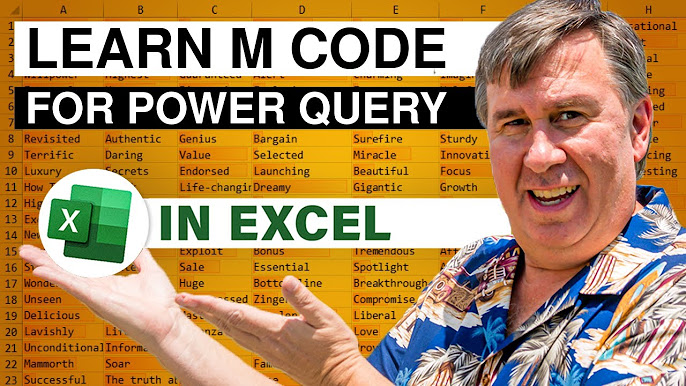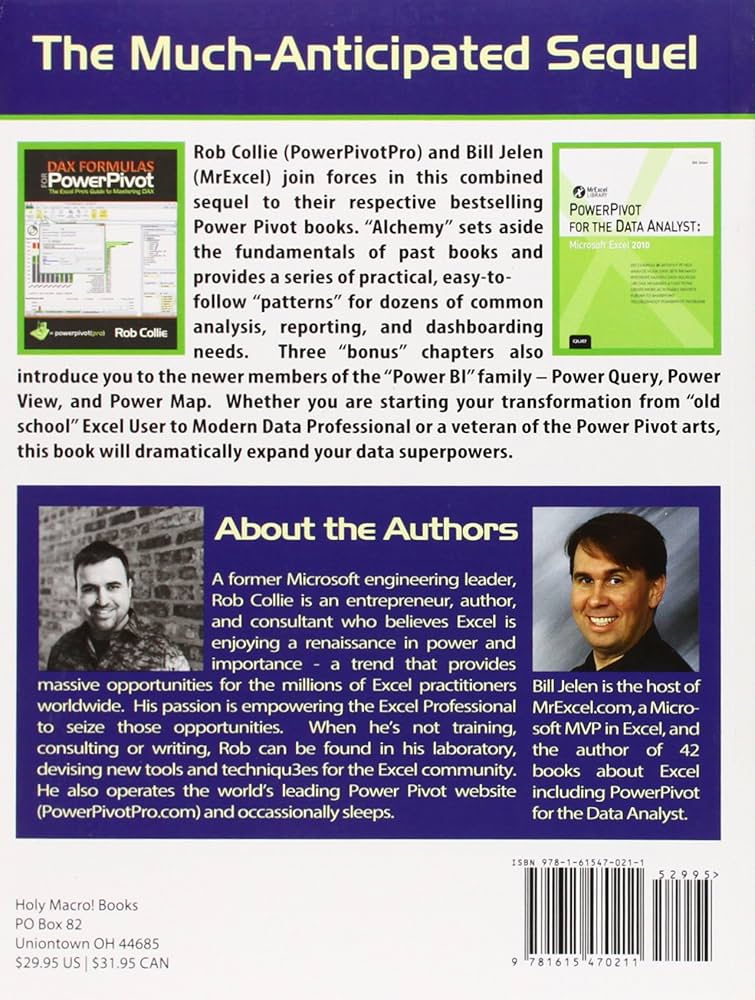Ever stared at a mountain of messy data in Excel, feeling your time management slipping away as you manually copy, paste, clean, and reformat? You’re not alone. Many professionals and students worldwide spend countless hours on these repetitive, error-prone tasks, sacrificing precious focus that could be better spent on analysis and insights. What if I told you there’s a powerful, yet often overlooked, feature built right into Excel that can transform your data workflow, making those frustrating hours a thing of the past? Welcome to the Introduction to Power Query: Excel’s Hidden Superpower – your ultimate guide to automating data preparation and reclaiming your valuable time.
What is Power Query, Really? Making Complex Data Simple
At AskByteWise.com, our mission is to make complex tech simple. And when it comes to data, few tools simplify the complex quite like Power Query. Think of Power Query as your personal data assistant, designed to connect to, clean, transform, and load data from virtually any source into Excel (or other Microsoft tools like Power BI). It’s not just a fancy add-on; it’s a game-changer for anyone who deals with data regularly.
Imagine you have sales data spread across five different CSV files, customer information in a SQL database, and product details in an old Excel spreadsheet. Traditionally, you’d spend hours painstakingly opening each file, copying data, consolidating it, removing duplicate rows, standardizing formats, and praying you didn’t miss a step or introduce an error.
Power Query streamlines this entire process into a few clicks. It allows you to build a series of steps to manipulate your data – a “recipe,” if you will – that can be re-run instantly whenever your source data updates. This means less manual effort, fewer mistakes, and more consistent, reliable data for your reports and analyses. It’s the ultimate tool for achieving data hygiene and building robust data models without writing a single line of complex code.
Why You Need Power Query: Solving Your Biggest Data Headaches
If your current workflow involves repetitive data tasks, you’re experiencing the pain points Power Query was built to solve. Let’s look at some common struggles and how Power Query offers a powerful antidote.
The Problem: Manual Data Consolidation & Cleaning
- Merging data from multiple sources: You have sales data from different regions, each in its own spreadsheet, and you need to combine them.
- Cleaning inconsistencies: Product names are spelled differently, dates are in various formats, or there are unexpected blank rows.
- Unpivoting data: Your data is structured “wide” (e.g., months as columns), but you need it “long” (month as a single column) for analysis.
The Power Query Solution: Automation & Accuracy
Power Query offers a suite of powerful transformations that can automate these tasks.
- Connect to Anything: Easily import data from various sources: other Excel files, CSVs, text files, SQL databases, web pages, SharePoint lists, JSON, and even other Power Query queries!
- Transform with Ease: Use a intuitive user interface to perform complex operations:
- Remove rows/columns: Get rid of irrelevant data.
- Change data types: Ensure numbers are numbers and dates are dates.
- Split columns: Separate first and last names, or extract specific parts of a text string.
- Merge queries: Combine tables based on common columns (like VLOOKUP, but far more robust).
- Append queries: Stack data from similar tables one on top of the other.
- Unpivot columns: Transform wide data into a tall, analyzable format.
- Fill down/up: Handle blank cells by filling them with the value from the cell above or below.
- Add custom columns: Create new calculated fields using simple formulas.
- Recordable Steps: Every action you take in Power Query is recorded as a step. This means you can easily modify, reorder, or delete steps in your data “recipe.”
- Refreshable Data: Once your query is set up, simply click “Refresh” to pull in new data from your sources and apply all your transformation steps automatically. This saves untold hours every week or month.
“The true magic of Power Query isn’t just cleaning data once, it’s cleaning it once and then never having to clean it manually again. It frees you to focus on analysis, not endless data preparation.”
Diving Deeper: Key Features of Power Query
Let’s unpack some of the core functionalities that make Power Query Excel’s ultimate data companion.
1. The Query Editor: Your Data Transformation Hub
When you initiate a query, you’re taken to the Power Query Editor – a separate window where all the magic happens. This is where you connect to data, preview it, and apply transformations.
- Data Pane: Shows a preview of your data.
- Query Settings Pane: Displays the “Applied Steps” – a chronological list of every transformation you’ve made. This is incredibly powerful for reviewing, modifying, or even duplicating your data cleaning process.
- Ribbon: Packed with intuitive tools for common data manipulation tasks.
2. M Language: The Engine Under the Hood
While you won’t typically need to write M code, understanding its existence adds to your expertise. Every action you perform in the Power Query Editor translates into a line of code in a language called “M” (short for Mashup). You can view and even edit this code in the Advanced Editor. This is where Power Query gets its true power and flexibility, allowing for complex custom transformations that might be impossible with the graphical interface alone. For most users, however, the visual editor is more than sufficient.
3. Data Connection Mastery: Pulling from Anywhere
Power Query’s strength lies in its ability to connect to an astonishing variety of data sources.
- File Sources: Excel Workbooks, Text/CSV, XML, JSON, Folder (combine multiple files in a folder!), PDF, SharePoint Folder.
- Database Sources: SQL Server, Access, Oracle, IBM DB2, MySQL, PostgreSQL, Sybase, Teradata.
- Azure Services: Azure SQL Database, Azure Synapse Analytics, Azure Blob Storage, Azure Table Storage.
- Online Services: SharePoint Online List, Microsoft Exchange Online, Dynamics 365, Salesforce Objects/Reports, Google Analytics, Facebook, OData Feed.
- Other Sources: Web (pull data from tables on web pages), ODBC, OLE DB.
This vast array of connectors ensures that no matter where your data resides, Power Query can likely access it.
4. Effortless Refresh: Keeping Your Data Up-to-Date
This is perhaps the biggest time-saver. Once your query is built, it’s essentially a template. When your source data changes (e.g., a new month’s sales data is added to a folder, or an updated report is generated from your database), you don’t need to rebuild anything. Just navigate to your data in Excel, right-click on the table or query, and select “Refresh.” Power Query will re-execute all the steps you defined, pulling in the latest data, cleaning it, and presenting it to you – all in a matter of seconds or minutes, depending on the data volume. This feature alone drastically improves time management for anyone dealing with recurring reports or analyses.
How to Get Started in 3 Simple Steps
Ready to unleash this hidden superpower? Here’s a quick guide to your first Power Query experience.
Step 1: Open the Power Query Editor (Get & Transform Data)
Power Query is built into Excel for Microsoft 365, Excel 2016, 2019, and newer. You’ll find it under the “Data” tab in the Excel ribbon, within the “Get & Transform Data” group.
- Open Excel.
- Go to the Data tab on the ribbon.
- Click on “Get Data”. This dropdown menu provides options for connecting to various sources. For a common scenario, let’s say you want to import data from a CSV file.
- Select “From File” > “From Text/CSV”.
- Browse to your file and click “Import”.
Step 2: Connect to Your Data Source
After selecting your file, Excel will open a preview window.
- Review the data preview. Power Query will try to detect the delimiter and data types automatically.
- You’ll see options like “File Origin,” “Delimiter,” and “Data Type Detection.” Adjust these if necessary.
- Click “Transform Data”. This will open the Power Query Editor. If you click “Load,” it will just load the data directly into Excel without allowing you to clean it first. Always choose “Transform Data” to leverage Power Query’s full capabilities.
Step 3: Perform Your First Transformation
Once in the Power Query Editor, you’ll see your data, and the “Applied Steps” pane on the right will show steps like “Source” and “Promoted Headers” (if Excel detected headers).
- Remove a Column: Let’s say your data has a column called “CustomerID” that you don’t need for your current analysis.
- Select the “CustomerID” column by clicking on its header.
- Go to the “Home” tab in the Query Editor ribbon.
- Click on “Remove Columns”.
- You’ll see a new step appear in the “Applied Steps” pane, e.g., “Removed Columns.”
- Change a Data Type: Ensure your “SalesAmount” column is recognized as a number.
- Select the “SalesAmount” column.
- Click the icon next to the column header (often ABC for text, or 123 for number).
- Choose “Decimal Number” or “Whole Number” as appropriate.
- Another step (“Changed Type”) will be added.
- Load to Excel: Once you’re happy with your transformations, it’s time to load the cleaned data back into Excel.
- Go to the “Home” tab in the Query Editor ribbon.
- Click “Close & Load”. This will load your transformed data into a new worksheet in your Excel workbook as an Excel Table.
Congratulations! You’ve just performed your first automated data transformation using Power Query. The next time your source CSV file updates, simply right-click the loaded table in Excel and choose “Refresh” – all your cleaning steps will be re-applied automatically.
Integrating Power Query into Your Daily Routine: Beyond the Basics
Power Query isn’t just for one-off projects; it’s a tool that can fundamentally change how you approach data every single day, boosting your overall productivity and goal setting.
1. Consolidating Monthly Reports
Instead of manually combining 12 separate monthly sales reports into one, create a Power Query that points to a folder containing all the reports. Power Query can automatically combine all files in that folder. When the next month’s report arrives, simply drop it into the folder, hit “Refresh,” and your master report is instantly updated. This is a massive leap in time management for recurring tasks.
2. Standardizing Data from Different Systems
If you pull customer data from a CRM, order data from an ERP, and marketing data from a spreadsheet, chances are the fields won’t match perfectly. Use Power Query to standardize column names, data types, and formats, then merge or append the queries to create a unified view. This ensures consistency for collaboration across departments.
3. Cleaning Messy Downloads from Web Pages
Ever download data from a website only to find it’s riddled with extra headers, footers, or unneeded columns? Power Query’s “Get Data From Web” feature, combined with its powerful transformation capabilities, can quickly extract exactly the data you need from a web table and clean it up in minutes.
4. Building Reusable Data Templates
Create a “master” Excel workbook with Power Query connections and transformations already set up. Use this as a template for new projects. Whenever you start a new analysis, just point the queries to the new source files, refresh, and you’re ready to go. This drastically reduces setup time and ensures consistent data preparation across projects.
5. Learning M Language for Advanced Scenarios
While the graphical interface is powerful, the M language unlocks even more advanced capabilities. You can write custom functions, handle complex conditional logic, or create dynamic date filters. You don’t need to be a programmer, but learning some basics of M can take your Power Query skills to the next level. Many online resources and communities are available to help you.
Conclusion: Embrace Your Data Superpower
The journey from manual, error-prone data cleaning to automated, robust data preparation starts here, with the Introduction to Power Query: Excel’s Hidden Superpower. It’s more than just a tool; it’s a shift in mindset, empowering you to spend less time on tedious tasks and more time on what truly matters: analyzing your data, deriving insights, and making informed decisions.
By embracing Power Query, you’re not just learning a new Excel feature; you’re fundamentally improving your workflow, enhancing your time management, and ensuring the accuracy and trustworthiness of your data. So, take the leap, experiment with its features, and watch as Excel transforms from a simple spreadsheet into a sophisticated data processing engine. Your productivity, and your peace of mind, will thank you for it.
Frequently Asked Questions (FAQ)
Q1: Is Power Query available in all versions of Excel?
A1: Power Query is built-in for Excel for Microsoft 365, Excel 2016, 2019, and newer desktop versions. For Excel 2010 and 2013, it was available as a free add-in you could download and install. If you have an older version, consider upgrading to access this powerful tool.
Q2: Is Power Query difficult to learn for someone non-technical?
A2: Not at all! Power Query is designed with an intuitive graphical interface that allows users to perform complex data transformations without writing code. Its “Applied Steps” pane makes it easy to understand and modify your workflow. While advanced features exist, you can achieve significant automation with just a few clicks.
Q3: How does Power Query compare to traditional Excel functions like VLOOKUP or PivotTables?
A3: Power Query complements these tools but often surpasses them for data preparation. VLOOKUP is limited to one-to-one matches and can be slow with large datasets, while Power Query’s merge capabilities are more robust. PivotTables are for analyzing data that’s already clean; Power Query is for getting data clean and ready for PivotTables (and other analyses). It handles complex data reshaping (like unpivoting) far more efficiently than manual methods.
Q4: Can Power Query connect to cloud-based data sources?
A4: Yes, absolutely! Power Query has extensive connectors for popular cloud services, including SharePoint Online lists, various Azure services (like Azure SQL Database, Blob Storage), Salesforce, Google Analytics, Facebook, and many more. This makes it incredibly versatile for modern data environments.
Q5: What if my source data changes its structure (e.g., new columns are added)?
A5: Power Query is quite robust, but it depends on the nature of the change. If new columns are added after the columns you’re working with, your existing query will likely continue to work fine. If columns are renamed, removed, or their order changes in a way that breaks your recorded steps (e.g., a “Removed Columns” step refers to a column that no longer exists by that name), you might need to adjust or reorder specific steps in the Query Editor. Power Query will usually alert you to these errors, allowing you to easily fix them.
See more: Introduction to Power Query: Excel's Hidden Superpower.
Discover: AskByteWise.