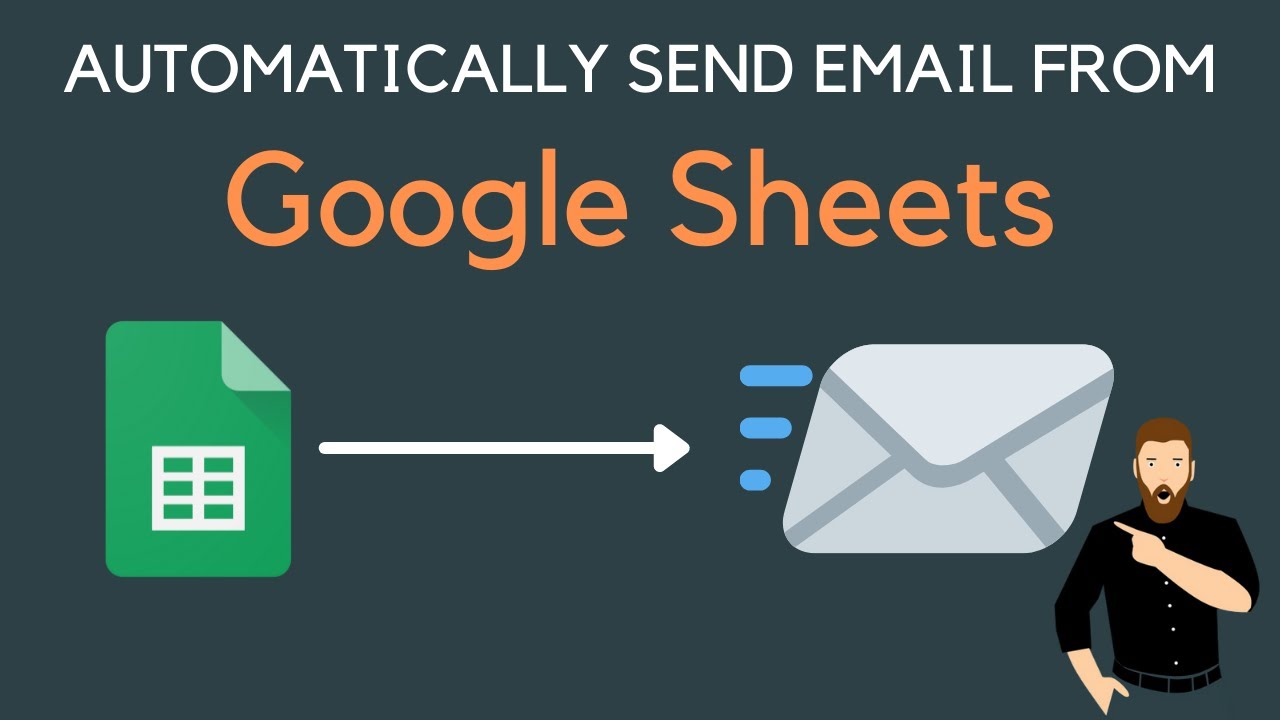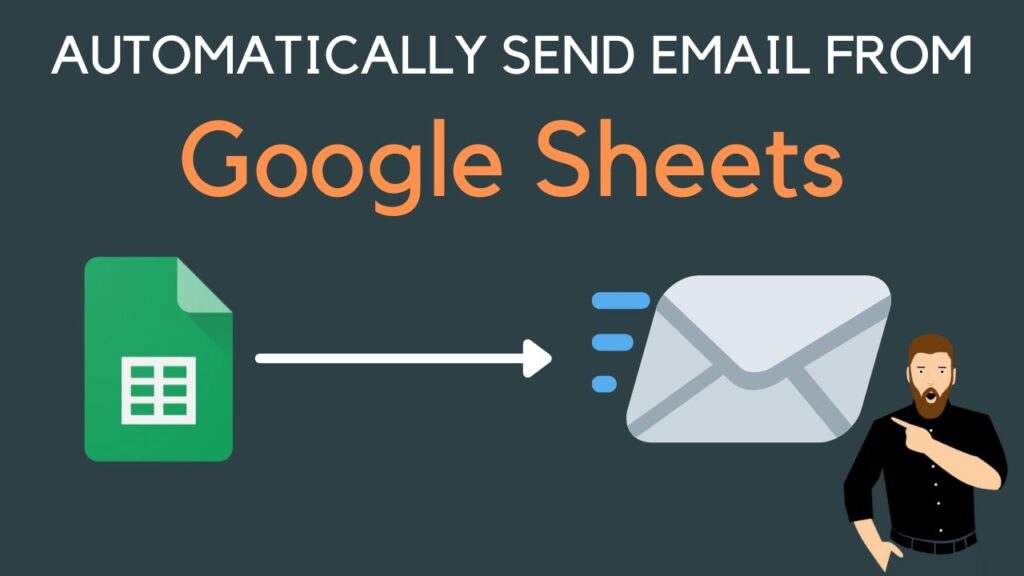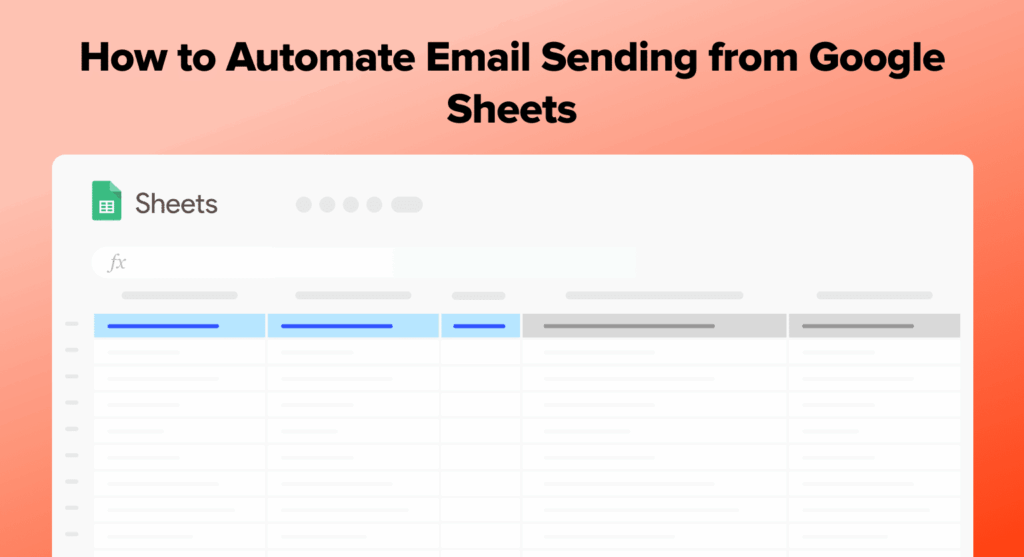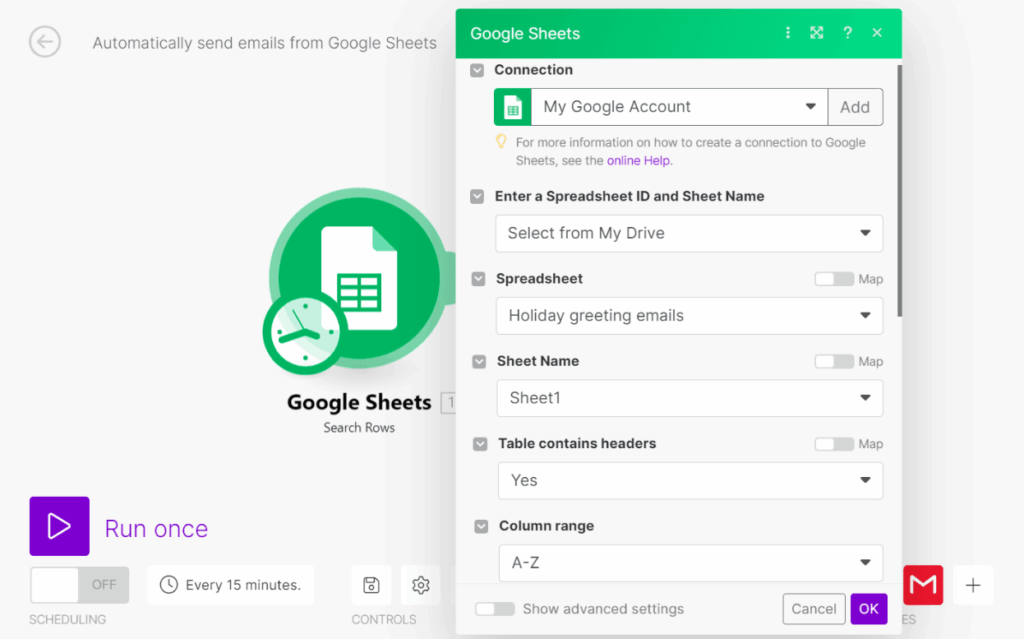Are you drowning in a sea of repetitive emails? Do you spend precious hours manually sending follow-ups, reminders, or updates, wishing you had a personal assistant to handle it all? If the answer is a resounding “yes,” then you’re not alone. In today’s fast-paced world, time management is paramount, and every minute spent on tedious, manual tasks is a minute lost from more impactful work. Imagine reclaiming that time, boosting your focus, and elevating your overall productivity. The secret weapon? Learning how to automatically send emails from a Google Sheet. This isn’t just a tech trick; it’s a game-changer for students, professionals, and anyone striving for peak efficiency, transforming your current workflow into a streamlined, automated powerhouse.
The Hidden Drain on Your Productivity: Manual Emailing
Think about your daily routine. How often do you find yourself:
- Sending personalized welcome emails to new clients or students?
- Dispatching weekly project updates to your team?
- Reminding attendees about an upcoming event?
- Notifying a list of contacts about a new product launch or blog post?
- Following up with leads after a webinar?
Each of these tasks, while essential, typically involves opening your email client, copying and pasting information, typing a message, and hitting send – for every single recipient. This process is not only mind-numbingly boring but also incredibly inefficient. It fragments your focus, introduces the potential for human error, and eats away at your valuable time, preventing you from tackling bigger, more strategic goals. The struggle is real, and it’s a significant barrier to achieving optimal workflow and goal setting.
But what if there was a way to set up your communication once and let it run on autopilot? A system that ensures your messages are sent promptly, accurately, and without you lifting a finger after the initial setup? This is where the power of Google Sheets and a sprinkle of automation magic truly shines.
Unlocking Automation: Google Sheets Meets Google Apps Script
At AskByteWise.com, our mission is to make complex tech simple. And when it comes to how to automatically send emails from a Google Sheet, we’re about to demystify one of the most powerful yet underutilized tools in the Google ecosystem: Google Apps Script.
Think of Google Apps Script as your personal digital assistant, living right inside your Google Sheet. It’s a JavaScript-based language that allows you to extend the functionality of Google Workspace applications (like Sheets, Docs, Calendar, Gmail) and connect them. Essentially, you write a few lines of code (or copy ours!), tell it what to do, and it executes those commands whenever you want – automatically.
This powerful combination empowers you to:
- Save Time & Boost Efficiency: Eliminate repetitive manual tasks, freeing you up for more strategic work.
- Reduce Errors: Automated emails are consistent and free from human typos or forgotten recipients.
- Ensure Timeliness: Set up emails to send at specific times or based on specific events (e.g., when a new row is added).
- Personalize at Scale: Send unique messages to hundreds or thousands of recipients, making each email feel individually crafted.
- Enhance Communication: Maintain consistent contact with clients, students, or team members without constant manual effort.
“Automation is not about being lazy; it’s about being smart. It’s about leveraging technology to eliminate the mundane, so you can focus on the magnificent.” – AskByteWise.com Principle
The beauty of this solution lies in its accessibility. You don’t need to be a seasoned programmer to get started. With our step-by-step guide, you’ll be automating emails in no time, transforming your approach to collaboration, communication, and overall productivity.
The Core Components: Your Automation Toolkit
Before we dive into the “how-to,” let’s quickly understand the three essential pieces of our automation puzzle:
1. The Google Sheet: Your Data Hub
This is where all the information for your emails lives. Each row typically represents a unique recipient, and columns hold specific data points like:
- Recipient’s Name
- Email Address
- Email Subject
- Email Body/Message
- Status (e.g., “Sent,” “Pending,” “Failed”)
Organizing your data meticulously here is the first and most crucial step. A well-structured sheet makes the automation process smooth and virtually error-free.
2. The Google Apps Script Code: Your Instruction Manual
This is the heart of the automation. It’s a short piece of code that tells Google Sheets:
- Which sheet to look at.
- Which columns contain the email address, subject, and message.
- How to personalize the email.
- When to send the email (or rather, what conditions must be met to send it).
- How to mark an email as “sent” in your sheet.
Don’t worry, we’ll provide you with a ready-to-use script that you can customize.
3. The Trigger: Your Automation Schedule
A trigger is what tells your script when to run. Do you want it to send emails every hour? Every day at 9 AM? Or perhaps immediately after someone submits a Google Form that updates your sheet? Triggers are incredibly flexible and allow you to tailor the automation to your specific needs, truly integrating this into your time management strategy.
How to Get Started in 3 Simple Steps
Ready to turn your Google Sheet into a powerful email sending machine? Let’s break it down.
Step 1: Prepare Your Google Sheet Data
First things first, open a new or existing Google Sheet. Name it something descriptive, like “Automated Email Sender.”
Create the following columns in your first row (these will be your headers). You can add more, but these are essential for our basic script:
- Name: The recipient’s name (e.g., “John Doe”)
- Email Address: The recipient’s email (e.g., “john.doe@example.com”)
- Subject: The email subject line (e.g., “Your Weekly Project Update”)
- Message: The body of your email.
- Sent Status: A column to track whether an email has been successfully sent. This is crucial to prevent duplicate sends!
Pro Tip for Message Column: For your Message column, you can write the full email body. To make it personalized, you can use placeholders like {{Name}}. Our script will replace these placeholders with the actual data from the Name column for each recipient.
Here’s an example of how your sheet might look:
| Name | Email Address | Subject | Message | Sent Status |
|---|---|---|---|---|
| Alice Smith | alice@example.com | Project X Update | Hi {{Name}}, Your project X update is ready! Please review… | |
| Bob Johnson | bob@example.com | Important Announcement | Hello {{Name}}, We have an important announcement regarding… | |
| Carol White | carol@example.com | Event Reminder | Dear {{Name}}, Just a friendly reminder for the upcoming event on… |
Populate your sheet with data. For testing, start with just one or two rows, using your own email address so you can confirm it works.
Step 2: Write (or Copy) Your Google Apps Script Code
Now, let’s get to the fun part: adding the code!
- Open the Script Editor: In your Google Sheet, go to
Extensions>Apps Script. A new browser tab will open, showing the Google Apps Script editor. - Delete Existing Code: You’ll usually see an empty
Code.gsfile with a defaultmyFunction(). You can delete this default content. - Paste the Code: Copy the following script and paste it into the
Code.gseditor.
// Function to send emails from the Google Sheet
function sendEmailsFromSheet() {
const sheet = SpreadsheetApp.getActiveSpreadsheet().getSheetByName("Email List"); // IMPORTANT: Change "Email List" to your actual sheet name!
const data = sheet.getDataRange().getValues(); // Get all data from the sheet
// Define column indices for clarity (0-indexed)
const HEADERS = {
NAME: 0,
EMAIL_ADDRESS: 1,
SUBJECT: 2,
MESSAGE: 3,
SENT_STATUS: 4 // Column to mark if email has been sent
};
// Loop through rows, starting from the second row (skipping headers)
for (let i = 1; i < data.length; i++) {
const row = data[i];
const name = row[HEADERS.NAME];
const emailAddress = row[HEADERS.EMAIL_ADDRESS];
const subject = row[HEADERS.SUBJECT];
const message = row[HEADERS.MESSAGE];
const sentStatus = row[HEADERS.SENT_STATUS];
// Only send if the 'Sent Status' column is empty
if (sentStatus === "") {
try {
// Simple personalization: replace {{Name}} placeholder
const personalizedSubject = subject.replace("{{Name}}", name);
const personalizedMessage = message.replace("{{Name}}", name);
// Send the email
MailApp.sendEmail(emailAddress, personalizedSubject, personalizedMessage);
// Mark the email as "Sent" in the sheet
// Note: sheet ranges are 1-indexed, so add 1 to row and column index
sheet.getRange(i + 1, HEADERS.SENT_STATUS + 1).setValue("Sent");
Logger.log(`Email sent successfully to ${name} (${emailAddress})`); // Logs success in Apps Script dashboard
} catch (e) {
// Log any errors and mark as "Failed"
Logger.log(`Failed to send email to ${name} (${emailAddress}): ${e.message}`);
sheet.getRange(i + 1, HEADERS.SENT_STATUS + 1).setValue("Failed: " + e.message);
}
}
}
}Understanding the Code (A Quick Overview):
function sendEmailsFromSheet(): This is the name of our function. You’ll call this function later.sheet.getSheetByName("Email List"): Crucially, change"Email List"to the exact name of your Google Sheet tab. If your sheet tab is called “My Contacts,” then it should be"My Contacts".HEADERS: This object maps meaningful names (likeNAME,EMAIL_ADDRESS) to their column index (0 for A, 1 for B, etc.). Adjust these numbers if your columns are in a different order! For example, if Email Address is in column A,EMAIL_ADDRESS: 0.for (let i = 1; i < data.length; i++): This loop goes through each row of your sheet, starting from the second row (index 1) to skip the headers.if (sentStatus === ""): This line is vital! It ensures that an email is only sent if the “Sent Status” column is empty. This prevents accidental duplicate emails.subject.replace("{{Name}}", name): This is where the magic of personalization happens. It finds{{Name}}in your subject/message and replaces it with the actual name from that row. You can add more placeholders if you wish (e.g.,{{Project}},{{Date}}).MailApp.sendEmail(...): This is the core command that sends the email using your Google account.sheet.getRange(...).setValue("Sent"): After sending, the script updates the “Sent Status” column for that row, so you know it’s done.
-
Save Your Script: Click the floppy disk icon (Save project) or
File>Save. You might be prompted to name your project; give it a relevant name like “Sheet Email Sender.” -
Run for the First Time (Authorization): Select the
sendEmailsFromSheetfunction from the dropdown menu (next to the bug icon) and click theRunbutton (play icon).- The first time you run it, Google will ask for your permission to authorize the script. This is normal.
- Click
Review permissions. - Select your Google account.
- You’ll see a warning “Google hasn’t verified this app.” This is because you wrote the script yourself. Click
Advanced>Go to [Your Project Name] (unsafe). - Click
Allowto grant the necessary permissions (to send emails on your behalf and access your spreadsheet).
After authorization, the script will attempt to run. Check your sheet’s “Sent Status” column and your email inbox (if you used your own address for testing). If there are errors, check the “Executions” tab in Apps Script for details.
Step 3: Set Up the Trigger (Automatic Sending)
Now that your script works, let’s make it automatic!
- Go to Triggers: In the Apps Script editor, click the
Triggersicon on the left sidebar (it looks like an alarm clock). - Add New Trigger: Click the
+ Add Triggerbutton in the bottom right. - Configure Your Trigger:
- Choose function to run: Select
sendEmailsFromSheet. - Choose which deployment should run: Select
Head(default). - Select event source:
- Time-driven: This is the most common. Choose this if you want emails to send on a schedule (e.g., every hour, daily, weekly).
- From spreadsheet: You could choose
On form submitif your sheet is connected to a Google Form and you want to send an email every time a new response comes in.
- Select event type:
- If
Time-driven: Choose a time interval (e.g.,Hour timer,Day timer). - If
On form submit: ChooseOn form submit.
- If
- Failure notification settings: Choose how often you want to be notified if the script fails (e.g.,
Notify me immediately).
- Choose function to run: Select
- Save Your Trigger: Click
Save.
And just like that, you’ve set up your Google Sheet to automatically send emails from a Google Sheet on a schedule! Your digital assistant is now on duty.
Integrating Google Sheet Email Automation into Your Daily Routine
Now that you know how to automatically send emails from a Google Sheet, let’s explore how this powerful technique can revolutionize your workflow and time management across various scenarios:
For Students:
- Assignment Reminders: Automatically email study groups or project partners with due dates.
- Personalized Feedback: If you’re a tutor or group leader, send individualized feedback to students based on grades in a sheet.
- Event Sign-ups: Automate confirmation emails for club events or study sessions after students sign up via a Google Form.
For Professionals:
- Client Onboarding & Follow-ups: Automatically send welcome emails, resource guides, or follow-up messages to new clients. This streamlines your client relationships and ensures consistent communication.
- Project Management Updates: Send weekly summaries or task reminders to your team, improving collaboration and keeping everyone aligned with project goals.
- Marketing & Sales Nurturing: Deliver personalized product updates, webinar invitations, or special offers to your lead list. This can significantly improve your conversion rates without manual outreach.
- Event Management: Automate registration confirmations, pre-event reminders, and post-event thank you notes.
- Internal Communications: Send automated birthday wishes, policy updates, or meeting reminders to employees.
Best Practices for Robust Automation:
- Test Thoroughly: Always test your script with your own email address first to catch any errors before sending to a large list.
- Error Handling: Our script includes basic error handling (marking “Failed” in the sheet). For critical applications, consider more advanced logging or notifications if the script encounters issues.
- Keep Your Sheet Clean: Maintain accurate and up-to-date data in your Google Sheet. Garbage in, garbage out!
- Respect Privacy & Opt-Outs: If sending to a large audience, ensure you comply with anti-spam laws (like GDPR, CAN-SPAM). Provide a clear way for recipients to opt-out, even if not directly handled by this basic script.
- Use Placeholders: Leverage personalization with placeholders like
{{Name}},{{Project}},{{DueDate}}to make your emails more engaging and relevant. The more personalized, the better the engagement. - Monitor Executions: Regularly check the
Executionstab in the Apps Script editor to ensure your triggers are running as expected and to review any logged messages or errors.
By embracing this level of automation, you’re not just sending emails; you’re building a more efficient, less stressful workflow that allows you to concentrate on high-value tasks. This directly contributes to better time management and helps you stay on track with your goal setting.
Unleash Your Productivity Potential
In a world clamoring for our attention, the ability to effectively manage our time and tasks is a superpower. Learning how to automatically send emails from a Google Sheet is more than just a technical skill; it’s a strategic move towards a more organized, less overwhelmed existence. It empowers you to delegate the tedious, repetitive work to a reliable digital assistant, freeing up your mental bandwidth for creativity, problem-solving, and truly meaningful interactions.
No more missed deadlines due to forgotten reminders, no more hours lost to manual copy-pasting, and no more fragmented focus. With Google Sheets and Apps Script, you gain a powerful tool that enhances your collaboration efforts, streamlines your communication, and significantly boosts your overall efficiency. Start today, and witness the profound impact this simple automation can have on your productivity and peace of mind. Your future self (and inbox) will thank you!
Frequently Asked Questions (FAQ)
Q1: Is Google Apps Script free to use?
Yes, Google Apps Script is completely free to use with your Google account. You don’t need any special subscriptions or software licenses beyond your standard Google Workspace access.
Q2: What are the sending limits for emails from Google Apps Script?
Google imposes daily sending limits to prevent abuse. For standard Gmail accounts, it’s typically around 100 emails per day. For Google Workspace (formerly G Suite) accounts, the limit is much higher, often 1,500 or even 2,000 emails per day, depending on your account type. Always check Google’s official documentation for the most current limits.
Q3: Can I attach files to these automated emails?
Yes, you can! The MailApp.sendEmail() function in Apps Script supports an attachments parameter. You can attach files from Google Drive (using DriveApp) or other sources. This adds another layer of versatility to your automated communications, though it requires slightly more advanced scripting.
Q4: How can I personalize the emails further, beyond just the name?
You can use as many placeholders as you have columns in your sheet. For example, if you have a ProjectName column, you could use {{ProjectName}} in your email message, and the script would replace it dynamically for each recipient. Just ensure your replace() commands in the script cover all your desired placeholders.
Q5: What if I accidentally send duplicate emails?
Our provided script includes a Sent Status column and an if (sentStatus === "") condition, which is a crucial safeguard against sending duplicate emails. As long as this column is empty, the script will send the email. Once sent, it marks “Sent,” so subsequent runs won’t re-send to that specific row. This makes the system robust for managing your outreach efforts.
See more: How to Automatically Send Emails from a Google Sheet.
Discover: AskByteWise.