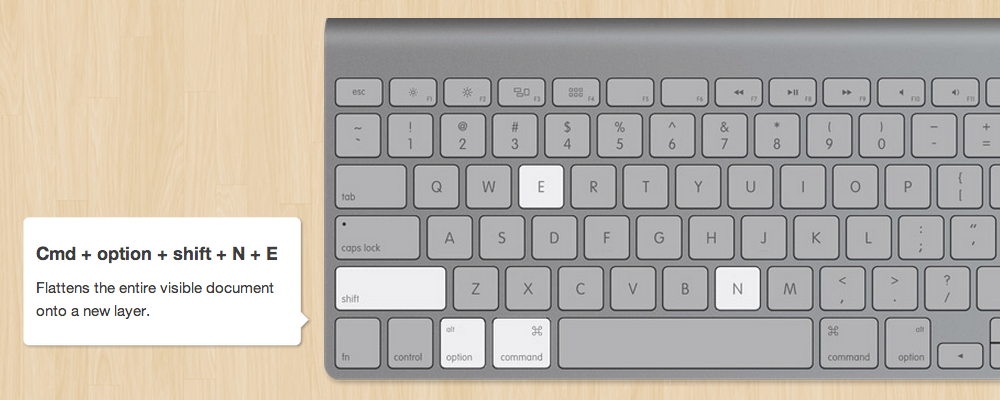Welcome to AskByteWise.com! I’m Noah Evans, and for over a decade, my passion has been helping creatives like you demystify complex tech. Photoshop, with its incredible power, can feel overwhelming at first. But what if I told you there’s a secret language that dramatically speeds up your workflow, making every design session more fluid and enjoyable? That language is keyboard shortcuts. In this definitive guide, we’ll explore 15 Essential Photoshop Shortcuts to Work Faster, transforming you from a hesitant clicker into a confident creator. By mastering these simple key combinations, you’ll spend less time navigating menus and more time bringing your artistic visions to life, streamlining everything from basic layer management to complex selections and color correction.
Prerequisites:
To follow along with this tutorial, you’ll need:
- Adobe Photoshop CC (any recent version, e.g., 2023 or 2024). While older versions might have similar shortcuts, some functionalities or key combinations could differ slightly.
- A basic understanding of Photoshop’s interface, including the Layers panel, Tools panel, and Menu Bar.
Unlock Speed: 15 Essential Photoshop Shortcuts to Work Faster
Efficiency is the cornerstone of great design. The quicker you can execute a command, the more you stay in the creative flow. Let’s dive into these game-changing shortcuts that will make your Photoshop experience smoother and more productive. Remember, for each shortcut, I’ll provide both Windows (Ctrl) and macOS (Cmd) versions.
1. The Undoing Powerhouse: Undo & Redo (Ctrl+Z / Cmd+Z & Ctrl+Shift+Z / Cmd+Shift+Z)
We all make mistakes, and in Photoshop, they’re part of the creative process. The Undo command is your best friend. Prior to recent Photoshop versions, Ctrl+Z (or Cmd+Z) would only undo the last action. Now, pressing it repeatedly cycles through your History panel, undoing multiple steps.
- What it does: Reverts your last action or cycles back through multiple previous actions.
- Why it’s essential: It’s your safety net. Experiment freely, knowing you can always go back. It’s crucial for quick fixes, whether you’ve made an accidental brush stroke or a wrong adjustment.
- How to use it:
- Perform an action, like drawing a shape with the Brush tool.
- Press Ctrl+Z (Windows) or Cmd+Z (macOS) to undo that action.
- Press Ctrl+Z (Windows) or Cmd+Z (macOS) again to undo the action before that.
- To Redo (move forward in history), press Ctrl+Shift+Z (Windows) or Cmd+Shift+Z (macOS).
Pro Tip: If you need to jump to a specific point in your history, navigate to Window > History to open the History panel. Here, you can click on any previous state to revert to it, or delete specific history states.
2. Instant Duplicates: Duplicate Layer (Ctrl+J / Cmd+J)
Duplicating layers is a fundamental task in nearly every Photoshop project, whether you’re creating a backup, applying different effects, or building complex compositions. This shortcut is a massive time-saver compared to dragging layers or navigating through menus.
- What it does: Creates a copy of the currently selected layer or a copy of the selected area on a new layer.
- Why it’s essential: Perfect for non-destructive editing. Want to try a new filter? Duplicate the layer first. Need multiple instances of an element? Ctrl+J is your go-to.
- How to use it:
- Select the layer you want to duplicate in the Layers panel.
- Press Ctrl+J (Windows) or Cmd+J (macOS). A new layer named “Layer X copy” will appear directly above the original.
- Alternatively, make a selection on any layer using a tool like the Rectangular Marquee tool or Lasso tool.
- Press Ctrl+J (Windows) or Cmd+J (macOS). Only the selected area will be duplicated onto a new layer.
3. Resize and Reposition: Free Transform (Ctrl+T / Cmd+T)
Free Transform is arguably one of the most frequently used functions in Photoshop. It allows you to resize, rotate, skew, distort, and even perspective-transform a selected layer or selection. Without this shortcut, you’d be constantly going to Edit > Free Transform.
- What it does: Activates a bounding box around the selected layer or selection, allowing for various transformations.
- Why it’s essential: Indispensable for adjusting the size, orientation, and spatial arrangement of elements within your design. Essential for compositing images or arranging text.
- How to use it:
- Select the layer you wish to transform in the Layers panel.
- Press Ctrl+T (Windows) or Cmd+T (macOS). A bounding box will appear around your layer.
- Drag the corner handles to resize. Hold Shift while dragging to maintain proportions.
- Click and drag inside the box to move the object.
- Move your cursor just outside a corner handle until it becomes a curved arrow to rotate.
- Press Enter (Windows) or Return (macOS) to commit the transformation, or Esc to cancel.
Note: For non-destructive scaling, convert your layer to a Smart Object first (Right-click layer > Convert to Smart Object). This prevents pixel loss when repeatedly transforming.
4. Clear the Selection: Deselect Selection (Ctrl+D / Cmd+D)
After making a selection (with the Marquee, Lasso, or Quick Selection tool), you often need to remove the “marching ants” to continue working or to finalize an area. Going to Select > Deselect every time breaks your flow.
- What it does: Removes the active selection outline (“marching ants”).
- Why it’s essential: Keeps your canvas clean and prevents accidental edits within a stale selection. Speeds up workflows where you’re making and refining multiple selections.
- How to use it:
- Create any selection, for example, using the Elliptical Marquee tool to draw a circle.
- Press Ctrl+D (Windows) or Cmd+D (macOS) to instantly deselect.
5. Navigate Your Canvas: Zoom In/Out (Ctrl + Plus/Minus / Cmd + Plus/Minus) & Fit on Screen (Ctrl+0 / Cmd+0)
Efficient navigation is key. Zooming in to refine details and zooming out to see the bigger picture are constant actions. These shortcuts are far faster than using the Zoom tool or menu commands.
- What they do: Ctrl + Plus zooms in, Ctrl + Minus zooms out. Ctrl+0 fits the entire canvas view onto your screen.
- Why they’re essential: Seamlessly transition between detailed work and overview. Keeps your eyes on the canvas, not on the toolbar.
- How to use them:
- Press Ctrl + + (Windows) or Cmd + + (macOS) to zoom in.
- Press Ctrl + – (Windows) or Cmd + – (macOS) to zoom out.
- At any zoom level, press Ctrl+0 (Windows) or Cmd+0 (macOS) to instantly fit the entire document to your screen.
6. Pan Around: Hand Tool (Spacebar)
When you’re zoomed in, you need to pan (move around) your canvas without changing the zoom level. The Hand tool does this, and its temporary activation with the Spacebar is a Photoshop superpower.
- What it does: Temporarily activates the Hand tool, allowing you to drag your canvas view.
- Why it’s essential: Works with any other tool active, making it incredibly fluid to navigate when zoomed in without switching tools.
- How to use it:
- Zoom into your document (e.g., using Ctrl + +).
- While holding down the Spacebar, click and drag anywhere on your canvas. Your cursor will turn into a hand icon, and you can “grab” and move the view.
- Release the Spacebar to return to your previously active tool.
7. Precise Brush Control: Adjust Brush Size & Hardness ([ / ] & Shift+[ / Shift+])
Whether you’re masking, painting, or retouching, you’re constantly adjusting your brush. Going to the options bar or Brush panel for every tweak is a huge productivity killer. These keys are a lifesaver for any brush-based work.
- What they do:
- [ decreases brush size.
- ] increases brush size.
- Shift + [ decreases brush hardness (makes edges softer).
- Shift + ] increases brush hardness (makes edges sharper).
- Why they’re essential: Enables rapid, on-the-fly adjustments to your brush tools (Brush, Eraser, Clone Stamp, Healing Brush, etc.), allowing for precise detailing without interrupting your workflow.
- How to use them:
- Select any brush-based tool from the Tools panel (e.g., Brush tool (B)).
- Start painting. While painting, press [ or ] to change the brush size dynamically.
- Press Shift + [ or Shift + ] to adjust the brush’s hardness. You’ll see the brush preview change instantly.
8. Fill Any Area: Fill Layer/Selection (Shift+F5)
Filling a layer or selection with a specific color, pattern, or even content-aware fill is a common task. This shortcut brings up the Fill dialog box directly.
- What it does: Opens the Fill dialog box, allowing you to fill a layer or selection with foreground color, background color, black, white, 50% gray, content-aware, pattern, or history.
- Why it’s essential: A quick way to flood-fill areas, remove objects with Content-Aware Fill, or apply specific fills without navigating through menus (Edit > Fill).
- How to use it:
- To fill an entire layer, select the layer in the Layers panel.
- Press Shift+F5 (Windows) or Shift+F5 (macOS). The Fill dialog box will appear.
- Choose your desired Contents (e.g., Content-Aware to intelligently remove an object, or Foreground Color to fill with your current foreground color).
- Click OK.
- Alternatively, make a selection first, then use Shift+F5 to fill only within that selection.
9. New Beginnings: New Layer (Ctrl+Shift+N / Cmd+Shift+N)
Every complex design starts with layers. Creating new layers quickly is paramount for non-destructive editing and organization. This shortcut brings up the New Layer dialog, letting you name it immediately.
- What it does: Opens the New Layer dialog box, allowing you to name the layer and set its properties (color, mode, opacity) before creation.
- Why it’s essential: Promotes good layer management from the start. Faster than clicking the new layer icon and then renaming.
- How to use it:
- Press Ctrl+Shift+N (Windows) or Cmd+Shift+N (macOS).
- Type a descriptive name for your new layer (e.g., “Retouching Layer” or “Text Overlay”).
- Click OK. Your new, named layer is ready for use.
10. Stay Organized: Group Layers (Ctrl+G / Cmd+G)
As your projects grow, the Layers panel can become cluttered. Grouping related layers (like all elements of a logo, or all adjustment layers for a specific effect) is vital for organization and efficiency.
- What it does: Groups selected layers into a folder.
- Why it’s essential: Keeps your Layers panel tidy and manageable. Allows you to apply transformations or adjustments to multiple layers at once by applying them to the group. Essential for complex multi-element designs.
- How to use it:
- In the Layers panel, select two or more layers you want to group. (Hold Ctrl / Cmd to select individual layers, or Shift to select a range.)
- Press Ctrl+G (Windows) or Cmd+G (macOS). The selected layers will be placed into a new folder named “Group 1”.
- Double-click the group name to rename it for better organization.
11. Save Your Work: Save As (Ctrl+Shift+S / Cmd+Shift+S)
Saving your work regularly is not just a good habit; it’s a survival skill in digital design. While Ctrl+S saves, Ctrl+Shift+S allows you to save a new version or in a different format without overwriting your original.
- What it does: Opens the Save As dialog box, allowing you to choose a file name, location, and format.
- Why it’s essential: Crucial for version control (e.g., “design_v1.psd”, “design_v2.psd”), saving different file types (JPEG for web, TIFF for print), or sharing flattened copies.
- How to use it:
- At any point in your project, press Ctrl+Shift+S (Windows) or Cmd+Shift+S (macOS).
- The Save As dialog will appear. Choose your preferred format (e.g., Photoshop PSD, JPEG, PNG), file name, and destination.
- Click Save.
12. Full Screen Focus: Toggle Full Screen Modes (F)
Sometimes, you need to eliminate distractions and focus solely on your artwork. Photoshop offers various screen modes, and this shortcut cycles through them quickly.
- What it does: Cycles through three screen modes:
- Standard Screen Mode (default, with application frame).
- Full Screen Mode with Menu Bar (hides application frame, keeps menus).
- Full Screen Mode (hides everything except your canvas, great for presentation).
- Why it’s essential: Provides a distraction-free environment for detailed work or presenting your design.
- How to use it:
- Press the F key repeatedly to cycle through the three screen modes.
- When in a full-screen mode, you can still access panels by moving your mouse to the edge of the screen, or by using other shortcuts (e.g., Tab to hide/show all panels).
13. Reset Colors: Toggle Default Foreground/Background Colors (D)
Working with colors is fundamental. Photoshop defaults to black as the foreground color and white as the background color. This shortcut instantly reverts your colors to these defaults, saving you clicks to the tiny color swatches in the Tools panel.
- What it does: Resets the foreground color to black and the background color to white.
- Why it’s essential: Extremely useful for masking (black reveals, white conceals), quick selections, or setting up for simple painting tasks.
- How to use it:
- Notice your current foreground and background colors in the Tools panel.
- Press D. The foreground color will change to black, and the background color to white.
- To swap the foreground and background colors (e.g., from black/white to white/black), press X.
14. Hide the Marching Ants: Hide/Show Selection (Ctrl+H / Cmd+H)
While Ctrl+D deselects, sometimes you want to keep your selection active but temporarily hide the distracting “marching ants” outline to get a clearer view of your edits within that selection. This is particularly useful for precise masking or detailed adjustments.
- What it does: Toggles the visibility of the selection outline without deselecting.
- Why it’s essential: Allows you to see the exact effect of your adjustments or brush strokes within a selection without the visual clutter of the selection boundary.
- How to use it:
- Create a selection (e.g., select an object using the Quick Selection tool).
- Press Ctrl+H (Windows) or Cmd+H (macOS). The “marching ants” will disappear, but the selection remains active.
- Perform an action within the selection (e.g., apply a Brightness/Contrast adjustment layer).
- Press Ctrl+H (Windows) or Cmd+H (macOS) again to make the selection outline visible.
15. Flip the Script: Invert Selection (Ctrl+Shift+I / Cmd+Shift+I)
Often, it’s easier to select the background around an object than the object itself. Once you’ve selected the background, you can quickly invert that selection to target the object. This is a powerful technique for precise isolation.
- What it does: Inverts the currently active selection, meaning everything that was not selected becomes selected, and vice versa.
- Why it’s essential: Speeds up complex selections, especially when the subject is intricate but its surrounding is simpler to select. Crucial for advanced compositing and masking.
- How to use it:
- Using a selection tool (e.g., Quick Selection tool or Magic Wand tool), select the area around an object.
- Press Ctrl+Shift+I (Windows) or Cmd+Shift+I (macOS). The selection will now encompass the object itself, rather than its background.
- You can now apply effects, masks, or copy the object.
Tips for Better Results and Incorporating Shortcuts
Learning these 15 Essential Photoshop Shortcuts to Work Faster is just the beginning. Here’s how to integrate them effectively into your workflow:
- Practice Consistently: Don’t try to memorize all 15 at once. Pick 2-3 new ones each week and make a conscious effort to use them instead of menu commands. Repetition is key.
- Focus on Your Most Used Tasks: Identify the actions you perform most frequently. Chances are there’s a shortcut for them. Prioritize learning those.
- Use a Cheat Sheet (Initially): Keep a small list or a sticky note near your monitor with your target shortcuts. Reference it until they become muscle memory.
- Observe Others: Watch time-lapse design videos or tutorials from experienced designers. You’ll often see them effortlessly using shortcuts, which can inspire you to learn more.
- Customize Your Own: Photoshop allows you to create custom keyboard shortcuts (Edit > Keyboard Shortcuts). If a critical function doesn’t have a convenient shortcut, create one that works for you.
- Understand the “Why”: Knowing why a shortcut is efficient (e.g., “Ctrl+J for non-destructive duplicates”) helps solidify its place in your mental workflow.
Summary of Your Photoshop Shortcut Journey
You’ve just taken a monumental step in your Photoshop journey! By understanding and practicing these 15 Essential Photoshop Shortcuts to Work Faster, you’re not just saving clicks; you’re cultivating a smoother, more intuitive connection with your creative tools. We’ve covered everything from basic navigation with Ctrl+Plus/Minus and Spacebar, to critical layer management with Ctrl+J and Ctrl+G, and precise selection techniques with Ctrl+D and Ctrl+Shift+I. Remember, every shortcut you master adds precious seconds back to your design time, allowing you to focus on the art, not the mechanics. Keep practicing, and you’ll soon find these commands becoming second nature, truly making complex tech simple.
Frequently Asked Questions (FAQ)
Q1: Why are Photoshop shortcuts so important for a beginner?
A1: For beginners, shortcuts might seem like an extra thing to learn, but they are crucial for developing efficient habits right from the start. They reduce the time spent navigating menus and panels, keeping your focus on the canvas and in the creative flow. This leads to faster learning, less frustration, and ultimately, more time for experimentation and refining your designs. Learning these 15 Essential Photoshop Shortcuts to Work Faster will set a strong foundation for your design journey.
Q2: Is it possible to customize these shortcuts if I don’t like them?
A2: Absolutely! Photoshop offers extensive customization options. You can navigate to Edit > Keyboard Shortcuts to open the Keyboard Shortcuts and Menus dialog box. Here, you can reassign existing shortcuts or create new ones for almost any menu command, panel function, or tool. This is great for tailoring Photoshop to your specific workflow and muscle memory, especially if you’re migrating from other software.
Q3: What’s the difference between Undo (Ctrl+Z) and going to the History panel?
A3: While Ctrl+Z (or Cmd+Z) is a quick way to undo one or multiple consecutive actions, the History panel (Window > History) provides a more comprehensive overview and control. The History panel lists every step you’ve taken in your document, allowing you to jump to any previous state, delete specific states, or even create new documents from a past state. Ctrl+Z is for immediate, linear corrections, while the History panel is for more strategic, non-linear navigation of your editing process.
Q4: How can I remember all these shortcuts without getting overwhelmed?
A4: The key is incremental learning and consistent practice. Don’t try to memorize all 15 Essential Photoshop Shortcuts to Work Faster overnight. Start with 3-5 shortcuts that you anticipate using most frequently (like Undo, Duplicate Layer, and Free Transform). Make a conscious effort to use only the shortcut for those tasks for a week. Once those become second nature, add another few. Visual aids like sticky notes, or even printing out a shortcut list and keeping it by your desk, can also be very helpful in the initial stages.
Q5: Will these shortcuts work in other Adobe programs like Illustrator or InDesign?
A5: Many core shortcuts for common actions are consistent across Adobe Creative Cloud applications, but there are also significant differences due to the specialized nature of each program. For example, Ctrl+Z (Undo), Ctrl+S (Save), and Ctrl+C / Ctrl+V (Copy/Paste) are universal. However, actions specific to Photoshop (like layer management, selection inversion, or brush hardness) will have unique shortcuts or no direct equivalent in other programs. It’s always best to check the specific application’s keyboard shortcuts list.
See more: 15 Essential Photoshop Shortcuts to Work Faster.
Discover: AskByteWise.